Lenovo ThinkPad TrackPoint Keyboard II User manual
Other Lenovo Keyboard manuals

Lenovo
Lenovo Preferred Pro User manual

Lenovo
Lenovo N5901 User manual

Lenovo
Lenovo BKF500 Installation and operation manual

Lenovo
Lenovo LXH-JME8002B User manual

Lenovo
Lenovo Preferred Pro User manual

Lenovo
Lenovo 73P5220 - ThinkPlus Preferred Pro USB Keyboard... User manual

Lenovo
Lenovo Helix Enhanced User manual

Lenovo
Lenovo Y Gaming User manual

Lenovo
Lenovo Duet 7 BT Folio User manual

Lenovo
Lenovo ThinkPad Hard Disk Drive User manual

Lenovo
Lenovo Multimedia Remote with Keyboard N5902 User manual

Lenovo
Lenovo 51J0155 User manual

Lenovo
Lenovo USB Smartcard Keyboard User manual

Lenovo
Lenovo Preferred Pro User manual

Lenovo
Lenovo 31P7415 - ThinkPlus Preferred Pro Full Size Keyboard... Wiring diagram

Lenovo
Lenovo BKC700 User manual
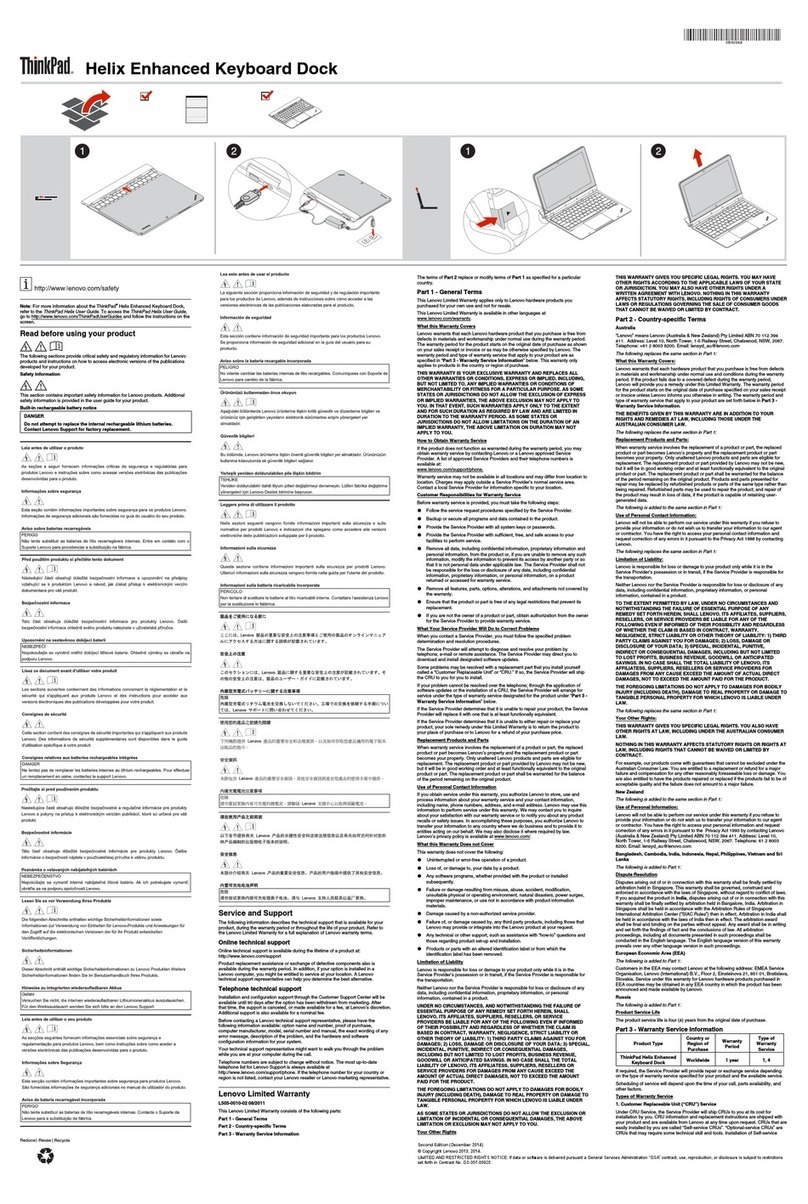
Lenovo
Lenovo ThinkPad Helix Enhanced Keyboard Dock User manual

Lenovo
Lenovo Enhanced Performance USB Keyboard Gen II User manual

Lenovo
Lenovo ThinkPad 55Y9003 User manual
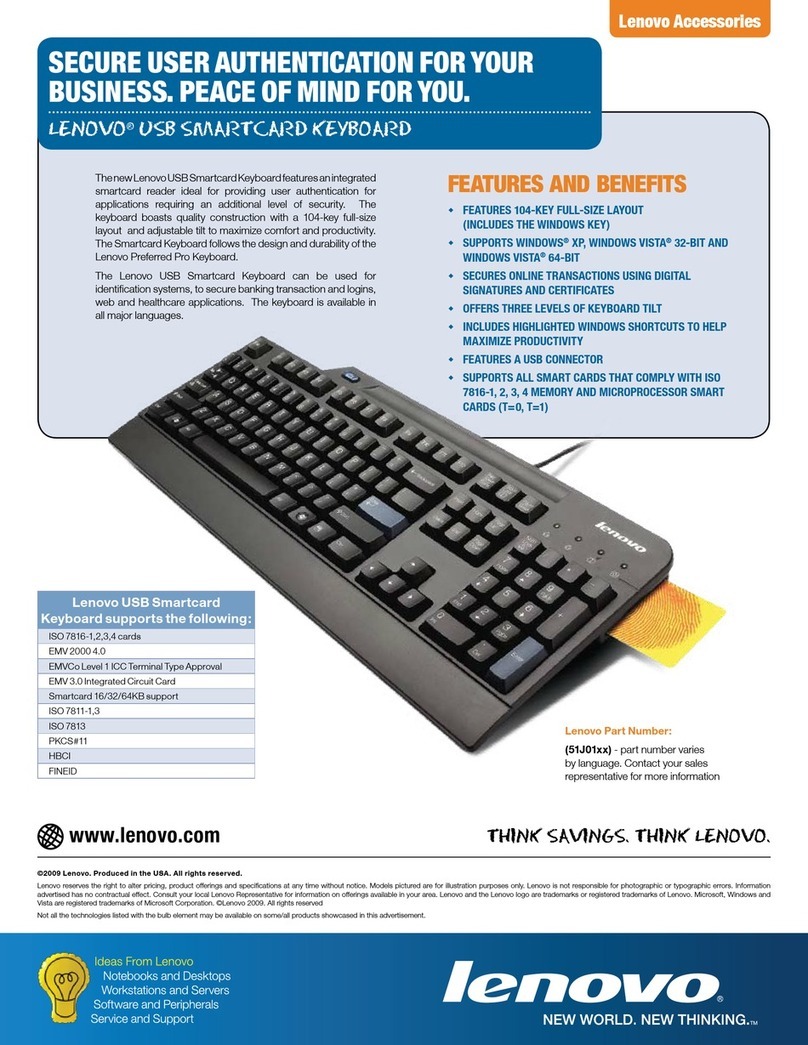
Lenovo
Lenovo 51J01xx User manual































