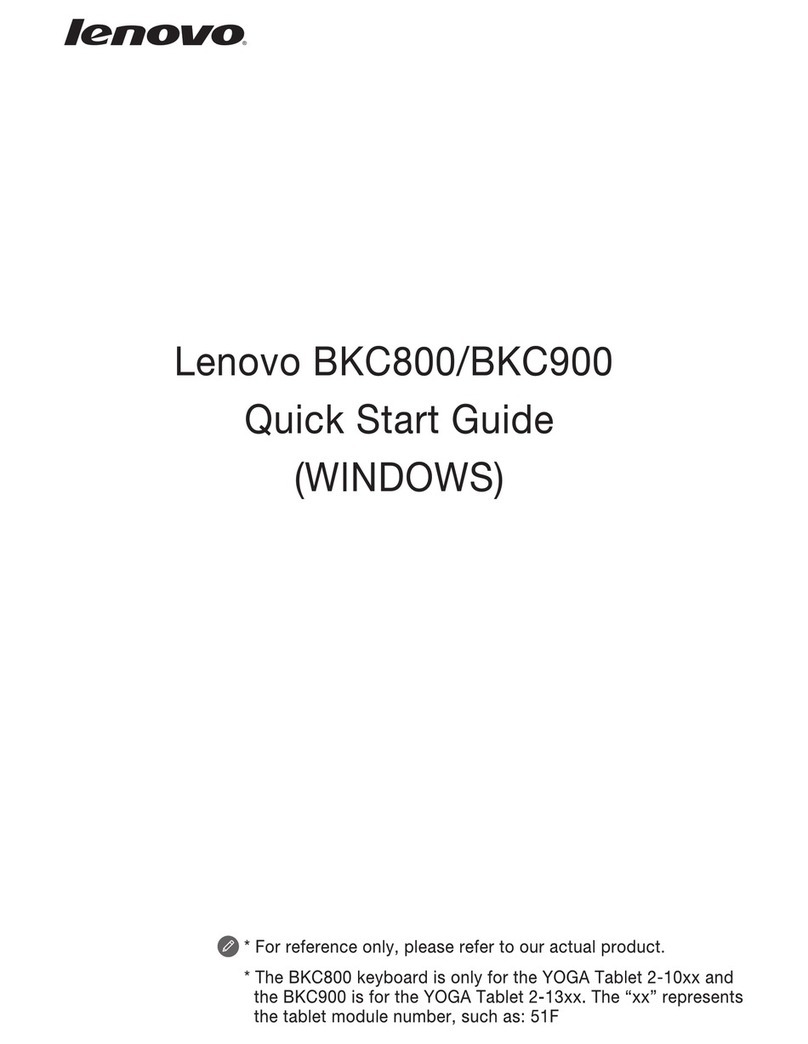(ANDROID)
Bluetooth Keyboard BKC700
Quick Start Guide
©Copyright Lenovo 2016.
Product parameter
Screen display
200mAh
40
400mAh
Days
DC 5V
1
Introduction
■
LED Indicator
Step 2 : On the tablet, tap Settings > Bluetooth, then tap the switch to turn on Bluetooth.
Open/Close
Touch Pad
Tablet Folio Case
≦10m
10%~85%
-10℃~55℃
Volume
V1.0_20161102
HJH
Printed in China
DK-99-8169B-47-00-US
The Keyboard can be used to control a tablet with different hot keys; for details, see the
special function keys. The keyboard and the tablet can be combined for easy carrying.
LED Indicator
Power Off
Power On
Flashing red
Flashing blue slowly
The battery is charging, the indicator will turn off affter the
charging is completed.
Brighting red
The keyboard is attempting to connect to the last paired
device. If the keyboard connects successfully, the indicator
will turn off after being on for three seconds.
Flashing blue quickly
Bluetooth version
Battery capacity
Wireless range
Special function keys
Application & Access
Switch programs
Search
Email Menu
Calendar
Turn volume down Turn volume up
Bluetooth
Calculated by 2 hours in normal daily use with a new fully charged battery.
Home screen
Browser
Lock the screen
Turn luminance down Turn luminance up
Charging voltage
Operating temperature
Operating time
Operating humidity
Operating current
★
Step 1 :
Step 3 :
Turn the keyboard power switch to the On position, and press the Fn+ , the
LED indicator will start to ash quickly, and the keyboard can then be discovered
by other devices.
Select “Bluetooth keyboard BKC700 ” from the list of available devices on the
tables creen. When the prompt indicating that the “Connected” is displayed, the
keyboard has successfully connected to the tablet.
Micro USB
Connector
The battery capacity is insufcient.
The keyboard is in pairing mode and can be discovered by
other devices. If pairing is successful, the indicator will turn
off after being on for three seconds.
★If the Keyboard has previously connected to the tablet successfully, it will automatically
connect to the tablet via Bluetooth when it is turned on. If the connection fails, check the
tablet to see if Bluetooth is set to On, or then press the Fn+ in pairing mode, reconnect
using the previous three steps.
A.
B.
C.
Keyboard
Before using the keyboard for the rst time, please connect it to the bablet.
3.0
For reference only,please referto our actual pr oduct.
Learn more
For more information about tablet functionsand useful manuals, go to
http://support.lenovo.com/
Getting support
For support on network service and billing, please contact your wireless network operator.
Lenovo and the Lenovo logo are trademarks of Lenovo in the United States, other
countries, orboth.
Other company, product, or service names may be trademarksor service marks of
others.
Combining with tablet and folio case
Connecting to a tablet
1.Place the tablet into folio case as shown gure A;
3.If need to use the tablet, the case can be separated from the keyboard as shown
gure C.
2.Then the magnets in the folio case will attach the keyboard, when using thekeyboard,
open the folio case to the standing position as shown gure B;
Legal notices
Caution
This product contains a built-in battery, don’t take out for replacement.
Any Changes or modifications not expressly approved by the party responsible for
compliance could void the user's authority to operate the equipment.
This device complies with part 15 of the FCC Rules. Operation is subject to the
following two conditions: (1) This device may not cause harmful interference, and
(2) this device must accept any interference received, including interference that
may cause undesired operation.
Note: This equipment has been tested and found to comply with the limits for a
Class B digital device, pursuant to part 15 of the FCC Rules. These limits are
designed to provide reasonable protection against harmful interference in a
residential installation. This equipment generates, uses and can radiate radio
frequency energy and, if not installed and used in accordance with the
instructions, may cause harmful interference to radio communications. However,
there is no guarantee that interference will not occur in a particular installation. If
this equipment does cause harmful interference to radio or television reception,
which can be determined by turning the equipment off and on, the user is
encouraged to try to correct the interference by one or more of the following
measures:
—Reorient or relocate the receiving antenna.
—Increase the separation between the equipment and receiver.
—Connect the equipment into an outlet on a circuit different from that to which
the receiver is connected.
—Consult the dealer or an experienced radio/TV technician for help.
The device has been evaluated to meet general RF exposure requirement. The
device can be used in portable exposure condition without restriction.