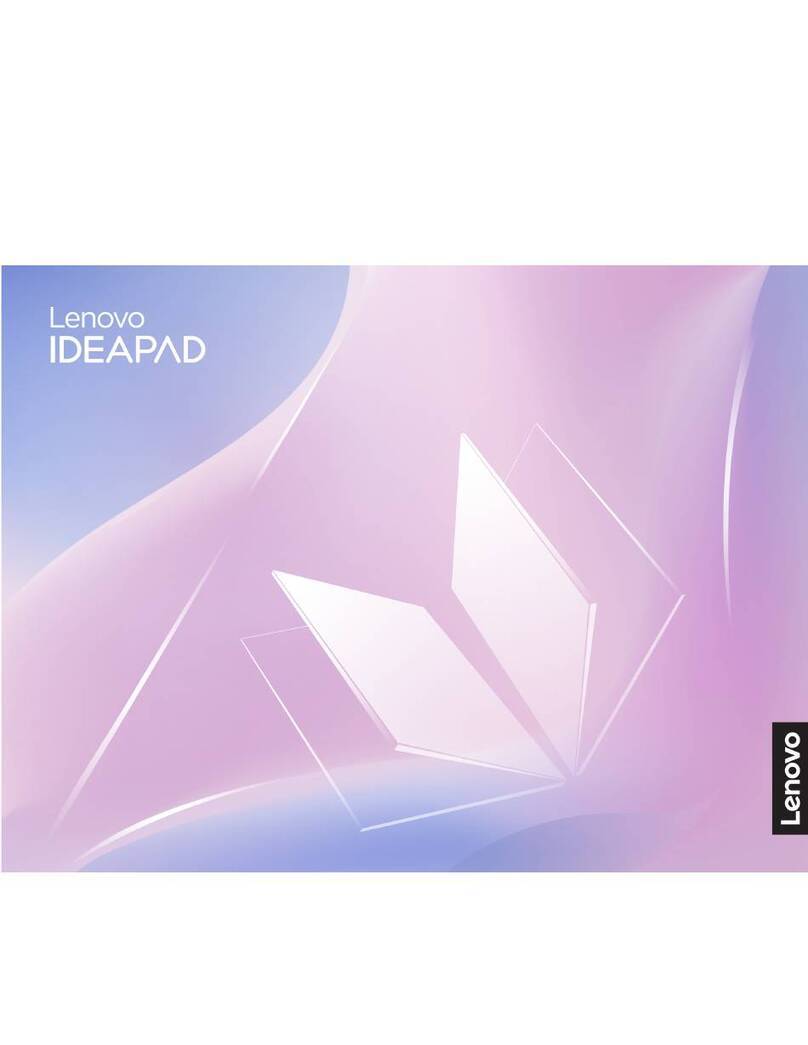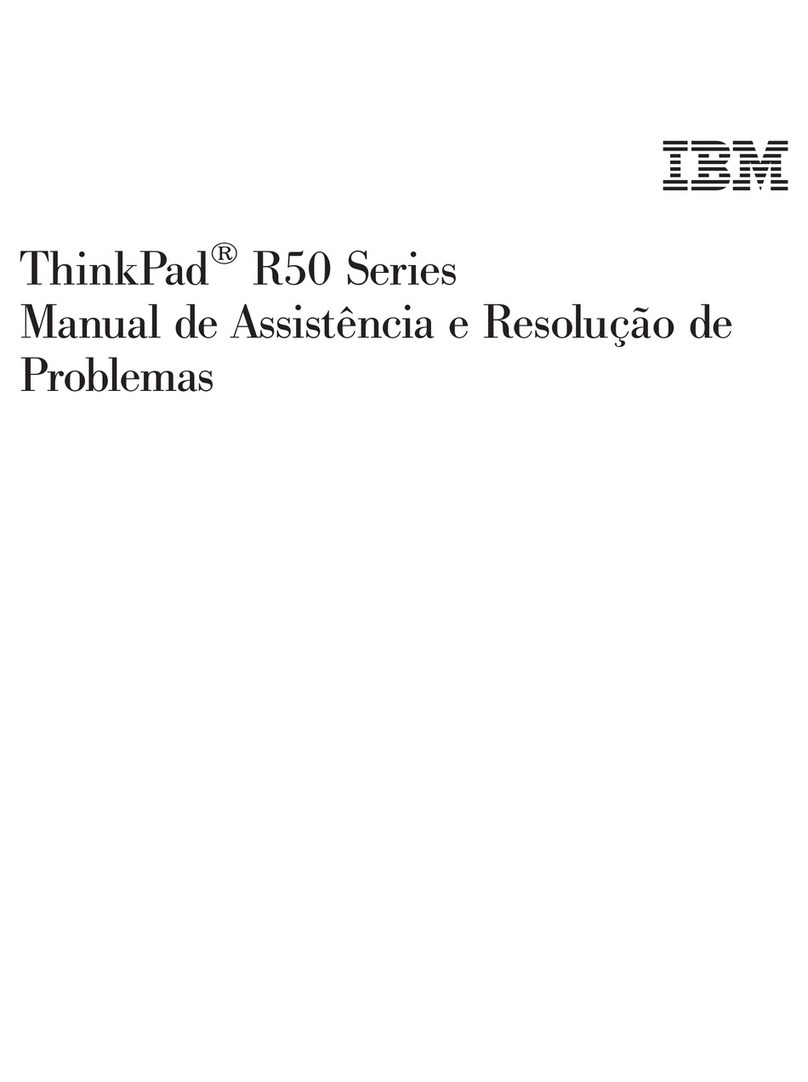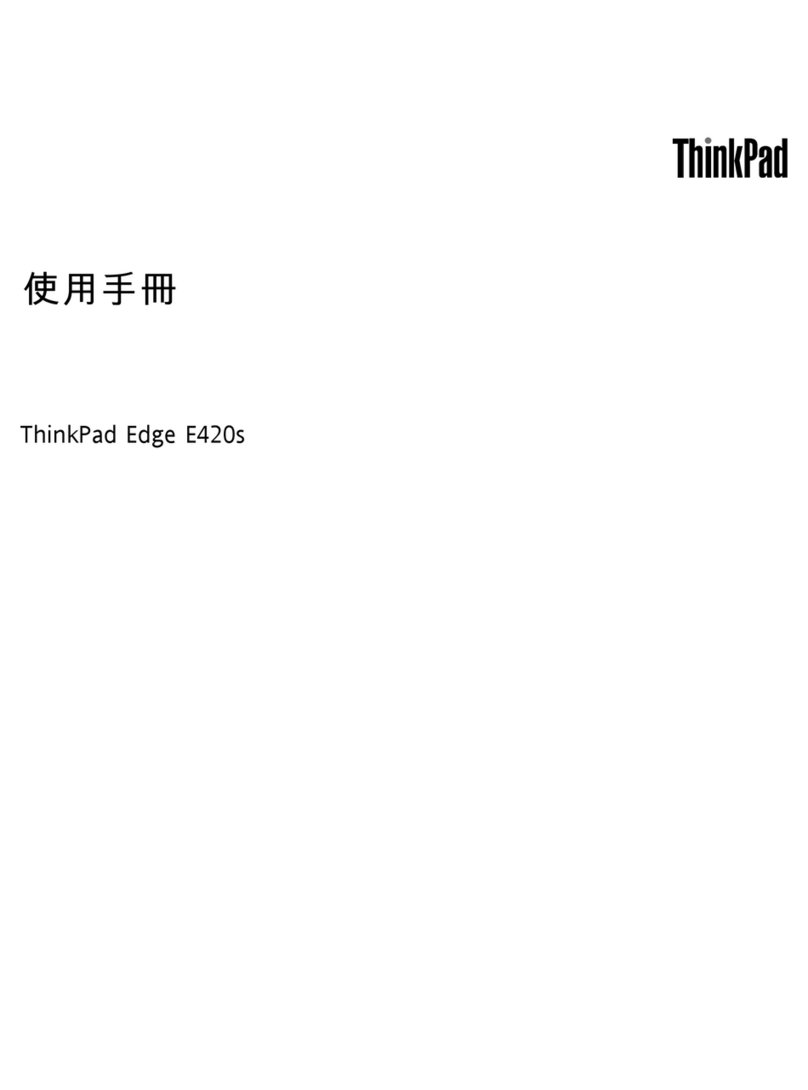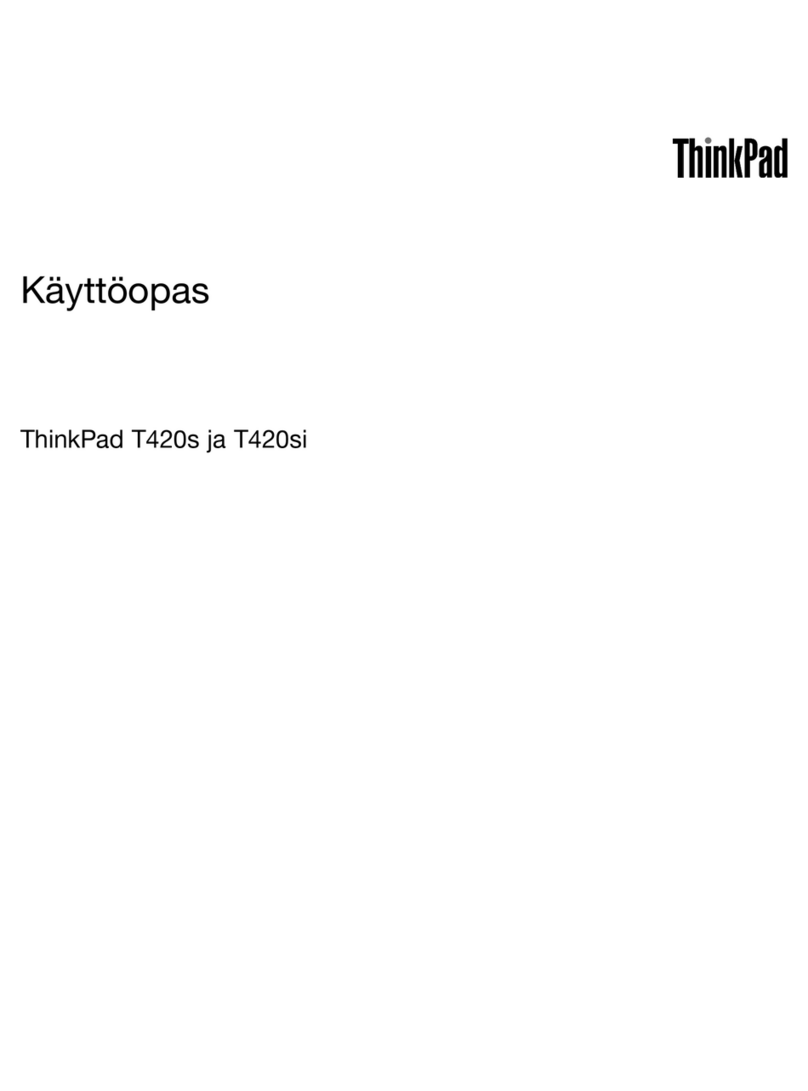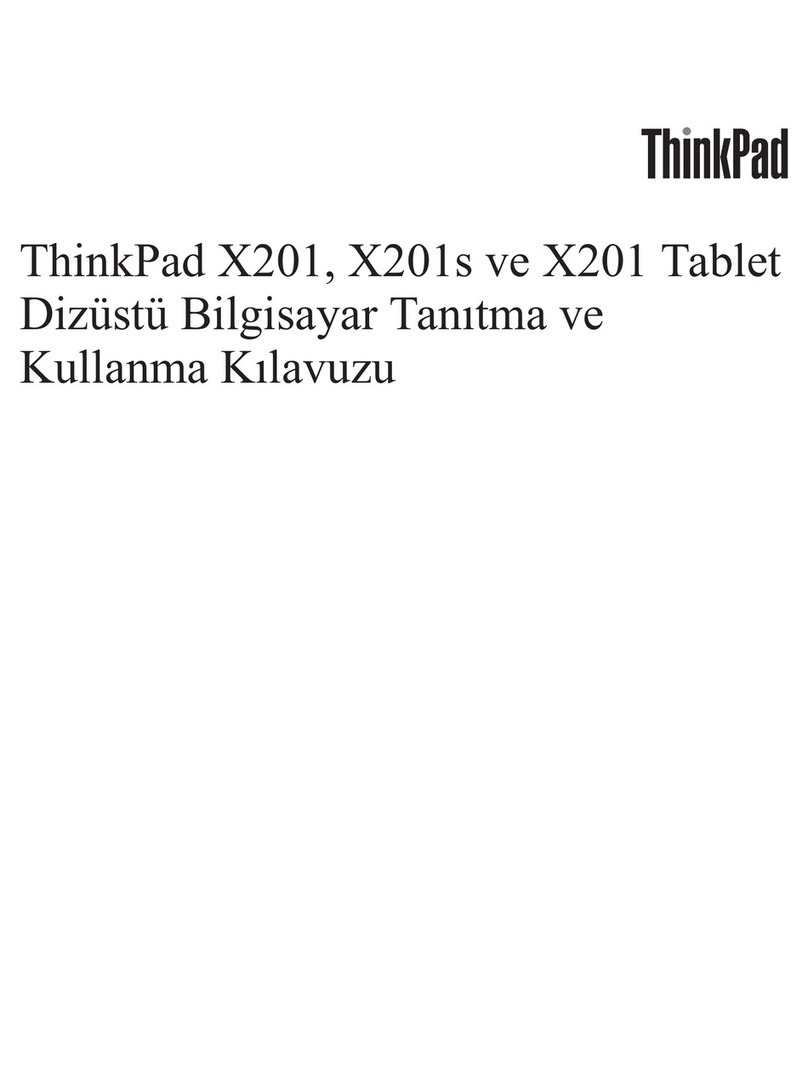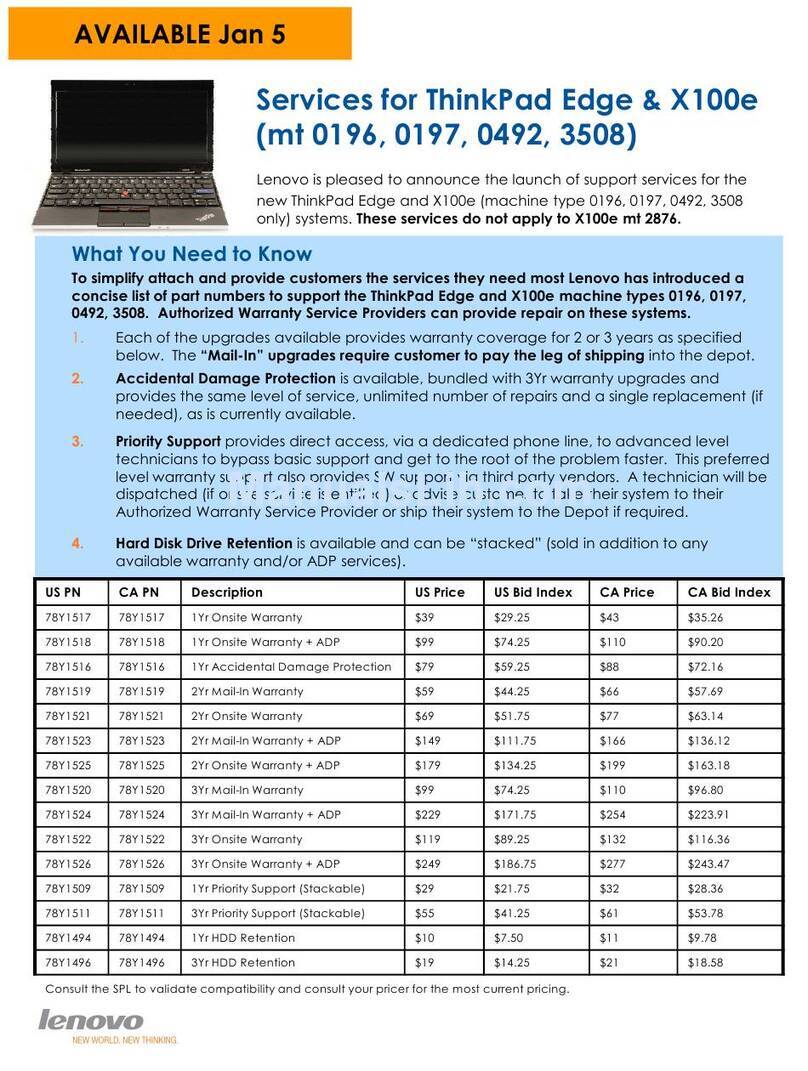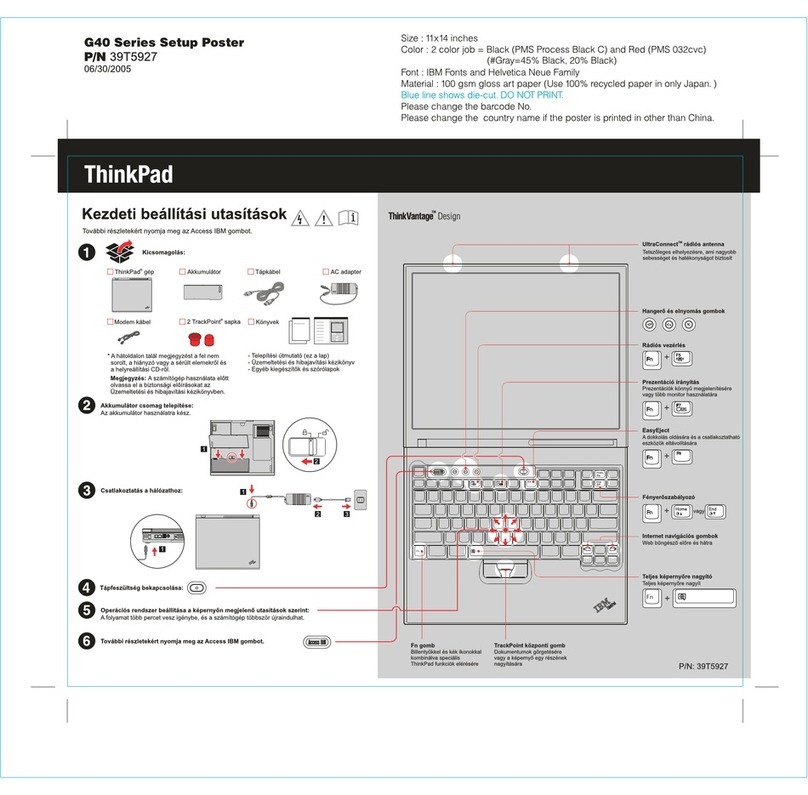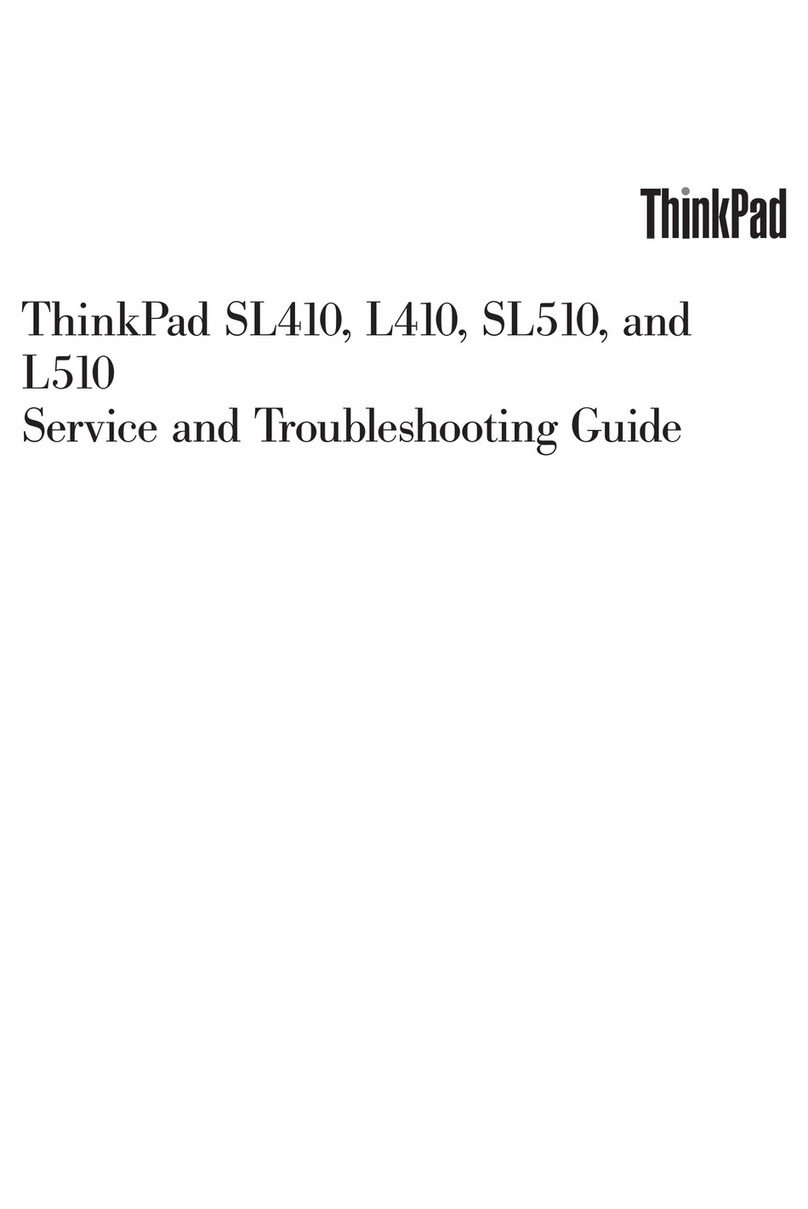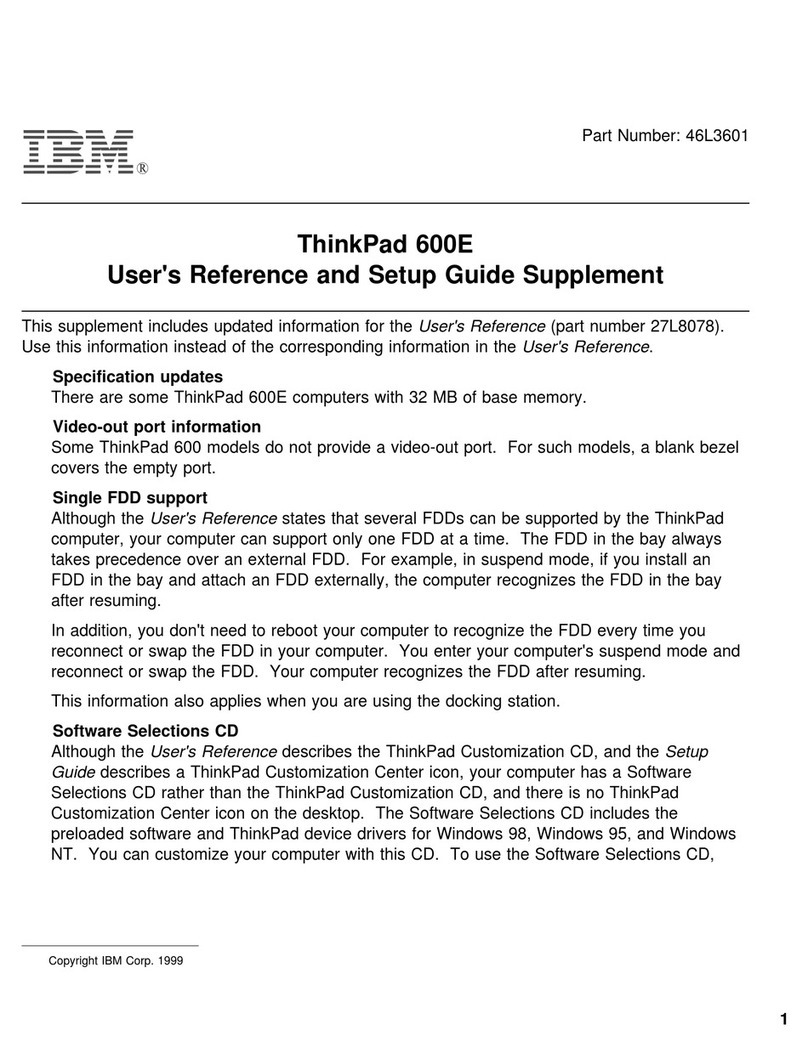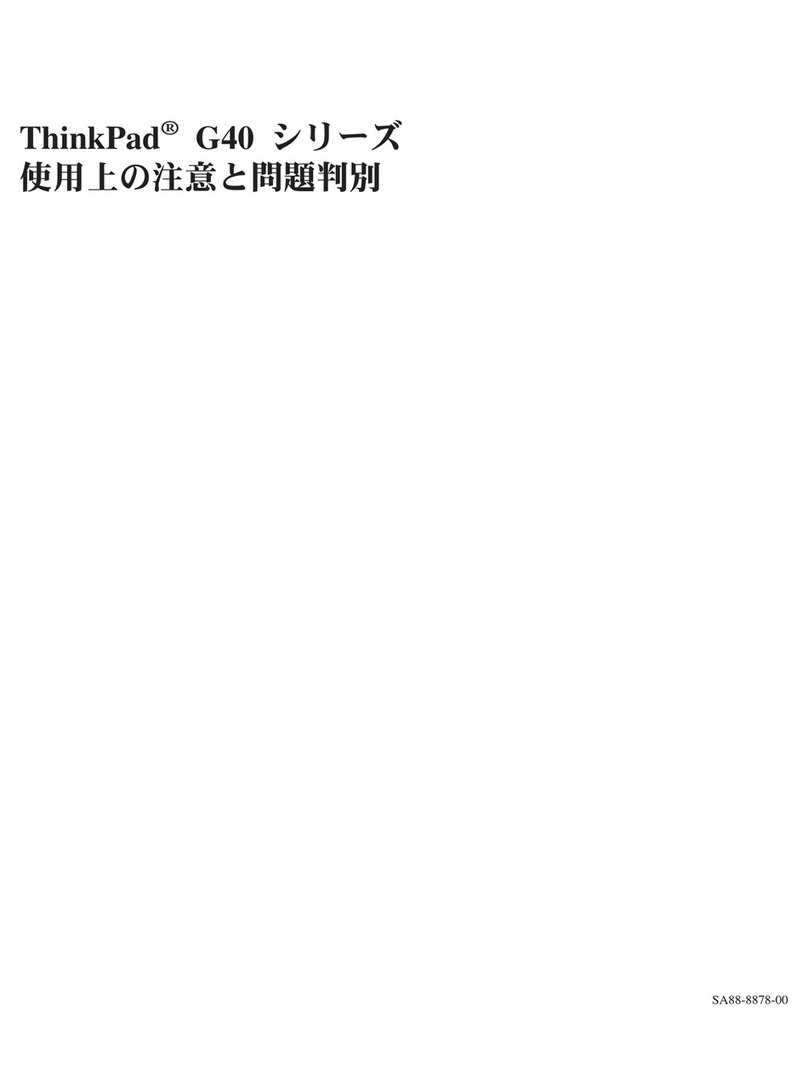Contents
A out this documentation . . . . . . . . iii
Chapter 1. Meet your computer . . . . . 1
Front . . . . . . . . . . . . . . . . . . . . 1
Base . . . . . . . . . . . . . . . . . . . . 2
Left . . . . . . . . . . . . . . . . . . . . 3
Right . . . . . . . . . . . . . . . . . . . . 5
Bottom . . . . . . . . . . . . . . . . . . . 6
Rear . . . . . . . . . . . . . . . . . . . . 7
Features and specifications . . . . . . . . . . . 8
Statement on USB transfer rate . . . . . . . . 9
Chapter 2. Get started with your
computer . . . . . . . . . . . . . . . . 11
Get started with Windows 10 . . . . . . . . . 11
Windows account . . . . . . . . . . . . 11
Windows user interface . . . . . . . . . . 12
Windows label . . . . . . . . . . . . . 13
Connect to networks . . . . . . . . . . . . . 13
Connect to the wired Ethernet . . . . . . . 13
Connect to Wi-Fi networks. . . . . . . . . 13
Connect to a cellular network. . . . . . . . 13
Use Lenovo Vantage . . . . . . . . . . . . . 14
Interact with your computer . . . . . . . . . . 15
Use the keyboard shortcuts . . . . . . . . 16
Use the TrackPoint pointing device . . . . . 17
Use the trackpad . . . . . . . . . . . . 19
Use the multi-touch screen . . . . . . . . 21
Use multimedia . . . . . . . . . . . . . . . 23
Use audio . . . . . . . . . . . . . . . 23
Use the camera . . . . . . . . . . . . . 23
Connect to an e ternal display . . . . . . . 23
Chapter 3. Explore your computer . . 25
Manage power . . . . . . . . . . . . . . . 25
Check the battery status . . . . . . . . . 25
Charge the computer . . . . . . . . . . . 25
Check the battery temperature . . . . . . . 26
Ma imize the battery life . . . . . . . . . 26
Set power button behaviors . . . . . . . . 26
Set the power plan . . . . . . . . . . . . 26
Transfer data . . . . . . . . . . . . . . . . 26
Connect to a Bluetooth-enabled device. . . . 27
Use a microSD card or smart card. . . . . . 27
Airplane mode . . . . . . . . . . . . . . . 28
Chapter 4. Accessories . . . . . . . . 29
Purchase options . . . . . . . . . . . . . . 29
Docking station . . . . . . . . . . . . . . . 29
Front view . . . . . . . . . . . . . . . 30
Rear view . . . . . . . . . . . . . . . 31
Attach a docking station. . . . . . . . . . 32
Detach a docking station . . . . . . . . . 33
Connect multiple e ternal displays . . . . . 34
Chapter 5. Secure your computer
and information . . . . . . . . . . . . 35
Lock the computer . . . . . . . . . . . . . 35
Use passwords . . . . . . . . . . . . . . . 35
Password types . . . . . . . . . . . . . 35
Set, change, and remove a password . . . . 36
Use Power Loss Protection function (for selected
models) . . . . . . . . . . . . . . . . . . 37
Use the fingerprint reader (for selected models) . . 37
Use face authentication (for selected models) . . . 38
Use firewalls and antivirus programs. . . . . . . 39
Chapter 6. Configure advanced
settings. . . . . . . . . . . . . . . . . 41
UEFI BIOS . . . . . . . . . . . . . . . . . 41
What is UEFI BIOS . . . . . . . . . . . . 41
Enter the UEFI BIOS menu . . . . . . . . . 41
Navigate in the UEFI BIOS interface . . . . . 41
Change the startup sequence . . . . . . . 41
Set the system date and time. . . . . . . . 42
Update UEFI BIOS . . . . . . . . . . . . 42
Recovery information . . . . . . . . . . . . 42
Restore system files and settings to an earlier
point . . . . . . . . . . . . . . . . . 42
Restore your files from a backup . . . . . . 42
Reset your computer . . . . . . . . . . . 42
Use advanced options . . . . . . . . . . 43
Windows automatic recovery. . . . . . . . 43
Create and use a recovery USB device . . . . 43
Install Windows 10 and drivers . . . . . . . . . 44
Chapter 7. CRU replacement . . . . . 47
What are CRUs . . . . . . . . . . . . . . . 47
Disable Fast Startup and the built-in battery. . . . 47
Replace a CRU . . . . . . . . . . . . . . . 48
Base cover assembly . . . . . . . . . . . 48
Memory module (for selected models) . . . . 50
M.2 solid-state drive . . . . . . . . . . . 51
Coin-cell battery. . . . . . . . . . . . . 54
© Copyright Lenovo 2019 i