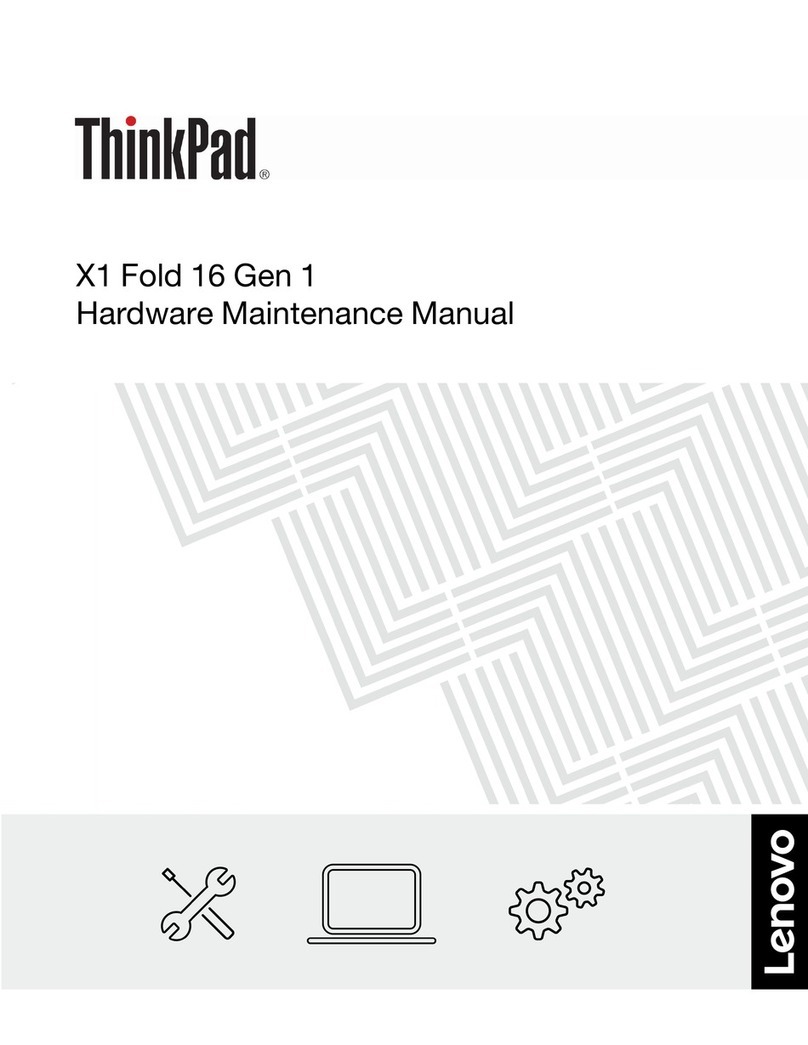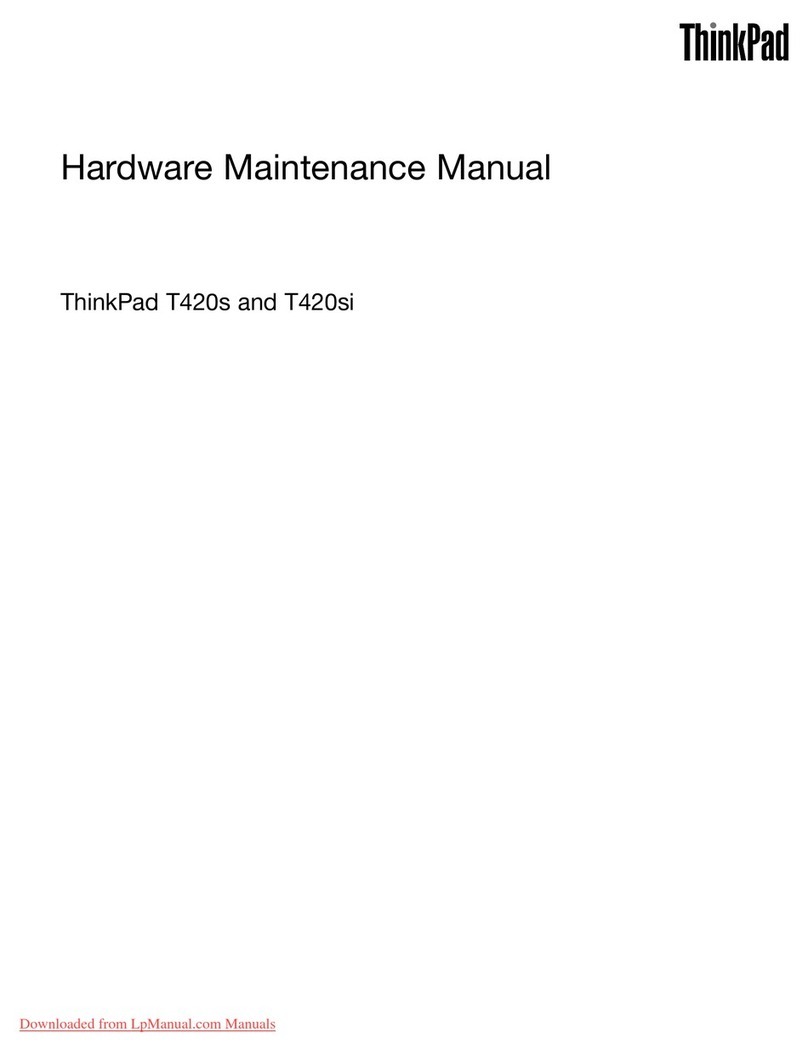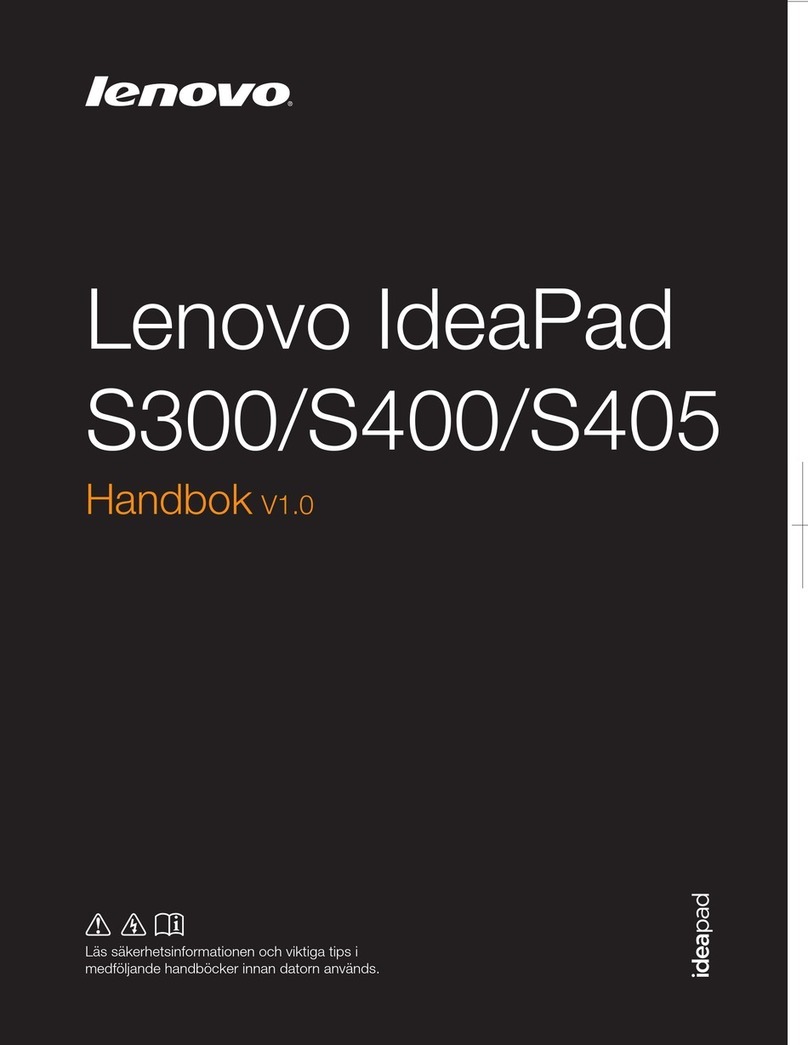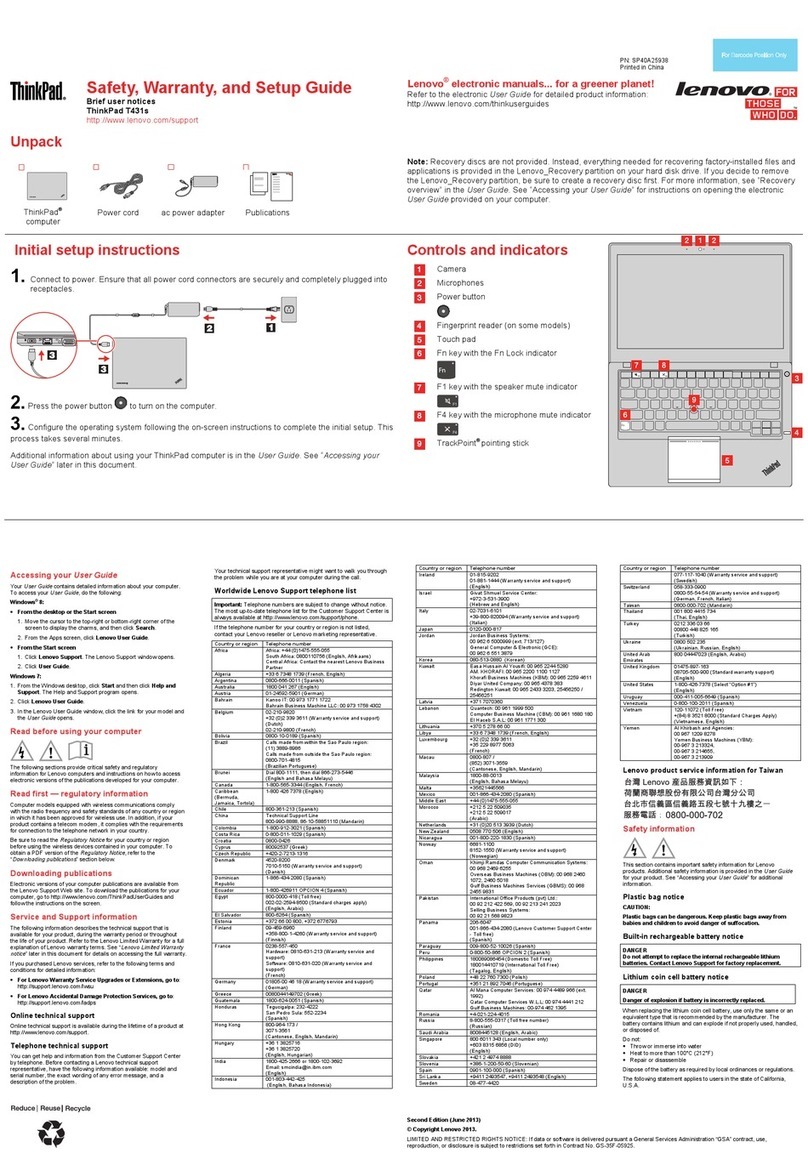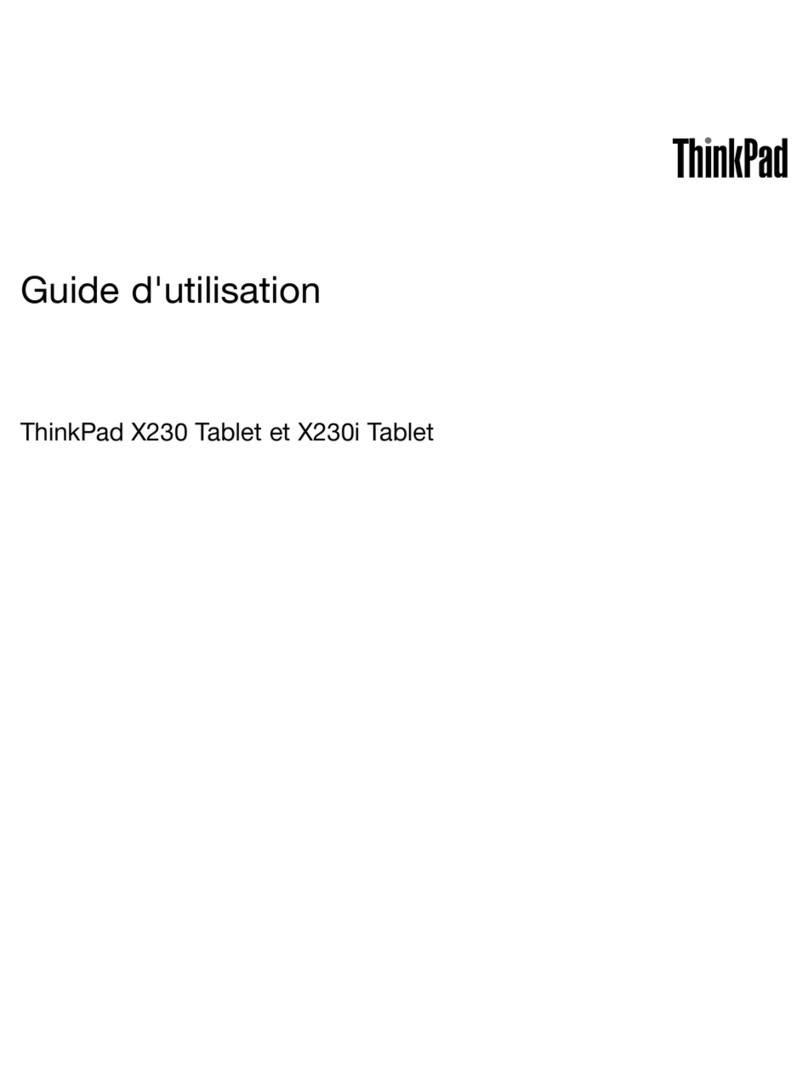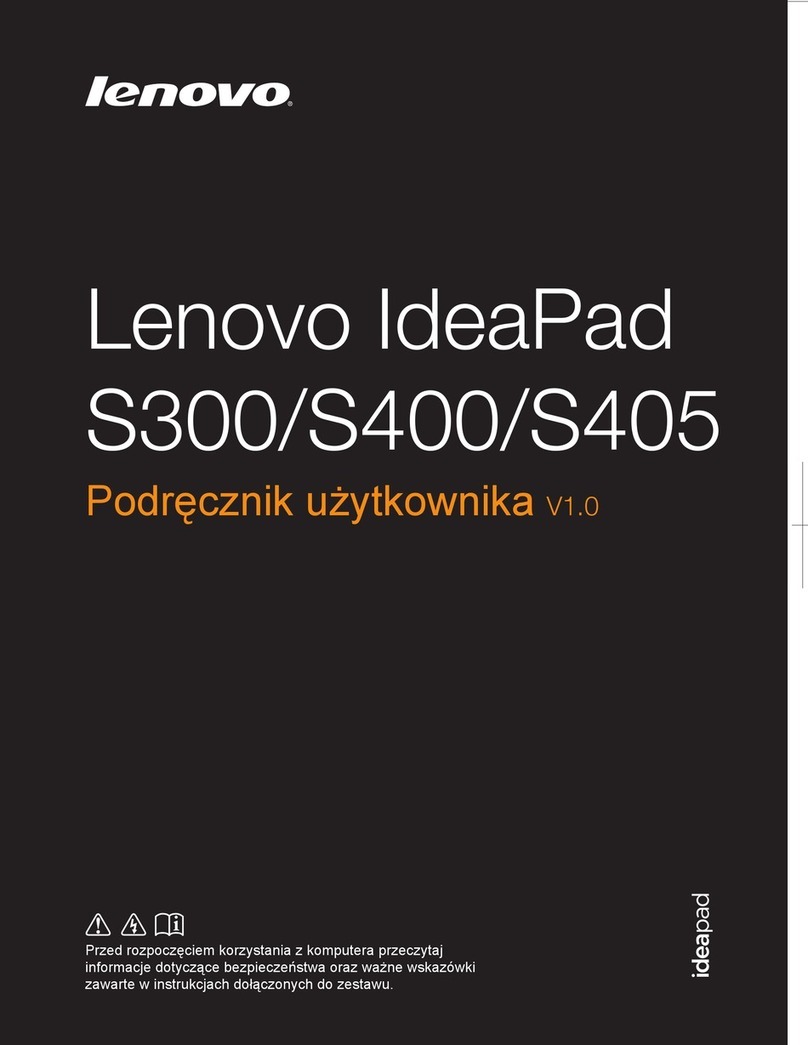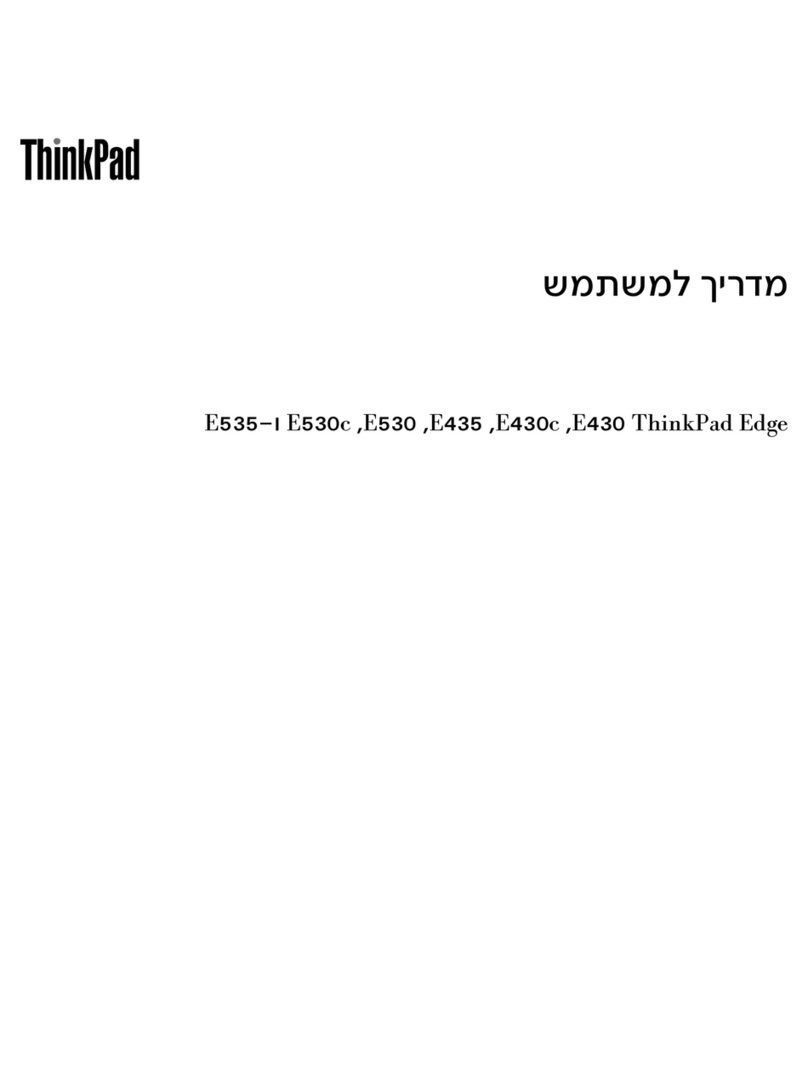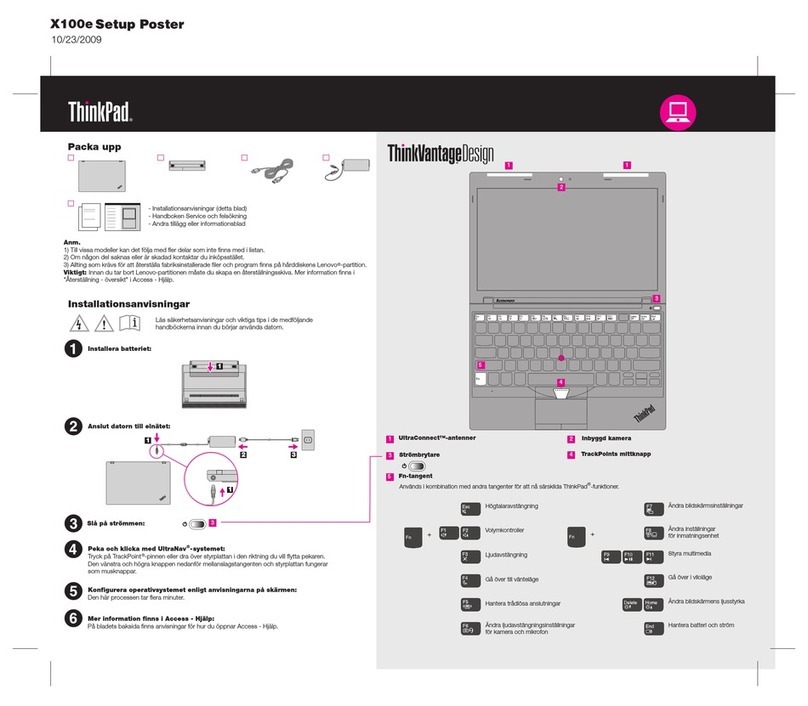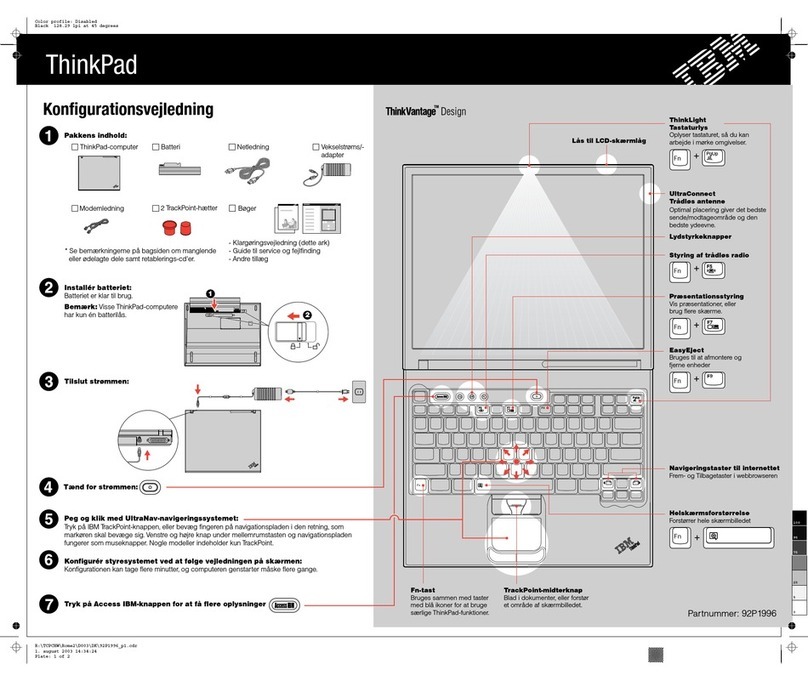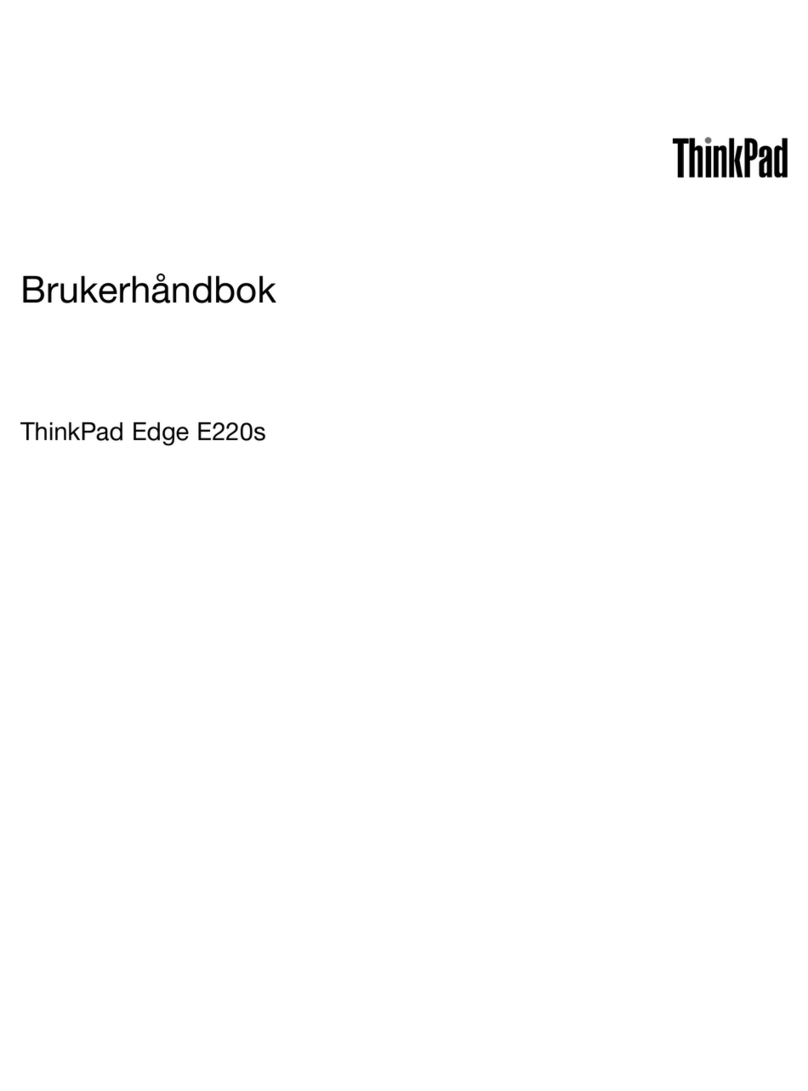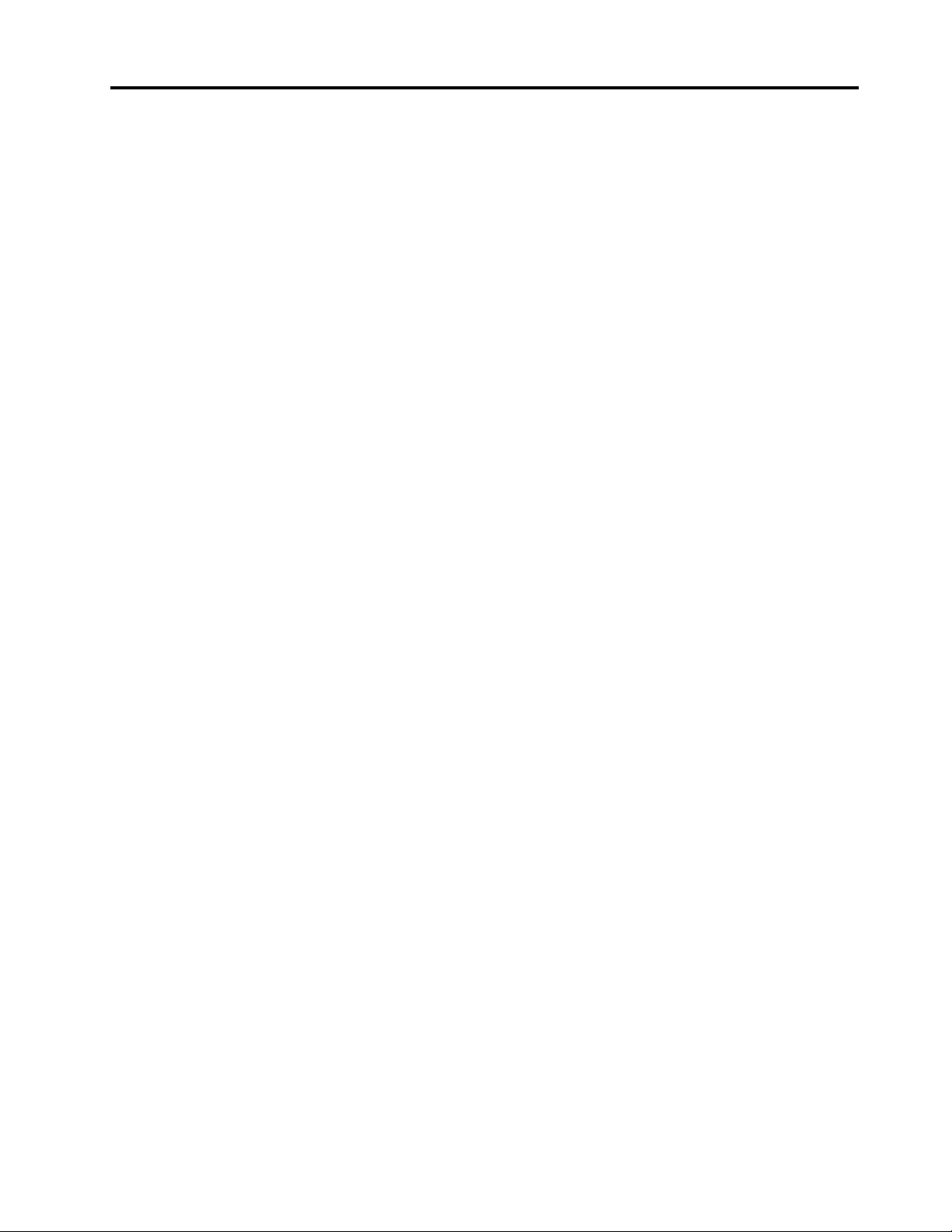Contents
About this documentation . . . . . . . . iii
Chapter 1. Meet your computer . . . . . 1
Front . . . . . . . . . . . . . . . . . . . . 1
Base . . . . . . . . . . . . . . . . . . . . 3
Left . . . . . . . . . . . . . . . . . . . . 4
Right . . . . . . . . . . . . . . . . . . . . 6
Bottom . . . . . . . . . . . . . . . . . . . 8
Features. . . . . . . . . . . . . . . . . . . 9
Specifications . . . . . . . . . . . . . . . 10
Chapter 2. Get started with your
computer . . . . . . . . . . . . . . . . 11
Get started ith Windo s 10 . . . . . . . . . 11
Windo s account . . . . . . . . . . . . 11
Windo s user interface . . . . . . . . . . 12
Windo s label . . . . . . . . . . . . . 13
Connect to net orks . . . . . . . . . . . . . 13
Connect to the ired Ethernet . . . . . . . 13
Connect to Wi-Fi net orks. . . . . . . . . 13
Use Lenovo Vantage . . . . . . . . . . . . . 14
Interact ith your computer . . . . . . . . . . 14
Use the keyboard shortcuts . . . . . . . . 15
Use the TrackPoint pointing device . . . . . 16
Use the trackpad . . . . . . . . . . . . 18
Use the multi-touch screen . . . . . . . . 20
Use multimedia . . . . . . . . . . . . . . . 22
Use audio . . . . . . . . . . . . . . . 22
Connect to an external display . . . . . . . 22
Get to kno YOGA modes . . . . . . . . . . 23
Use ThinkPad Pen Pro (for selected models) . . . 25
Chapter 3. Explore your computer . . 27
Manage po er . . . . . . . . . . . . . . . 27
Check the battery status and temperature. . . 27
Charge the computer . . . . . . . . . . . 27
Maximize the battery life . . . . . . . . . 28
Set po er button behaviors . . . . . . . . 28
Set the po er plan . . . . . . . . . . . . 28
Transfer data . . . . . . . . . . . . . . . . 29
Connect to a Bluetooth-enabled device. . . . 29
Set up an NFC connection . . . . . . . . . 29
Use a microSD card . . . . . . . . . . . 30
Airplane mode . . . . . . . . . . . . . . . 30
Chapter 4. Accessories . . . . . . . . 31
Purchase options . . . . . . . . . . . . . . 31
Chapter 5. Secure your computer and
information . . . . . . . . . . . . . . . 33
Lock the computer . . . . . . . . . . . . . 33
Use pass ords . . . . . . . . . . . . . . . 33
Pass ord types . . . . . . . . . . . . . 33
Set, change, and remove a pass ord . . . . 35
Use fingerprint authentication (for selected
models) . . . . . . . . . . . . . . . . . . 36
Use face authentication (for selected models) . . . 36
Use fire alls and antivirus programs. . . . . . . 37
Chapter 6. Configure advanced
settings. . . . . . . . . . . . . . . . . 39
UEFI BIOS . . . . . . . . . . . . . . . . . 39
What is UEFI BIOS . . . . . . . . . . . . 39
Enter the UEFI BIOS menu. . . . . . . . . 39
Navigate in the UEFI BIOS interface . . . . . 39
Change the startup sequence . . . . . . . 39
Set the system date and time. . . . . . . . 40
Update UEFI BIOS . . . . . . . . . . . . 40
Recovery information . . . . . . . . . . . . 40
Restore system files and settings to an earlier
point . . . . . . . . . . . . . . . . . 40
Restore your files from a backup . . . . . . 40
Reset your computer . . . . . . . . . . . 40
Use advanced options . . . . . . . . . . 41
Windo s automatic recovery. . . . . . . . 41
Create and use a recovery USB device . . . . 41
Install Windo s 10 and drivers . . . . . . . . . 42
Chapter 7. CRU replacement . . . . . 45
What are CRUs . . . . . . . . . . . . . . . 45
Disable Fast Startup and the built-in battery. . . . 45
Replace a CRU . . . . . . . . . . . . . . . 46
Keyboard . . . . . . . . . . . . . . . 46
Base cover assembly . . . . . . . . . . . 51
Memory module . . . . . . . . . . . . . 52
M.2 solid-state drive . . . . . . . . . . . 54
Coin-cell battery. . . . . . . . . . . . . 57
Chapter 8. Help and support . . . . . 59
Frequently asked questions . . . . . . . . . . 59
Error messages . . . . . . . . . . . . . . . 60
Beep errors . . . . . . . . . . . . . . . . 61
Self-help resources . . . . . . . . . . . . . 62
Call Lenovo . . . . . . . . . . . . . . . . 63
Before you contact Lenovo . . . . . . . . 63
© Copyright Lenovo 2018, 2019, 2020 i