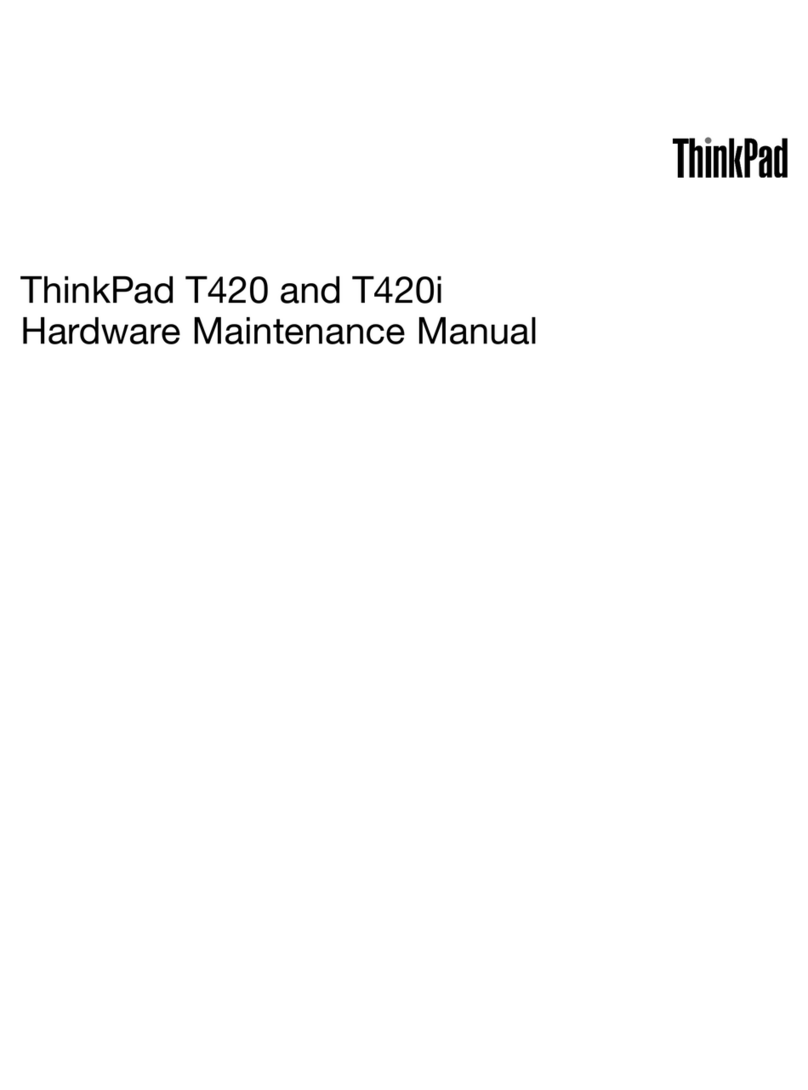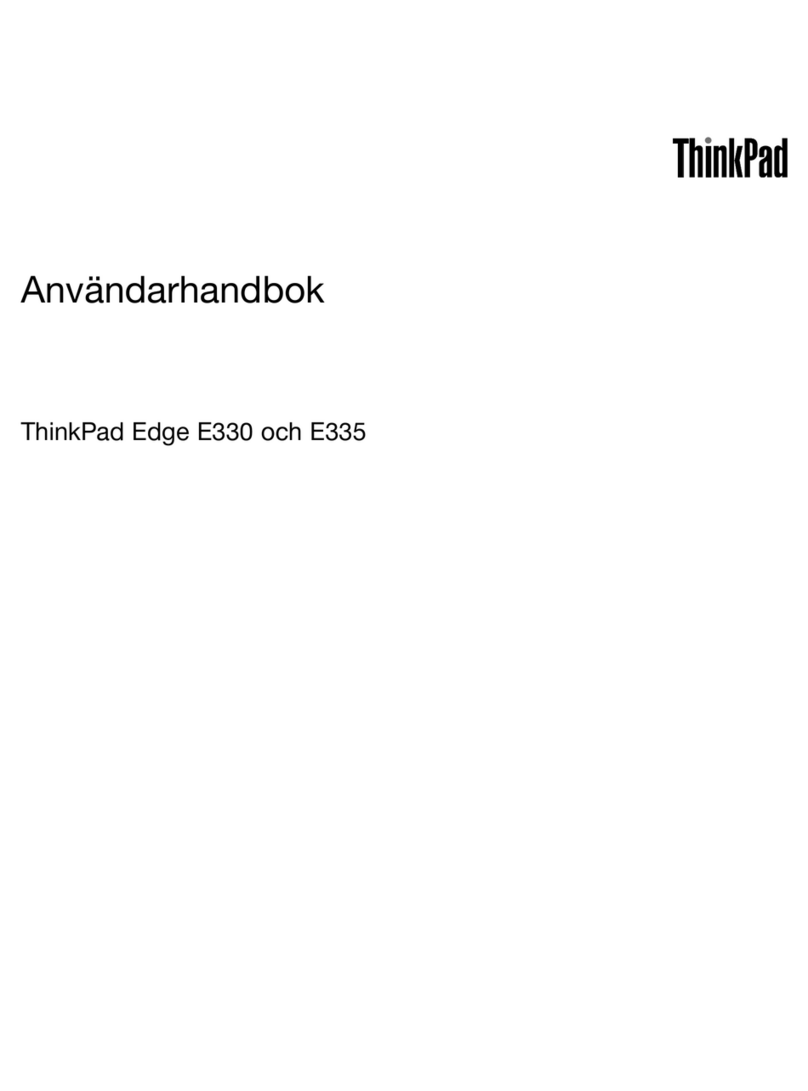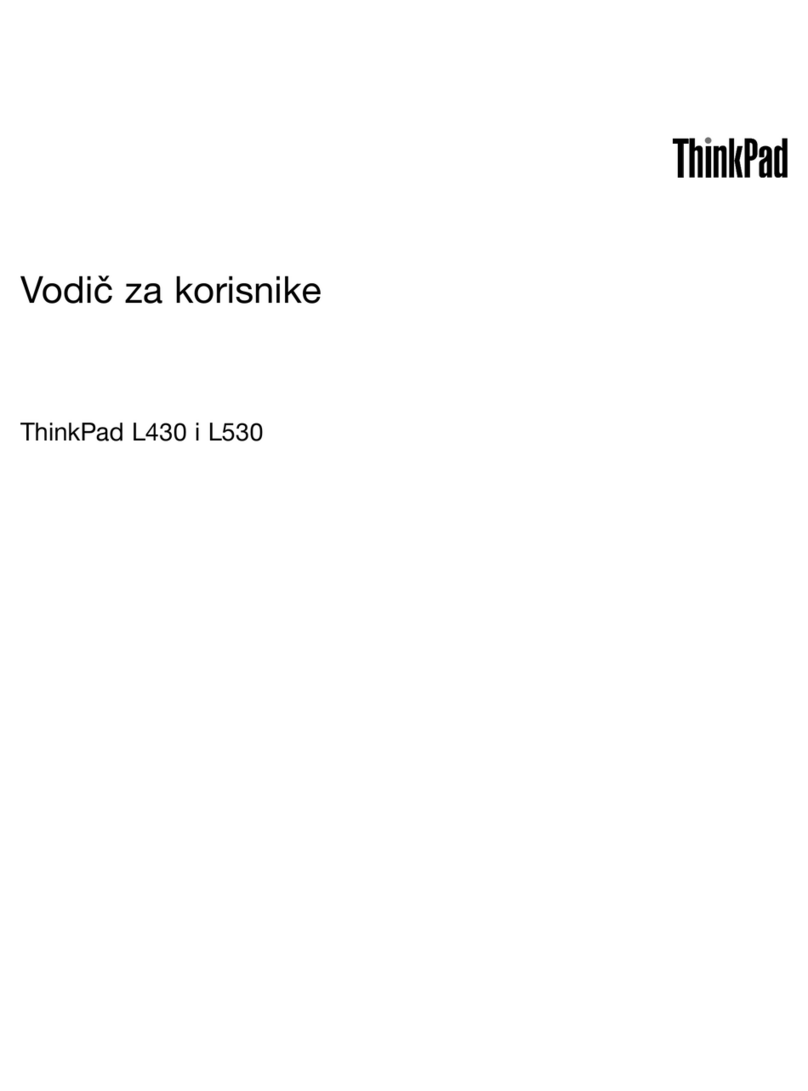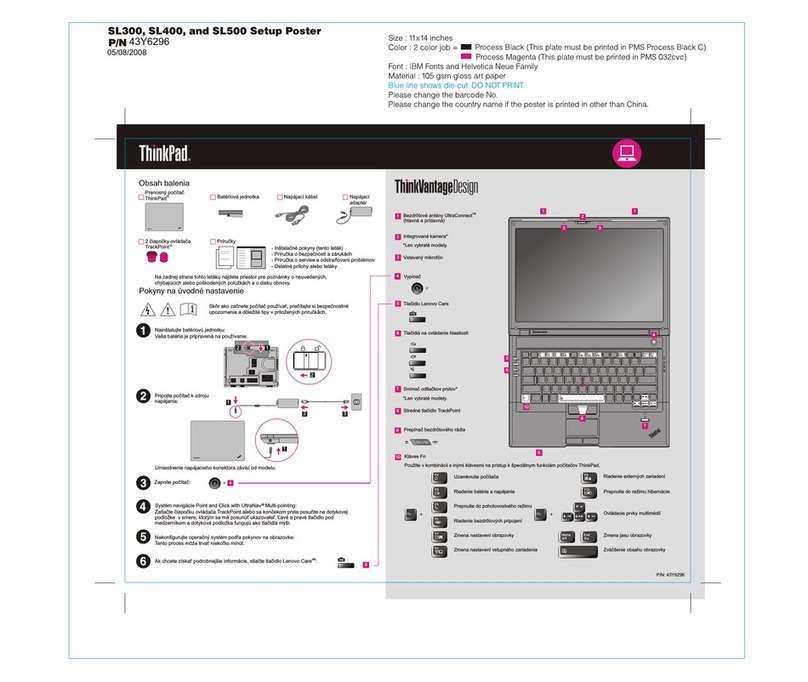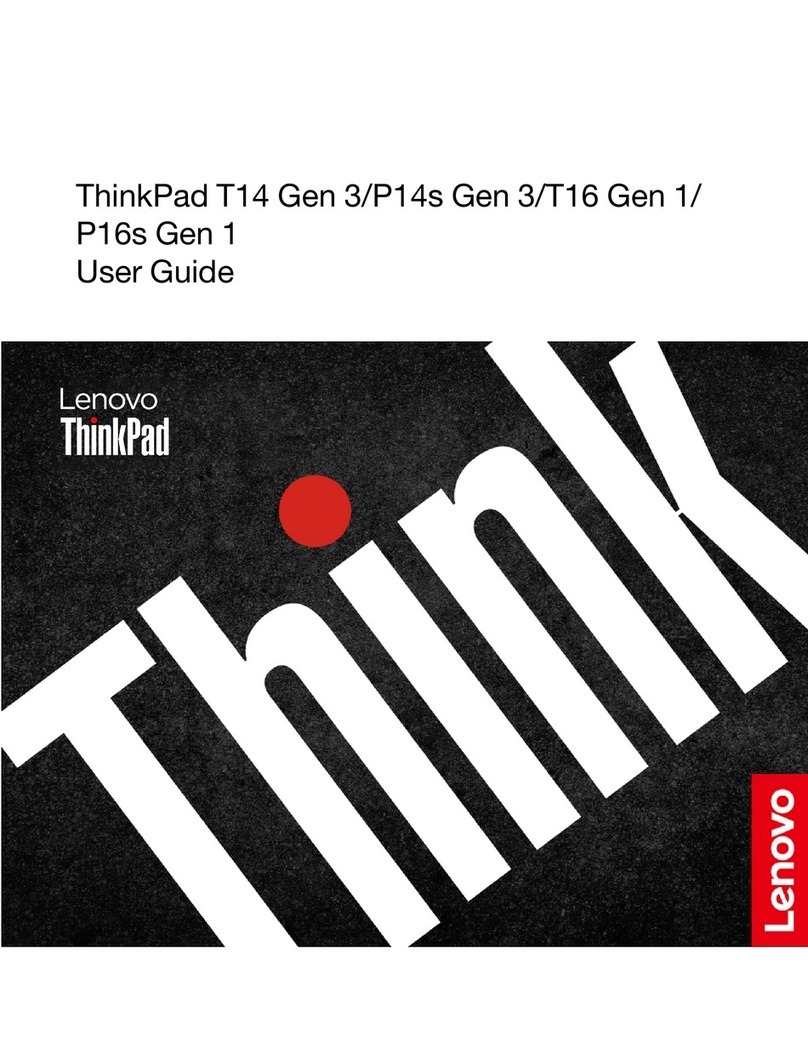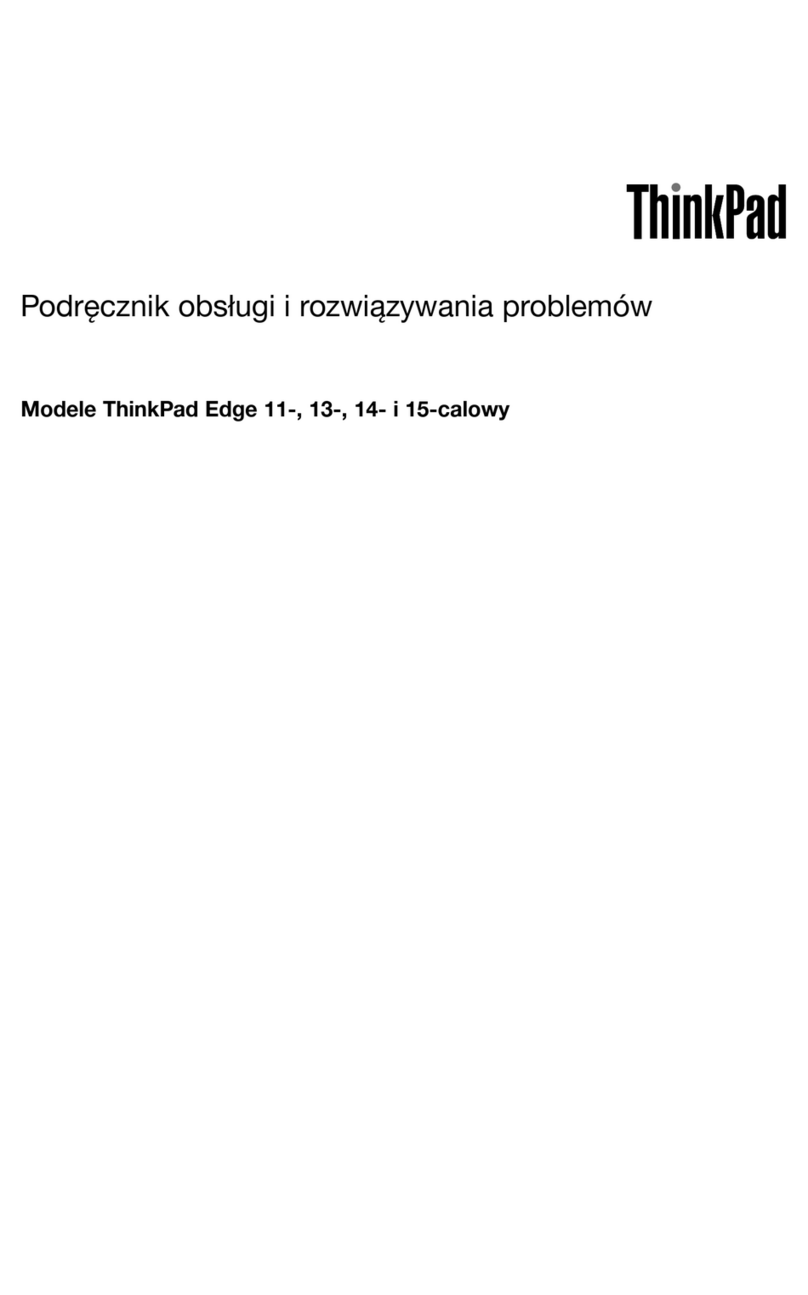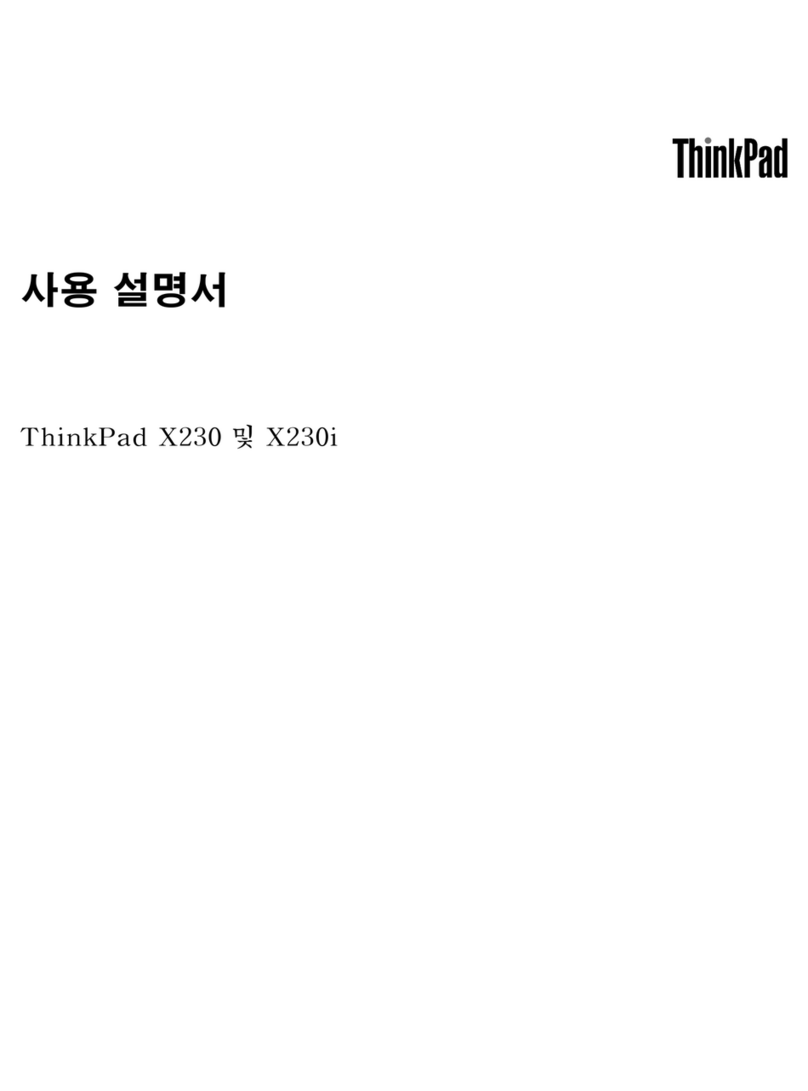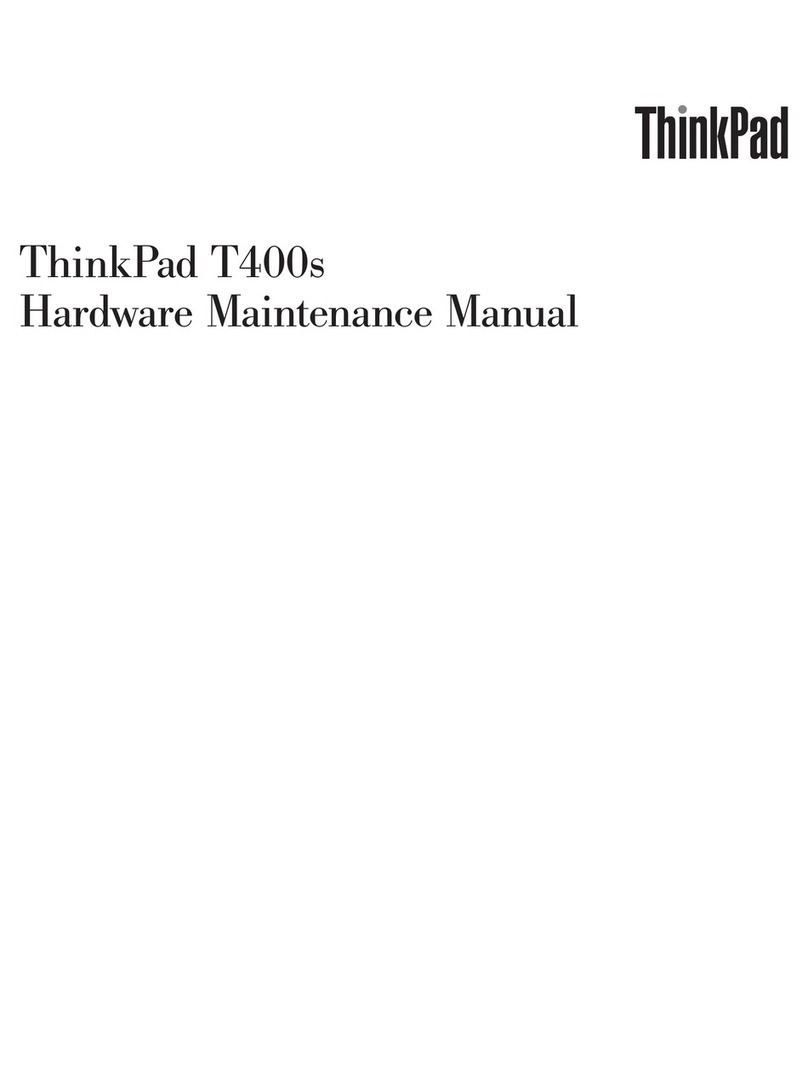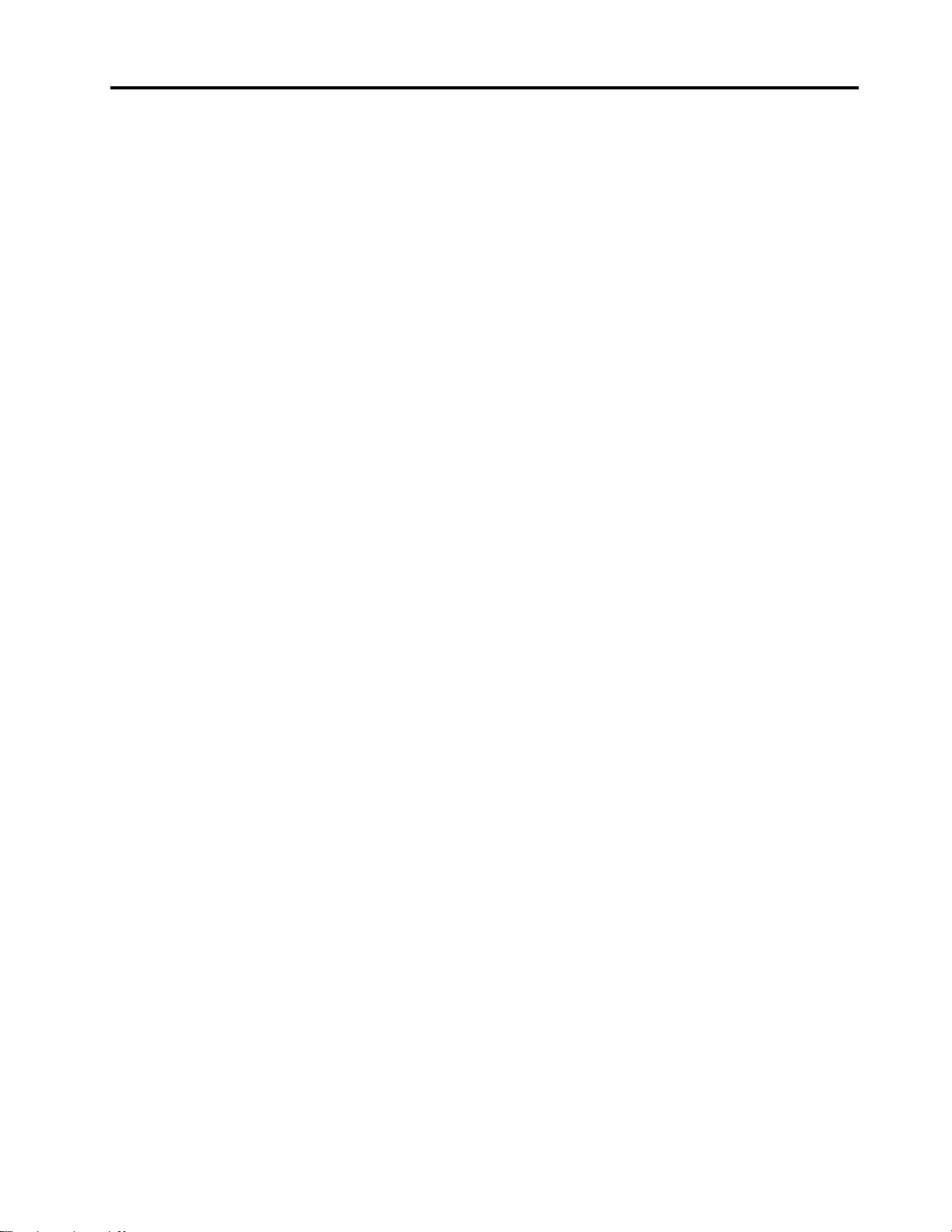Contents
About this docume tatio . . . . . . . . . . . . ii
Chapter 1. Meet your Chrome ook . . . 1
Fro t . . . . . . . . . . . . . . . . . . . . 1
Base . . . . . . . . . . . . . . . . . . . . 2
Left . . . . . . . . . . . . . . . . . . . . 3
Right . . . . . . . . . . . . . . . . . . . . 4
Bottom . . . . . . . . . . . . . . . . . . . 5
Features a d specificatio s . . . . . . . . . . . 6
Stateme t o USB tra sfer rate . . . . . . . . 6
Operati g e viro me t . . . . . . . . . . . 7
Chapter 2. Get started with your
Chrome ook . . . . . . . . . . . . . . . 9
Charge your Chromebook . . . . . . . . . . . . 9
User i terface . . . . . . . . . . . . . . . 10
Co ect to Wi-Fi . . . . . . . . . . . . . . 10
Get to k ow YOGA modes . . . . . . . . . . 10
Co ect to Bluetooth devices . . . . . . . . . 12
Set the power pla . . . . . . . . . . . . . 12
Chapter 3. Navigate the screen . . . . 13
Use the multi-touch scree . . . . . . . . . . 13
Use the special keys . . . . . . . . . . . . . 14
Use the touchpad . . . . . . . . . . . . . . 15
Le ovo USI Pe (for selected models) . . . . . . 16
Before first use . . . . . . . . . . . . . 17
Chapter 4. Use multimedia . . . . . . 19
Use the camera . . . . . . . . . . . . . . . 19
Use audio . . . . . . . . . . . . . . . . . 19
Co ect to a exter al display . . . . . . . . . 19
Chapter 5. Account, login, and
logout . . . . . . . . . . . . . . . . . 21
Types of user accou t for loggi g i to Chrome . . 21
Become your Chromebook’s ow er . . . . . . . 21
Sig i with a Google Accou t other tha the
ow er’s . . . . . . . . . . . . . . . . . . 21
Browse as a guest . . . . . . . . . . . . . . 22
Create a supervised accou t. . . . . . . . . . 22
Sig out . . . . . . . . . . . . . . . . . . 22
Co trol who ca use your Chromebook . . . . . 22
Check a Chromebook’s ow er . . . . . . . . . 23
Disable guest logi . . . . . . . . . . . . . 23
Lock your Chromebook. . . . . . . . . . . . 23
Shut dow your Chromebook . . . . . . . . . 23
Reset your Chromebook . . . . . . . . . . . 23
Get help from Google . . . . . . . . . . . . 24
Chapter 6. Manage files and
folders . . . . . . . . . . . . . . . . . 25
What is Google Drive. . . . . . . . . . . . . 25
Your local storage space . . . . . . . . . . . 25
The Files app . . . . . . . . . . . . . . . . 25
Create folders usi g the Files app . . . . . . . . 25
Delete u used files . . . . . . . . . . . . . 25
Check the amou t of available storage . . . . . . 25
Expa d the local storage . . . . . . . . . . . 26
Chapter 7. Language settings. . . . . 27
Cha ge display la guage . . . . . . . . . . . 27
Add a i put method. . . . . . . . . . . . . 27
Switch amo g i put methods . . . . . . . . . 27
Chapter 8. Add and manage apps. . . 29
What is Chrome Web Store . . . . . . . . . . 29
Add apps or exte sio s. . . . . . . . . . . . 29
I stall A droid apps . . . . . . . . . . . . . 29
Pi apps to shelf . . . . . . . . . . . . . . 30
Pi Web pages to shelf . . . . . . . . . . . . 30
Chapter 9. Lenovo help and
support . . . . . . . . . . . . . . . . . 31
Le ovo support Web site . . . . . . . . . . . 31
What is a CRU? . . . . . . . . . . . . . . . 31
CRUs for your product model . . . . . . . . . 31
Call Le ovo . . . . . . . . . . . . . . . . 31
Before you co tact Le ovo . . . . . . . . 32
Le ovo Customer Support Ce ter . . . . . . 32
Purchase additio al services. . . . . . . . . . 32
Appendix A. Important safety
information . . . . . . . . . . . . . . . 35
Appendix B. Accessi ility,
ergonomic, and maintenance
information . . . . . . . . . . . . . . . 49
Appendix C. Compliance
information . . . . . . . . . . . . . . . 53
Appendix D. Notices and
trademarks . . . . . . . . . . . . . . . 65
© Copyright Le ovo 2020 i