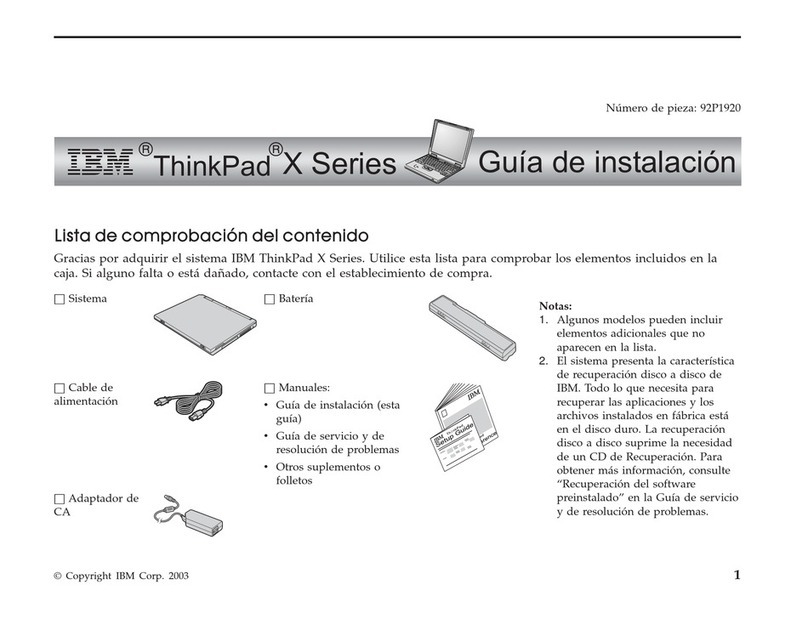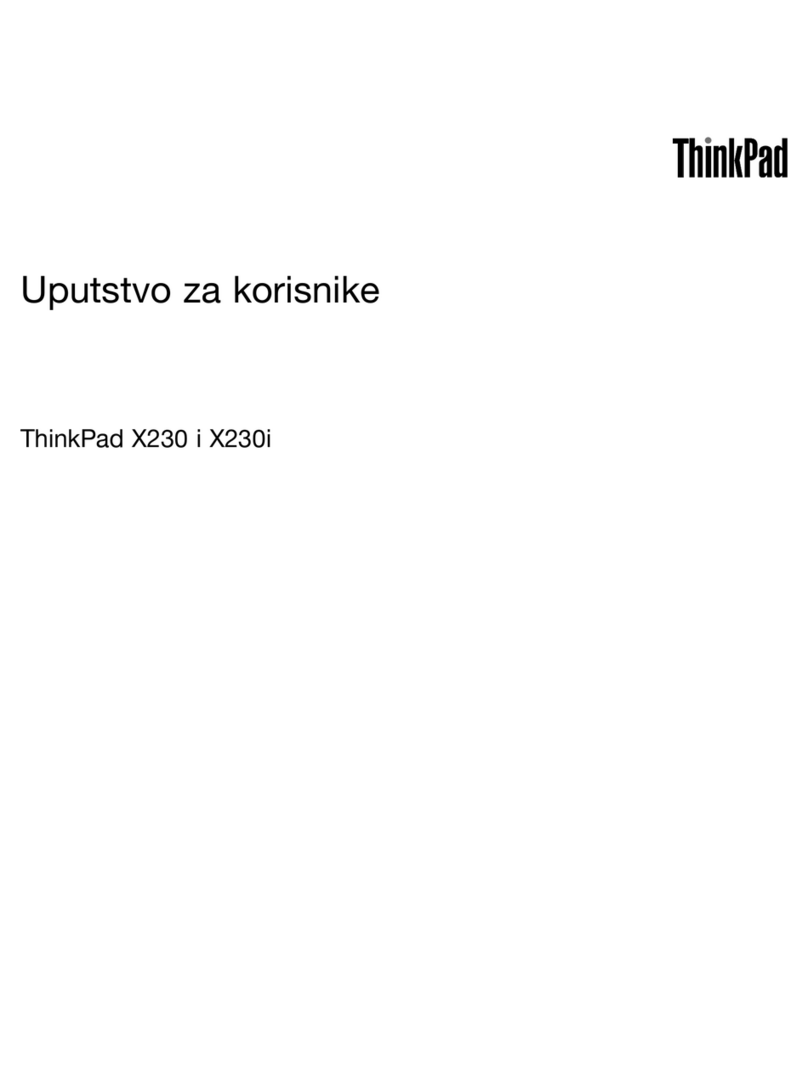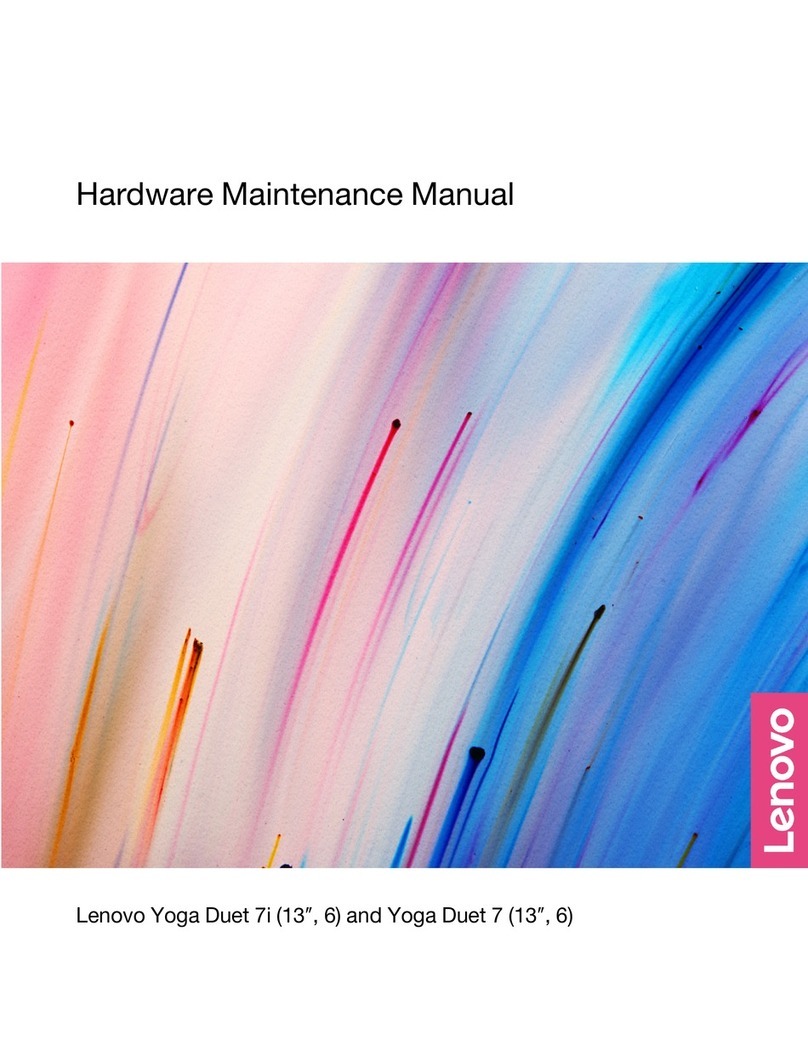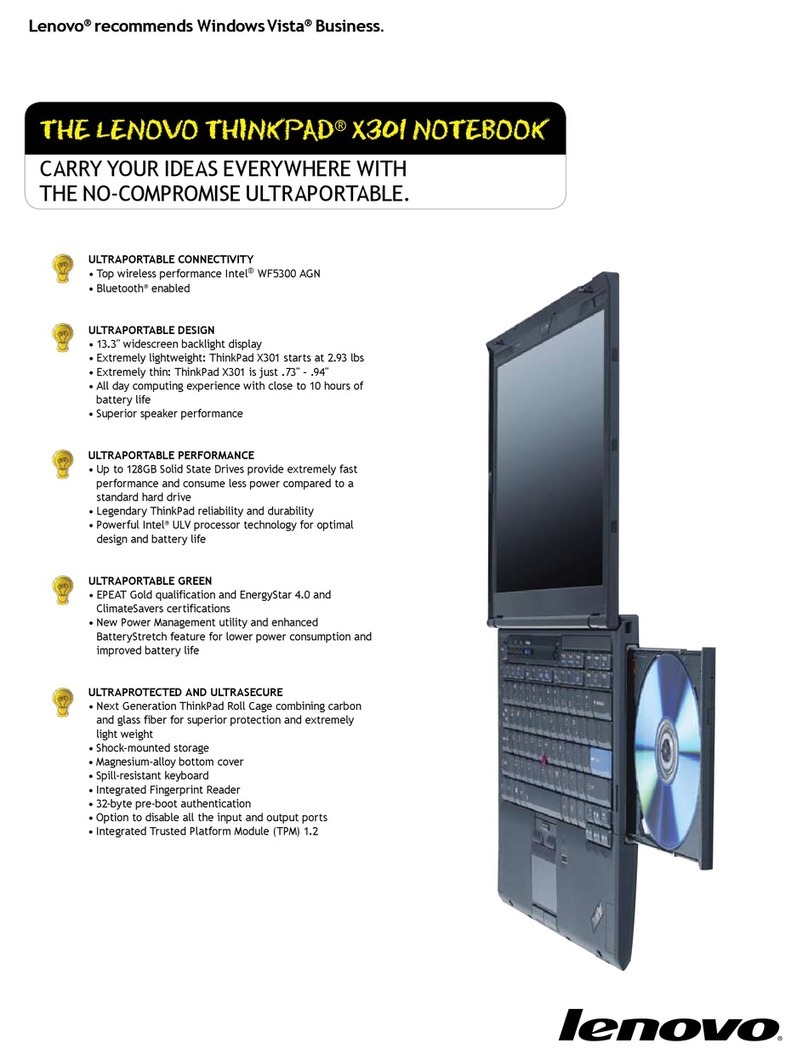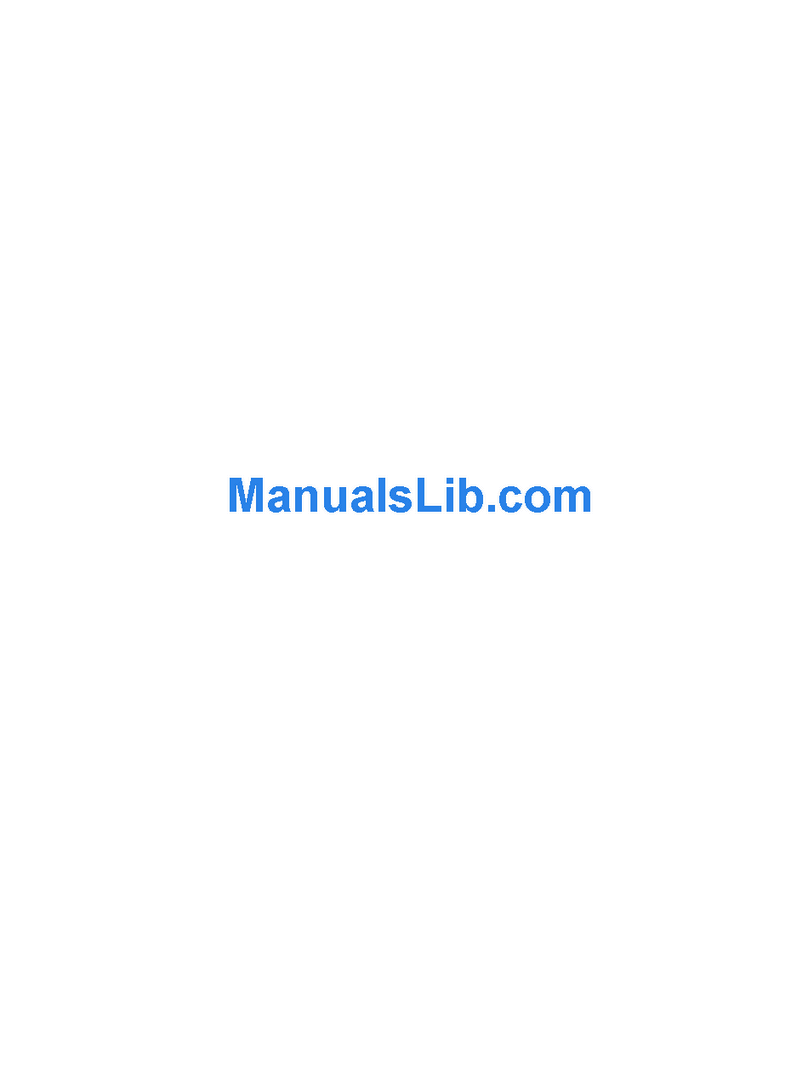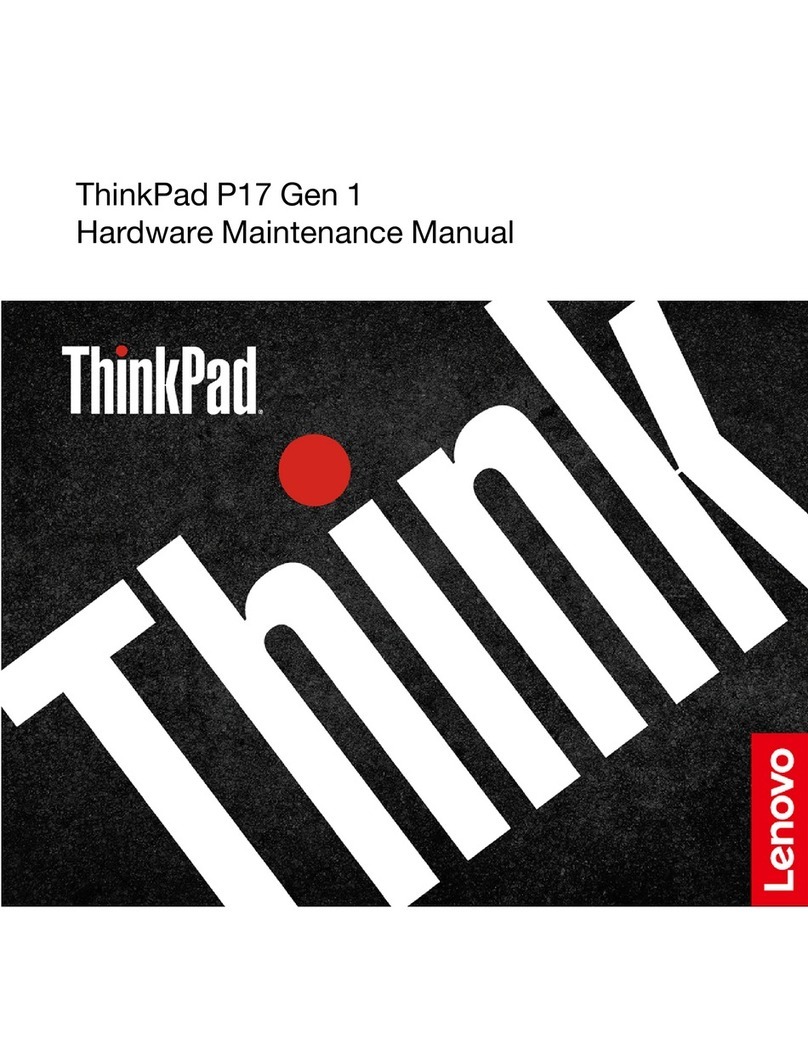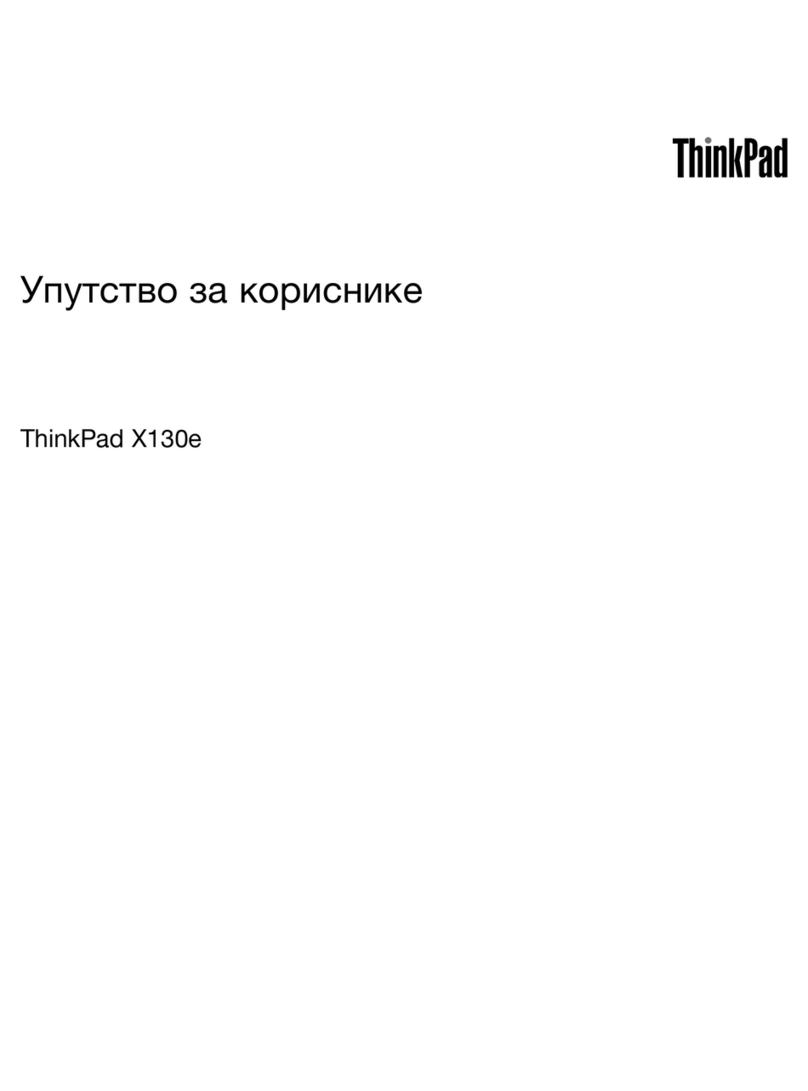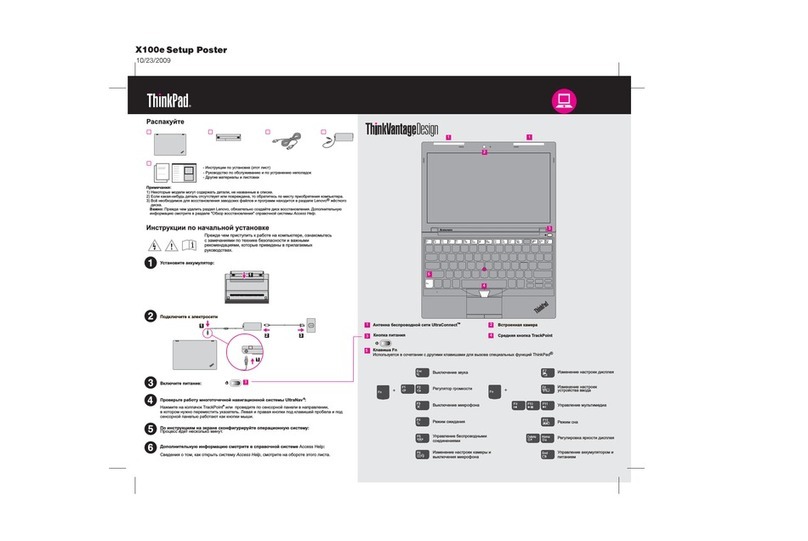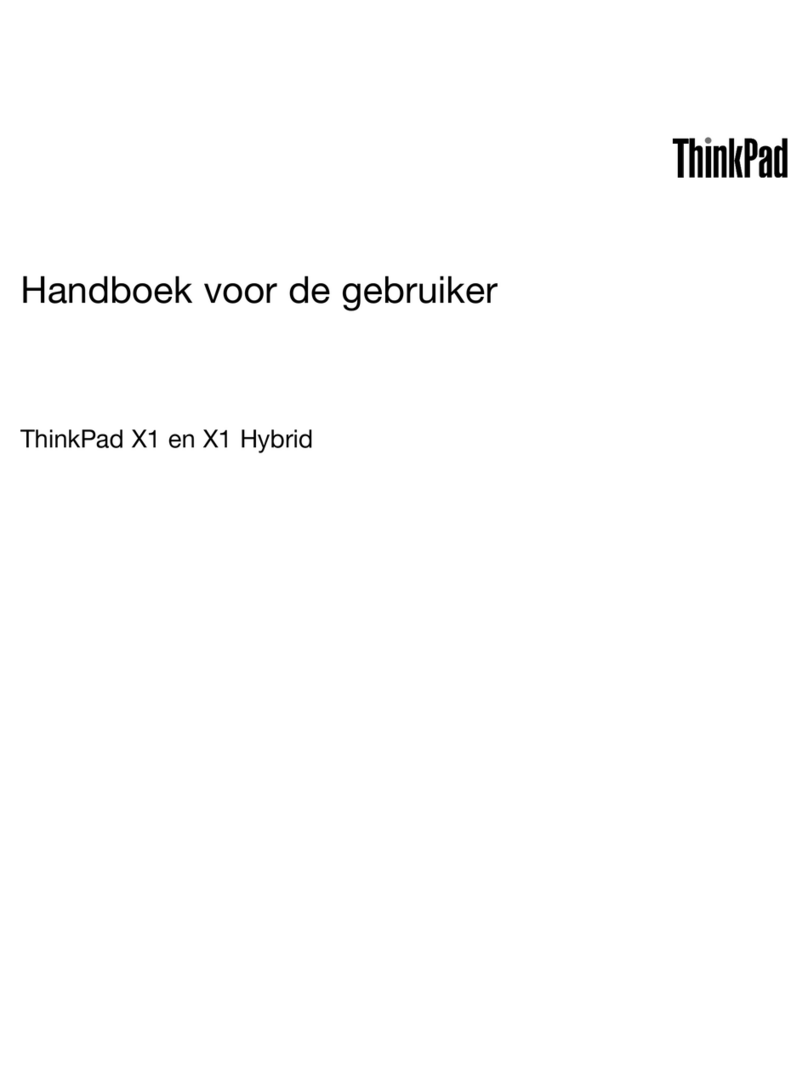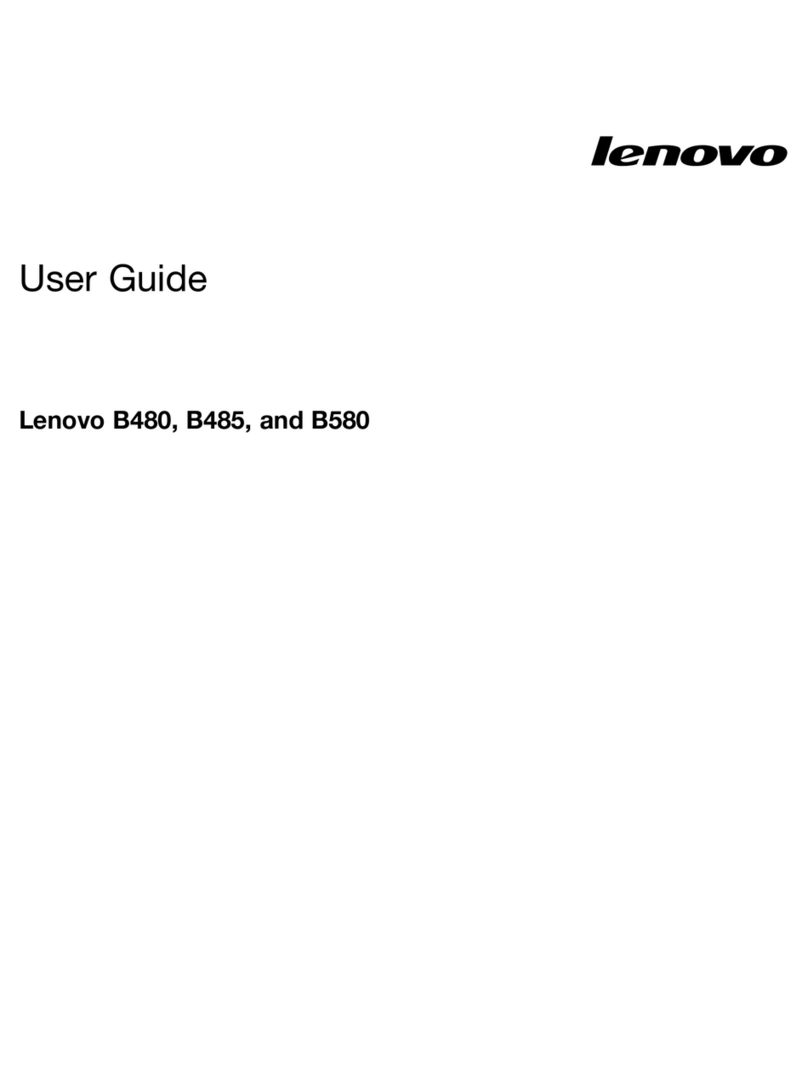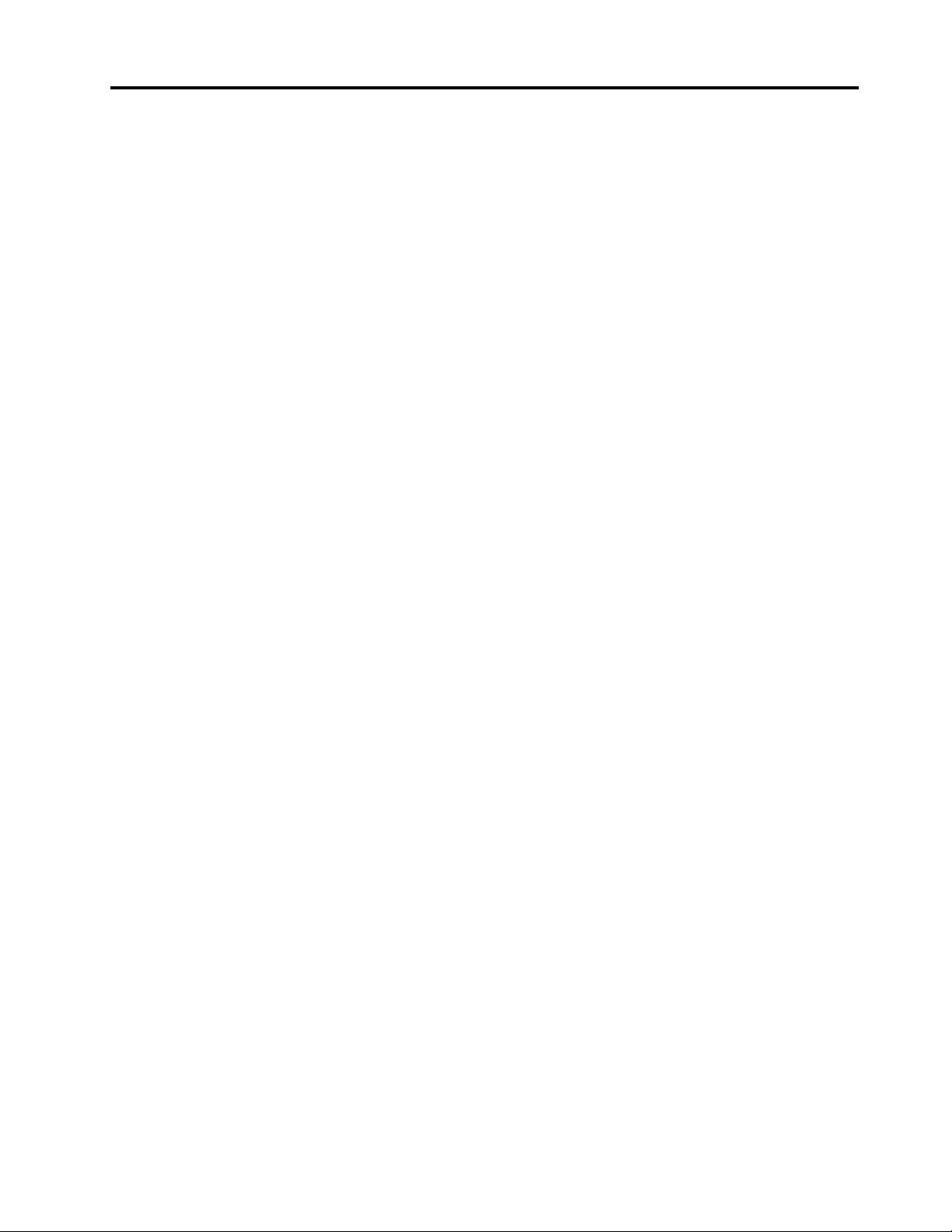Contents
Dis over your Lenovo notebook. . . . . iii
Chapter 1. Meet your omputer . . . . . 1
Front vie . . . . . . . . . . . . . . . . . . 1
Side vie . . . . . . . . . . . . . . . . . . 3
Bottom vie . . . . . . . . . . . . . . . . . 6
Features and specifications . . . . . . . . . . . 7
USB specifications. . . . . . . . . . . . . 8
Chapter 2. Get started with your
omputer . . . . . . . . . . . . . . . . . 9
Access net orks . . . . . . . . . . . . . . . 9
Connect to Wi-Fi net orks. . . . . . . . . . 9
Connect to a cellular net ork (for selected
models) . . . . . . . . . . . . . . . . . 9
Turn on the Airplane mode . . . . . . . . . 10
Interact ith your computer . . . . . . . . . . 10
Use the keyboard shortcuts . . . . . . . . 10
Use the TrackPoint pointing device . . . . . 11
Use the trackpad . . . . . . . . . . . . 13
Use the touch screen (for selected models) . . 14
Connect to an external display . . . . . . . 16
Get to kno YOGA modes (for L13 Yoga Gen 4
and S2 Yoga Gen 8 only) . . . . . . . . . . . 18
Use Lenovo Integrated Pen (for L13 Yoga Gen 4
and S2 Yoga Gen 8 only) . . . . . . . . . . . 18
Chapter 3. Explore your omputer . . 21
Lenovo apps . . . . . . . . . . . . . . . . 21
Lenovo Commercial Vantage . . . . . . . . 21
Lenovo Vie . . . . . . . . . . . . . . 21
Intelligent cooling . . . . . . . . . . . . . . 22
Manage po er . . . . . . . . . . . . . . . 23
Check the battery status . . . . . . . . . 23
Charge the computer . . . . . . . . . . . 24
Change the po er settings . . . . . . . . 25
Transfer data . . . . . . . . . . . . . . . . 25
Set up a Bluetooth connection . . . . . . . 25
Set up an NFC connection (for selected
models) . . . . . . . . . . . . . . . . 26
Use a smart card (for selected models) . . . . 26
Accessories . . . . . . . . . . . . . . . . 26
Purchase accessories . . . . . . . . . . 27
Chapter 4. Se ure your omputer
and information . . . . . . . . . . . . 29
Lock the computer . . . . . . . . . . . . . 29
Log in ith your fingerprint (for selected models) . . 29
Log in ith your face ID (for selected models) . . . 30
Protect data against po er loss (for selected
models) . . . . . . . . . . . . . . . . . . 30
UEFI BIOS pass ords . . . . . . . . . . . . 30
Pass ord types . . . . . . . . . . . . . 30
Set, change, and remove a pass ord . . . . 31
Associate your fingerprints ith pass ords
(for selected models) . . . . . . . . . . . 32
FIDO (Fast Identity Online) authentication. . . . . 33
Certificate based BIOS management . . . . . . 33
Chapter 5. Configure advan ed
settings. . . . . . . . . . . . . . . . . 35
UEFI BIOS . . . . . . . . . . . . . . . . . 35
Enter the UEFI BIOS menu. . . . . . . . . 35
Navigate in the UEFI BIOS interface . . . . . 35
Set the system date and time. . . . . . . . 35
Change the startup sequence . . . . . . . 35
Vie UEFI BIOS Event logs . . . . . . . . 35
Detect memory retraining (for Intel models
only) . . . . . . . . . . . . . . . . . 36
Customize BIOS Defaults (for selected
models) . . . . . . . . . . . . . . . . 37
Reset system to factory defaults . . . . . . 37
Recover the UEFI BIOS . . . . . . . . . . 38
Update UEFI BIOS . . . . . . . . . . . . 38
Install a Windo s operating system and drivers . . 38
Chapter 6. CRU repla ement . . . . . 41
CRU list . . . . . . . . . . . . . . . . . . 41
Disable Fast Startup and the built-in battery. . . . 41
Replace a CRU . . . . . . . . . . . . . . . 42
Base cover assembly . . . . . . . . . . . 42
Wireless WAN card (for selected models) . . . 44
2242 M.2 solid-state drive and the bracket . . 45
Keyboard . . . . . . . . . . . . . . . 47
Chapter 7. Help and support . . . . . 53
Frequently asked questions . . . . . . . . . . 53
Error messages . . . . . . . . . . . . . . . 54
Beep errors . . . . . . . . . . . . . . . . 55
Self-help resources . . . . . . . . . . . . . 56
Windo s label . . . . . . . . . . . . . . . 57
Call Lenovo . . . . . . . . . . . . . . . . 57
Before you contact Lenovo . . . . . . . . 57
Lenovo Customer Support Center . . . . . . 58
Purchase additional services. . . . . . . . . . 59
© Copyright Lenovo 2023 i