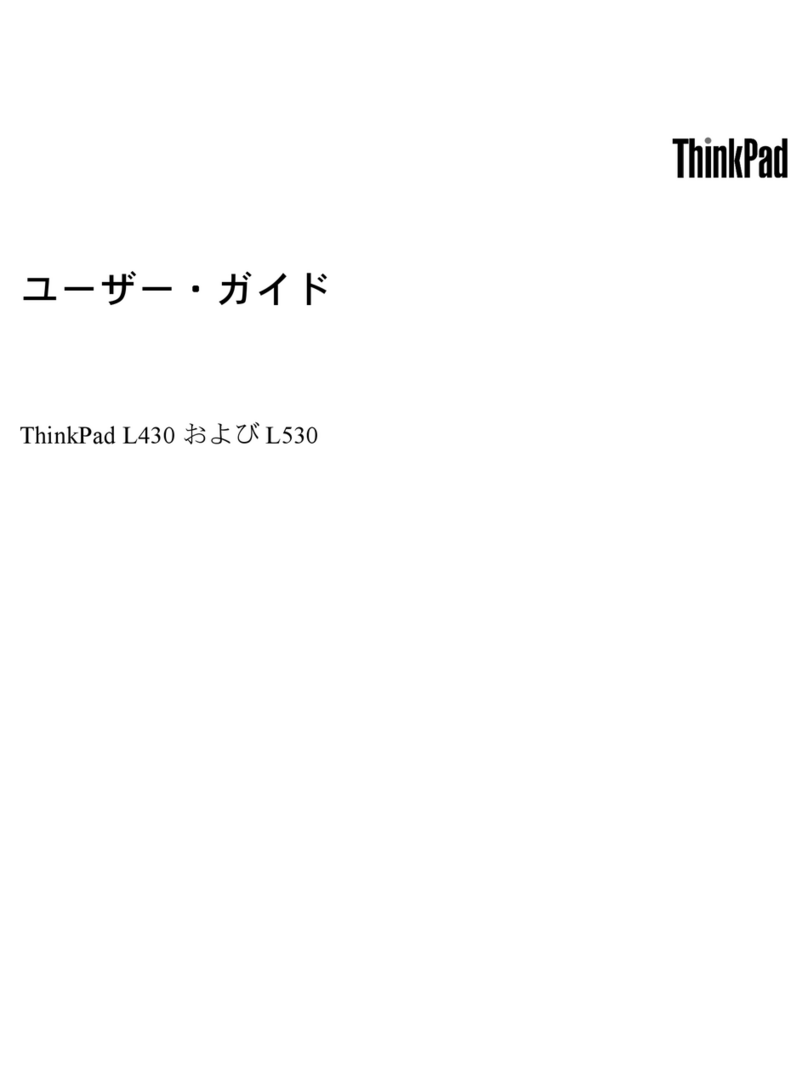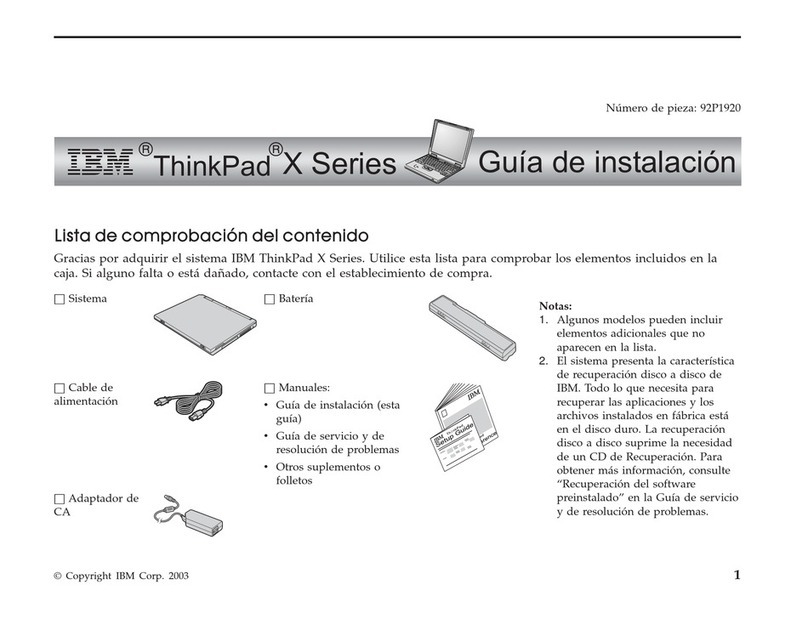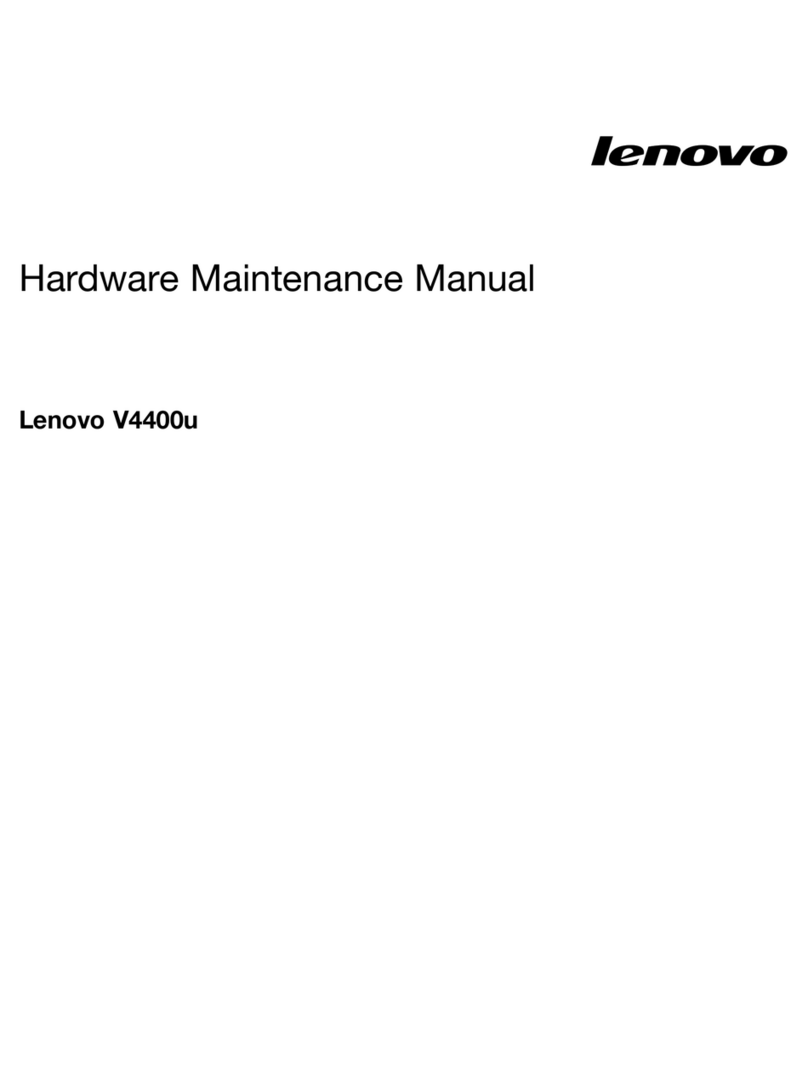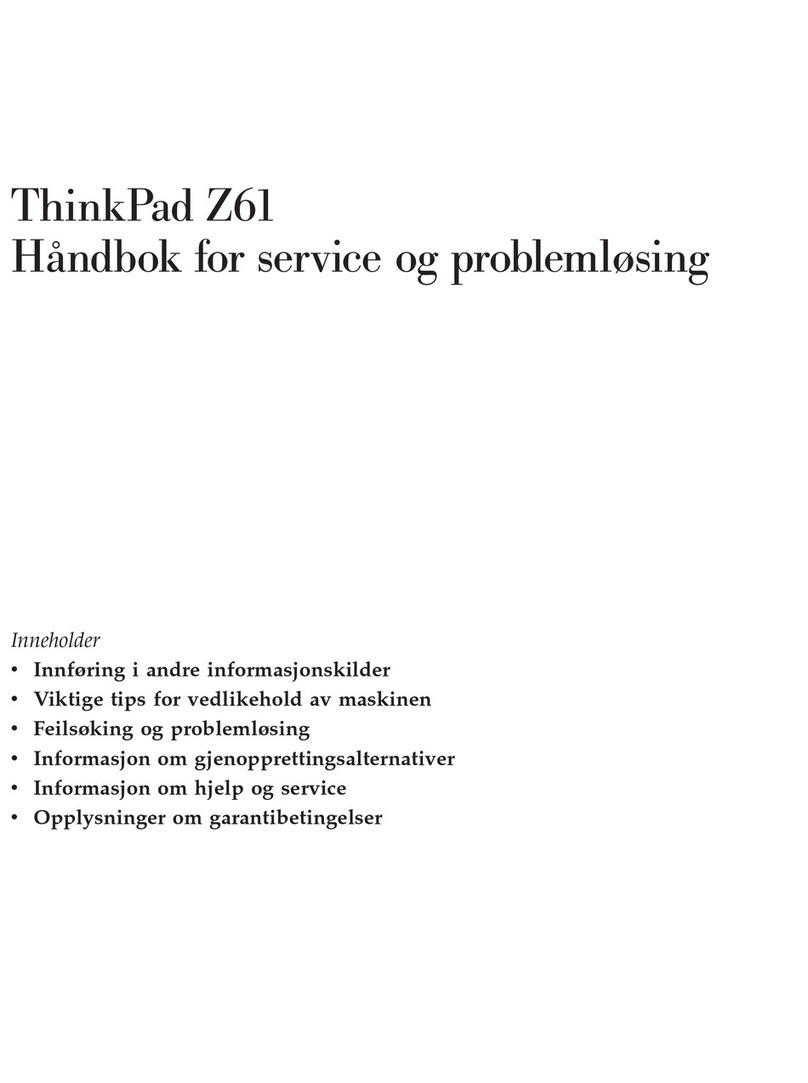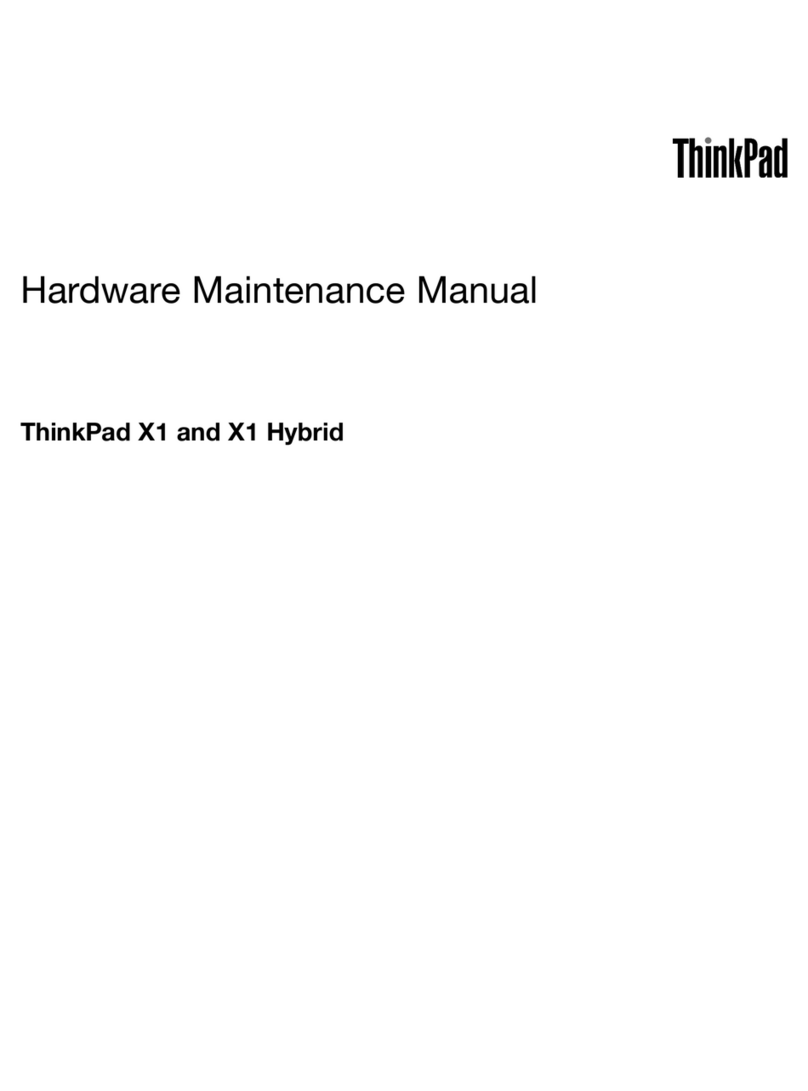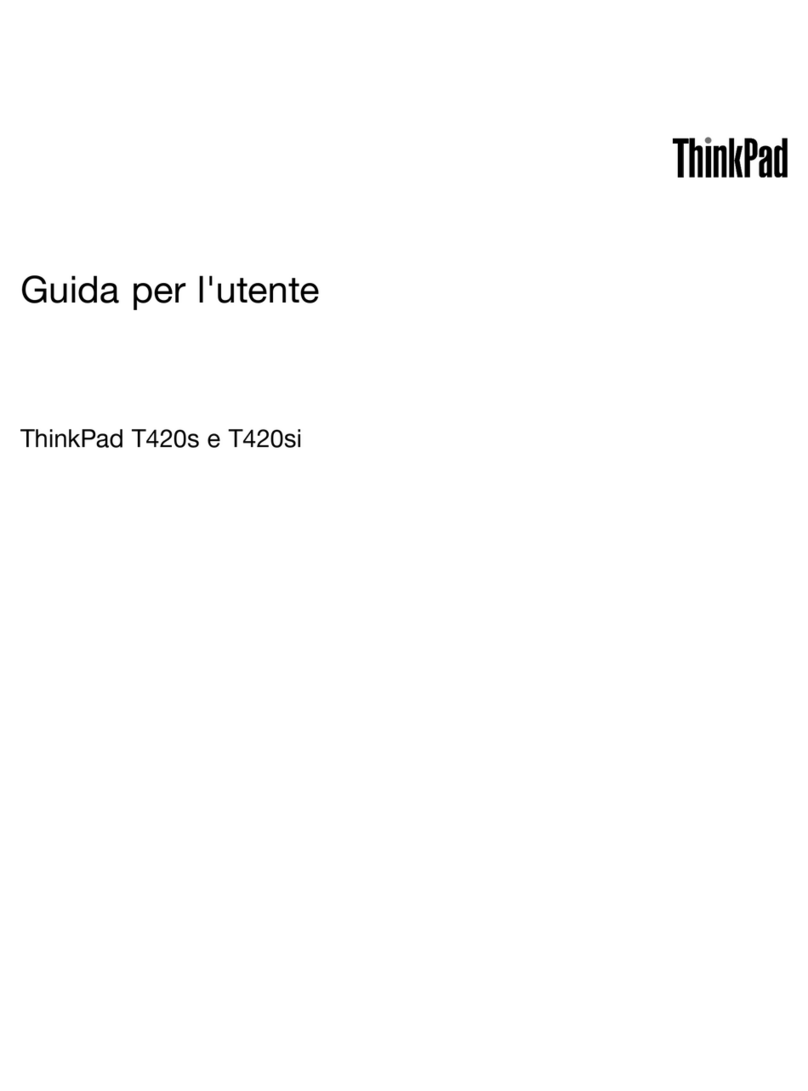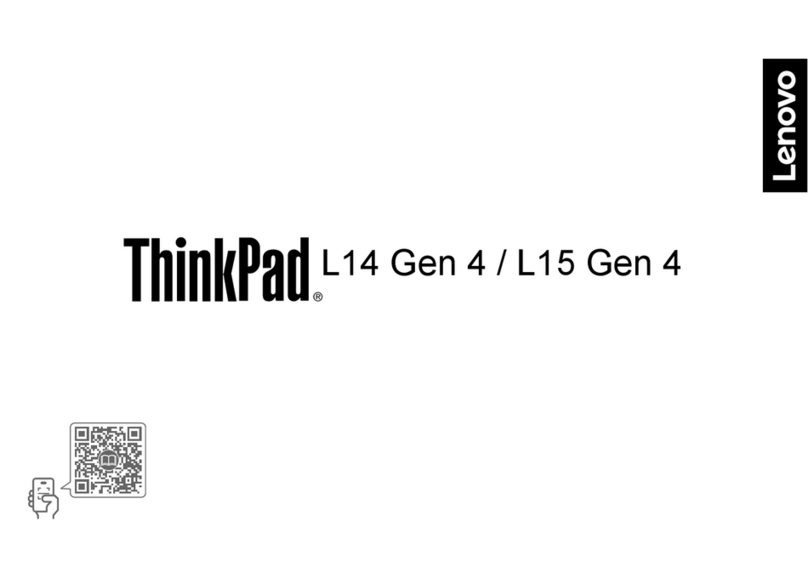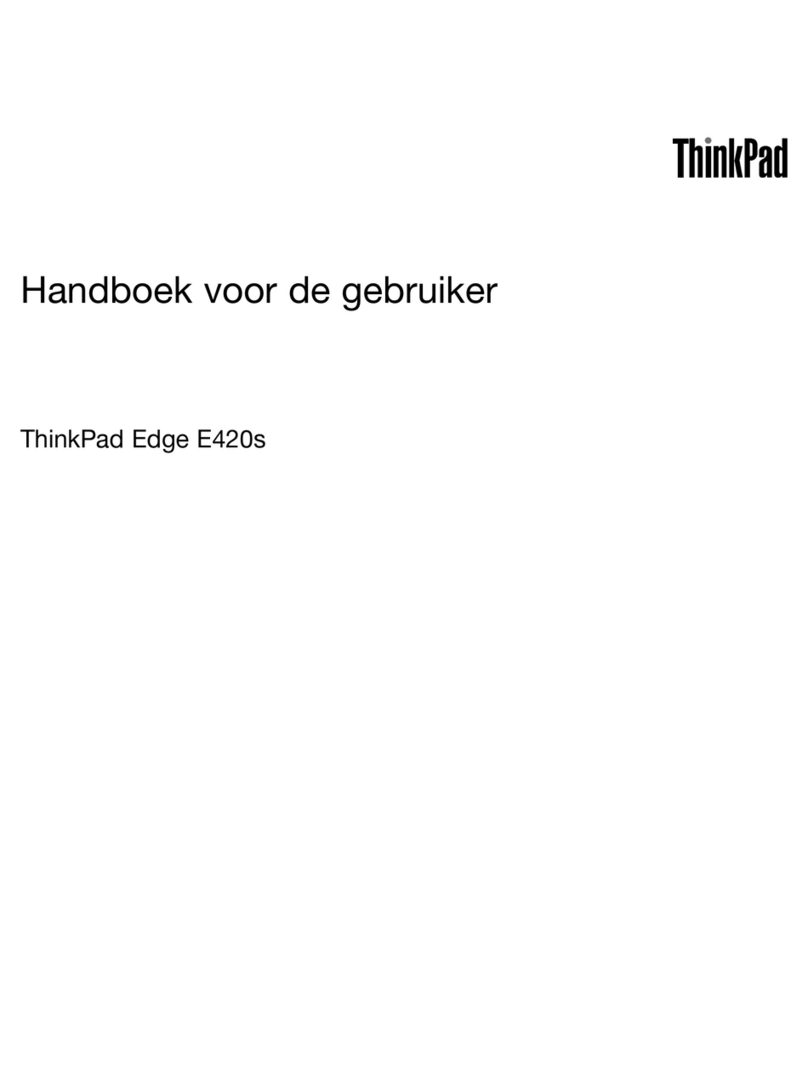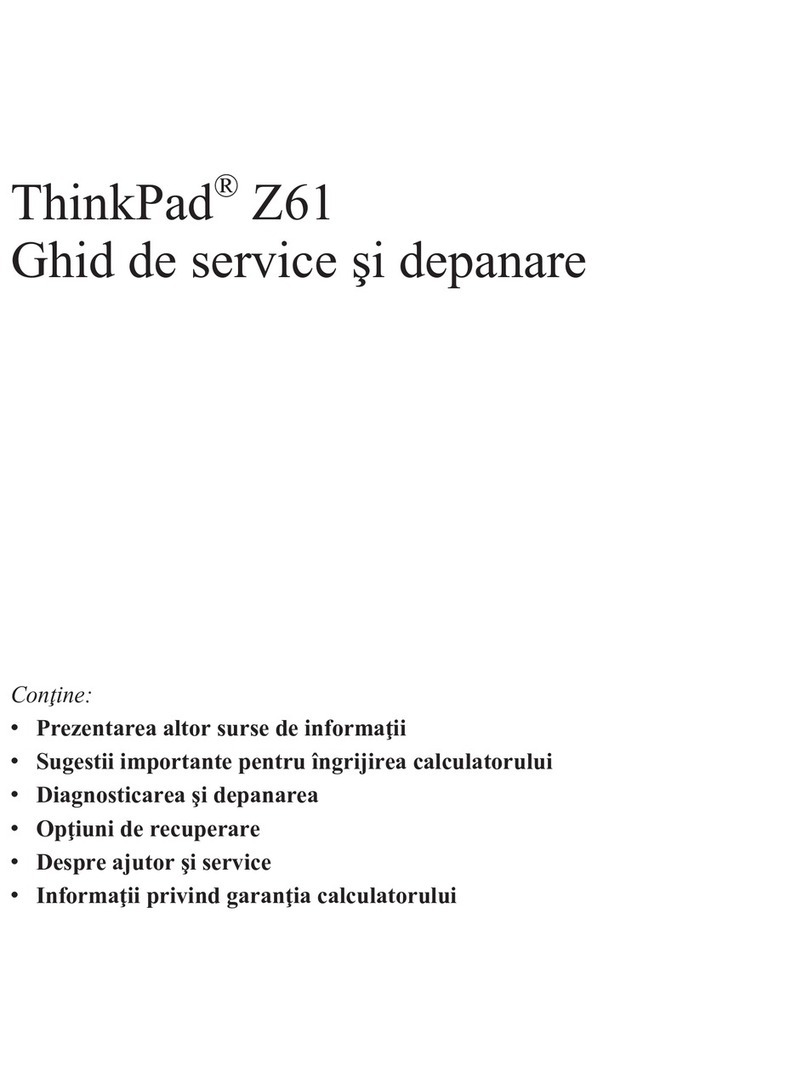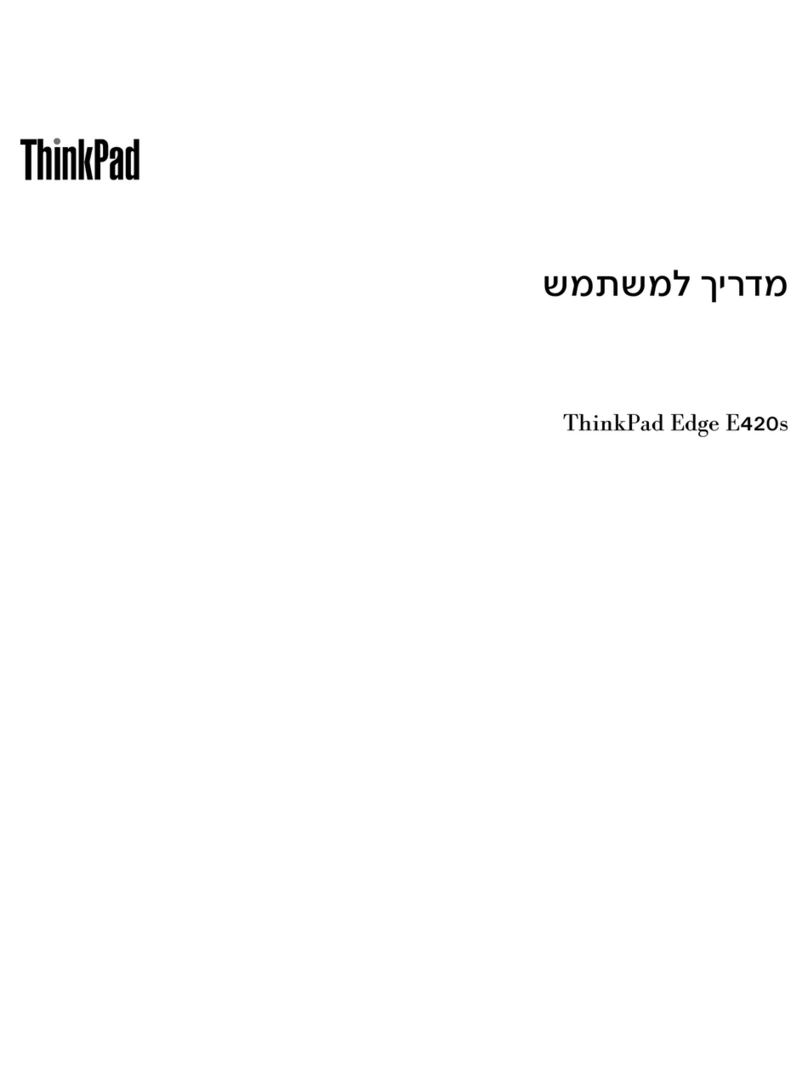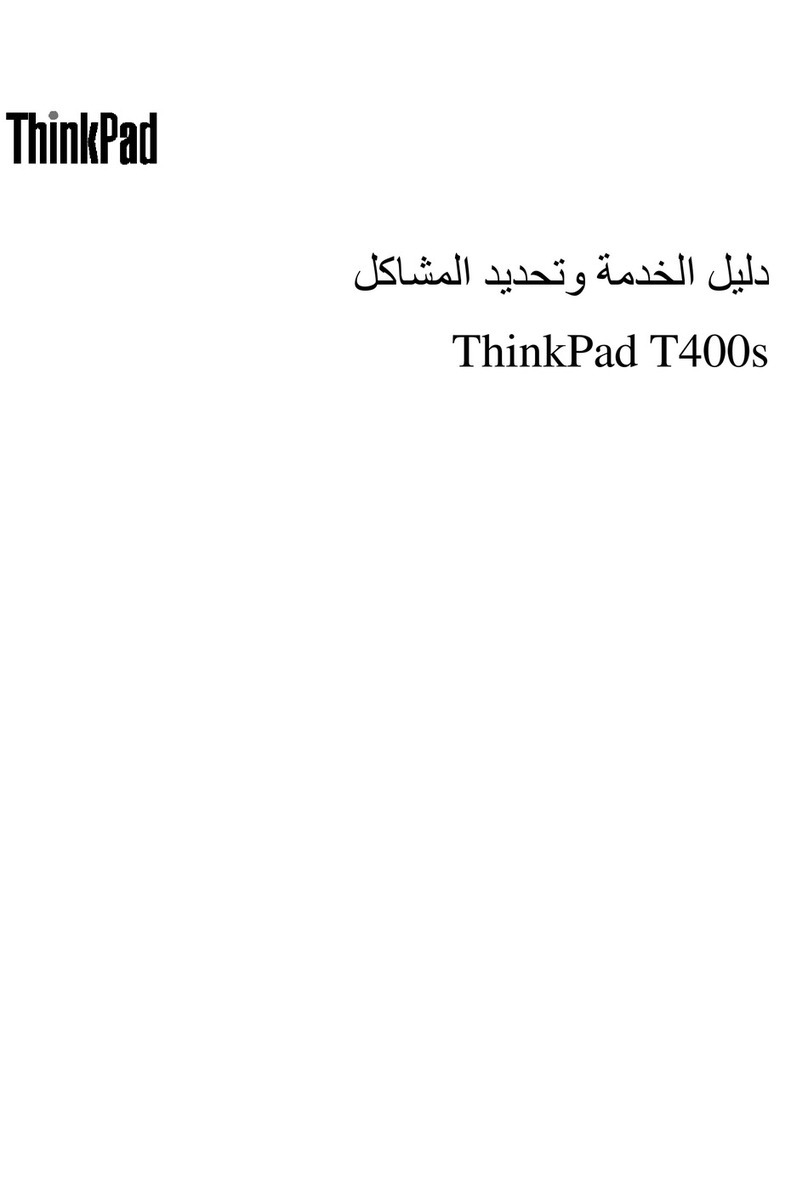Contents
A out this documentation . . . . . . . . iii
Chapter 1. Meet your computer . . . . . 1
Front view . . . . . . . . . . . . . . . . . . 1
Side view . . . . . . . . . . . . . . . . . . 3
Bottom view . . . . . . . . . . . . . . . . . 4
USB connectors . . . . . . . . . . . . . . . 5
Chapter 2. Get started with your
computer . . . . . . . . . . . . . . . . . 7
Get started with our desktop . . . . . . . . . . 7
Manage networks . . . . . . . . . . . . . . . 7
Connect to a cellular network (for selected
models) . . . . . . . . . . . . . . . . . 8
Airplane mode . . . . . . . . . . . . . . 8
Interact with our computer . . . . . . . . . . . 8
Use the camera . . . . . . . . . . . . . . 9
Use the ke board shortcuts . . . . . . . . . 9
Use the TrackPoint pointing device . . . . . 10
Use the trackpad . . . . . . . . . . . . 11
Connect to an external displa . . . . . . . 12
Chapter 3. Explore your computer . . 13
Use the Intelligent Cooling feature . . . . . . . 13
Use the P-to-P 2.0 charging function . . . . . . 13
Set the power plan . . . . . . . . . . . . . 13
Connect to a Bluetooth-enabled device . . . . . 14
Enabling Nvidia proprietar drivers in Fedora (for
selected models) . . . . . . . . . . . . . . 14
Accessories . . . . . . . . . . . . . . . . 14
Purchase options . . . . . . . . . . . . 15
Chapter 4. Secure your computer
and information . . . . . . . . . . . . 17
Lock the computer . . . . . . . . . . . . . 17
Use the fingerprint reader . . . . . . . . . . . 17
Use passwords . . . . . . . . . . . . . . . 18
Password t pes . . . . . . . . . . . . . 18
Set, change, and remove a password . . . . 19
Use Power Loss Protection function . . . . . . . 20
Chapter 5. Configure advanced
settings. . . . . . . . . . . . . . . . . 23
UEFI BIOS . . . . . . . . . . . . . . . . . 23
What is UEFI BIOS . . . . . . . . . . . . 23
Enter the UEFI BIOS menu. . . . . . . . . 23
Navigate in the UEFI BIOS interface . . . . . 23
Change the startup sequence . . . . . . . 23
Detect memor retraining (for Intel models
onl ) . . . . . . . . . . . . . . . . . 24
Set the s stem date and time. . . . . . . . 24
Recover the UEFI BIOS . . . . . . . . . . 24
Update UEFI BIOS . . . . . . . . . . . . 24
Chapter 6. CRU replacement . . . . . 27
CRU list . . . . . . . . . . . . . . . . . . 27
Disable the built-in batter . . . . . . . . . . . 27
Replace a CRU . . . . . . . . . . . . . . . 28
Base cover assembl . . . . . . . . . . . 28
Wireless WAN card and wireless WAN card
bracket (for selected models) . . . . . . . . 29
M.2 solid-state drive and bracket . . . . . . 31
Chapter 7. Help and support . . . . . 33
Frequentl asked questions . . . . . . . . . . 33
Error messages . . . . . . . . . . . . . . . 34
Self-help resources . . . . . . . . . . . . . 35
Call Lenovo . . . . . . . . . . . . . . . . 36
Before ou contact Lenovo . . . . . . . . 36
Lenovo Customer Support Center . . . . . . 37
Purchase additional services. . . . . . . . . . 38
Appendix A. Compliance
information . . . . . . . . . . . . . . . 39
Appendix B. Notices and
trademarks . . . . . . . . . . . . . . . 41
© Cop right Lenovo 2024 i