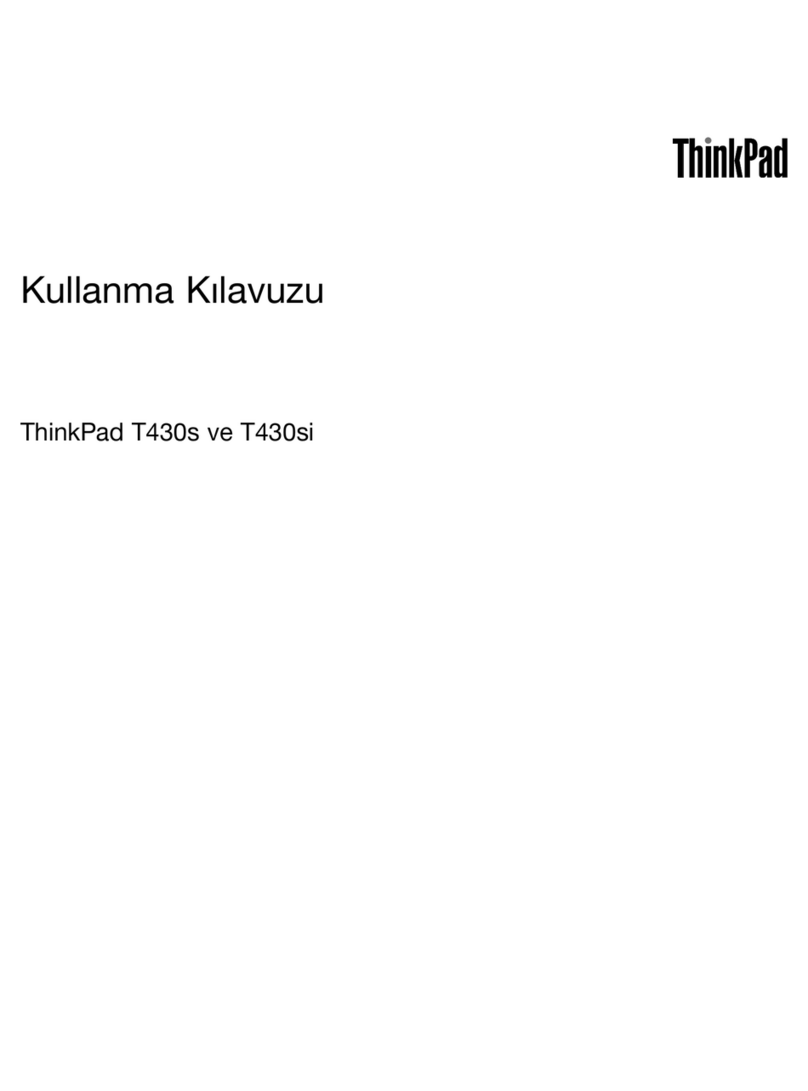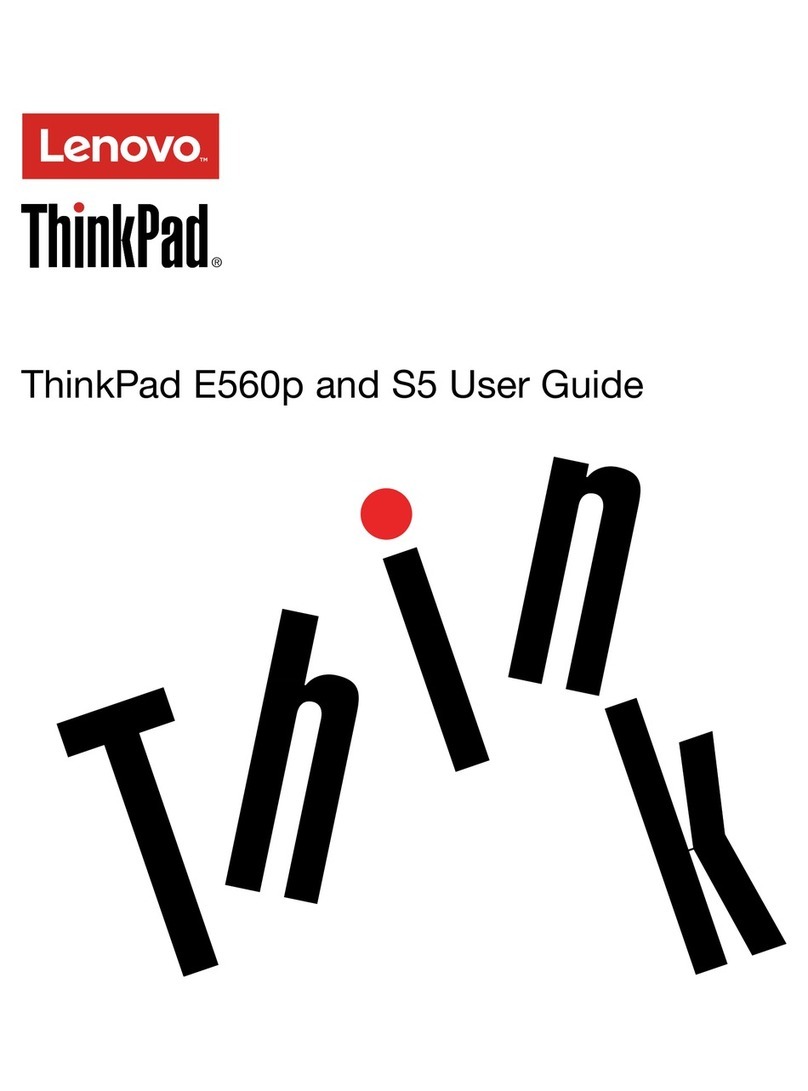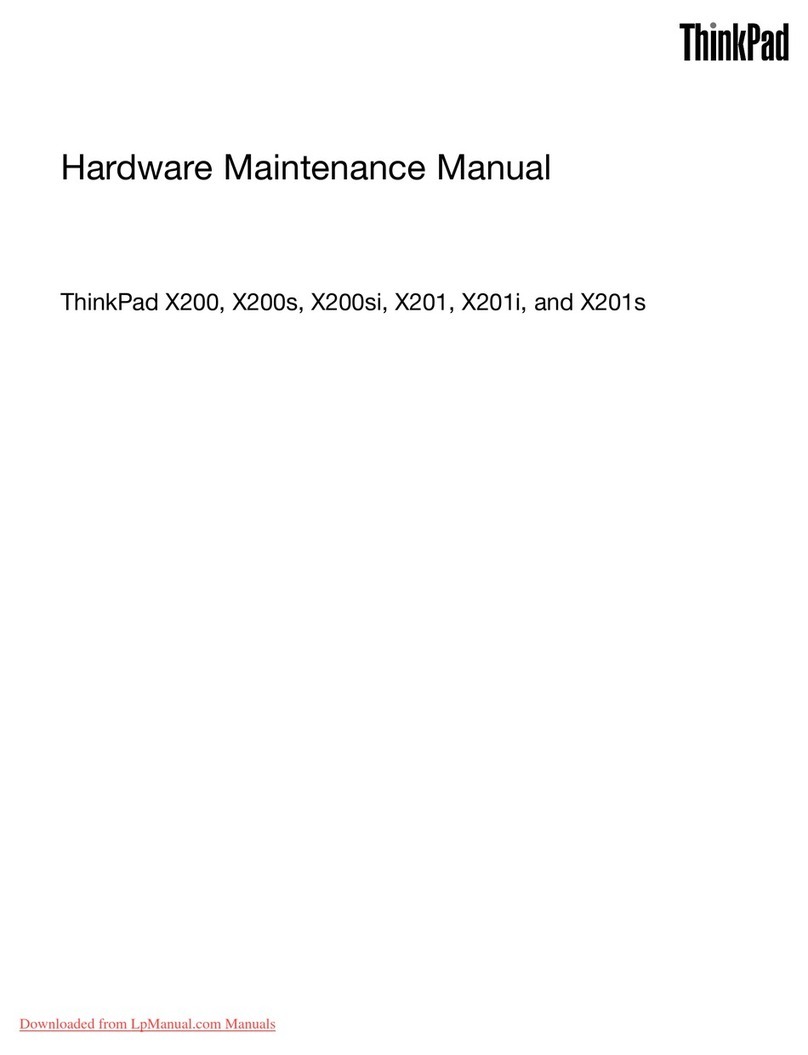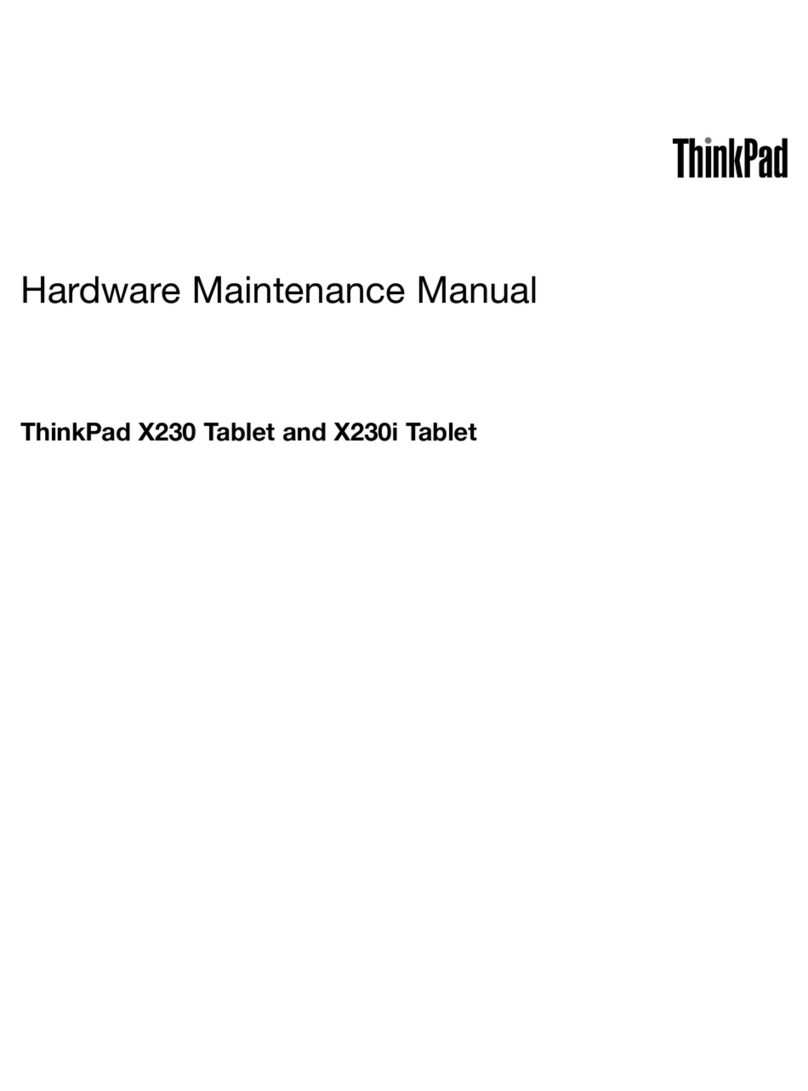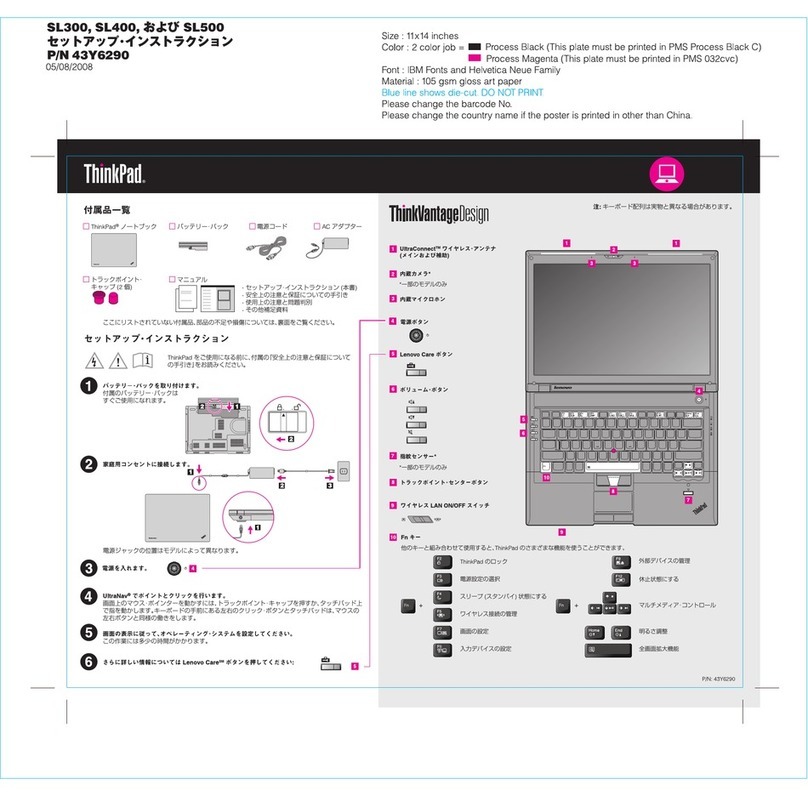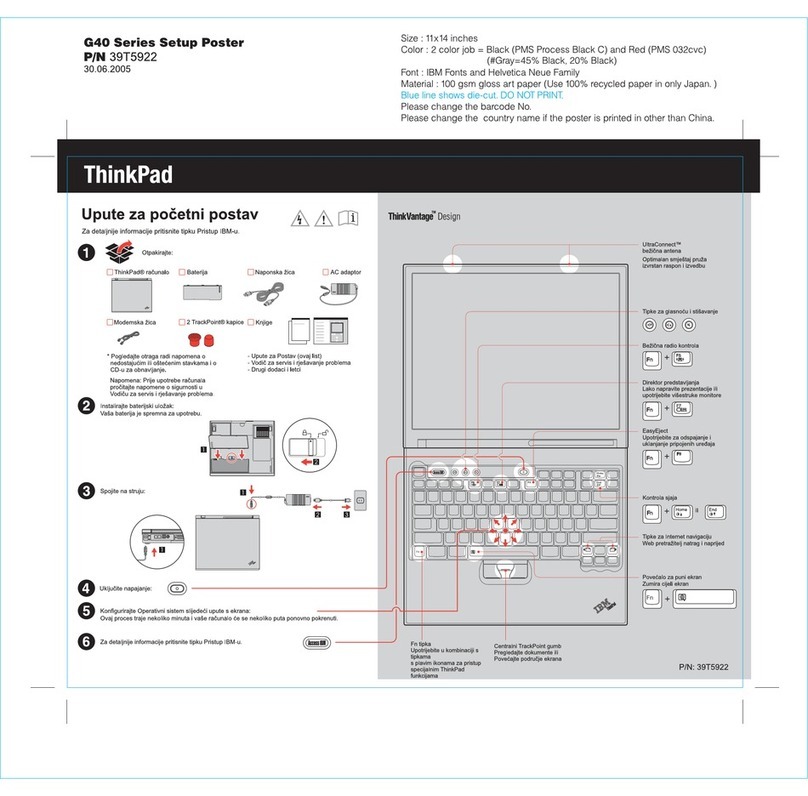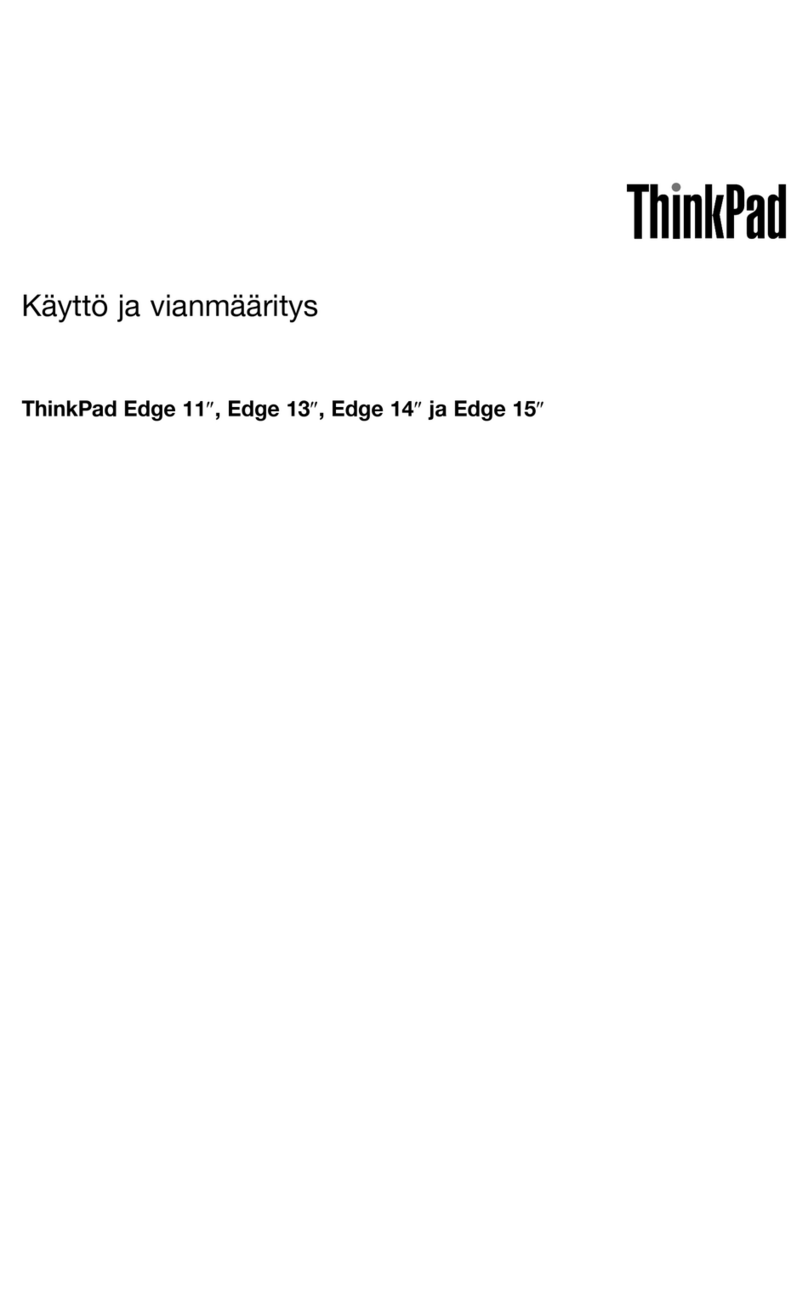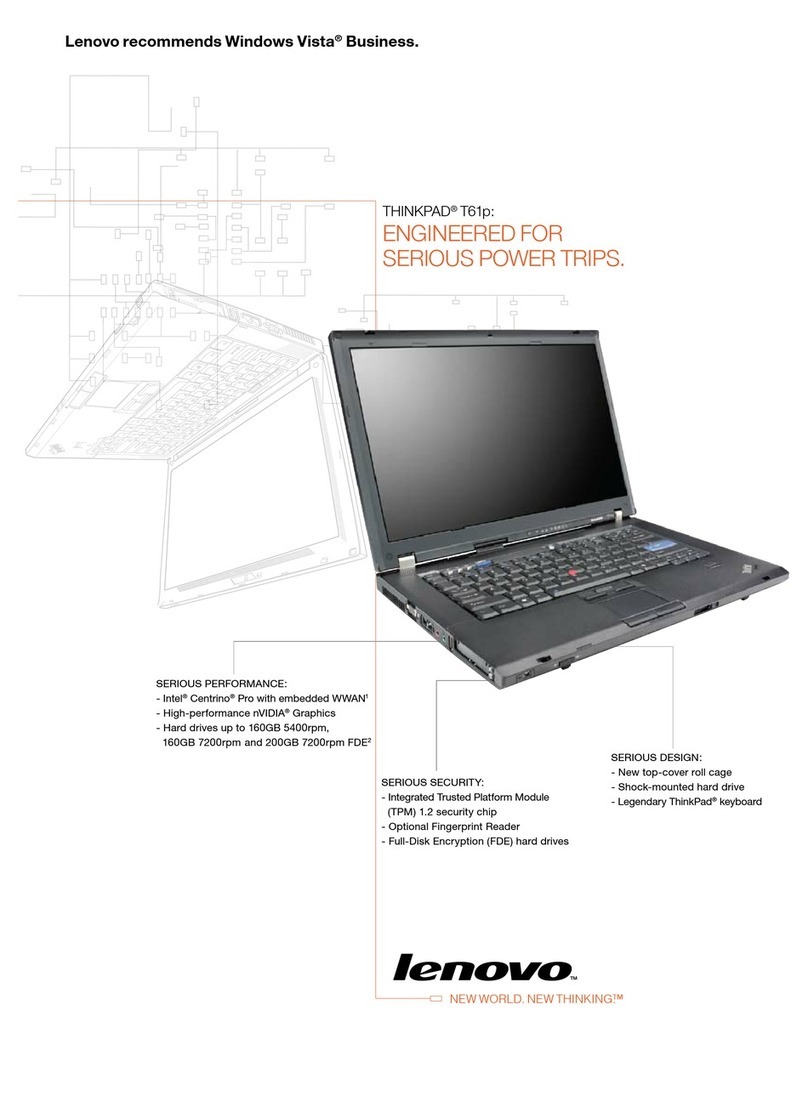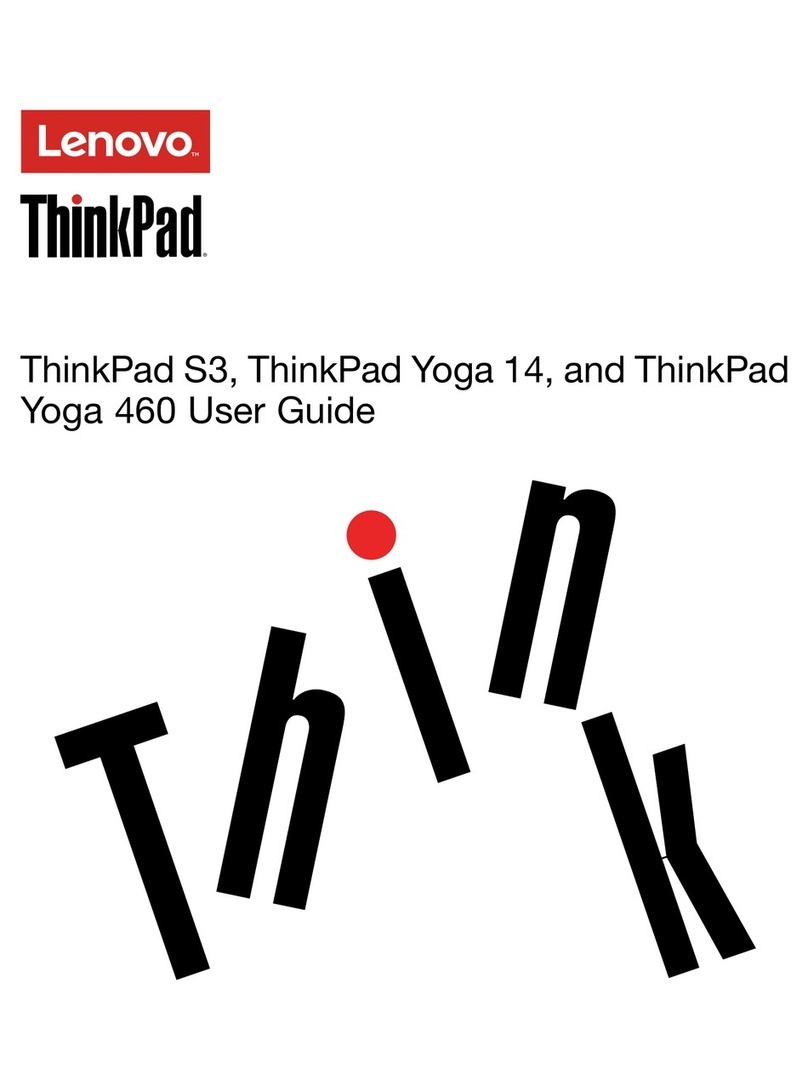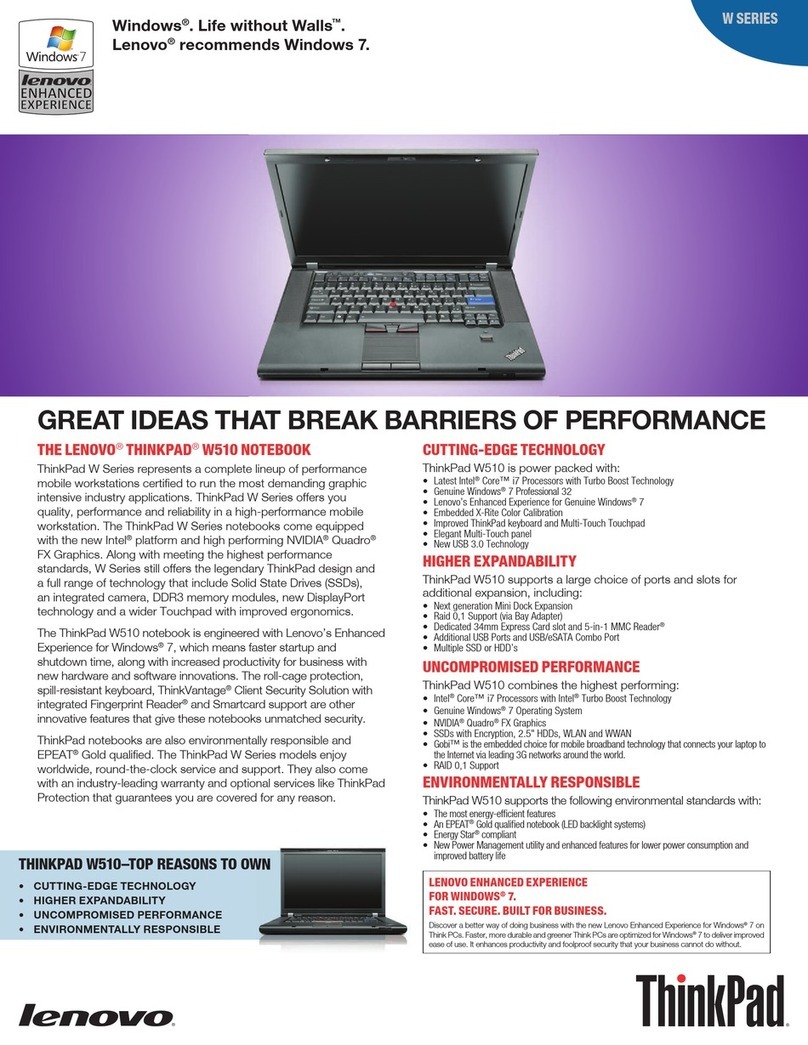Contents
Discover your Lenovo notebook. . . . . iii
Chapter 1. Meet your computer . . . . . 1
Front view . . . . . . . . . . . . . . . . . . 1
Side view . . . . . . . . . . . . . . . . . . 3
Bottom view . . . . . . . . . . . . . . . . . 5
Features and specifications . . . . . . . . . . . 6
USB specifications . . . . . . . . . . . . . 6
Chapter 2. Get started with your
computer . . . . . . . . . . . . . . . . . 9
Access networks . . . . . . . . . . . . . . . 9
Connect to Wi-Fi networks. . . . . . . . . . 9
Connect to a cellular network (for selected
models) . . . . . . . . . . . . . . . . . 9
Turn on the Airplane mode . . . . . . . . . 10
Interact with your computer . . . . . . . . . . 10
Use the keyboard shortcuts . . . . . . . . 10
Use the TrackPoint pointing device . . . . . 11
Use the trackpad . . . . . . . . . . . . 13
Use the touch screen (for selected models) . . 14
Connect to an external display . . . . . . . 16
Get to know YOGA modes . . . . . . . . . . 17
Use ThinkPad Pen Pro (for L13 Yoga Gen 3 and S2
Yoga Gen7 only) . . . . . . . . . . . . . . 17
Chapter 3. Explore your computer . . 19
Lenovo apps . . . . . . . . . . . . . . . . 19
The Vantage app . . . . . . . . . . . . 19
Lenovo Quick Clean . . . . . . . . . . . 19
Smart features (for selected models). . . . . . . 19
Intelligent cooling (for Intel models only) . . . . . 22
Manage power . . . . . . . . . . . . . . . 22
Check the battery status . . . . . . . . . 23
Charge the computer . . . . . . . . . . . 23
Change the power settings . . . . . . . . 24
Transfer data . . . . . . . . . . . . . . . . 24
Set up a Bluetooth connection . . . . . . . 24
Set up an NFC connection . . . . . . . . . 24
Use an SD card or smart card . . . . . . . 25
Accessories . . . . . . . . . . . . . . . . 25
Purchase accessories . . . . . . . . . . 25
Chapter 4. Secure your computer
and information . . . . . . . . . . . . 27
Lock the computer . . . . . . . . . . . . . 27
Log in with your fingerprint . . . . . . . . . . 27
Log in with your face ID (for selected models) . . . 28
Protect your privacy (for selected models) . . . . 28
Protect data against power loss (for selected
models) . . . . . . . . . . . . . . . . . . 28
UEFI BIOS passwords . . . . . . . . . . . . 29
Password types . . . . . . . . . . . . . 29
Set, change, and remove a password . . . . 30
Associate your fingerprints with passwords
(for selected models) . . . . . . . . . . . 31
Chapter 5. Configure advanced
settings. . . . . . . . . . . . . . . . . 33
UEFI BIOS . . . . . . . . . . . . . . . . . 33
Enter the UEFI BIOS menu. . . . . . . . . 33
Navigate in the UEFI BIOS interface . . . . . 33
Set the system date and time. . . . . . . . 33
Change the startup sequence . . . . . . . 33
Update UEFI BIOS . . . . . . . . . . . . 33
Install a Windows operating system and drivers . . 34
Chapter 6. CRU replacement . . . . . 37
CRU list . . . . . . . . . . . . . . . . . . 37
Disable Fast Startup and the built-in battery . . . . 37
Replace a CRU . . . . . . . . . . . . . . . 38
Base cover assembly . . . . . . . . . . . 38
Wireless WAN card (for selected models) . . . 40
2242 M.2 solid-state drive and bracket . . . . 42
Keyboard . . . . . . . . . . . . . . . 44
Chapter 7. Help and support . . . . . 47
Frequently asked questions . . . . . . . . . . 47
Error messages . . . . . . . . . . . . . . . 48
Beep errors . . . . . . . . . . . . . . . . 49
Self-help resources . . . . . . . . . . . . . 50
Windows label . . . . . . . . . . . . . . . 51
Call Lenovo . . . . . . . . . . . . . . . . 51
Before you contact Lenovo . . . . . . . . 51
Lenovo Customer Support Center . . . . . . 52
Purchase additional services. . . . . . . . . . 53
Appendix A. Compliance
information . . . . . . . . . . . . . . . 55
Appendix B. Notices and
trademarks. . . . . . . . . . . . . . . 57
© Copyright Lenovo 2022 i