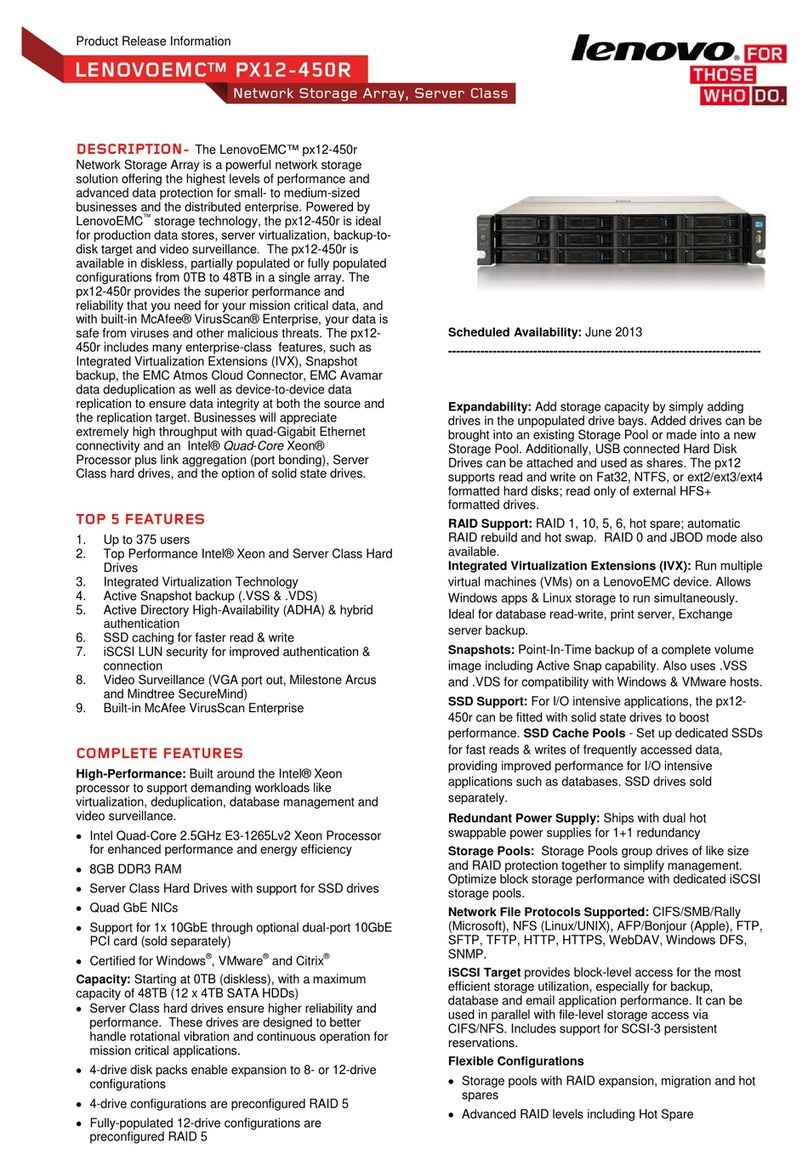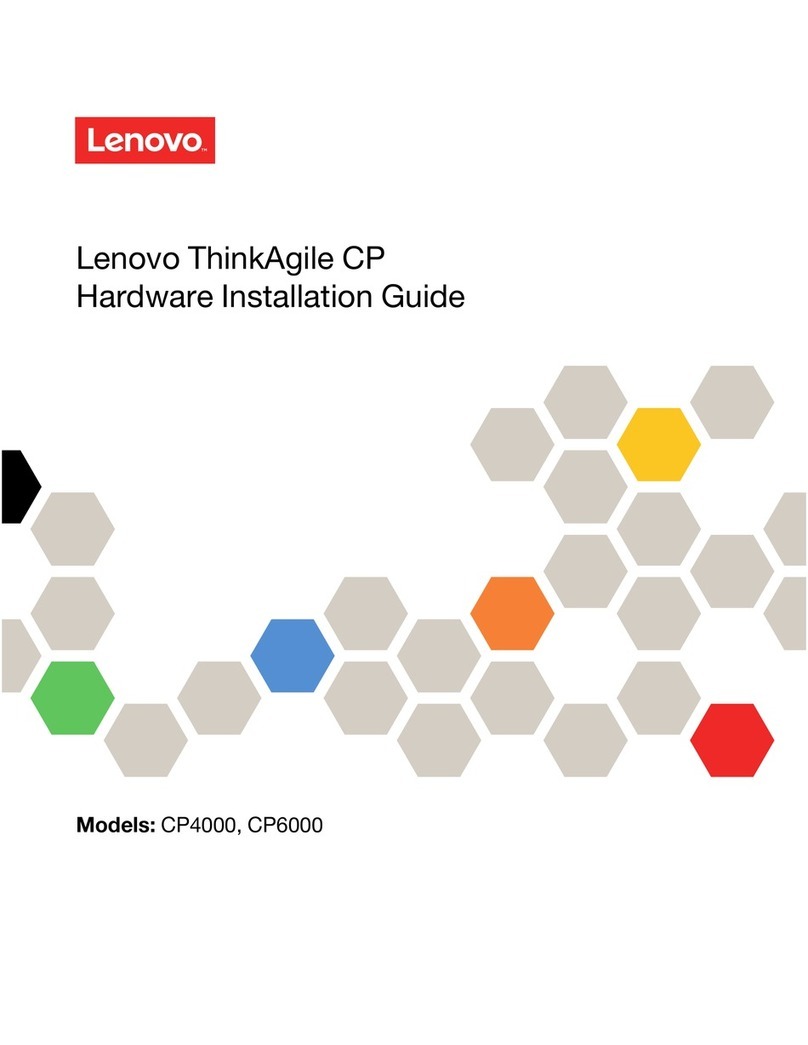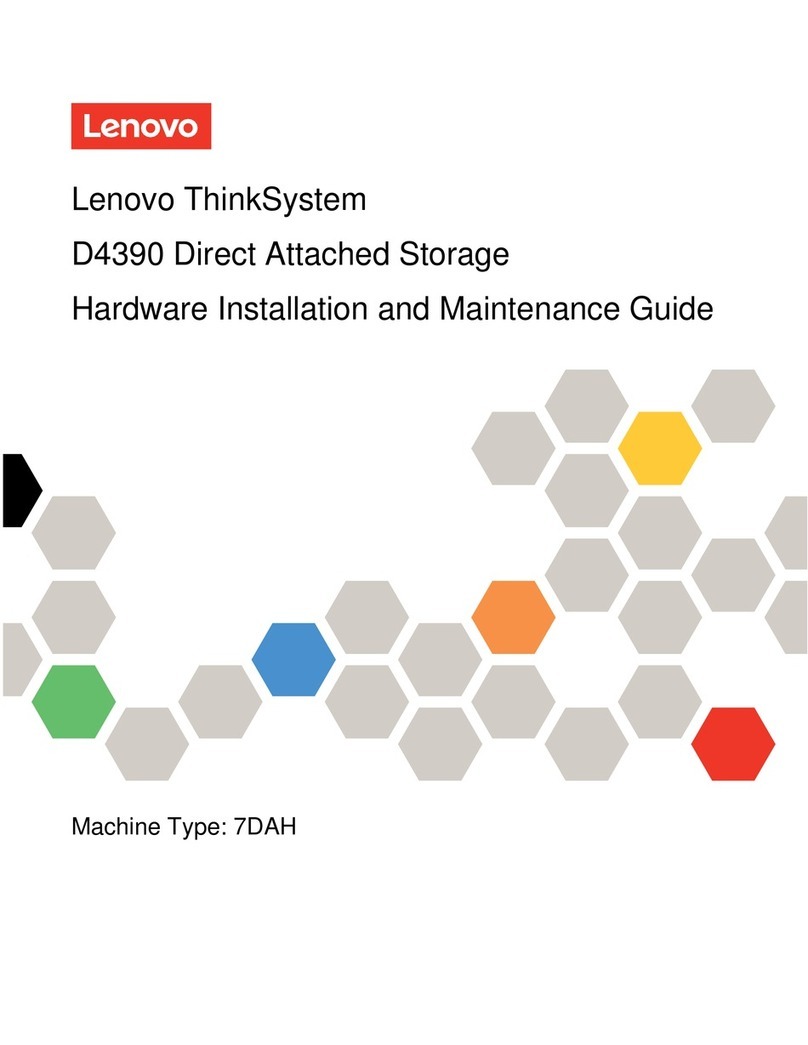Contents
Contents . . . . . . . . . . . . . . . . . i
Safety . . . . . . . . . . . . . . . . . . iii
Chapter 1. Introduction . . . . . . . . . 1
Specifications . . . . . . . . . . . . . . . . 1
Management software . . . . . . . . . . . . . 3
Tech Tips . . . . . . . . . . . . . . . . . . 3
Security advisories . . . . . . . . . . . . . . 3
Chapter 2. System components. . . . . 5
Front view . . . . . . . . . . . . . . . . . . 5
Rear view . . . . . . . . . . . . . . . . . . 6
Rear view LEDs . . . . . . . . . . . . . . . . 7
Chapter 3. Rail kit installation
instructions . . . . . . . . . . . . . . 11
DM/DE Series 2U2 , 3U, U rail kit installation
instructions . . . . . . . . . . . . . . . . 11
DM/DE Series 2U12 rail kit installation
instructions . . . . . . . . . . . . . . . . 12
Chapter 4. System installation and
setup . . . . . . . . . . . . . . . . . . 17
Installation and setup high-level workflow . . . . 17
Preparing for installation . . . . . . . . . . . 17
Installing the hardware . . . . . . . . . . . . 18
Cabling a two-controller switchless cluster, unified
network configuration . . . . . . . . . . . . 19
Cabling a two-controller switchless cluster,
Ethernet network configuration . . . . . . . . . 20
Cabling a switched cluster, unified network
configuration . . . . . . . . . . . . . . . . 20
Cabling a switched cluster, Ethernet network
configuration . . . . . . . . . . . . . . . . 21
Cabling controllers to drive shelves . . . . . . . 22
Cabling storage on a two-controller switchless
cluster with no external storage . . . . . . . 22
Cabling storage on an HA pair with external
drive shelves . . . . . . . . . . . . . . 22
Completing system setup and configuration. . . . 23
Chapter 5. Hardware replacement
procedures . . . . . . . . . . . . . . . 27
Hot-swapping an internal disk drive . . . . . . . 27
Replacing the caching module . . . . . . . . . 28
Workflow diagram . . . . . . . . . . . . 28
Shutting down the degraded controller . . . . 29
Opening the system . . . . . . . . . . . 30
Replacing a caching module . . . . . . . . 32
Reinstalling the controller module . . . . . . 33
Running system-level diagnostics . . . . . . 3
Completing the replacement process . . . . 36
Replacing the NVMEM battery . . . . . . . . . 36
Workflow diagram . . . . . . . . . . . . 36
Shutting down the degraded controller . . . . 37
Opening the system . . . . . . . . . . . 38
Replacing the NVMEM battery . . . . . . . 0
Reinstalling the controller module . . . . . . 1
Running system-level diagnostics . . . . . . 2
Completing the replacement process . . . . 3
Swapping out a power supply . . . . . . . . .
Workflow diagram . . . . . . . . . . . . 5
Completing the replacement process . . . . 5
Replacing the controller module . . . . . . . . 5
Workflow diagram . . . . . . . . . . . . 6
Shutting down the degraded controller . . . . 7
Replacing the controller module hardware . . 8
Restoring and verifying the system
configuration . . . . . . . . . . . . . . 56
Completing system restoration . . . . . . . 60
Completing the replacement process . . . . 6
Important information after replacing the
controller module . . . . . . . . . . . . 6
Replacing a DIMM. . . . . . . . . . . . . . 6
Workflow diagram . . . . . . . . . . . . 6
Shutting down the degraded controller . . . . 65
Opening the system . . . . . . . . . . . 66
Replacing the DIMMs. . . . . . . . . . . 68
Reinstalling the controller module . . . . . . 70
Running system-level diagnostics . . . . . . 71
Completing the replacement process . . . . 73
Replacing the boot media . . . . . . . . . . . 73
Workflow diagram . . . . . . . . . . . . 73
Opening the system . . . . . . . . . . . 7
Replacing the boot media . . . . . . . . . 76
Transferring the boot image to the boot
media . . . . . . . . . . . . . . . . . 77
Completing the replacement process . . . . 79
Replacing the real-time clock battery . . . . . . 79
Workflow diagram . . . . . . . . . . . . 80
Shutting down the degraded controller . . . . 80
Opening the system . . . . . . . . . . . 81
Replacing the RTC battery . . . . . . . . . 83
Reinstalling the controller . . . . . . . . . 8
© Copyright Lenovo 2019, 2023 i