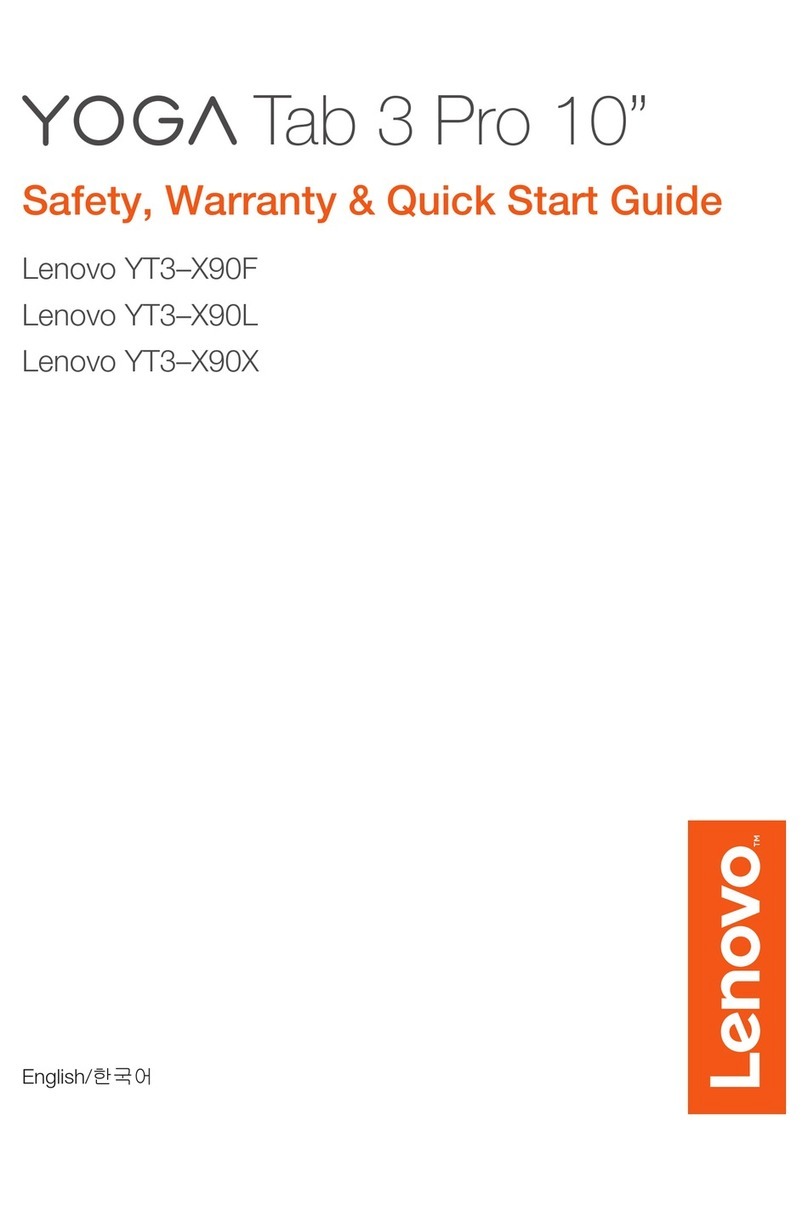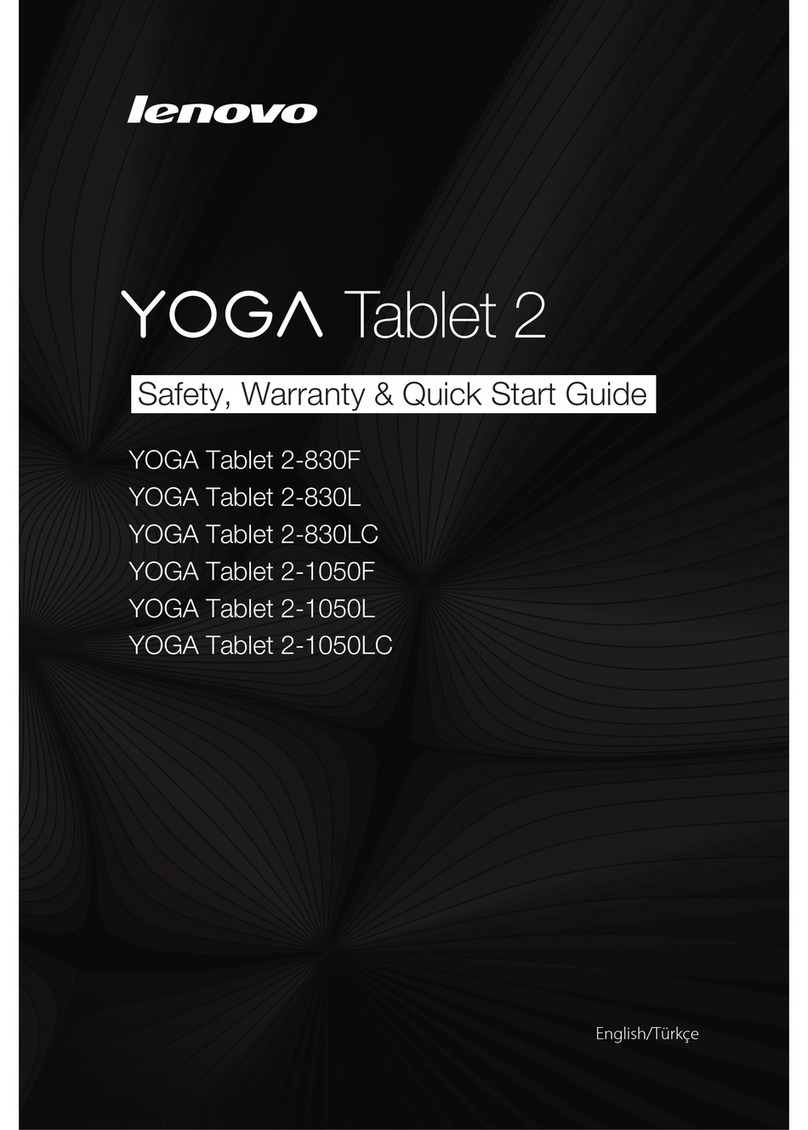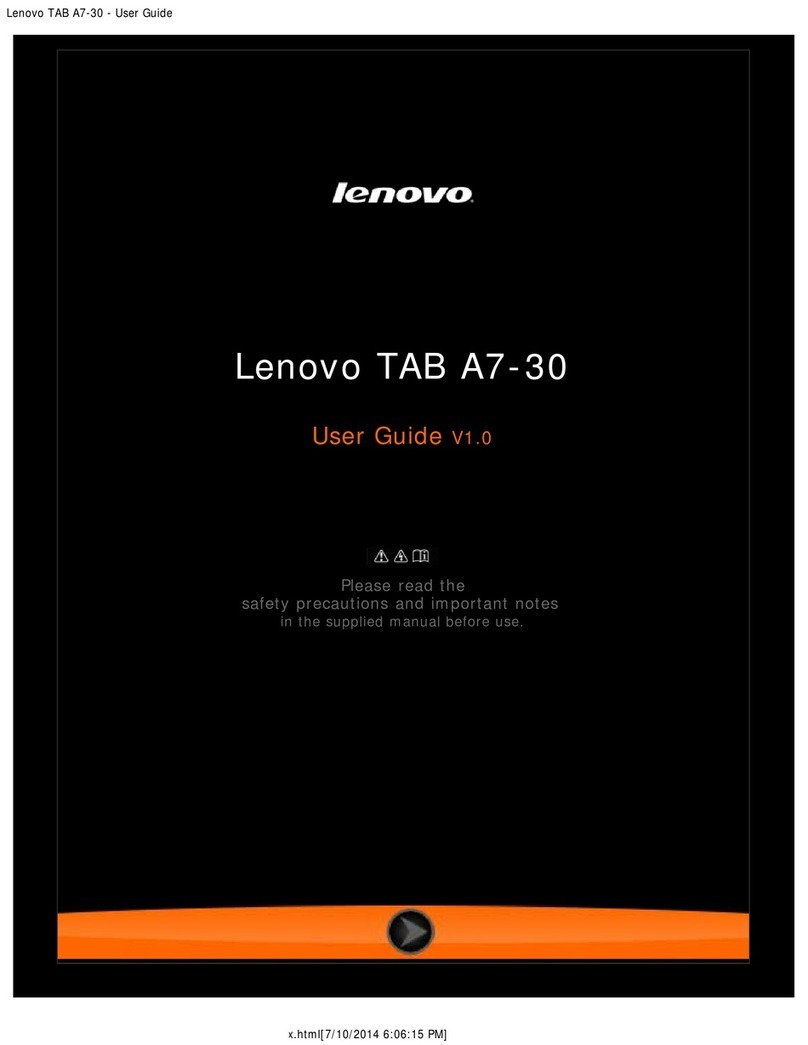Lenovo TB-X103F User manual
Other Lenovo Tablet manuals

Lenovo
Lenovo TB-8505F User manual

Lenovo
Lenovo Tab M10 FHD Plus How to use

Lenovo
Lenovo TB-7304F How to use

Lenovo
Lenovo IdeaPad Miix 2 8 User manual

Lenovo
Lenovo Lenovo YT3-X50F Owner's manual

Lenovo
Lenovo YOGA Tablet 2-1371F Owner's manual
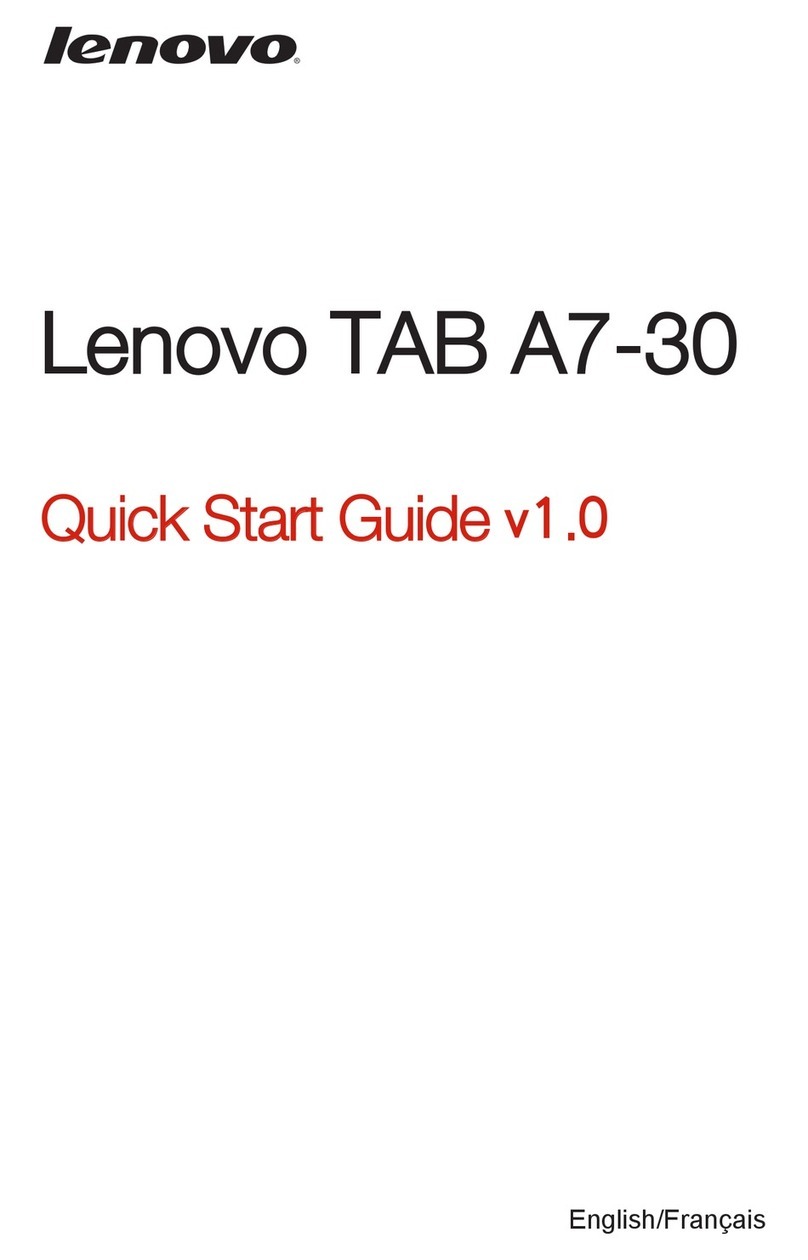
Lenovo
Lenovo TAB A7-30 User manual

Lenovo
Lenovo YT3-850L How to use
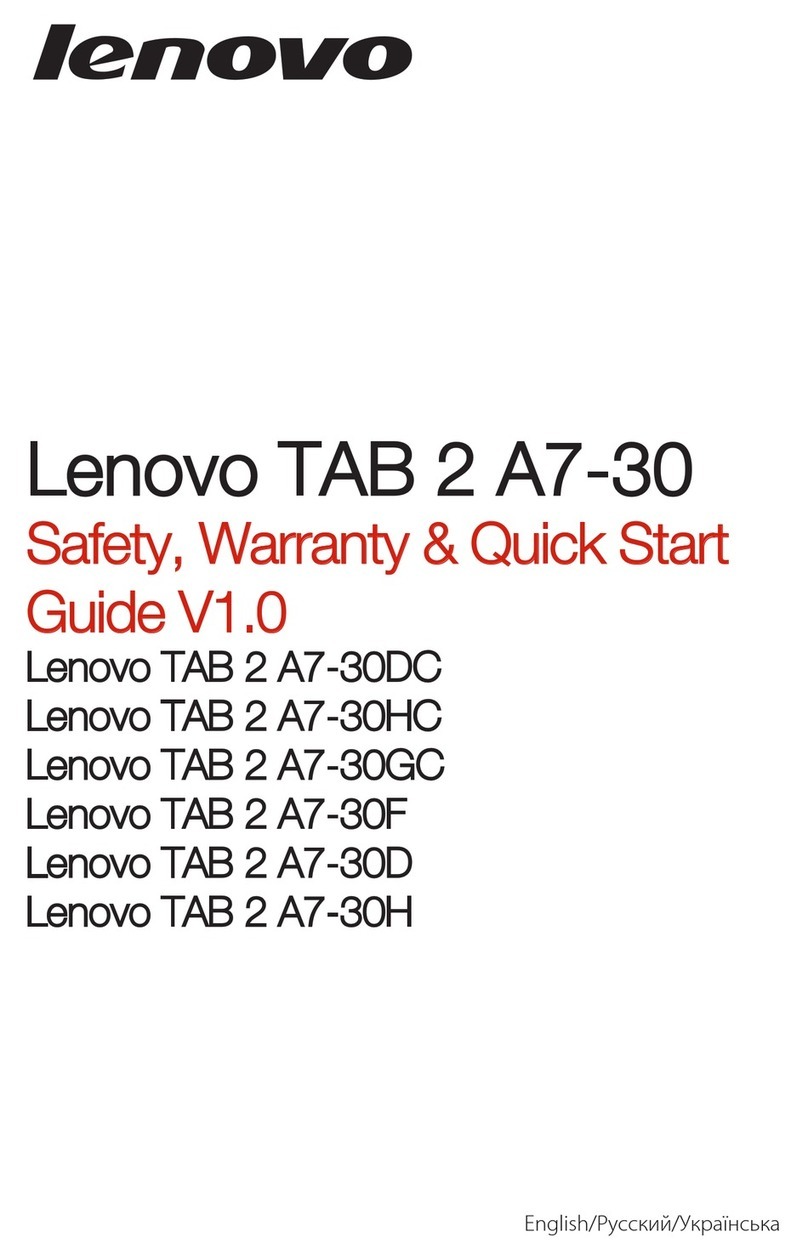
Lenovo
Lenovo TAB 2 A7-30 series How to use
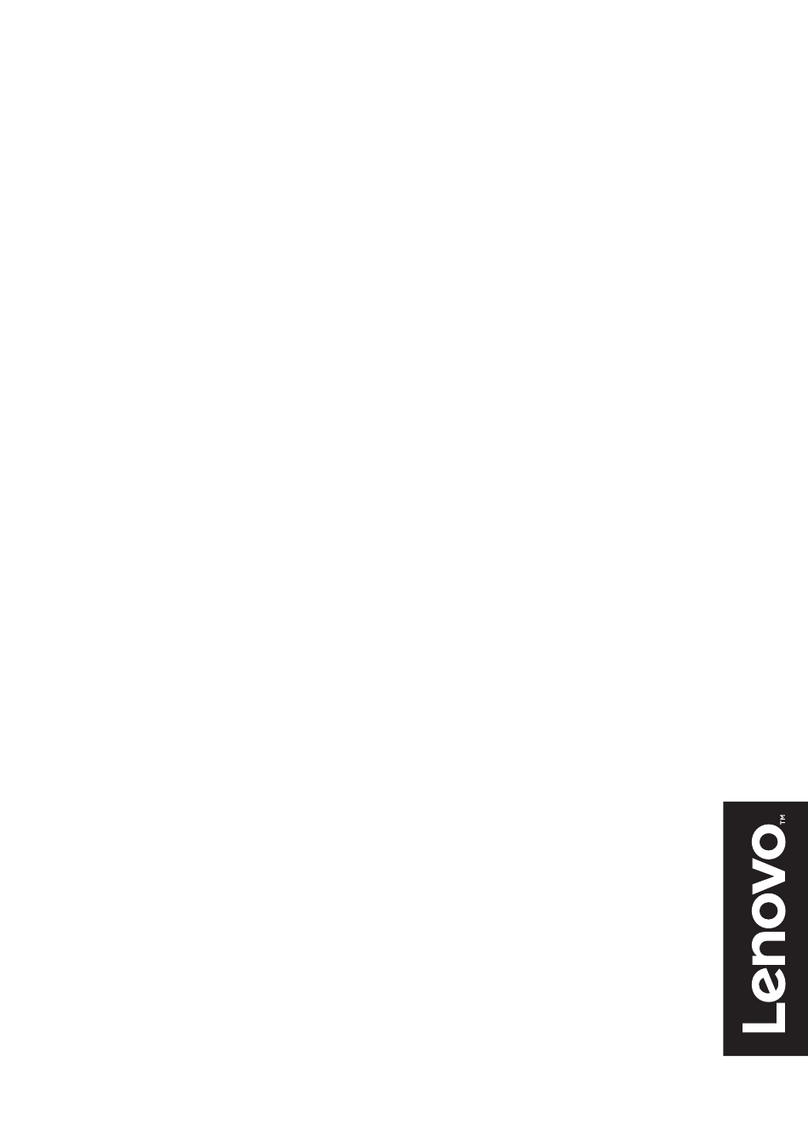
Lenovo
Lenovo ideapad MIIX 510-12IKB Owner's manual
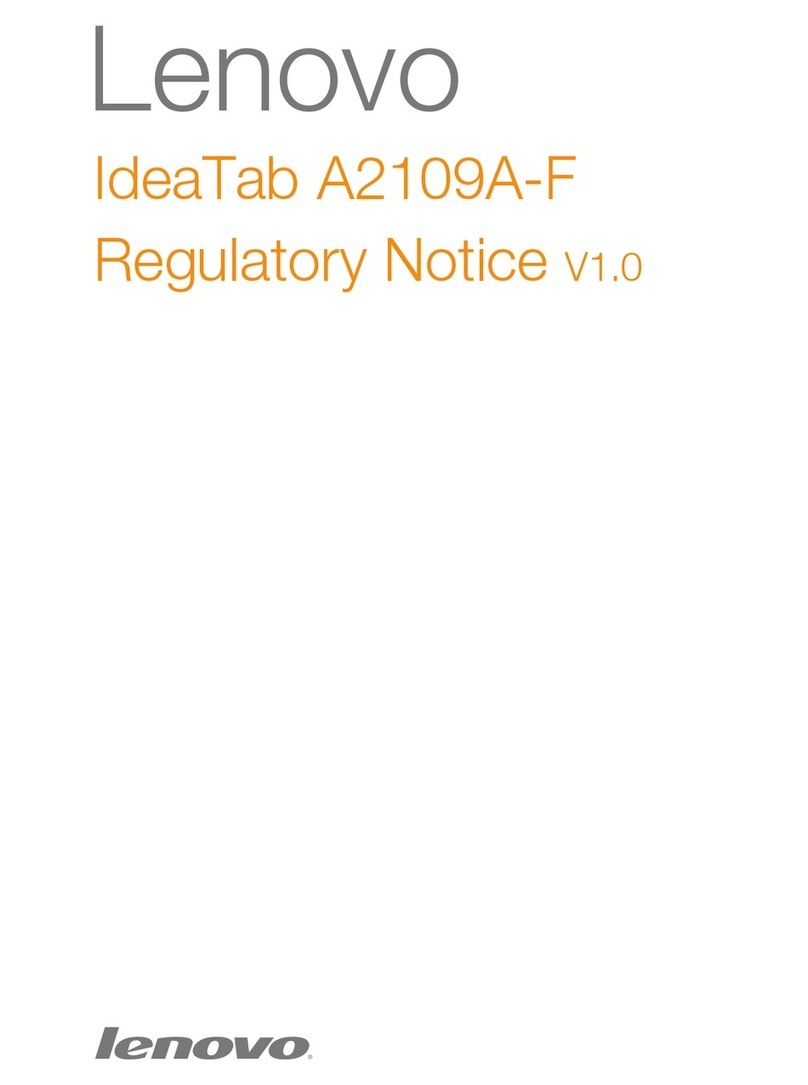
Lenovo
Lenovo IdeaTab A2109A Operation and maintenance manual

Lenovo
Lenovo TAB S8-50 User manual

Lenovo
Lenovo Yoga Book C930 User manual

Lenovo
Lenovo TAB 7 Essential How to use

Lenovo
Lenovo Yoga Tab 3 Pro How to use

Lenovo
Lenovo IdeaPad Yoga 13 User manual

Lenovo
Lenovo TAB 2 A7-30F Owner's manual

Lenovo
Lenovo TB328XU User manual
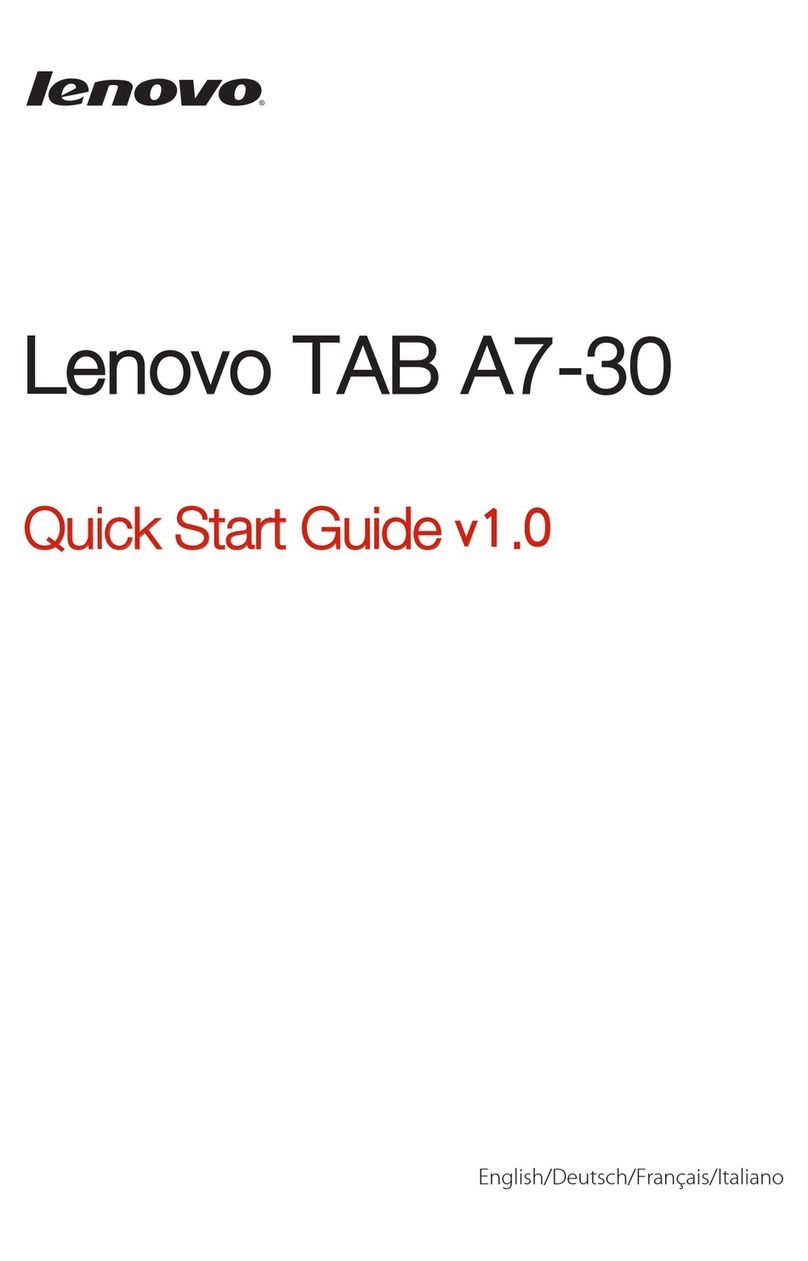
Lenovo
Lenovo TAB A7-30 User manual
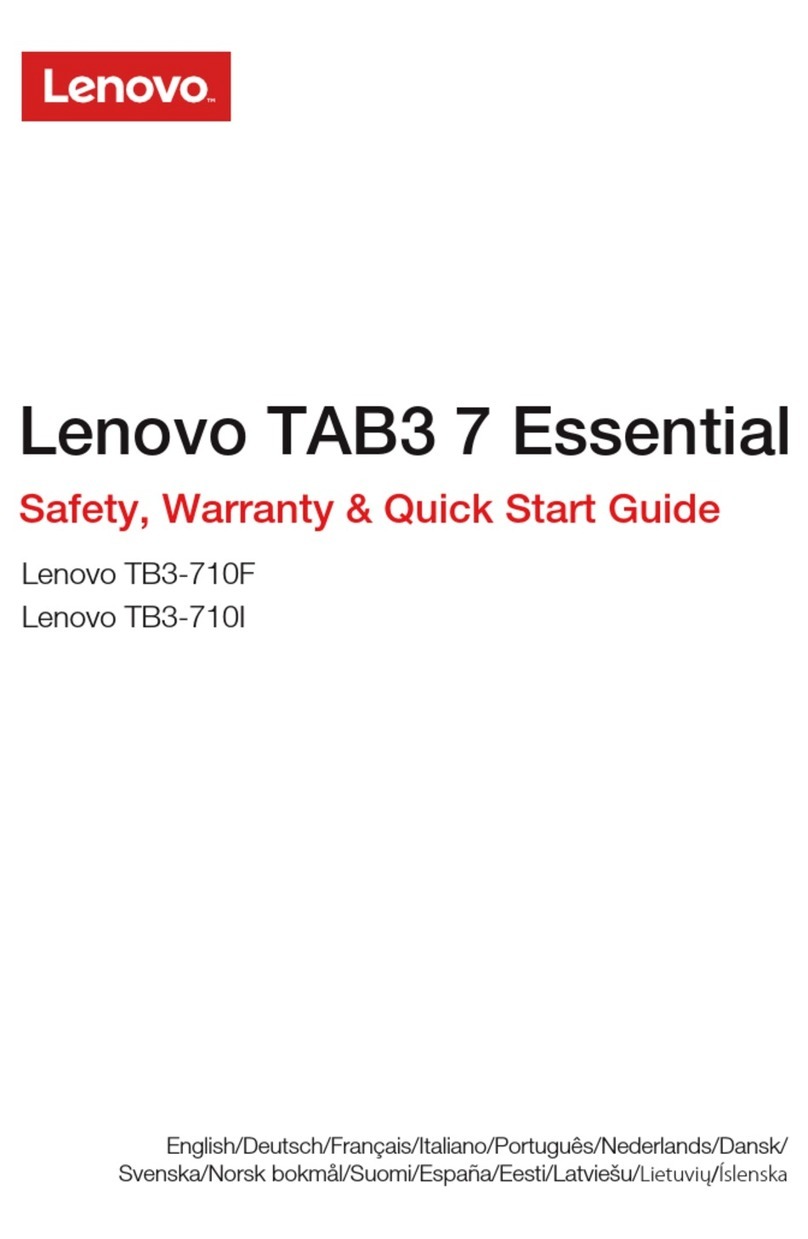
Lenovo
Lenovo TAB3 7 Essential How to use