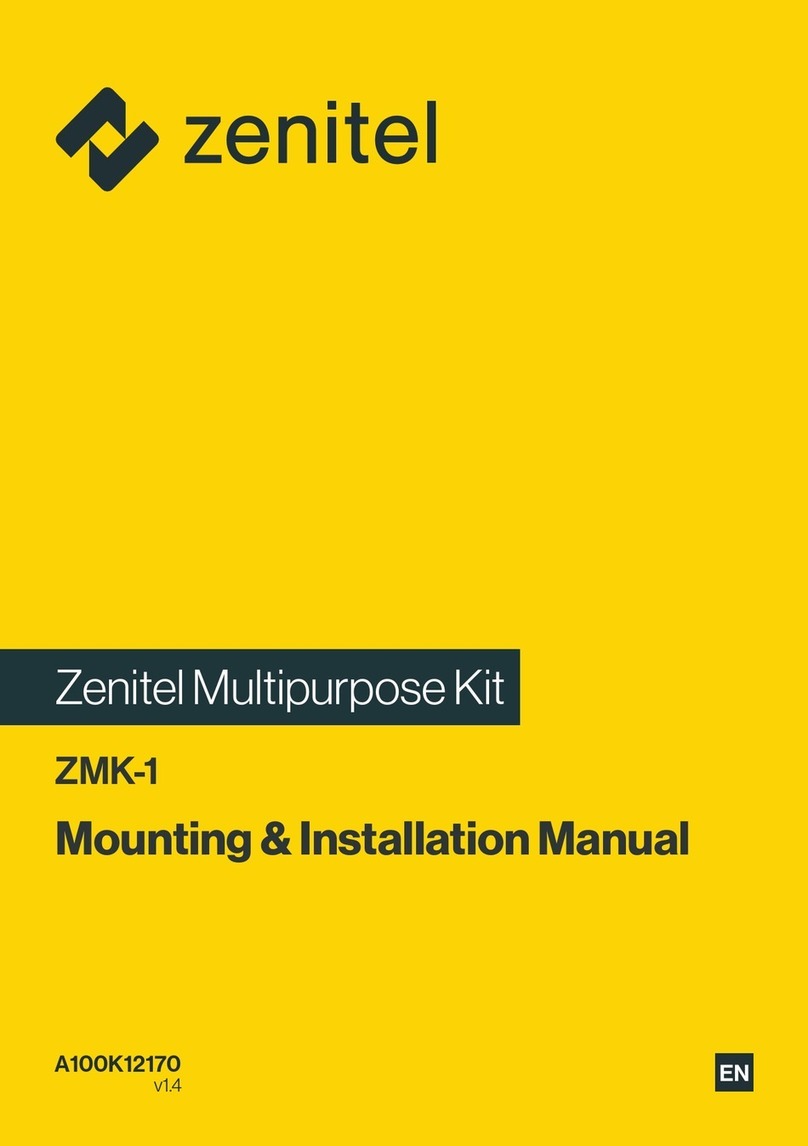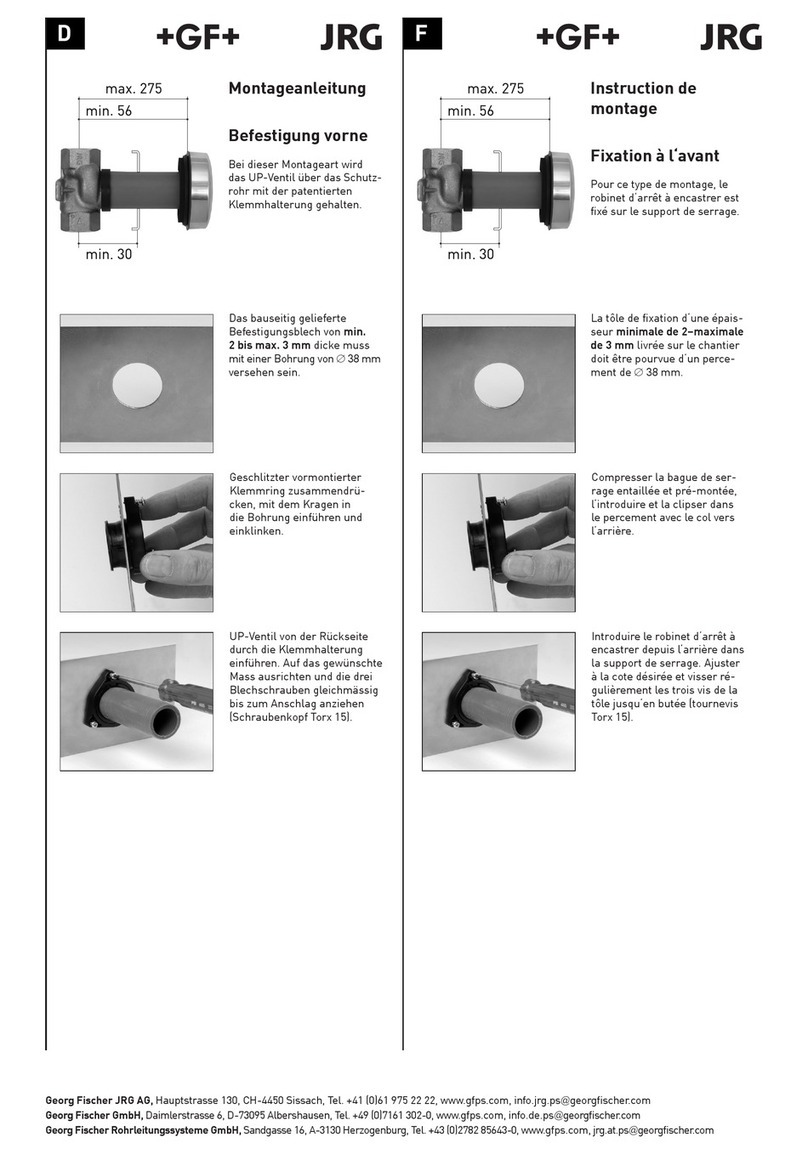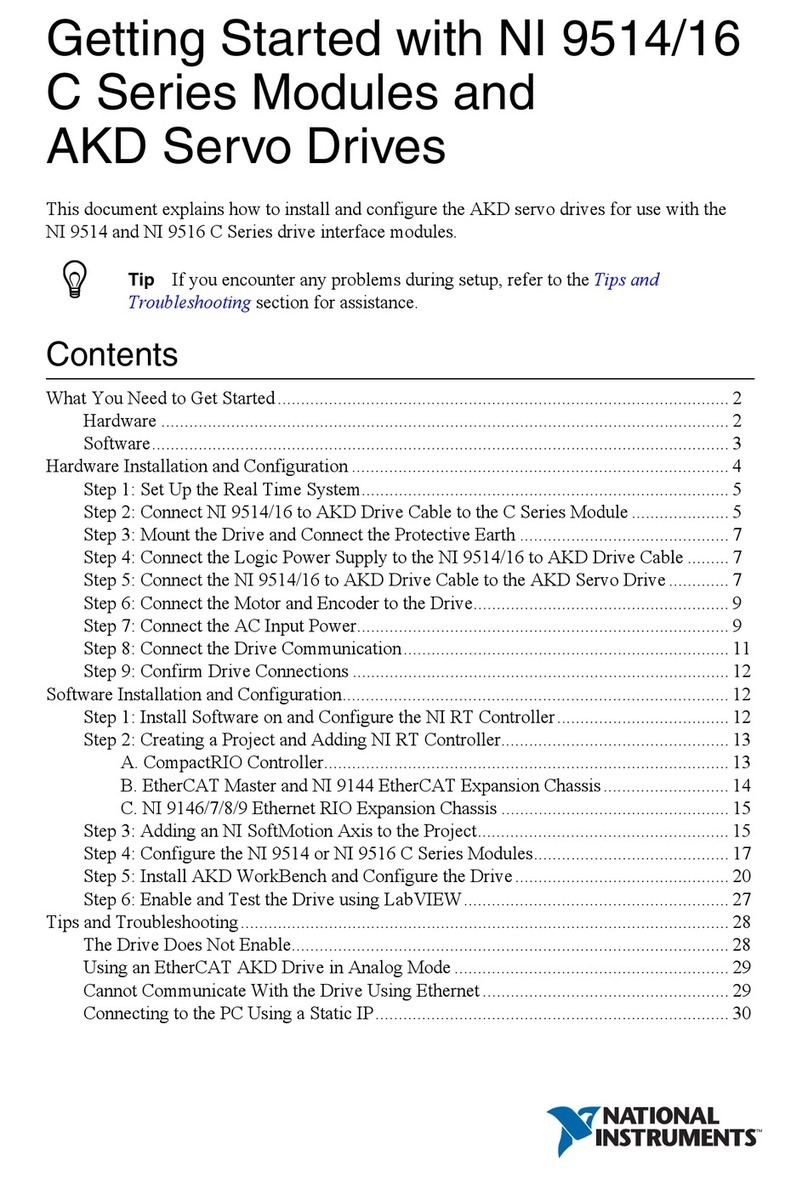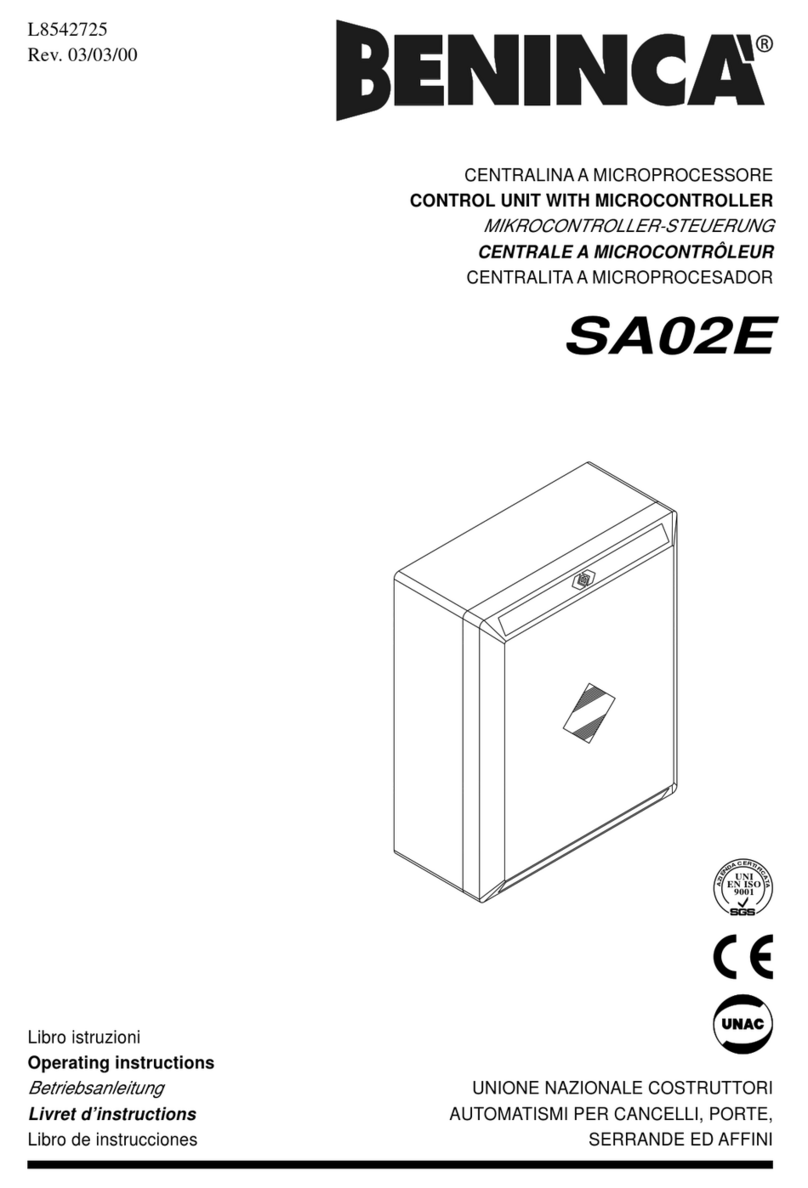LevelOne ACC-2000 User manual

KVM IP Console Module
1 / 87
LevelOne
User Manual
ACC-2000
KVM IP Console Module
Ver. 1.1

KVM IP Console Module
2 / 87
Certificates
FCC
This equipment has been tested and found to comply with Part 15 of the FCC Rules.
Operation is subject to the following two conditions:
(1) This device may not cause harmful interference
(2) This device must accept any interference received, including interference that may
cause undesired operation.
CE
This equipment is in compliance with the requirements of the following regulations: EN 55
022: CLASS A
RoHS
All contents of this package, including products, packing materials and documentation
comply with RoHS.
Ver. 1.0.0-0709

KVM IP Console Module
3 / 87
TABLE OF CONTENTS
1. The quick installation guide..............................................................................................5
1.1 Installation...............................................................................................................5
1.2 Initial IP configuration .............................................................................................6
2. Introduction....................................................................................................................10
2.1 Feature overview..................................................................................................10
2.2 System requirement..............................................................................................11
2.3 When the server is up and running.......................................................................11
2.4 When the server is dead.......................................................................................11
3. Hardware installation .....................................................................................................13
4.1 Initial Configuration...............................................................................................14
4.1.1 Initial configuration via serial console.........................................................16
4.2 Keyboard, Mouse, and Video configuration..........................................................17
4.2.1 KVM IP Console Module keyboard settings................................................17
4.2.2 Remote Mouse Settings.............................................................................17
4.2.3 Automatic mouse speed and mouse synchronization.................................18
4.2.4 Host system mouse settings.......................................................................18
4.2.5 Single and Double Mouse Mode.................................................................19
4.2.6 Recommended Mouse Settings..................................................................19
4.2.7 Video Modes...............................................................................................19
5. Usage ............................................................................................................................20
5.1 Prerequisites.........................................................................................................20
5.2 Login into the KVM IP Console Module and logout...............................................21
5.2.1 Login into the KVM IP Console Module......................................................21
5.2.2 Logout from the KVM IP Console Module...................................................23
5.3 The Remote Console............................................................................................23
5.4 Main Window........................................................................................................24
5.4.1 Remote Console Control Bar......................................................................25
5.4.2 Remote Console Status Line......................................................................33
6. Menu Options ................................................................................................................34
6.1 Remote Control.....................................................................................................34
6.1.1 KVM Console..............................................................................................34
6.1.2 Telnet Console............................................................................................35
6.2 Remote Power......................................................................................................36
6.3 Virtual Media.........................................................................................................36
6.3.1 Floppy Disk.................................................................................................36
6.3.2 CD–ROM Image.........................................................................................37
6.3.3 Drive redirection .........................................................................................42
6.3.3.1 Driver Redirection Utility Installation.................................................43
6.3.3.2 Built-in Java Drive Redirection .........................................................47
6.3.4 Options.......................................................................................................49

KVM IP Console Module
4 / 87
6.4 User Management................................................................................................50
6.4.1 Change Password......................................................................................50
6.4.2 Users and Groups.......................................................................................50
6.5 KVM Settings........................................................................................................51
6.5.1 User Console..............................................................................................52
6.5.2 Keyboard/Mouse ........................................................................................55
6.5.3 Video ..........................................................................................................57
6.6 Device Settings.....................................................................................................58
6.6.1 Network ......................................................................................................58
6.6.2 Dynamic DNS.............................................................................................60
6.6.3 Security.......................................................................................................62
6.6.4 Certificate ...................................................................................................66
6.6.5 Serial Port...................................................................................................69
6.6.6 Date / Time.................................................................................................71
6.6.7 Event Log ...................................................................................................72
6.7 Maintenance.........................................................................................................74
6.7.1 Device Information......................................................................................74
6.7.2 Even log......................................................................................................76
6.7.3 Update Firmware........................................................................................76
6.7.4 Unit Reset...................................................................................................78
7. Troubleshooting.............................................................................................................78
8. FAQs..............................................................................................................................79
9.Addendum......................................................................................................................82
A. Key Codes..............................................................................................................82
B. Video Modes ..........................................................................................................84
C. User Role Permissions...........................................................................................85
D. KVM IP Console Module port table........................................................................85
E. Bandwidth Consumption ........................................................................................86
F. Cable diagrams.......................................................................................................87

KVM IP Console Module
5 / 87
1. The quick installation guide
The KVM IP Console Module redirects local keyboard, mouse and video data to a remote
administration console. It allows you to control one or many computers locally at the server
site or remotely via the Internet using a standard browser. You can securely gain BIOS level
access to systems for maintenance, support, or failure recovery over the Internet.
Communication is secure via SSL encryption. Use in conjunction with a KVM switch for
multiple-server access.
1.1 Installation
The KVM IP Console Module works with the KVM Switch that has an expansion slot.
Ex) KVM-0831/1631, KCM-0831/1631
Figure 1-1 The KVM IP Console Module
Please perform the following steps:
1. (Optional) Connect the type A connector of USB A-B cable to the host computer, while
using remote mass storage control.
2. Connect Ethernet to LAN port and/or modem to serial port, depending on how you want
to access KVM IP Console Module switch
Please perform the following steps:
3. Power down computer and the KVM Switch
4. Remove the cover on the expansion slot from KVM Switch and carefully slide in the KVM
IP Console Module into the expansion slot.
5. Connect the power supply to the KVM Switch once IP Console Module firmly installed.
6. Connect the monitor, keyboard and mouse to the KVM Switch.
7. Use VGA cable (15-pin HDDB Male / Male) connects computer and KVM Switch.
Serial Port
USB Port Ethernet Port

KVM IP Console Module
6 / 87
1.2 Initial IP configuration
In factory default, DHCP mode is disabled (IP auto configuration = None), and the IP
settings are as below:
IP address 192.168.1.22
Subnet mask 255.255.255.0
Default Gateway None
If DHCP mode is enabled (IP auto configuration = DHCP), the KVM IP Console
Module will try to contact a DHCP server in the subnet to which it is physically
connected. If a DHCP server is found, it may provide a valid IP address, gateway
address and net mask. Before you connect the device to your local subnet, be sure to
complete the corresponding configuration of your DHCP server. It is recommended to
configure a fixed IP assignment to the MAC address of the KVM IP Console Module
unit. You can find the MAC address labeled on the bottom side of the metal housing.
KVM IP Console Module Setup Tool
If this initial configuration does not meet the local requirements, please use the setup tool to
discover KVM IP Console Module and change the configurations as user requested. The
setup tool IPSetup can be found in the CD delivered with KVM Switch (KVM-0831/1631 &
KCM-0831/1631). User can also download the setup tool from website at www.level1.com
Follow the procedures described below for using setup tool IPSetup.
■DHCP
If you have installed the KVM IP Console Module unit on a network that enables
DHCP, you can use the IPSetupto find out the KVM IP Console Module unit’s IP.
(1) Plug Ethernet cable to KVM IP Console Module unit. KVM IP Console Module
will get an IP via DHCP.
(2) Using IPSetup (run IPSetup.exe) to look for KVM IP Console Module.
a. Select MAC address which label on bottom of KVM IP Console Module unit
b. Click Query Device

KVM IP Console Module
7 / 87
■Setup the fixed IP
a. Setup “IP auto configuration” as “None” ; setup IP address and Subnet mask
b. Enter Super user login and password for Authentication (default : super/pass)
c. Click Setup Device. If super login was authenticated, it’ll show “Successfully
configured device”. Otherwise it’ll show “Permission Denied”.
Install JVM on Client system
The KVM IP Console Module unit can be accessed with a standard JAVA enabled web
browser. You must install Java Runtime Environment: version 6 update 5 and above to your

KVM IP Console Module
8 / 87
client system.
Note: At a minimum you must have IE7.0, IE8.0, Netscape7.0, Mozilla 3.2,
Firefox 3.6) and above installed on your client computer.
Connect the KVM IP Console Module unit via Web Browser
Using the HTTP protocol or a secure encrypted connection via HTTPS and entering the IP
address of the KVM IP Console Module unit into your web browser to connect to the KVM
Switch for remote management.
This will lead you to the KVM IP Console Module login page as shown in figure below.
The factory default settings are:
Username super
Password pass
The super user has all permissions to administrate your KVM IP Console Module:
After login, the system will prompt for changing the default username and password to user
specific settings.
Control servers via Remote Console
The Remote Console is the redirected screen, keyboard and mouse of the remote host

KVM IP Console Module
9 / 87
system. The Remote Console will behave exactly the same way as if you were sitting
directly in front of the screen of your remote system. That means that both the keyboard
and mouse can be used in the usual way. Open the console by selecting the preview
picture on the main site of the HTML front end. Figure 1-2 shows the top of the Remote
Console.
Figure 1-2. Top part of the Remote Console
There are some options to choose from, and the important ones are the following:
Auto Adjust button
If the video displayed is of bad quality or distorted in some way, press this button and
wait a few seconds while KVM Switch unit tries to adjust itself for the best possible
video quality.
Sync Mouse
Choose this option in order to synchronize the local with the remote mouse cursor.
This is especially necessary when using accelerated mouse settings on the host
system. In general there is no need to change mouse settings on the host.
Video Settings in Options Menu
This opens a new window with elements to control the KVM Switch unit’s Video
Settings. You can change some values, for instance the brightness and contrast of
the picture displayed, which may improve the video quality. It is also possible to
revert to the default settings for all video modes or only the current one.
Note: At first start, if the local mouse pointer is not synchronized with the remote mouse
pointer, press the Auto Adjust Button once.

KVM IP Console Module
10 / 87
2. Introduction
The KVM over IP technology (KVM Switch + IP Console Module) combines digital remote
KVM access via IP networks with comprehensive and integrated system management. The
KVM over IP defines a new class of remote KVM access which provides flexibility that can
prevent extra costs, save times and reduce spaces, and equipment.
The KVM over IP provides convenient, remote KVM access and control via LAN or Internet.
It captures, digitizes, and compresses video signal and transmits it with keyboard and
mouse signals to and from a remote computer. KVM over IP provides a non-intrusive
solution for remote access and control. Remote access and control software runs on its
embedded processors only but not on mission-critical servers, so that there is no
interference with server operation or impact on network performance.
The KVM IP Console Module will automatically detect the current video mode of the
console, however manual fine-tuning is recommended to receive the best video quality.
2.1 Feature overview
Remotely access computers via LAN, WAN or the Internet.
KVM access over IP and analogous telephone line (modem needed).
Full control under any OS, in BIOS mode, during boot, at Blue Screens
No additional software necessary on servers
256 bit SSL encryption of all transmitted data and Certificate management
Automatically senses video resolution for best possible screen capture
High-performance mouse tracking and synchronization
Automatic adjustment of data rate to transmission line
Remote mass storage control
Control over all java-enabled Browsers
Firmware update via web interface

KVM IP Console Module
11 / 87
2.2 System requirement
Hardware
Item
Description
Local host side KVM switch unit (KVM-0831, KVM-1631, KCM-0831,
KCM-1631)
Remote Console side One PC or Multiple PCs are linked into the network
Software
Item
Description
Local host side
No additional software necessary
Remote Console side
(1) Java Runtime Environment : version 6 update 5 and above.
Linux JDK 1_5_0_18 and above
(2) Browser: ( IE7.0 , IE8.0, Netscape7.0, Mozilla 3.2,
Firefox 3.6) and above.
2.3 When the server is up and running
The KVM IP Console Module gives you a full control over the remote server. The
Management Console allows you to access the remote server’s graphics, keyboard and
mouse and to send special commands to the server. You can also perform periodic
maintenance of the server. Using the Console Redirection Service, you are able to do the
following:
I. Reboot the system
II. Watch the boot process.
III. Boot the system from a separate partition to load the diagnostic environment.
IV. Run special diagnostic programs.
2.4 When the server is dead
Obviously, fixing hardware defects is not possible through a remote management device.
Nevertheless KVM IP Console Module gives the administrator valuable information about
the type of a hardware failure. Serious hardware failures can be categorized into five
different categories with different chances to happen:
I. Hard disk failure 50%
II. Power cable detached, power supply failure 28%
III. CPU, Controller, main board failure 10%
IV. CPU fan failure 8%
V. RAM failure 4%

KVM IP Console Module
12 / 87
Using KVM IP Console Module, administrators can determine which kind of serious
hardware failure has occurred (See table 2-1).
Type of failure Detected by
Hard disk failure Console screen, CMOS set-up information
Power cable detached, power supply
failure Server remains in power off state after power
on command has been given.
CPU Controller, main board failure. Power supply is on, but there is no video
output.
CPU fan failure By server specific management software
RAM failure Boot-Sequence on boot console
Table 2-1. Host system failures and how they are detected.

KVM IP Console Module
13 / 87
3. Hardware installation
The KVM IP Console Module switch redirects local keyboard, mouse and video data to a
remote administration console. It allows you to control one or many computers locally at the
server site or remotely via the Internet using a standard browser. You can securely gain
BIOS level access to systems for maintenance, support, or failure recovery over the
Internet. Communication is secure via SSL encryption. Use in conjunction with a KVM
switch for multiple-server access.
3.1 Installation
The KVM IP Console Module works with the KVM Switch that has an expansion slot.
Ex) KVM-0831/1631, KCM-0831/1631
Below is a diagram illustrated KVM-0831 andACC-2000
Please perform the following steps:
1. (Optional) Connect the type A connector of USB A-B cable to the host computer, while
using remote mass storage control.
2. Connect Ethernet to LAN port and/or modem to serial port, depending on how you want
to access KVM IP Console Module switch
Please perform the following steps:
3. Power down computer and the KVM Switch
4. Remove the cover on the expansion slot from KVM Switch and carefully slide in the KVM
IP Console Module into the expansion slot.
5. Connect the power supply to the KVM Switch once IP Console Module firmly installed.
6. Connect the monitor, keyboard and mouse to the KVM Switch.
7. Use VGA cable (15-pin HDDB Male / Male) connects computer and KVM Switch.
Serial Port
USB Port Ethernet Port

KVM IP Console Module
14 / 87
4. Configuration
4.1 Initial Configuration
If DHCP mode is enabled (IP auto configuration = DHCP), the KVM IP Console
Module will try to contact a DHCP server in the subnet to which it is physically
connected. If a DHCP server is found, it may provide a valid IP address, gateway
address and net mask. Before you connect the device to your local subnet, be sure to
complete the corresponding configuration of your DHCP server. It is recommended to
configure a fixed IP assignment to the MAC address of the KVM IP Console Module.
You can find the MAC address labeled on the bottom side of the metal housing.
If DHCP mode is disabled (IP auto configuration = None), the factory default IP
settings are as below:
IP address 192.168.1.22
Subnet mask 255.255.255.0
Default Gateway None
Table 4-1 Initial Network Configurations
KVM IP Console Module Setup Tool
If this initial configuration does not meet your local requirements, use the setup tool to
change the configurations to your needs. The setup tool IPSetup can be found on the
CD ROM delivered with this package. You can follow the procedures described below.
■DHCP
If you have installed the KVM IP Console Module on a network that enables DHCP,
you can use the IPSetup to find out the KVM IP Console Module’s IP.
(1) Plug Ethernet cable to KVM IP Console Module. KVM IP Console Module will
get an IP via DHCP.
(2) Using IPSetup (run IPSetup.exe) to look for KVM IP Console Module.
a. Select MAC address which label on bottom of KVM IP Console Module
b. Click Query Device
Notes:
BOOTP, a static configuration protocol, uses a table that maps IP
addresses to physical addresses.
DHCP, an extension to BOOTP that dynamically assigns configuration
information. DHCP is backward compatible with BOOTP.

KVM IP Console Module
15 / 87
■Setup fixed IP
a. Setup “IP auto configuration” as “None” ; setup IP address and Subnet mask
b. Enter Super user login and password for Authentication (default : super/pass)
c. Click Setup Device. If super login was authenticated, it’ll show “Successfully
configured device”. Otherwise it’ll show “Permission Denied”.

KVM IP Console Module
16 / 87
Authentication
To adjust the authentication settings, enter your login as a super user, and change
your password.
Super user login
Enter the login name of the super user. The initial value is “super”. All characters
are in lower case.
Super user password
Enter the current password for the super user. This initial value is “pass”. All
characters are in lower case.
New super user password
Enter the new password for the super user.
New password (confirm)
Re-type the new password for the super user for confirmation.
To close the window and accept the changes, press the “OK” button; otherwise
press the “Cancel” button.
4.1.1 Initial configuration via serial console
For using serial terminal, the KVM IP Console Module has a serial line interface (host
side). This connector is compliant with the RS-232 serial line standard. The serial line
has to be configured with the parameters given in Table 4-2.
When configuring with a serial terminal, e.g., Hyper Terminal, reset the KVM IP
Console Module and immediately press the “ESC” key. You will see some device
information, and a “=>” prompt. Enter “config”, press “Enter” key and wait for a few
seconds for the configuration questions to appear.
Parameter
Value
Bits/second 115200
Data bits 8
Parity No
Stop bits 1
Flow Control None
Table 4-2. Serial line parameters
As you proceed, the following questions will appear on the screen. To accept the
default values shown in square brackets below, press “Enter” key.
IP auto configuration (none/dhcp/bootp):
IP [192.168.1.22]:
Net mask [255.255.255.0]:
Gateway (0.0.0.0 for none) [0.0.0.0]:

KVM IP Console Module
17 / 87
IP auto-configuration
With this option, you can specify whether the KVM IP Console Module should get its
network settings from a DHCP or BOOTP server. For DHCP, enter “dhcp”, and for
BOOTP enter “bootp”. If you do not specify any of these, the IP auto-configuration is
disabled and subsequently you will be asked for the following network settings.
IP address
The IP address the KVM IP Console Module. This option is only available if IP
auto-configuration is disabled.
Net mask
The net mask of the connected IP subnet. This option is only available if IP
auto-configuration is disabled.
Gateway address
The IP address of the default router for the connected IP subnet. If you do not have
a default router, enter 0.0.0.0. This option is only available if IP auto-configuration is
disabled.
4.2 Keyboard, Mouse, and Video configuration
Between the KVM IP Console Module and the host, there are two interfaces available
for transmitting keyboard and mouse data: USB and PS/2. The correct operation of
the remote mouse depends on several settings which will be discussed in the
following subsections.
4.2.1 KVM IP Console Module keyboard settings
The KVM IP Console Module settings for the host's keyboard type have to be corrected
in order to make the remote keyboard work properly. Check the settings in the KVM IP
Console Module Web front-end. See section 6.5.2 for details.
4.2.2 Remote Mouse Settings
A common seen problem with KVM devices is the synchronization between the local
and remote mouse cursors. The KVM IP Console Module addresses this situation with
an intelligent synchronization algorithm. There are two mouse modes available on the
KVM IP Console Module:
Auto mouse speed
The automatic mouse speed mode tries to detect the speed and acceleration
settings of the host system automatically. See the section below for a more
detailed explanation.
Fixed mouse speed
This mode just translates the mouse movements from the Remote Console in a
way that one pixel move will result in n-pixel moves on the remote system. This
parameter n is adjustable with the scaling. Please note that this works only when
mouse acceleration is turned off on the remote system.

KVM IP Console Module
18 / 87
4.2.3 Automatic mouse speed and mouse synchronization
The automatic mouse speed mode performs the speed detection during mouse
synchronization. Whenever the local and remote mouse cursors move synchronously
or not, there are two ways for re-synchronizing local and remote mouse cursors:
Fast Sync
The fast synchronization is used to correct a temporary, but fixed skew. Choose
the option using the Remote Console options menu or press the mouse
synchronization hotkey sequence in case you defined one.
Intelligent Sync
If the fast sync does not work or the mouse settings have been changed on the
host system, use the intelligent resynchronization. This method takes more time
than the fast one and can be accessed with the appropriate item in the Remote
Console option menu. The intelligent synchronization requires a correctly
adjusted picture. Use the auto adjustment function to setup the picture, and make
sure that there are no window at the top left corner of the remote desktop that are
able to change the mouse cursor shape from the normal state. The Sync mouse
button on top of the Remote Console can behave differently, depending on the
current state of mouse synchronization. Usually pressing this button leads to a
fast sync, except in situations where the KVM port or the video mode changed
recently.
Note: At first start, if the local mouse pointer is not synchronized with
the remote mouse pointer, press the Auto Adjust Button once.
4.2.4 Host system mouse settings
The host's operating system knows various settings from the mouse driver.
Warning
The following limitations do not apply in case of USB and Mouse Type
“Windows >= 2000, MacOSX”.
While the KVM IP Console Module works with accelerated mice and is able to
synchronize the local with the remote mouse pointer, there are the following limitations,
which may prevent this synchronization from working properly:
Special Mouse Driver
There are mouse drivers that influence the synchronization process and lead to
desynchronized mouse pointers. If this happens, make sure you do not use a
special vendor-specific mouse driver on your host system.
Windows XP Mouse Settings

KVM IP Console Module
19 / 87
Windows XP knows a setting named “improve mouse acceleration”, which has to
be deactivated.
Active Desktop
If the Active Desktop feature of Microsoft Windows is enabled do not use a plain
background. Instead, use some kind of wallpaper. As an alternative, you could
also disable the Active Desktop completely.
Navigate your mouse pointer into the upper left corner of the applet screen and
move it slightly forth and back. Thus the mouse will be resynchronized. If
re-synchronizing fails, disable the mouse acceleration and repeat the procedure.
4.2.5 Single and Double Mouse Mode
The information above applies to the Double Mouse Mode, where remote and local
mouse pointers are visible and need to be synchronized. The KVM IP Console
Module also features another mode, the Single Mouse Mode, where only the remote
mouse pointer is visible. Activate this mode in the open Remote Console and click
into the window area. The local mouse pointer will be hidden and the remote one can
be controlled directly. To leave this mode, it is necessary to define a mouse hotkey in
the Remote Console Settings Panel. Press this key to free the captured local mouse
pointer.
4.2.6 Recommended Mouse Settings
For the different operating systems we can give the following advice:
MS Windows 2000/2003 (Professional and Server) and XP (all versions)
In general, we recommend the usage of a mouse via USB. Choose USB without
Mouse Sync. For a PS/2 mouse choose Auto Mouse Speed. For XP disable the option
“enhance pointer precision” in the Control Panel.
SUN Solaris
Adjust the mouse settings either via xset m 1 or use the CDE Control Panel to set the
mouse to “1:1, no acceleration”. As an alternative you may also use the Single Mouse
Mode.
MAC OS X
We recommend using the Single Mouse Mode.
4.2.7 Video Modes
The KVM IP Console Module recognizes a limited number of common video modes.
When running X11 on the host system, please do not use any custom mode lines with
special video modes. If you do, the KVM IP Console Module may not be able to detect
them. We recommend using any of the standard VESA video modes, instead.

KVM IP Console Module
20 / 87
5. Usage
5.1 Prerequisites
The KVM IP Console Module features an embedded operating system and applications
offering a variety of standardized interfaces. This chapter will describe both these
interfaces, and the way to use them in a more detailed manner. The interfaces are
accessed using the TCP/IP protocol family, thus they can be accessed using the LAN port
of the device.
The following interfaces are supported:
HTTP/HTTPS
Full access is provided by the embedded web server. The KVM IP Console Module
environment can be entirely managed using a standard web browser. You can access
the KVM IP Console Module using the insecure HTTP protocol, or using the encrypted
HTTPS protocol. Whenever possible, use HTTPS.
Telnet
A standard Telnet client can be used to access an arbitrary device connected to the KVM
IP Console Module 's serial port via a terminal mode.
The primary interface of the KVM IP Console Module is the HTTP interface. This is
covered extensively in this chapter. Other interfaces are addressed in subtopics.
In order to use the Remote Console window of your managed host system, the browser
has to come with a Java Runtime Environment version 1.4.2 or above. If the browser has
no Java support (such as on a small handheld device), you are still able to maintain your
KVM IP Console Module using the administration forms displayed by the browser itself.
For an insecure connection to the KVM IP Console Module, we can recommend the
following browsers:
• Microsoft Internet Explorer version 6.0 or higher on Windows 2000 and Windows XP
• Netscape Navigator 7.0 or Mozilla 1.6 on Windows 2000, Windows XP, Unix, Linux and
UNIX-like Operating Systems
In order to access the remote host system using a securely encrypted connection, you
need a browser that supports the HTTPS protocol. Strong security is only assured by using
a key length of 256 Bit. Some of the old browsers do not have a strong 256 Bit encryption
algorithm.
Using the Internet Explorer, open the menu entry “?” and “Info” to read about the key
length that is currently activated. The dialog box contains a link that leads you to
information on how to upgrade your browser to a state of the art encryption scheme.
Figure 5-1 shows the dialog box presented by the Internet Explorer 6.0.
Table of contents
Popular Control Unit manuals by other brands
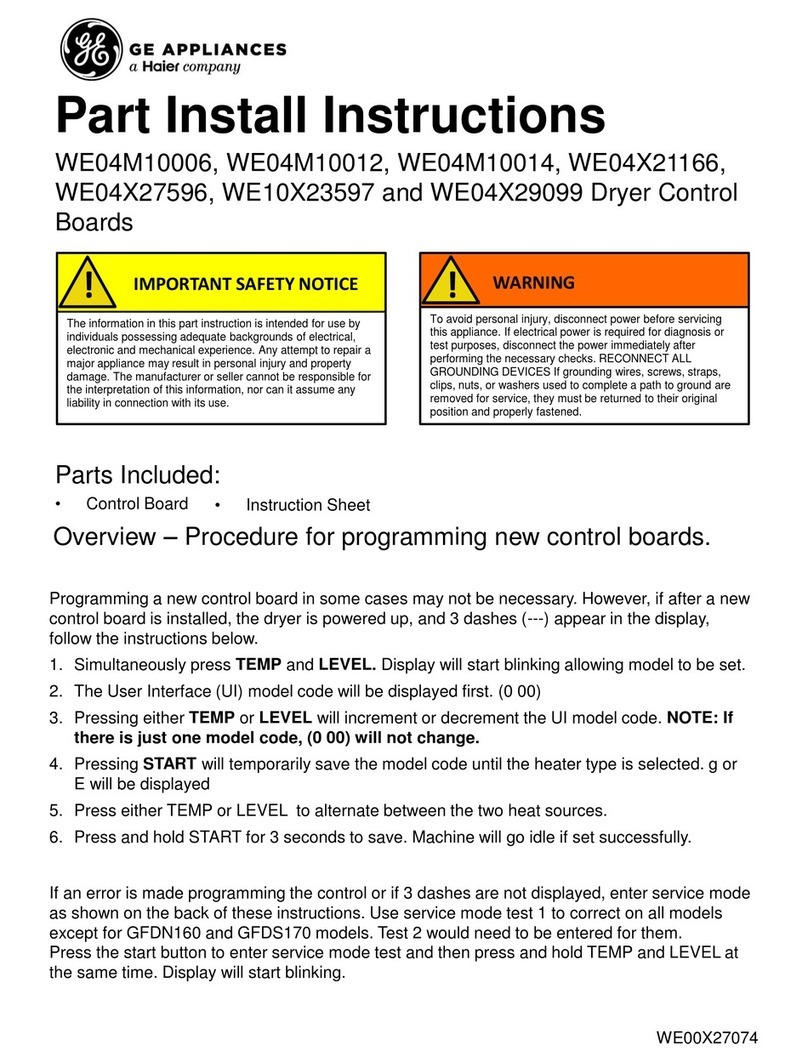
Haier
Haier GE WE04X27596 Part Install Instructions

CSM
CSM HV BM 1.1 installation manual

CALEFFI
CALEFFI SinkMixer 521201A Installation and commissioning manual
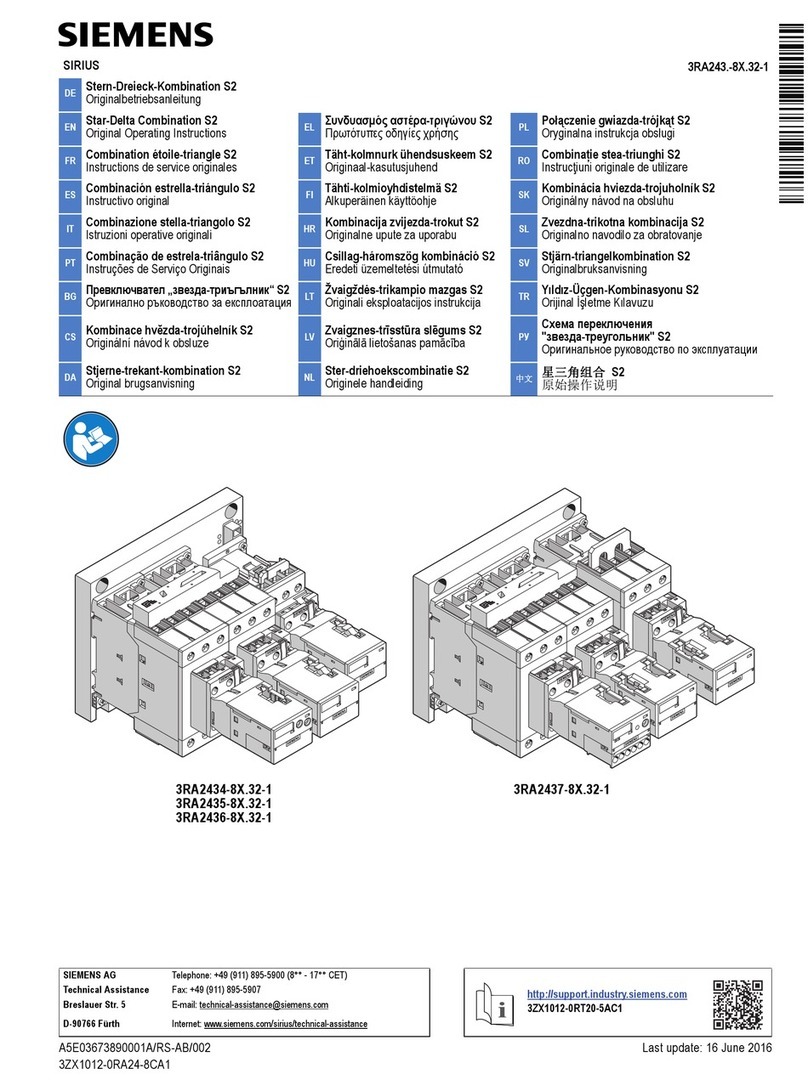
Siemens
Siemens SIRIUS Star-Delta Combination S2 Original operating instructions

Texas Instruments
Texas Instruments TWL6032 user guide

Toshiba
Toshiba e-STUDIO 810 user guide
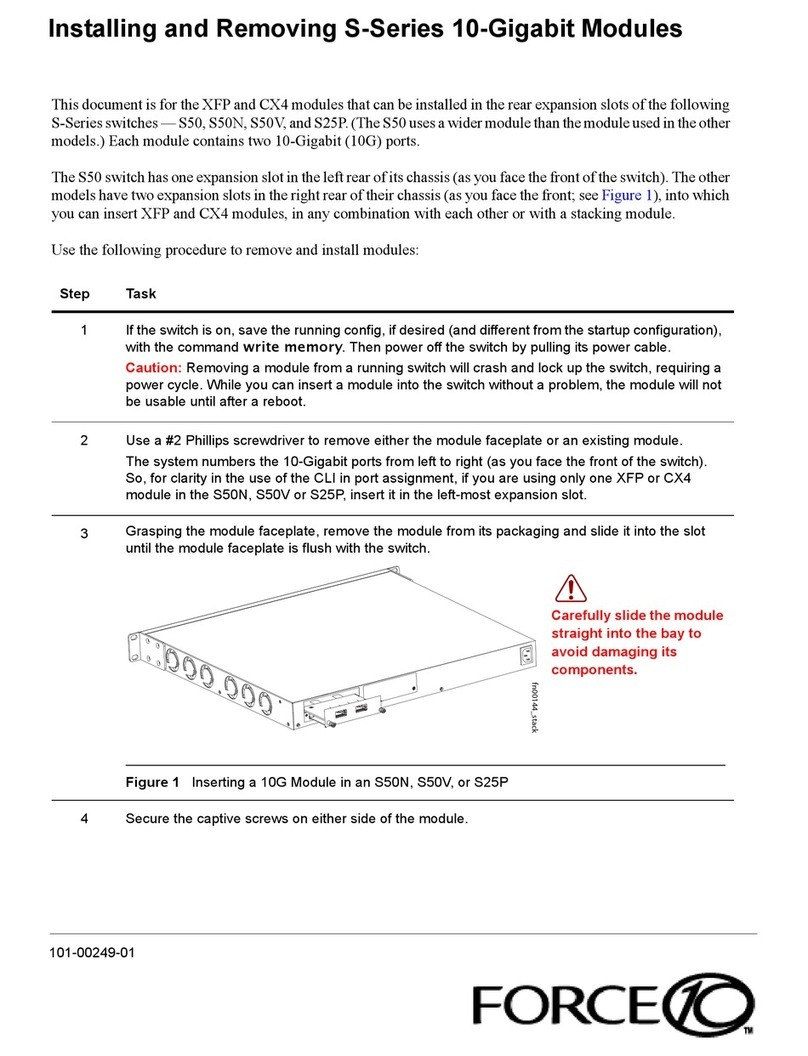
Force 10
Force 10 XFP Installing and Removing
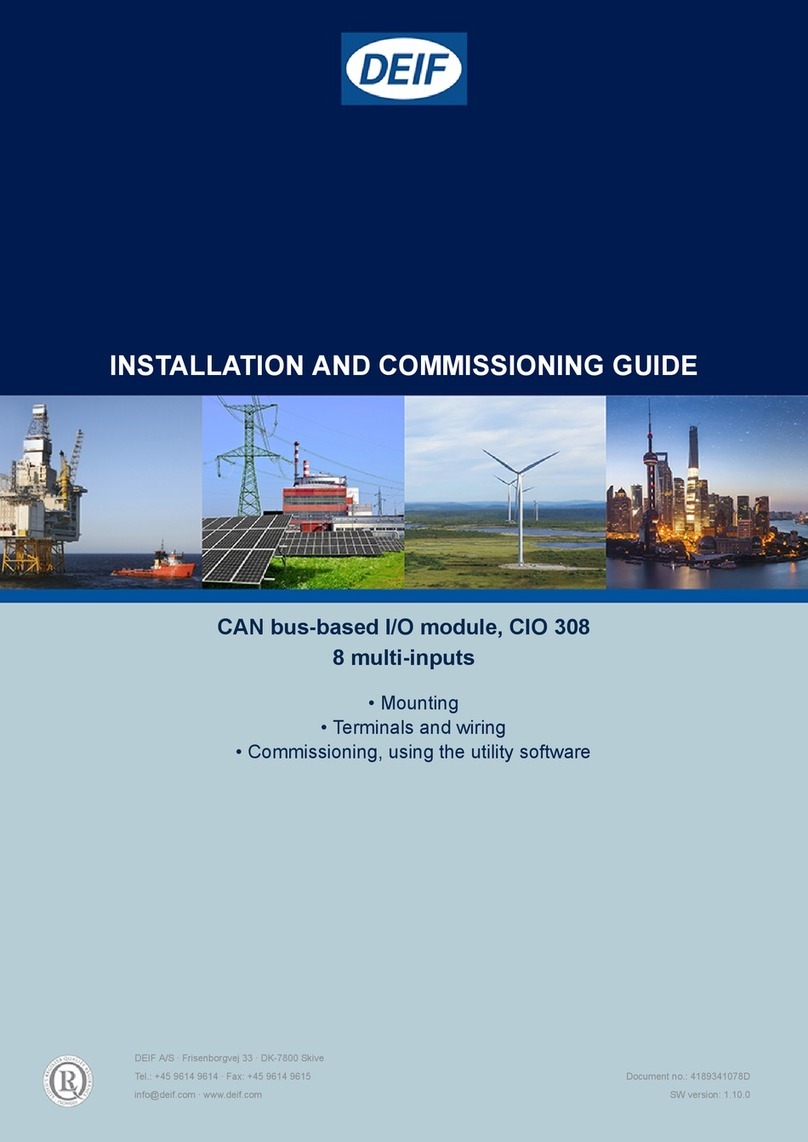
Deif
Deif CIO 308 Installation and commissioning guide

CARLO GAVAZZI
CARLO GAVAZZI Certus CM22D0A instruction manual

AVK
AVK 54 Series Installation, operation & maintenance manual
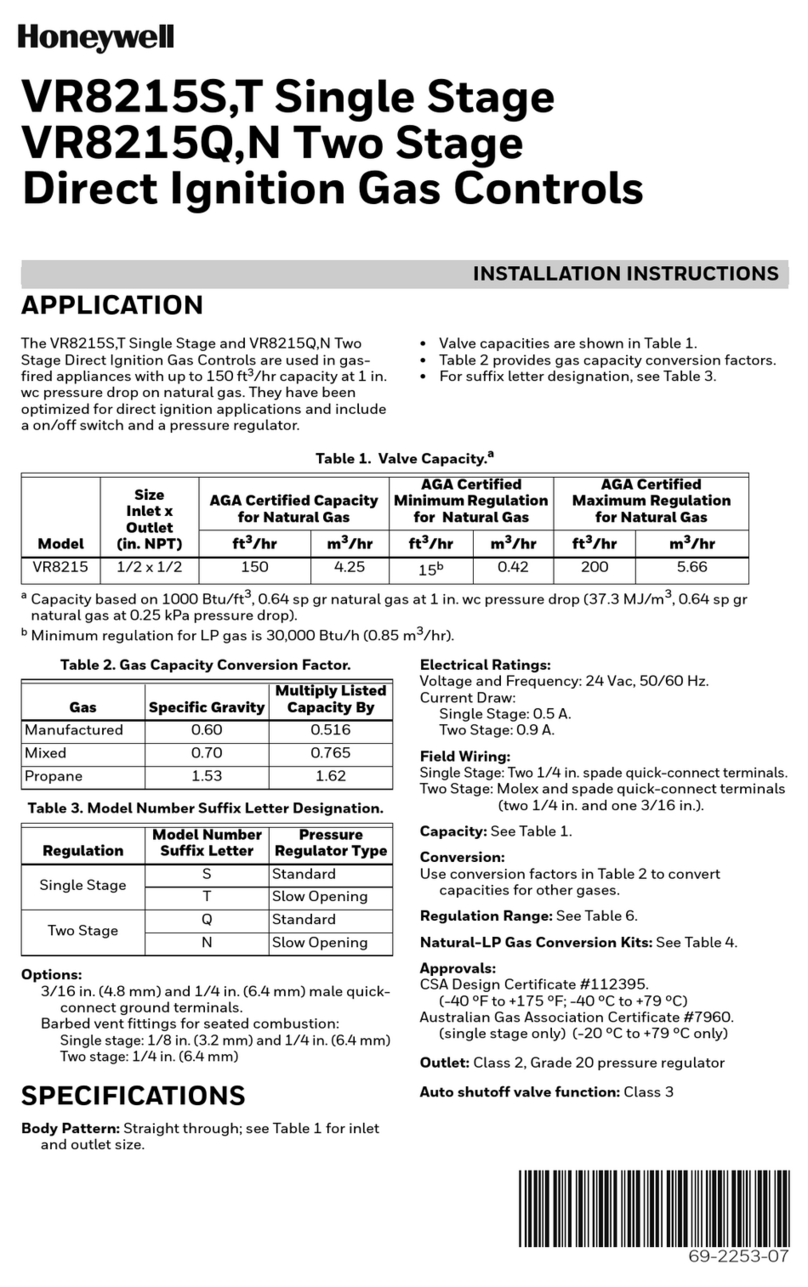
Honeywell
Honeywell VR8215S installation instructions

Siemens
Siemens SITOP DC UPS 6EP1931-2DC21 Considerations for Use