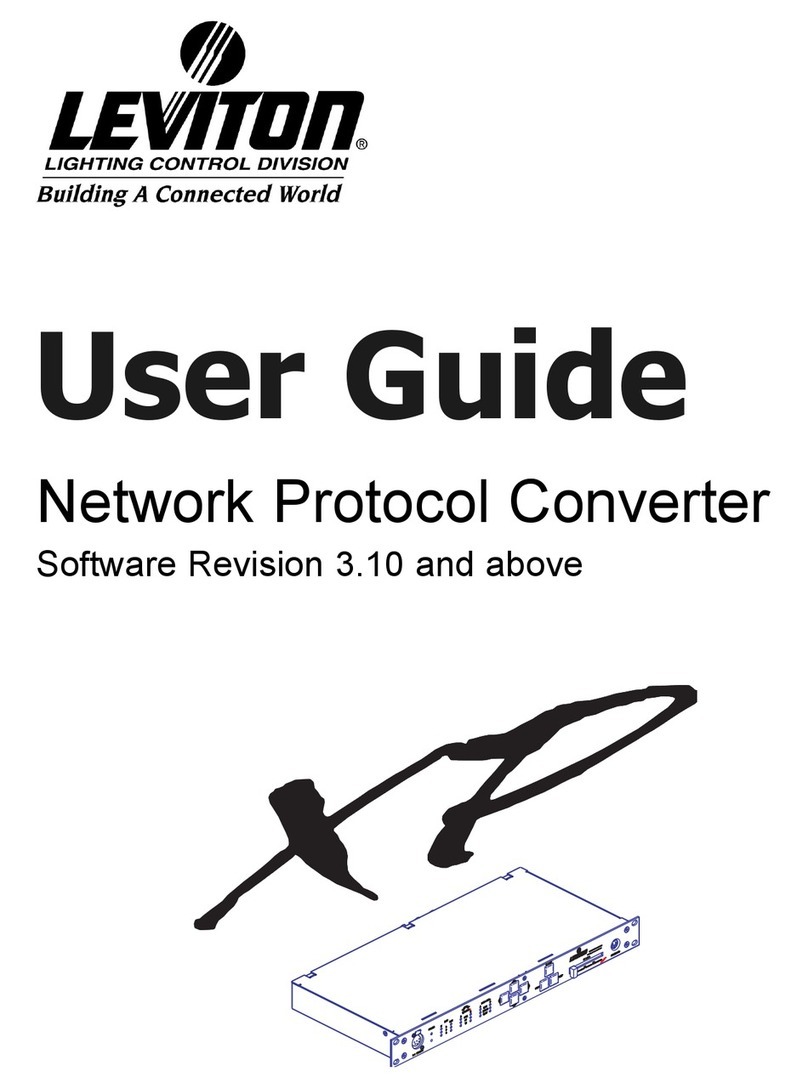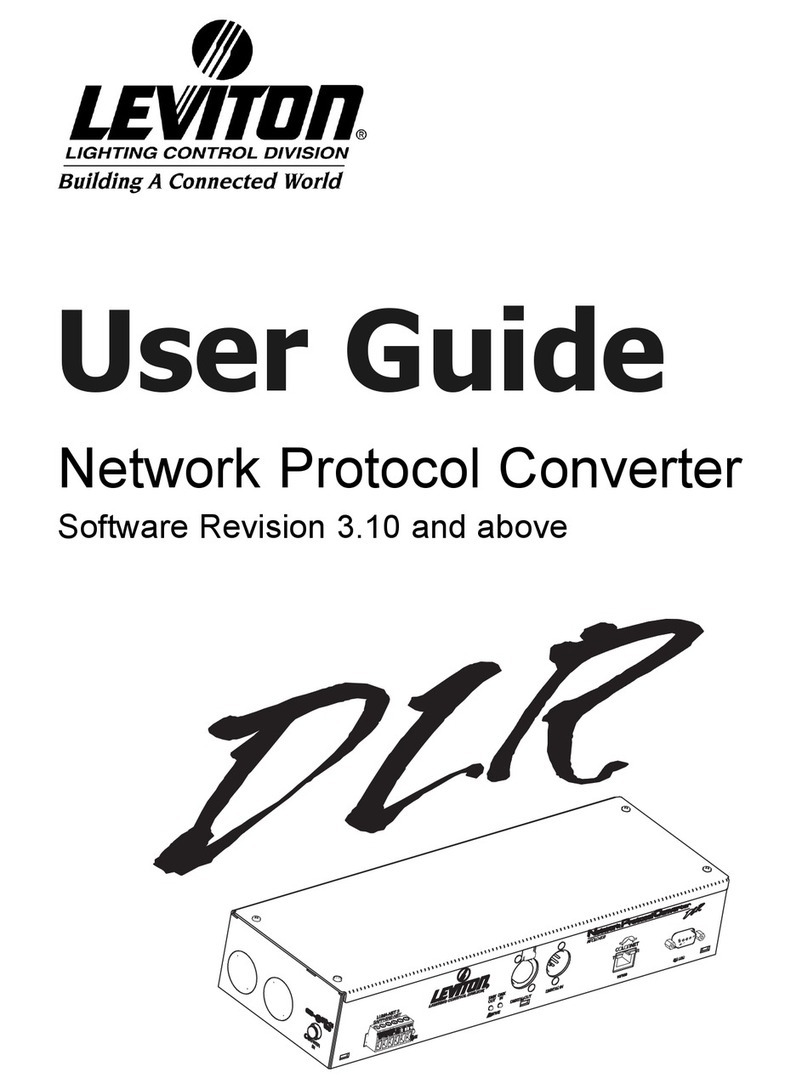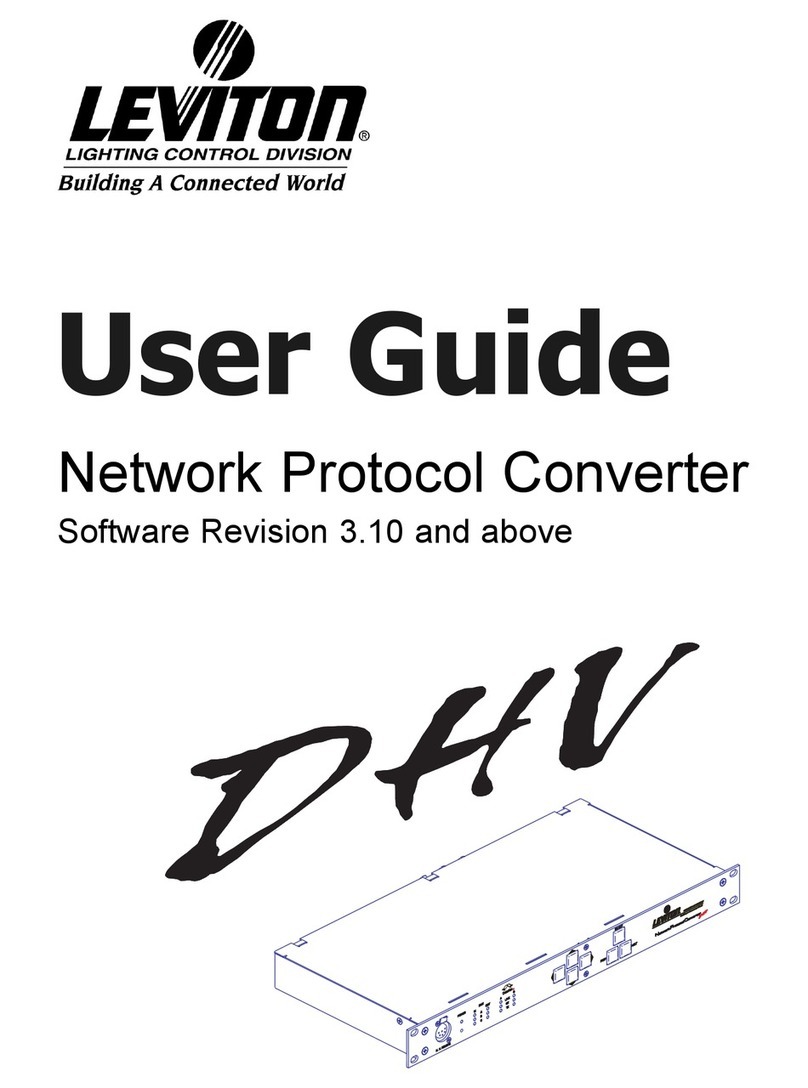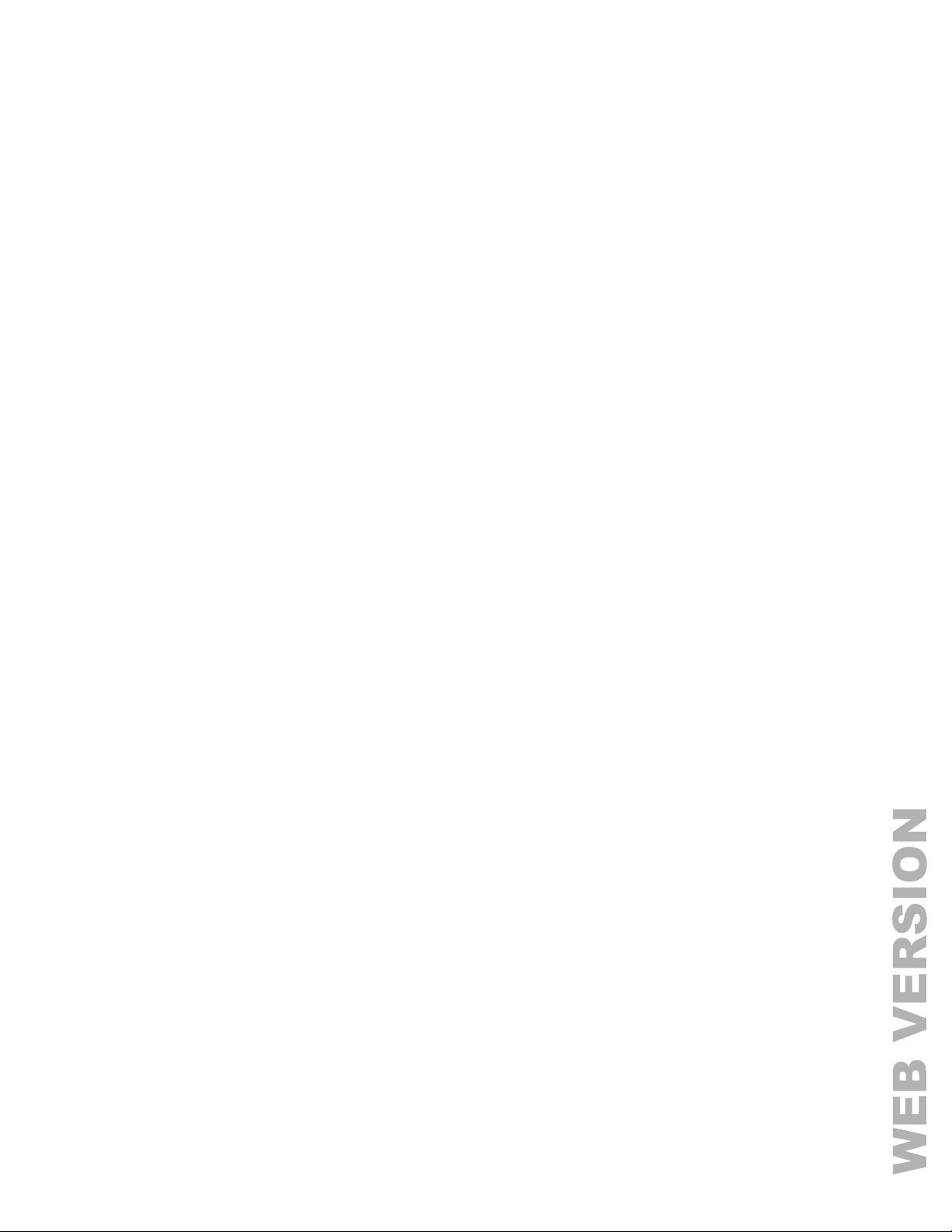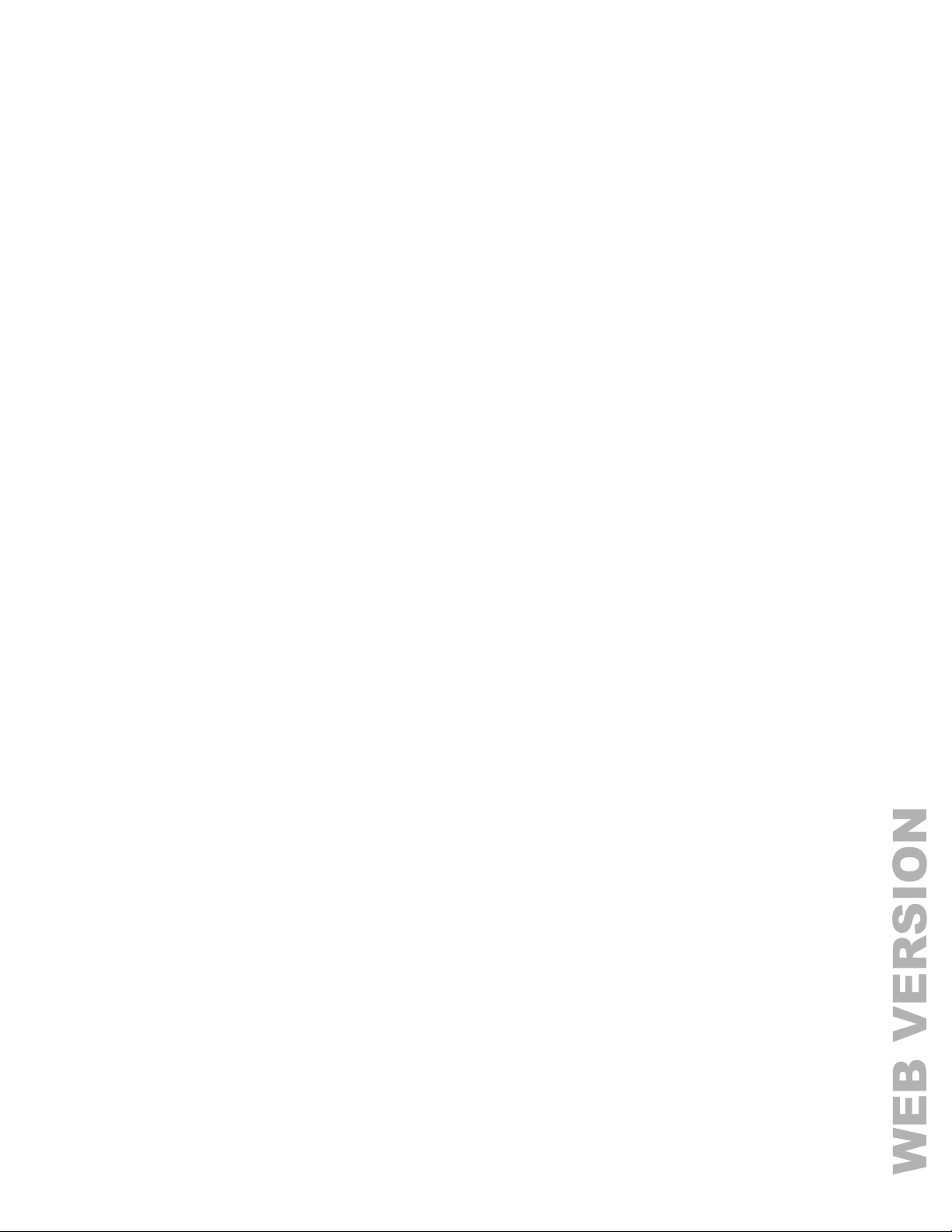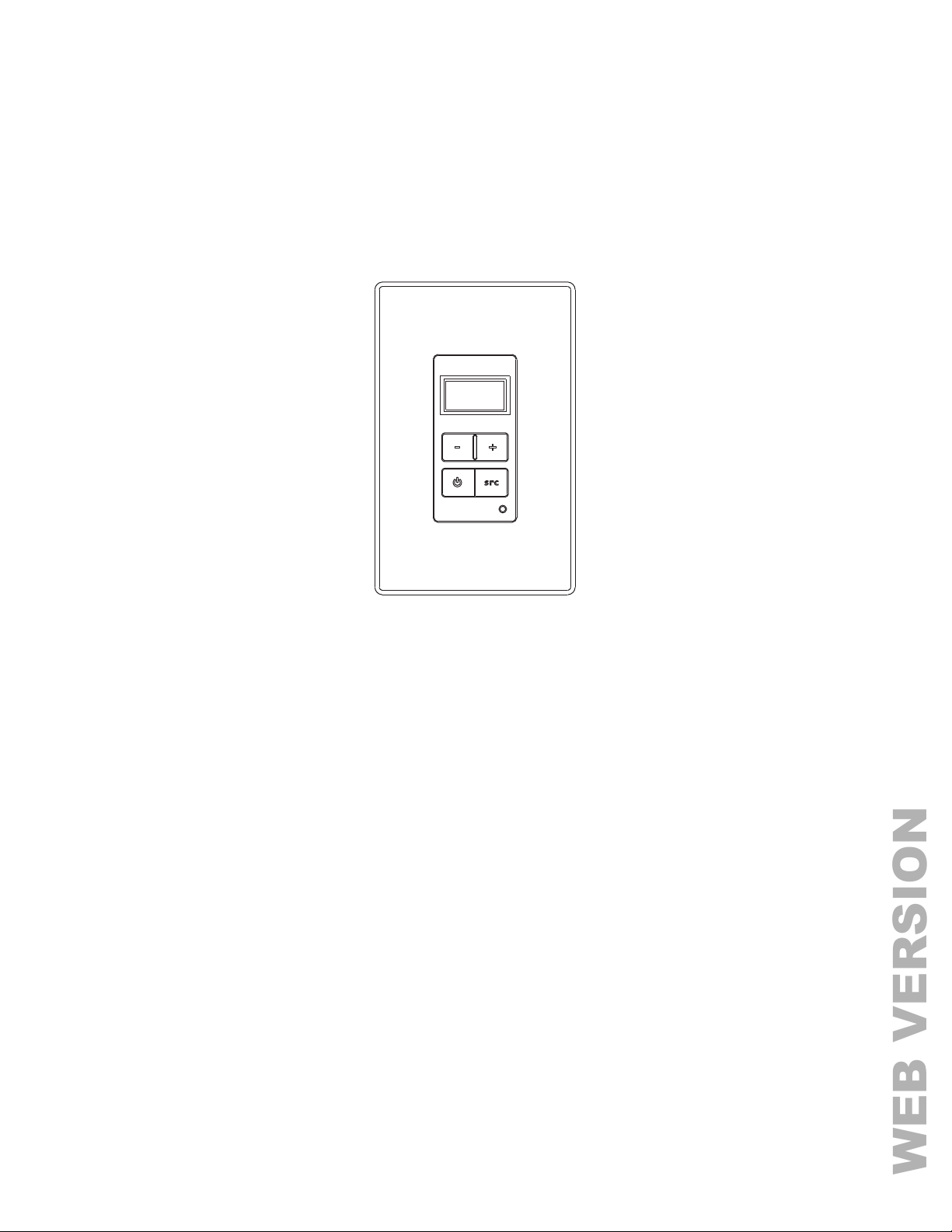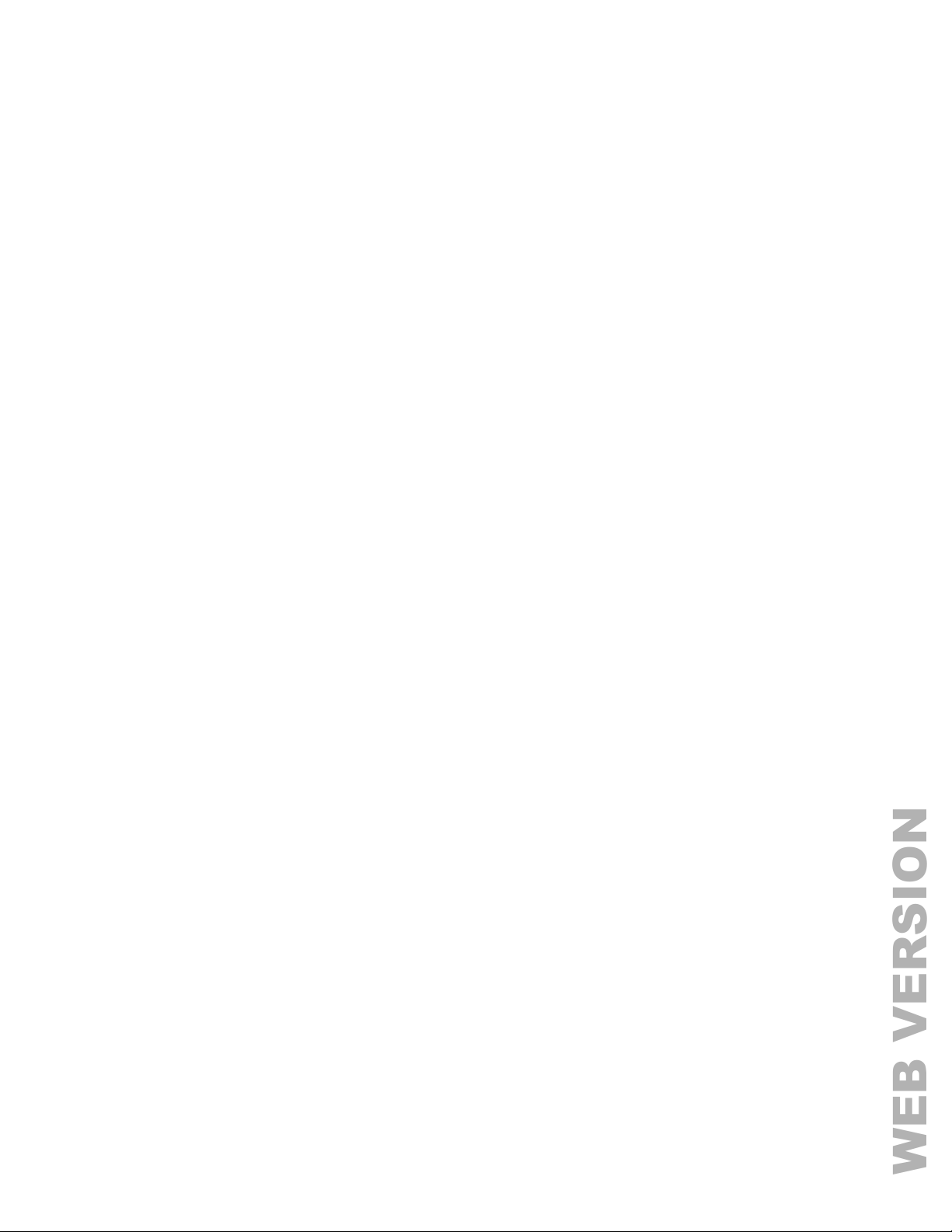1
Precautions
Exposure to extremely high noise levels may cause a permanent hearing loss. Individuals vary considerably to
noise induced hearing loss but nearly everyone will lose some hearing if exposed to sufficiently intense noise for a
sufficient time. The U.S. Government's Occupational Safety and Health Administration (OSHA) has specified the
following permissible noise level exposures:
DURATION PER DAY (HOURS) 8 6 4 3 2 1
SOUND LEVEL (dB) 90 93 95 97 100 103
According to OSHA, any exposure in the above permissible limits could result in some hearing loss.
Important Safety Instructions:
1. Read all safety and operating instructions before using this product.
2. All safety and operating instructions should be kept for future reference.
3. Read and understand all warnings listed on the operating instructions.
4. Follow all operating instructions to operate this product.
5. This product should not be used near water (.e. bathtub, sink, swimming pool, wet basement, etc.).
6. Only use dry cloth to clean this product.
7. Do not block any ventilation openings.
8. Do not install this product near any heat sources; such as, radiators, heat registers, stove or other apparatus
(including heat producing amplifiers) that produce heat.
9. Do not defeat the safety purpose of the polarized or grounding type plug. A polarized plug has two blades with
one wider than the other. The wide blade is provided for your safety. If the provided plug does not fit into
your outlet, consult an electrician for replacement.
10. Protect the power cord being walked on or pinched, particularly at plugs, convenience receptacles and the
point where they exit from the apparatus.
11. Only use attachments specified by the manufacturer.
12. Use only with the cart, stand, tripod, bracket, or table specified by the manufacturer or sold with the
apparatus. When a cart is used, use caution when moving cart/apparatus combination to avoid injury from tip-
over.
13. Unplug this apparatus during lightning storms or when unused for long periods of time.
14. Care should be taken so that objects do not fall and liquids are not spilled into the unit through the ventilation
ports or any other openings.
15. Refer all servicing to qualified service personnel. Servicing is required when the apparatus has been
damaged in any way; such as, a liquid has been spilled or objects have fallen into the apparatus, the
apparatus has been exposed to rain or moisture, does not operate normally or has been dropped.
16. WARNING: To reduce the risk of fire or electric shock, do not expose this apparatus to rain or moisture.