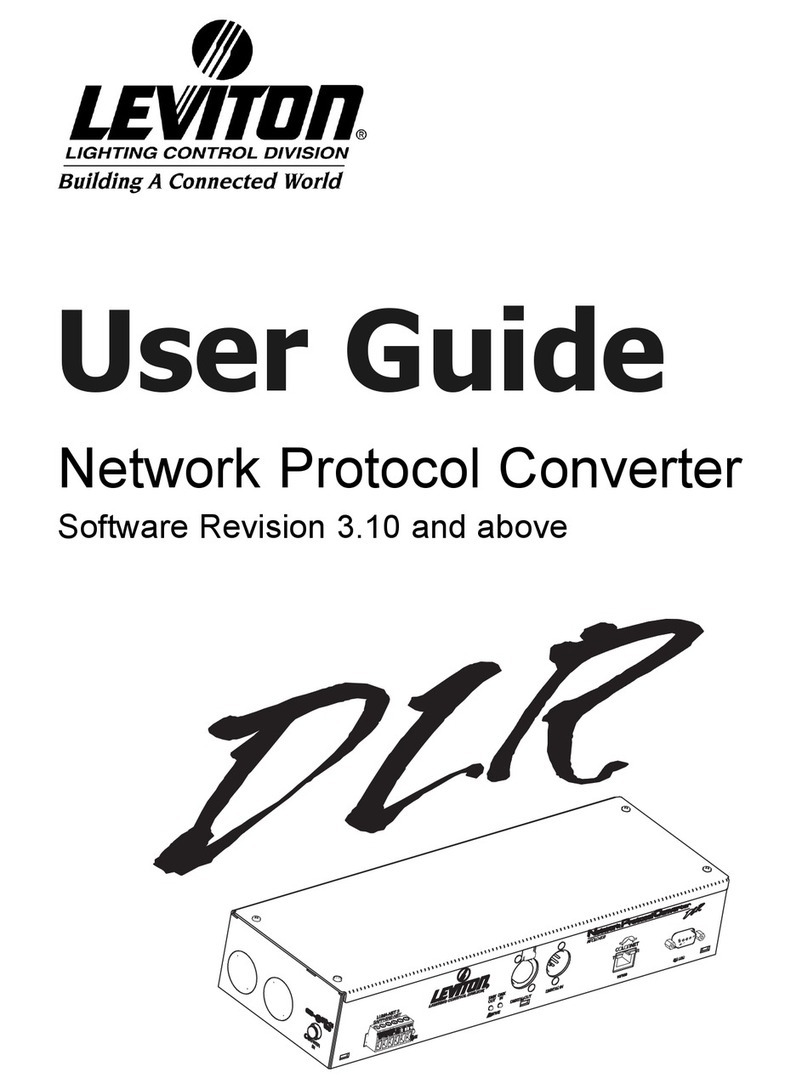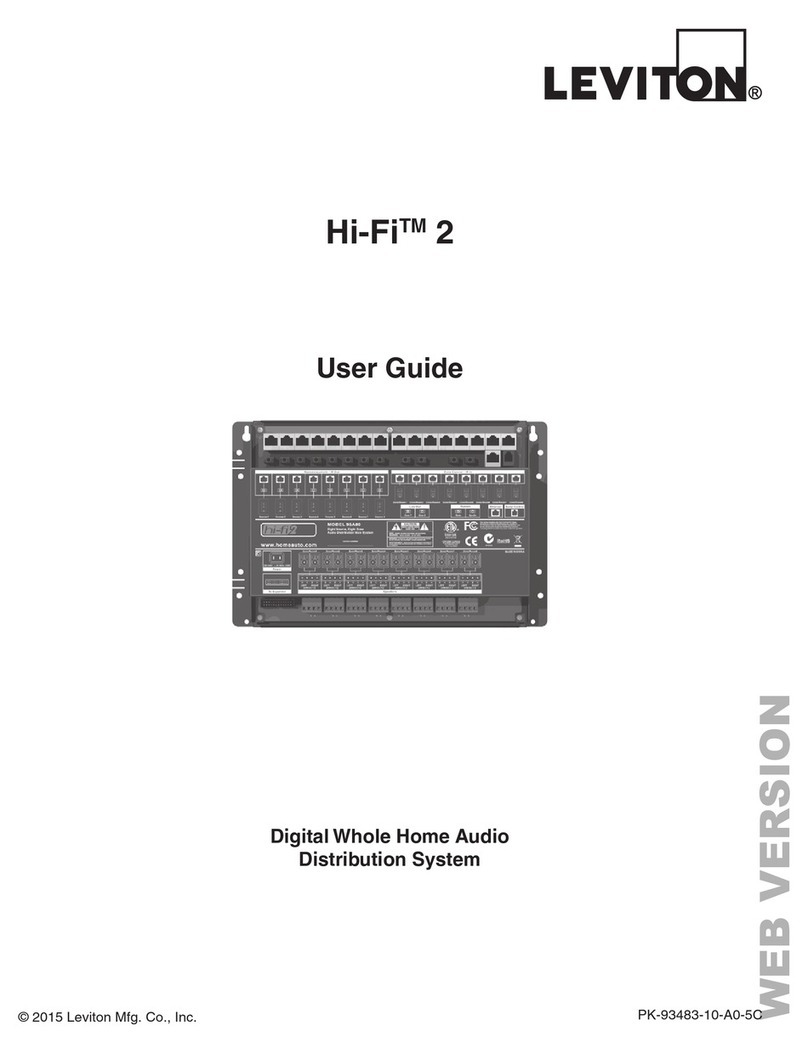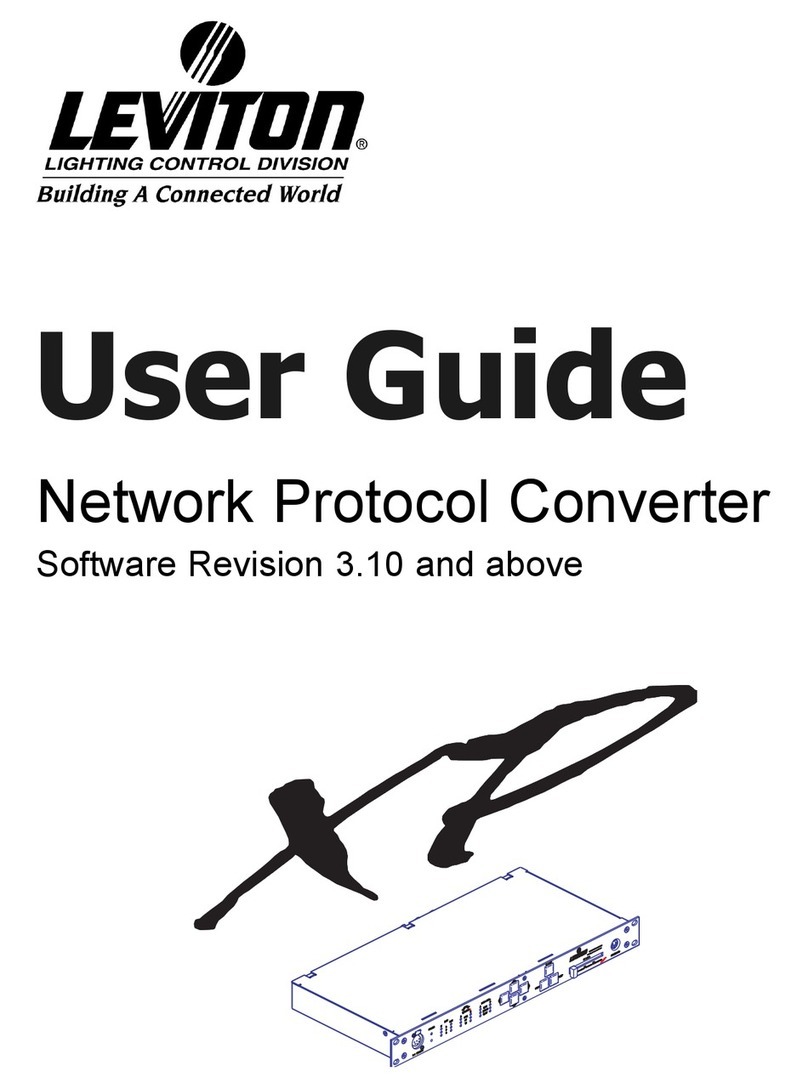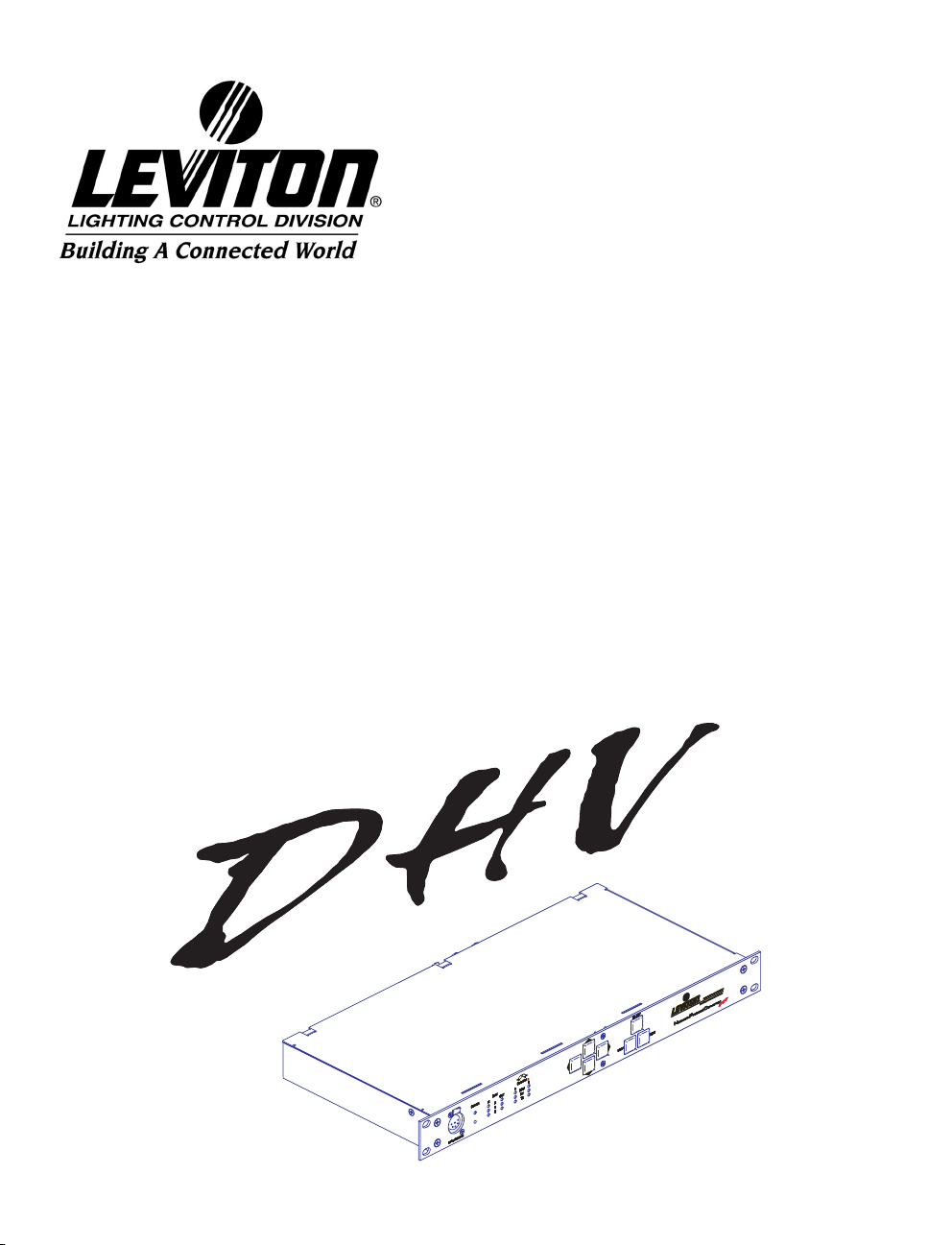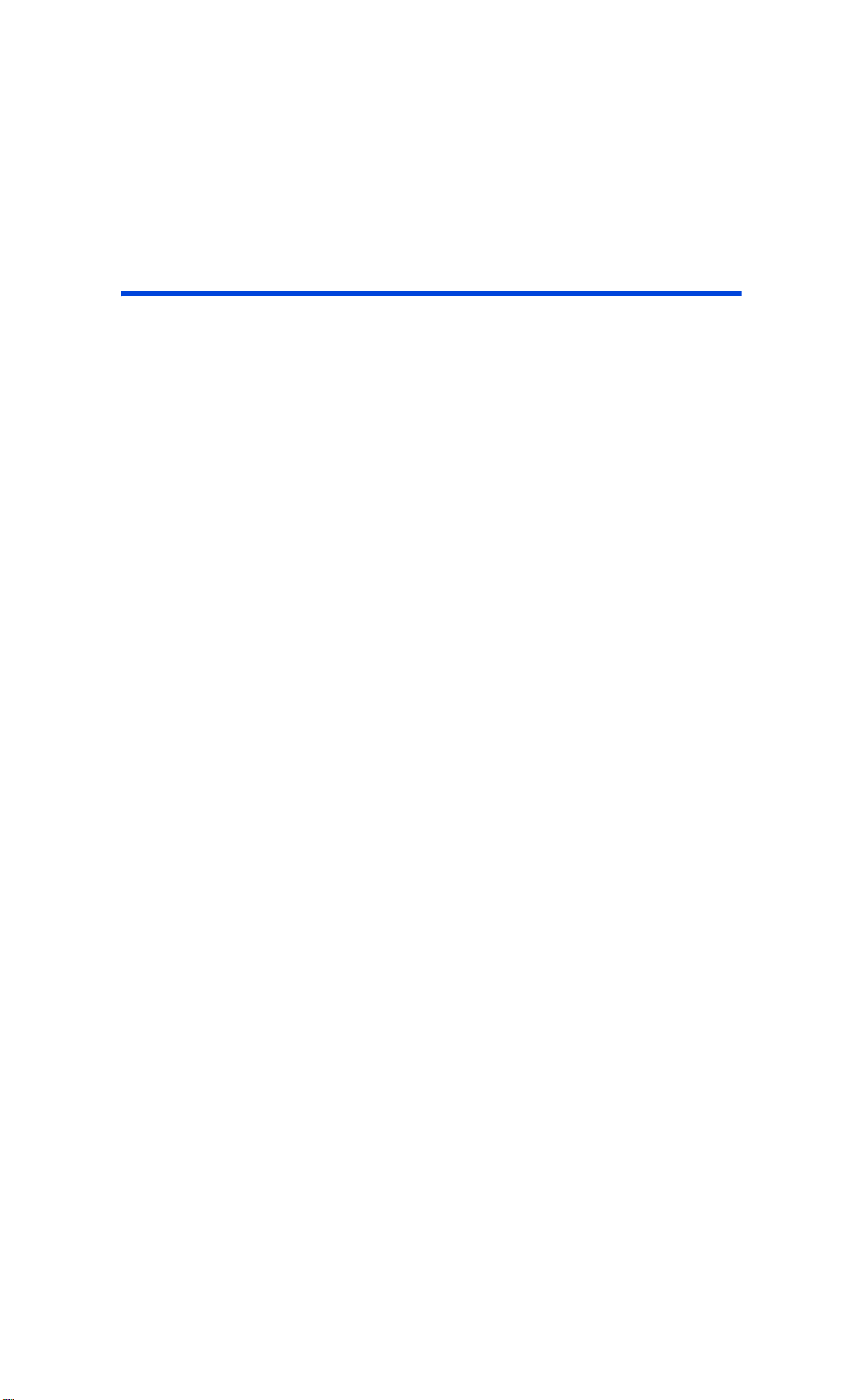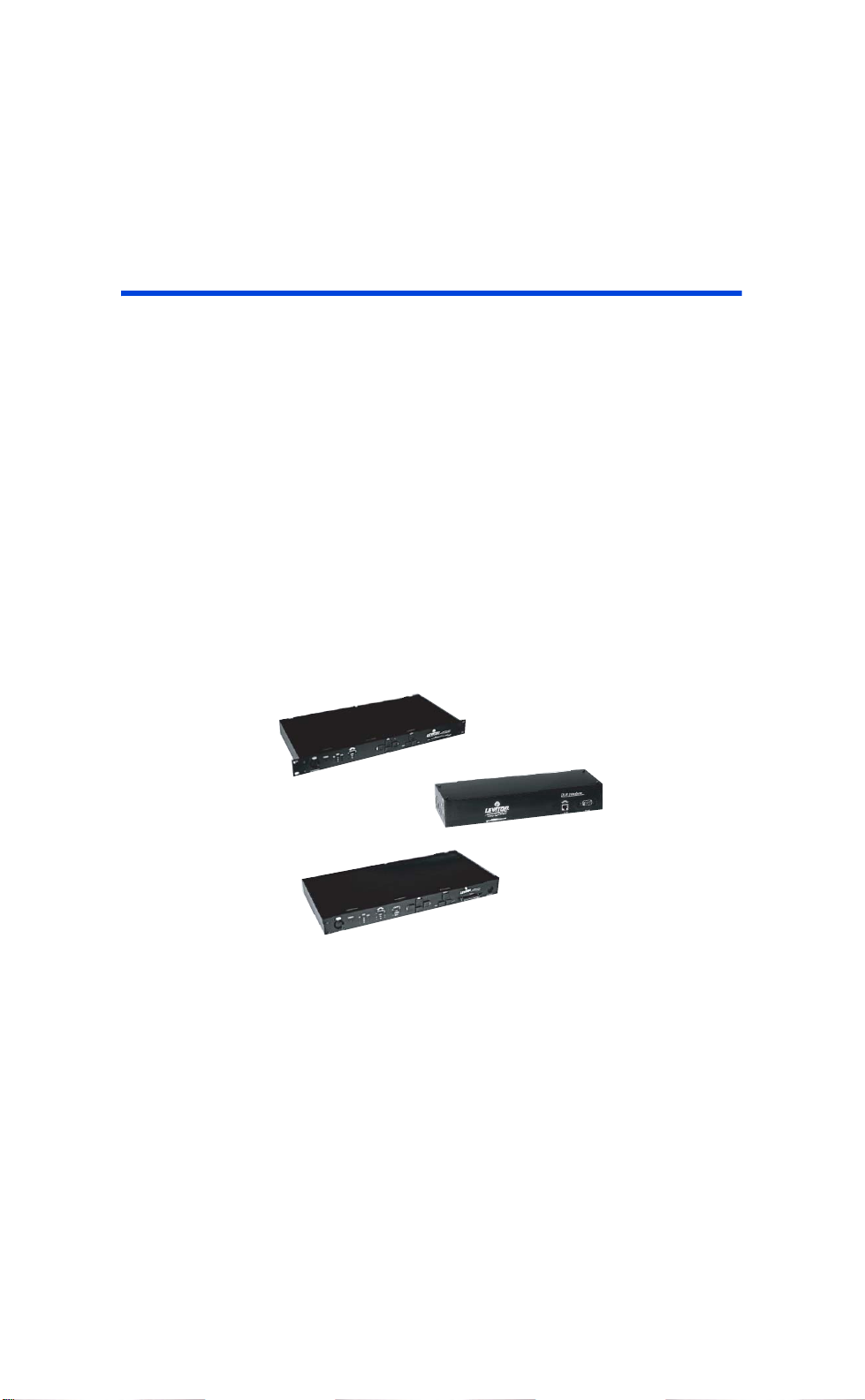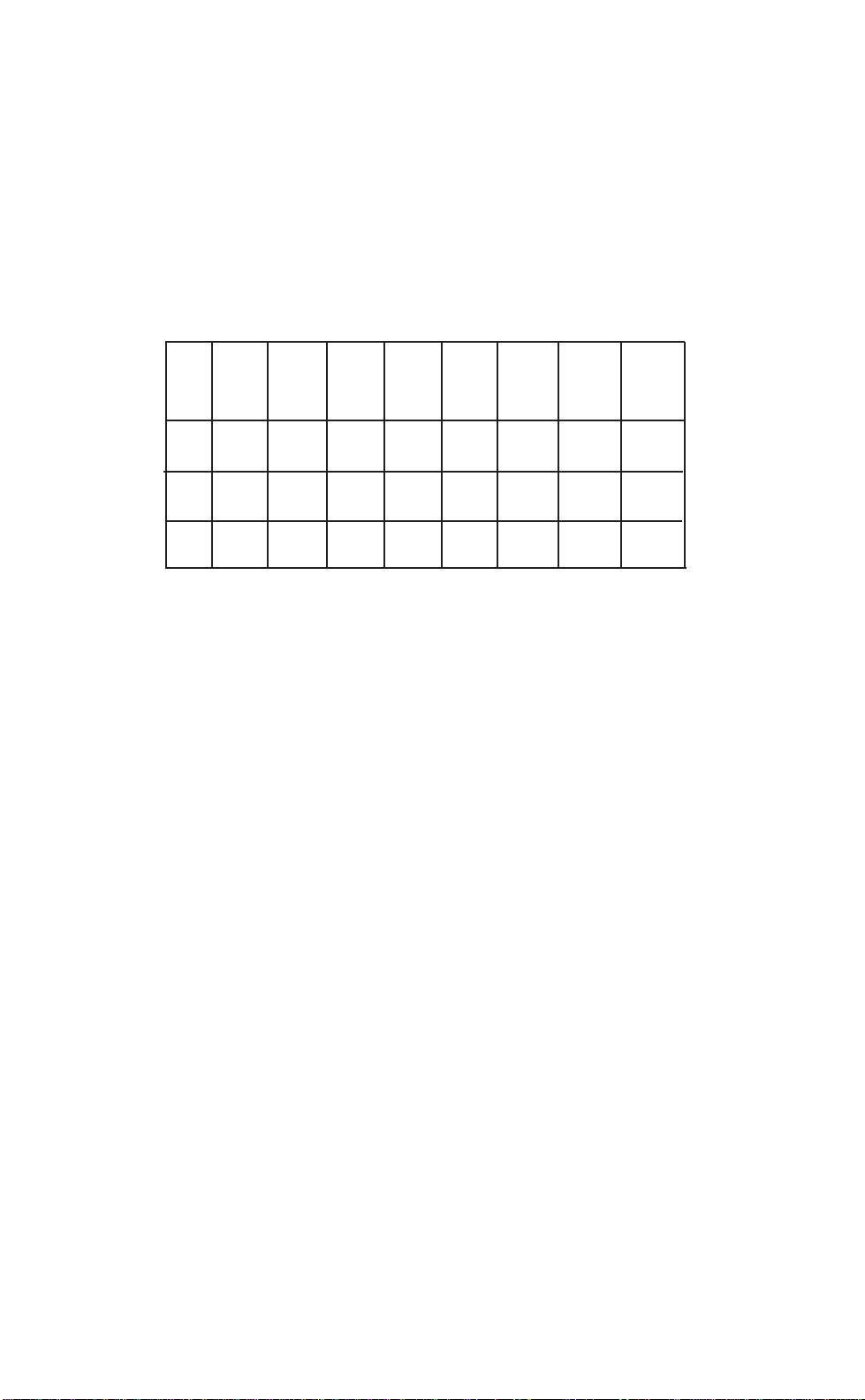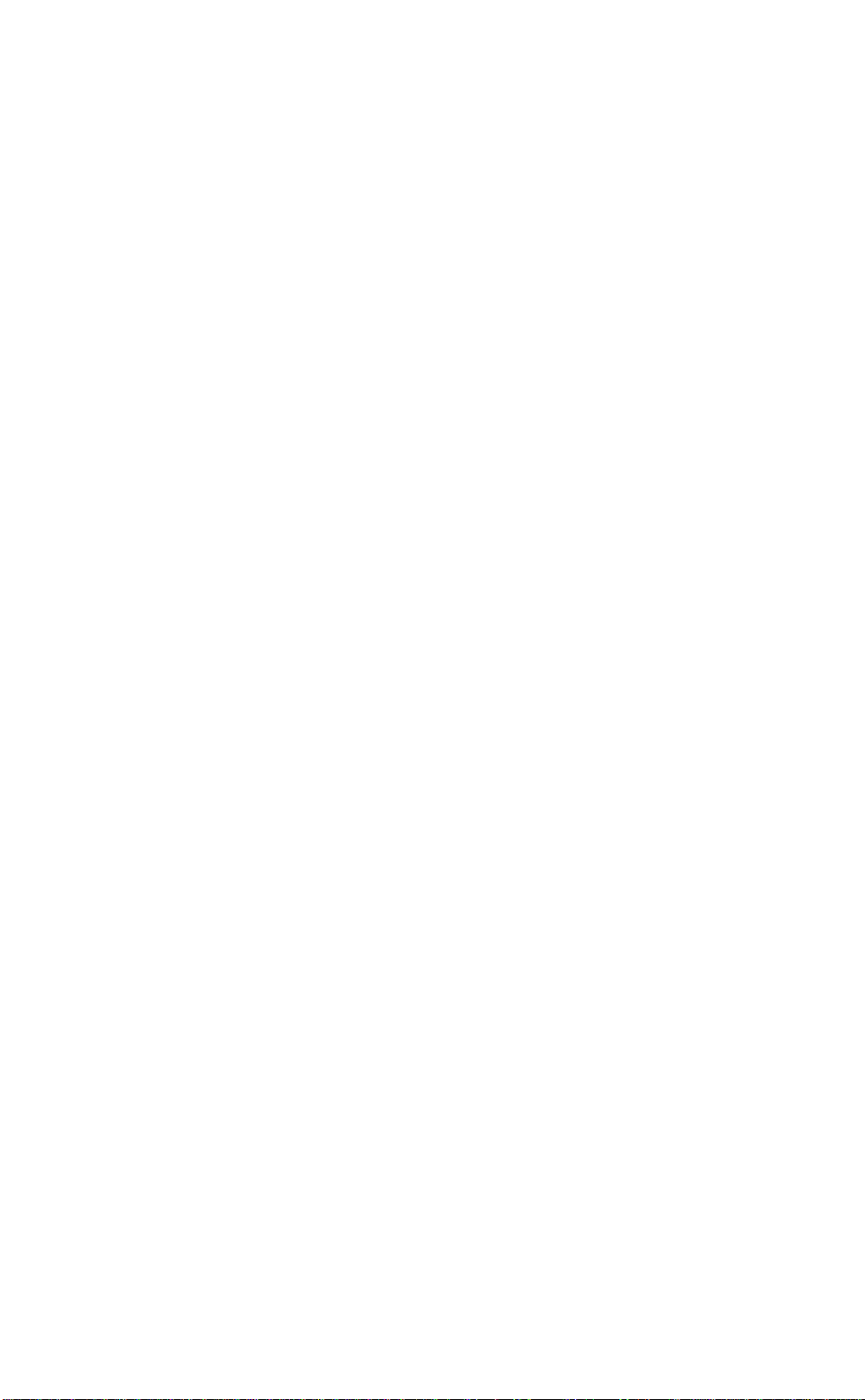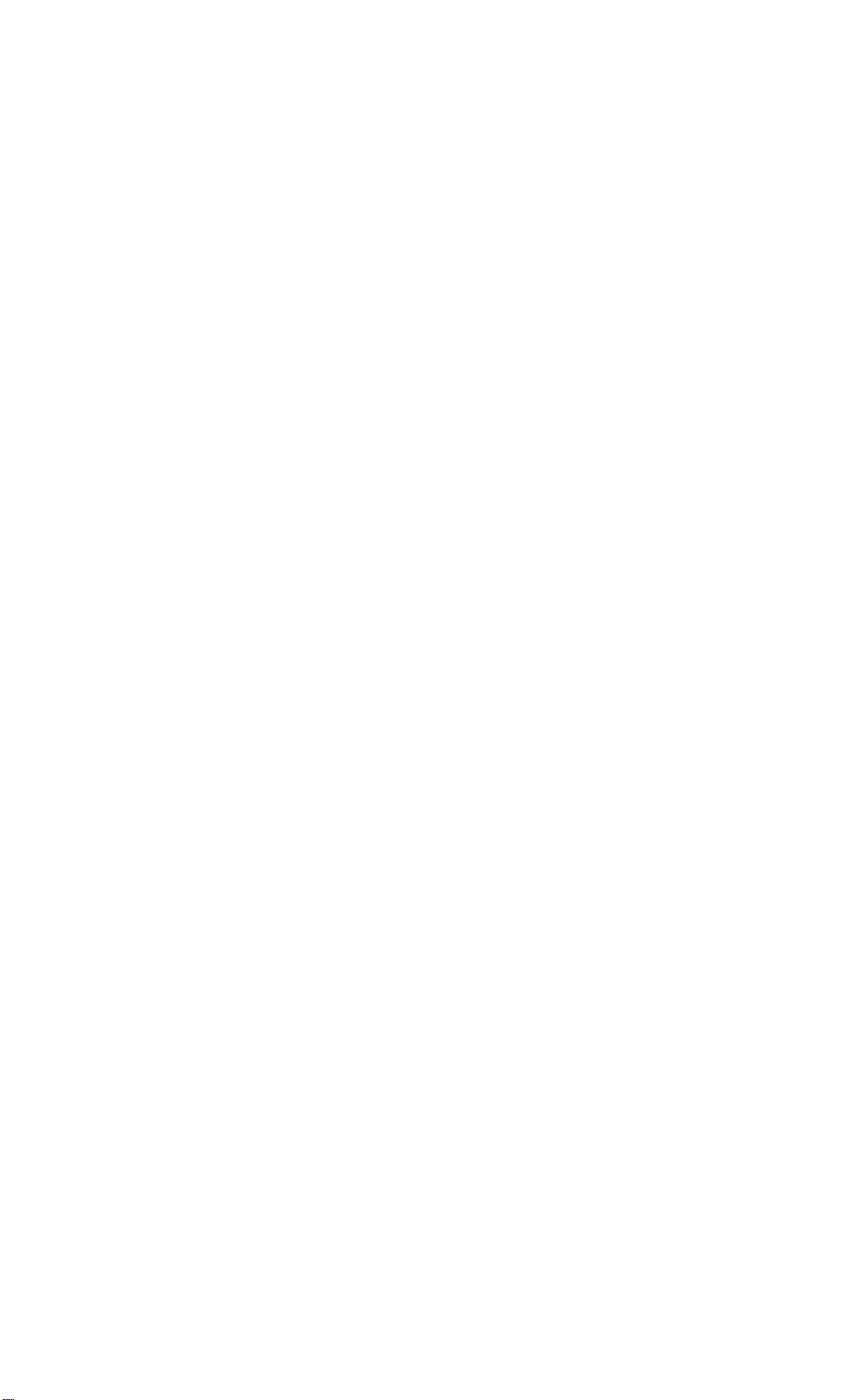User Guide
Rev: A20031222.sw3.10 Page 9
4) DMX512 Indicators: Each DMX512 input and output LED
indicators will light green to show activity on their respective ports.
5) ColorNet Indicators: There are two sets of LED indicators;
one set for each ColorNet port. The Link LED indicates whether the
port has established a connection to the ColorNet network. TX & RX
indicates any transmitting or receiving data to or from the network.
6) Navigation & Operation Buttons: Buttons used when
performing local configuration functions. See the chapter titled
“Navigation Button Operation & Requirements”
7) Video Ports: Ports used to connect VGA compatible video
monitors. Each monitor can be configured to display a local or
remote network device video display.
8) Ethernet Ports: Ethernet ports used for connection to a
ColorNet 2.0 TCP/IP Ethernet network.
9) DMX512 Output Ports: Output a standard DMX512 control
signal from the ColorNet network.
10) DMX512 Input Ports: Any device that supplies a DMX512
signal can be connected to these ports. The dimmer information
contained within the DMX512 signal can be patched to any location
on the ColorNet network or directly to an output port.
11) Hand Held Remote Hardwired Port: This port is to be used
for connecting external hardwired connections for a Hand Held
Remote to the NPC. Note: The front panel HHR connector and the
back panel HHR connector are internally connected to each other,
therefore, only one can be used at a time. If either HRR port is
used, the Luma-Net A port must not be used.
12) Power Input Port: Plug the supplied DC Power supply into
this port to supply power to the NPC. The NPC requires +12-
24VDC, and has a load of 800mA excluding any external loads like