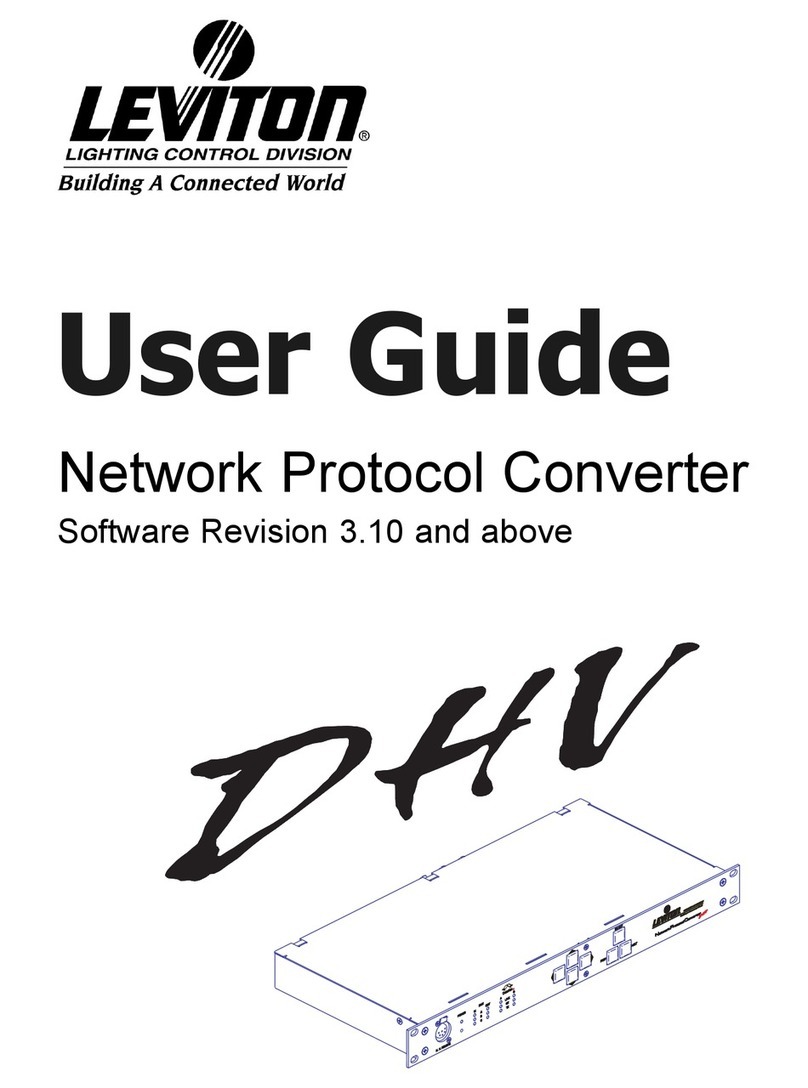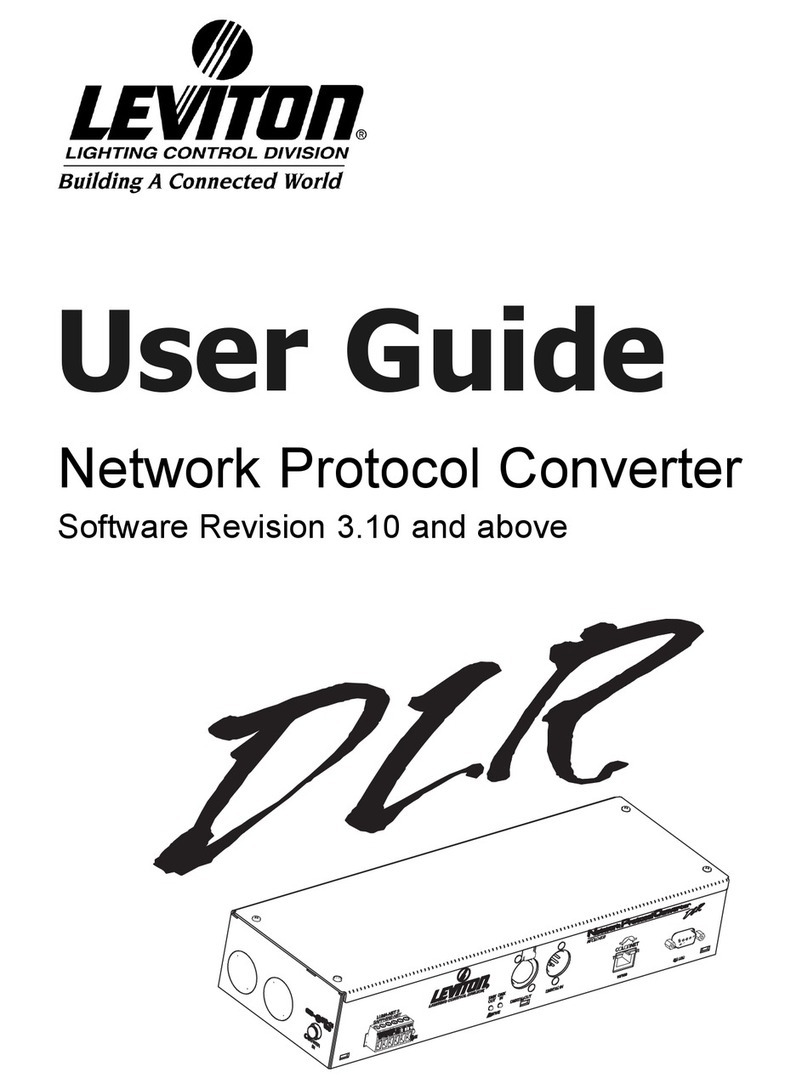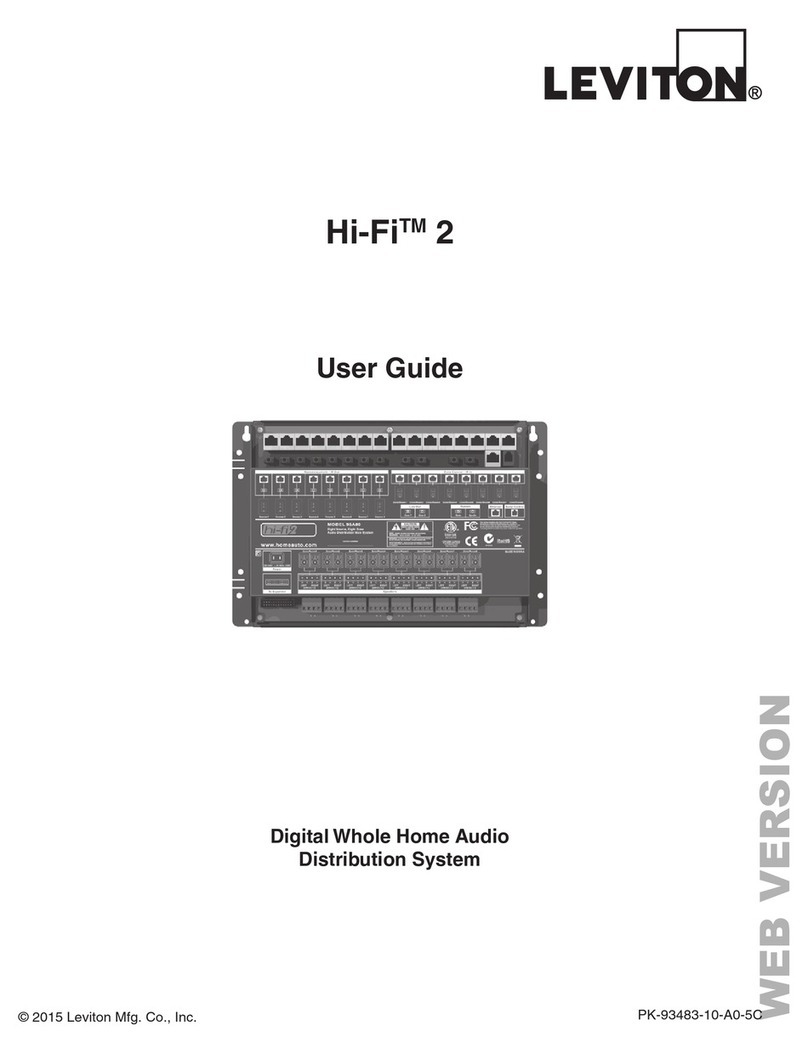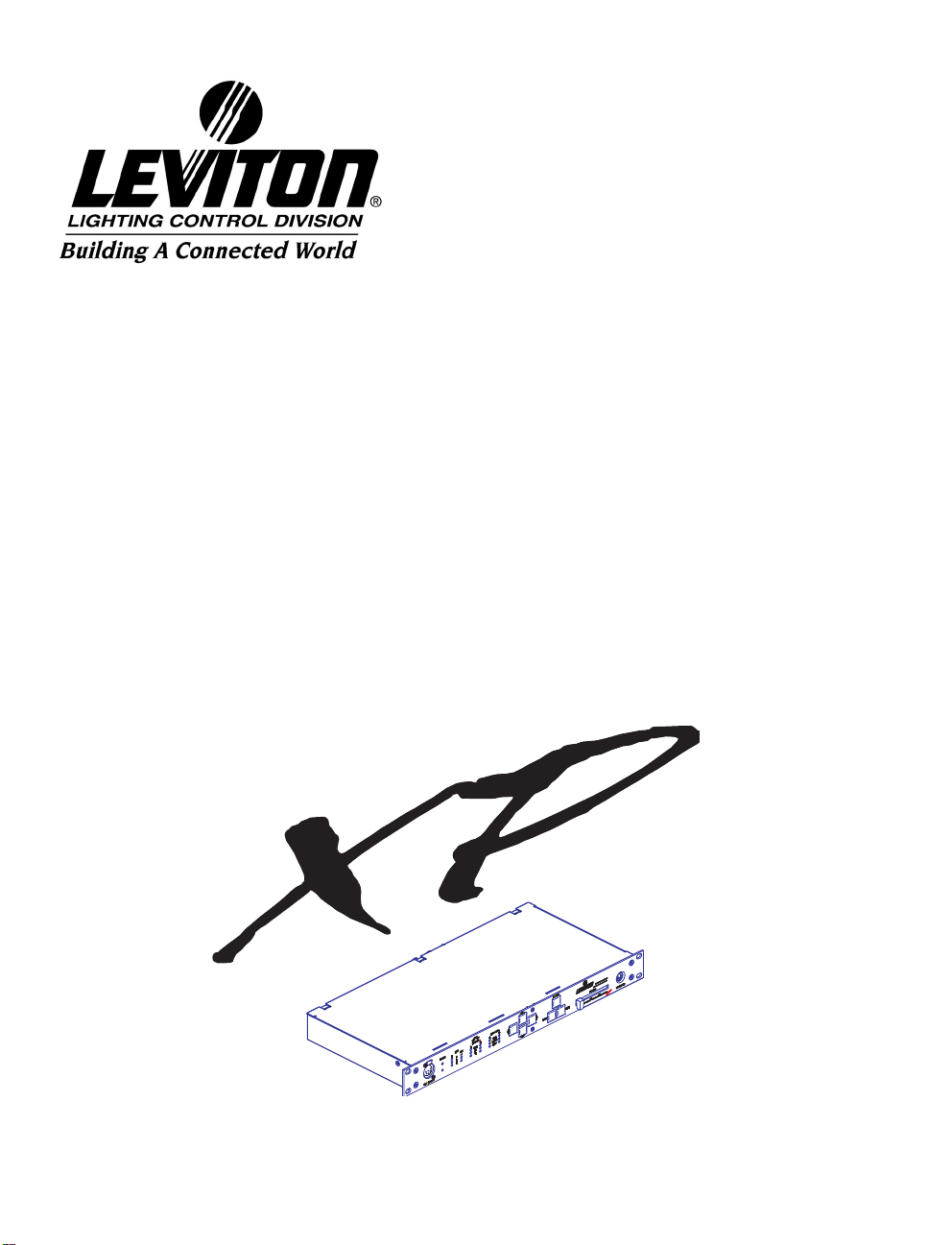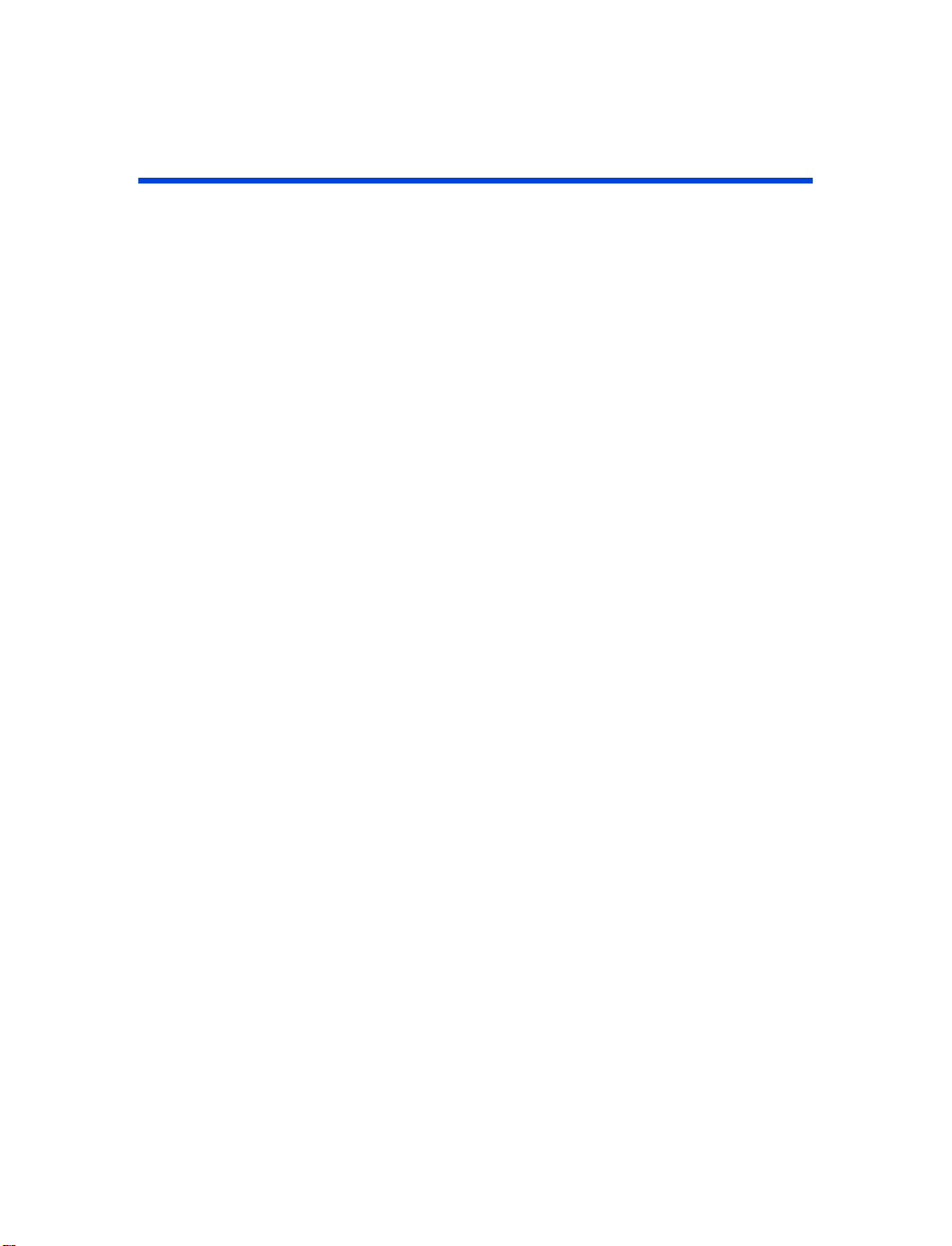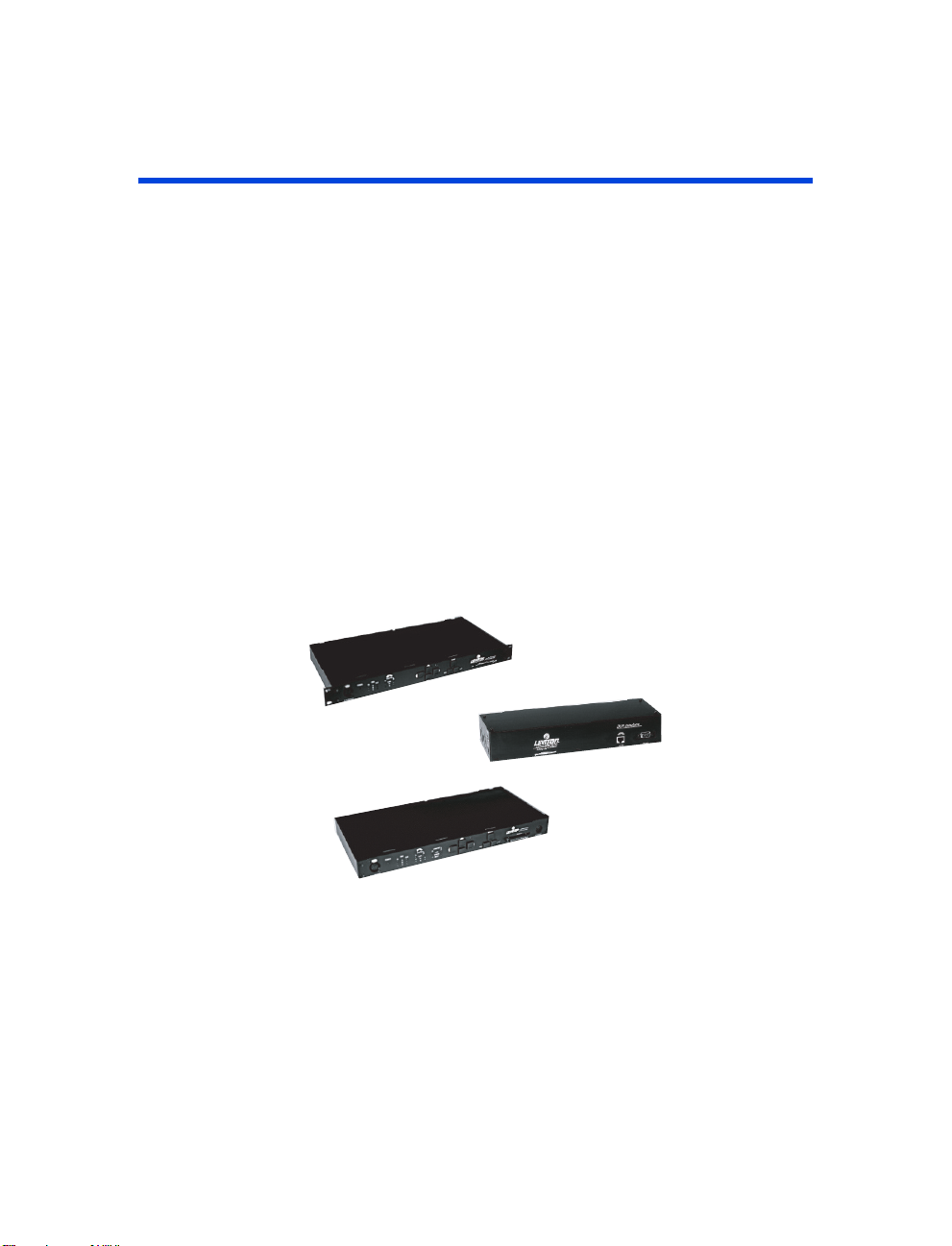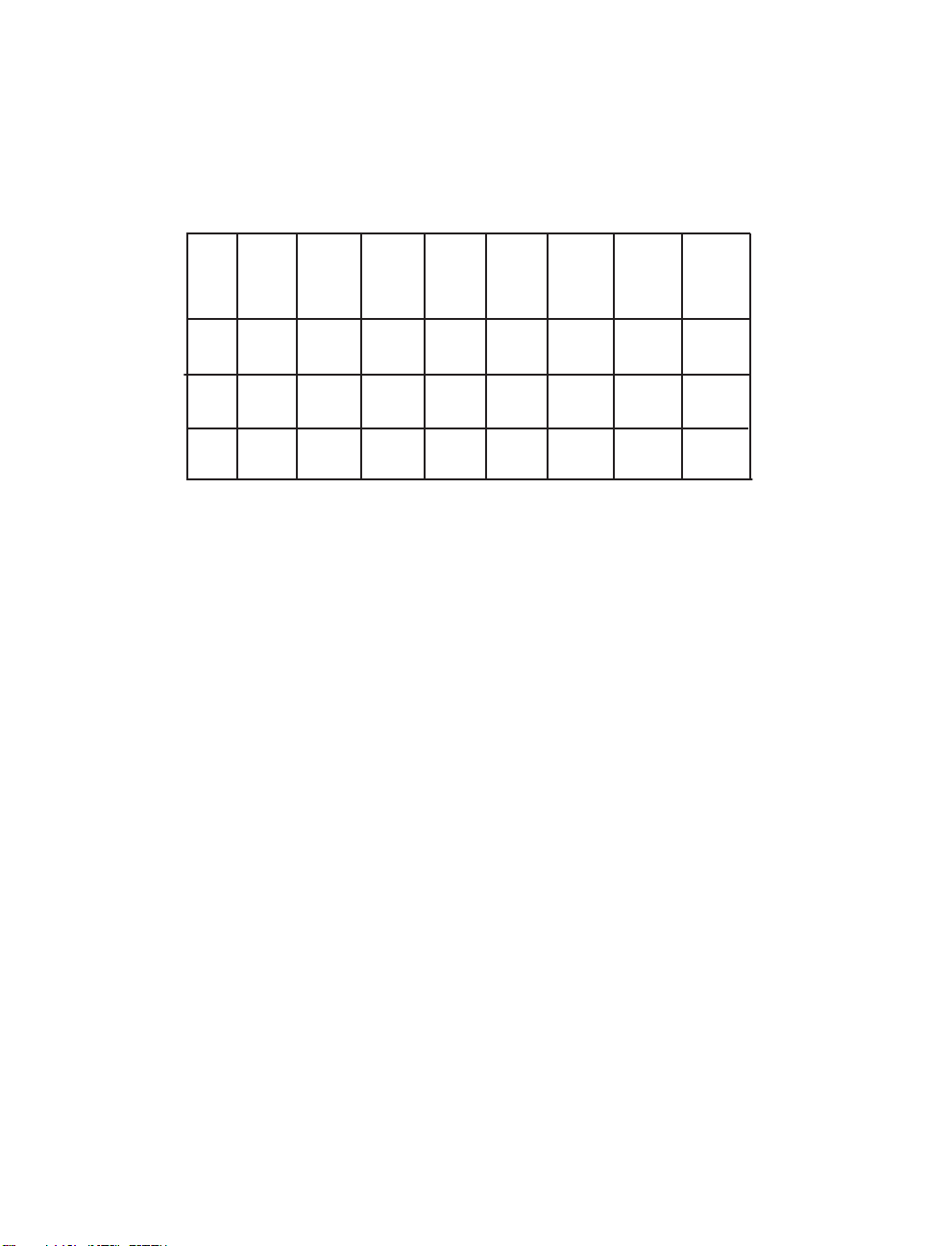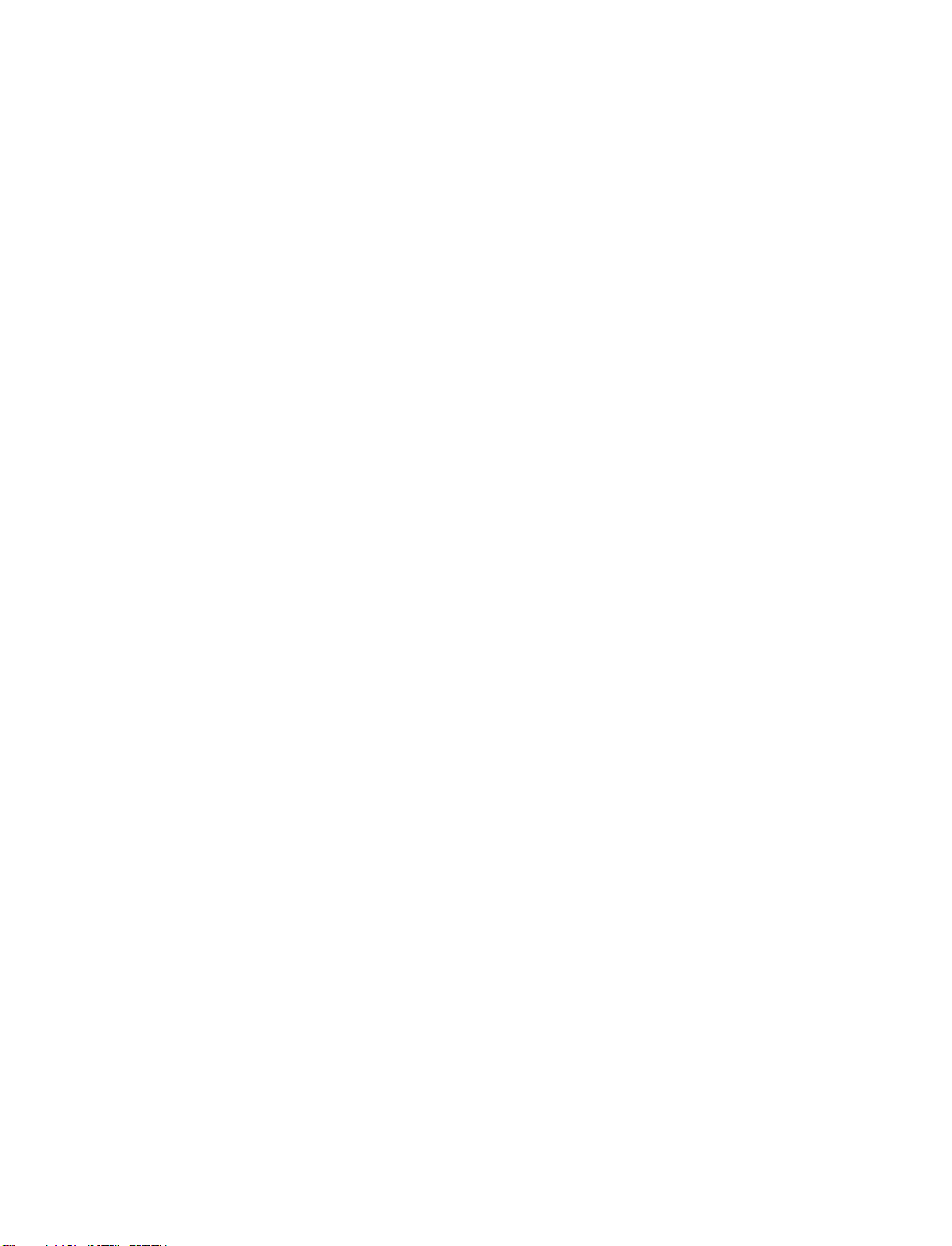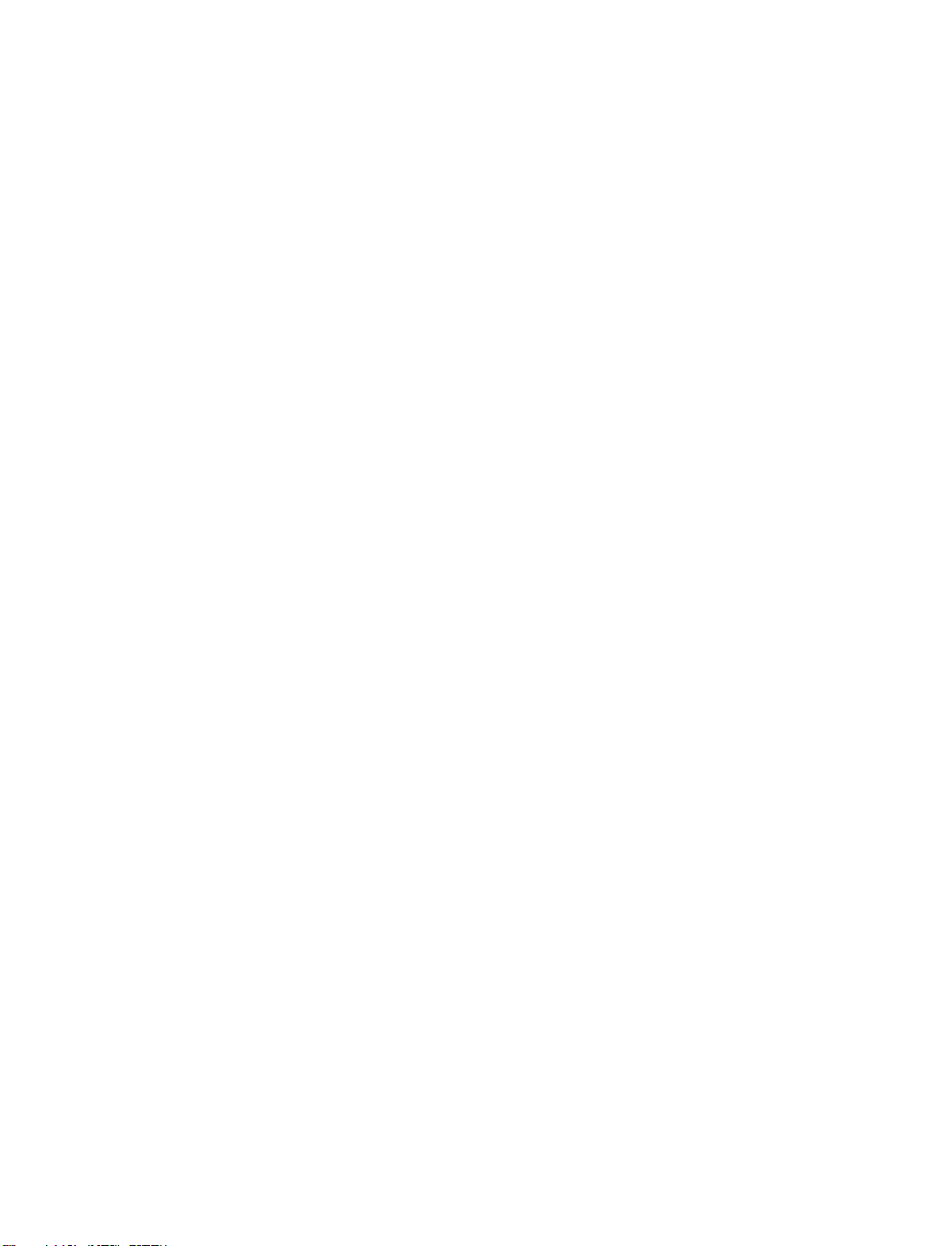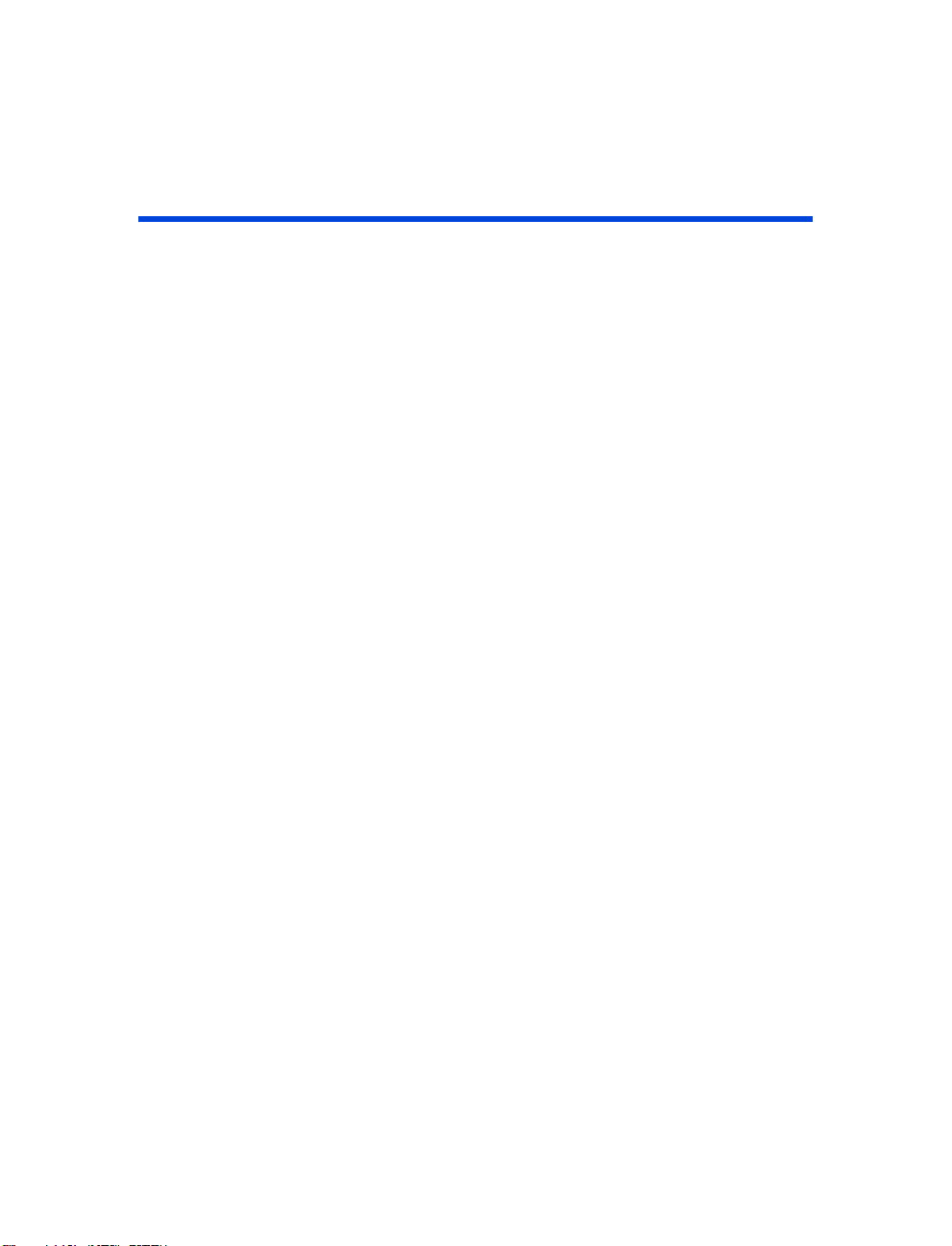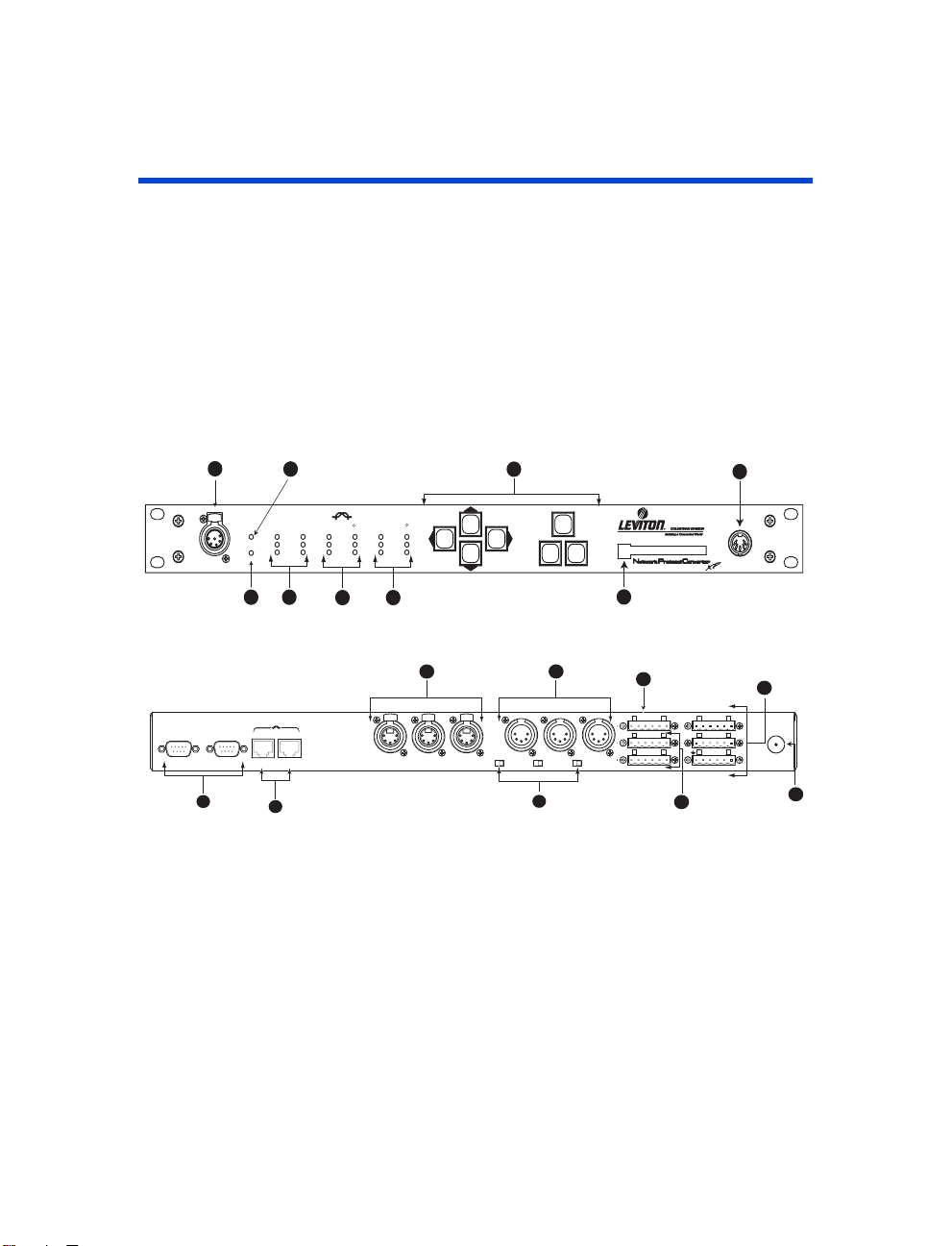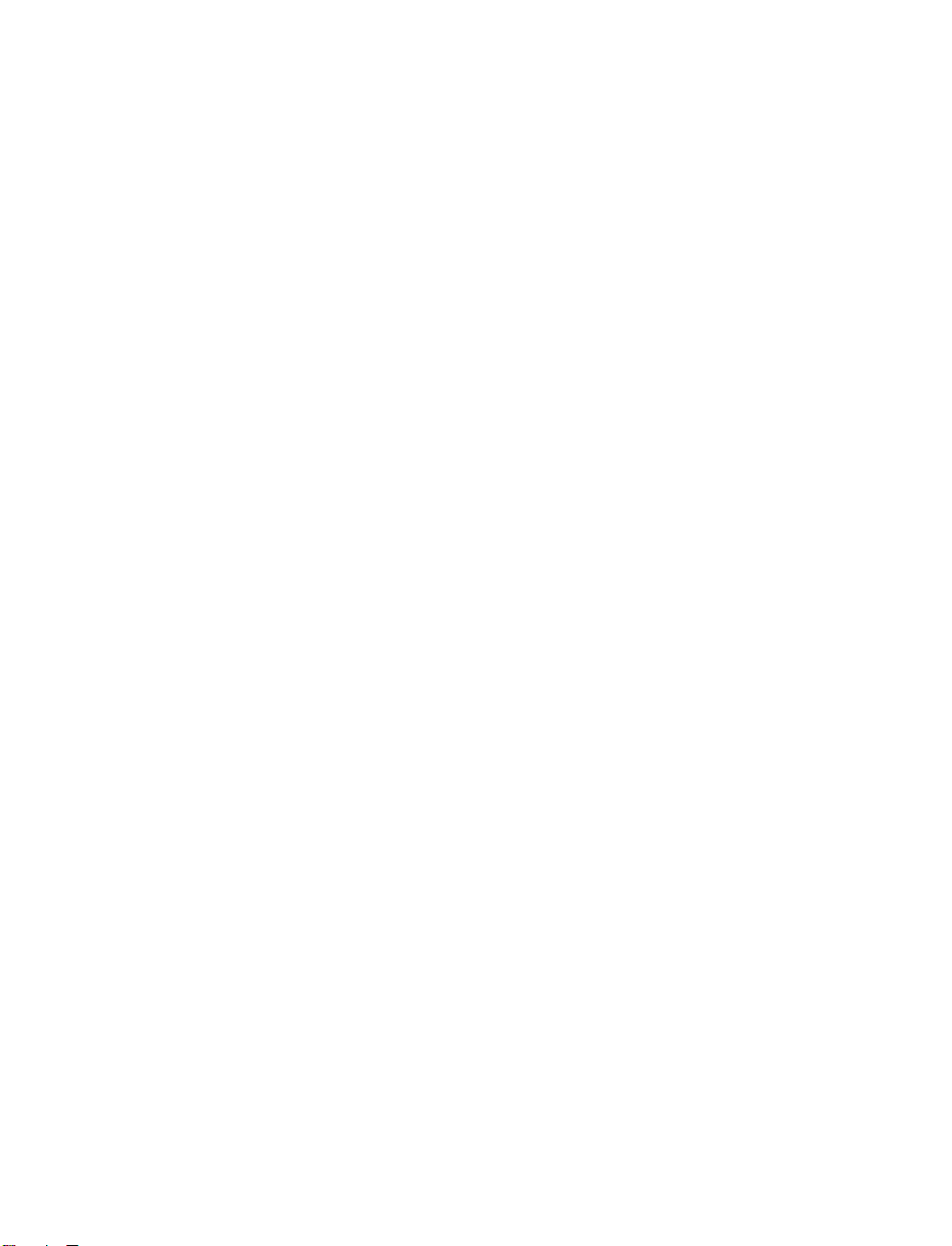User Guide
Rev: B,12/09/2003,.sw3.10 Page 5
ColorNet – ColorNet is Leviton’s network protocol used to carry
lighting control signals over Ethernet wiring using TCP/IP. For
additional information on ColorNet see the appendices to this
document.
DMX – A digital multiplexed control protocol used to control
lighting devices like dimmers, effects, and automated lighting.
DMX Universe – A DMX universe is a virtual or physical group of
512 DMX addresses. In the physical world, a DMX universe
represents a DMX input or output from a source of control like a
control console or NPC. In the virtual world, like on the ColorNet
network, a DMX universe is just simply a common group of 512
DMX channels. All DMX signals on the ColorNet network belong to a
virtual DMX Universe.
Ethernet – Ethernet is a networking term which describes the
physical devices and equipment used to inter-connect networking
equipment. When a network is referenced as an ‘Ethernet network’
it describes a certain set of components used to interconnect
computing equipment.
IP Address – An IP address is a way to reference a particular node
on a network which speaks the TCP/IP protocol. The IP address can
be user defined and set via the software for the device. All IP
addresses on the same network must only reference one node.
LC-Net- Leviton’s "can" based network which carries data for some
of our architectural products.
Lighting Group – Lighting Groups are used to delineate groups of
Luma-Net channels which operate together (within the same room)
when using room separate/combine Luma-Net functions.
Luma-Net – Leviton’s RS-485 based network which carries control
data for our architectural stations.