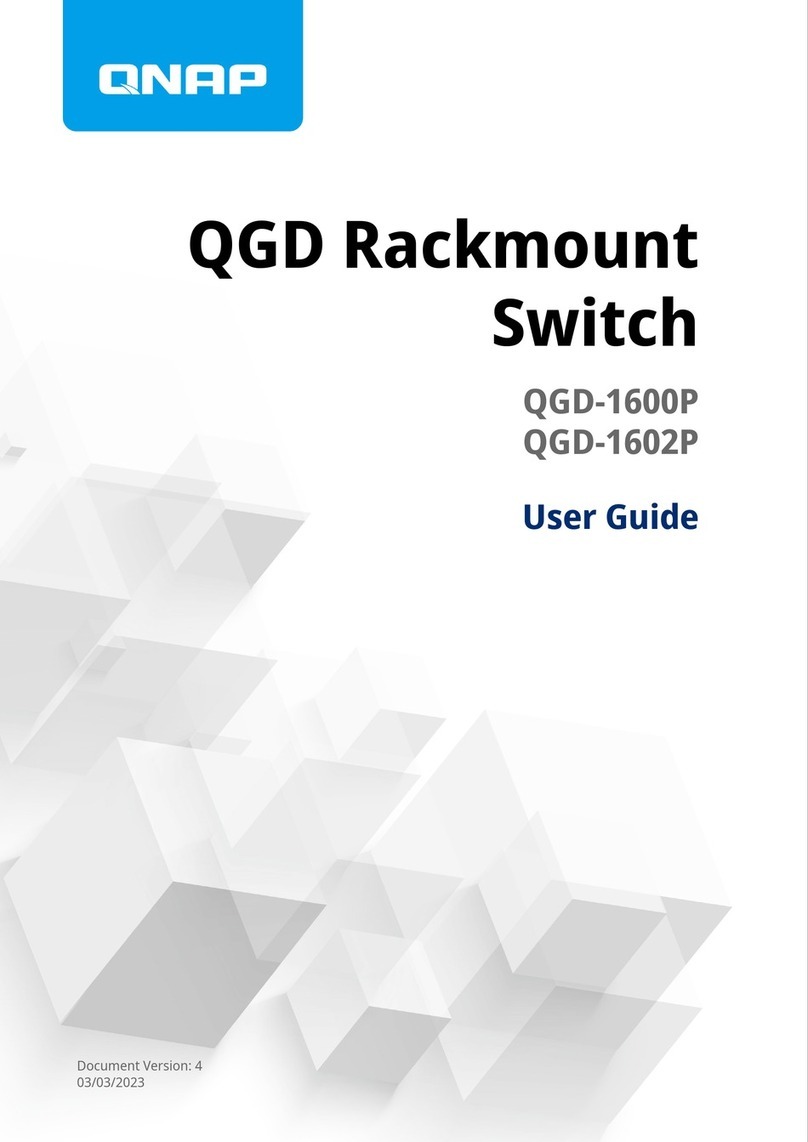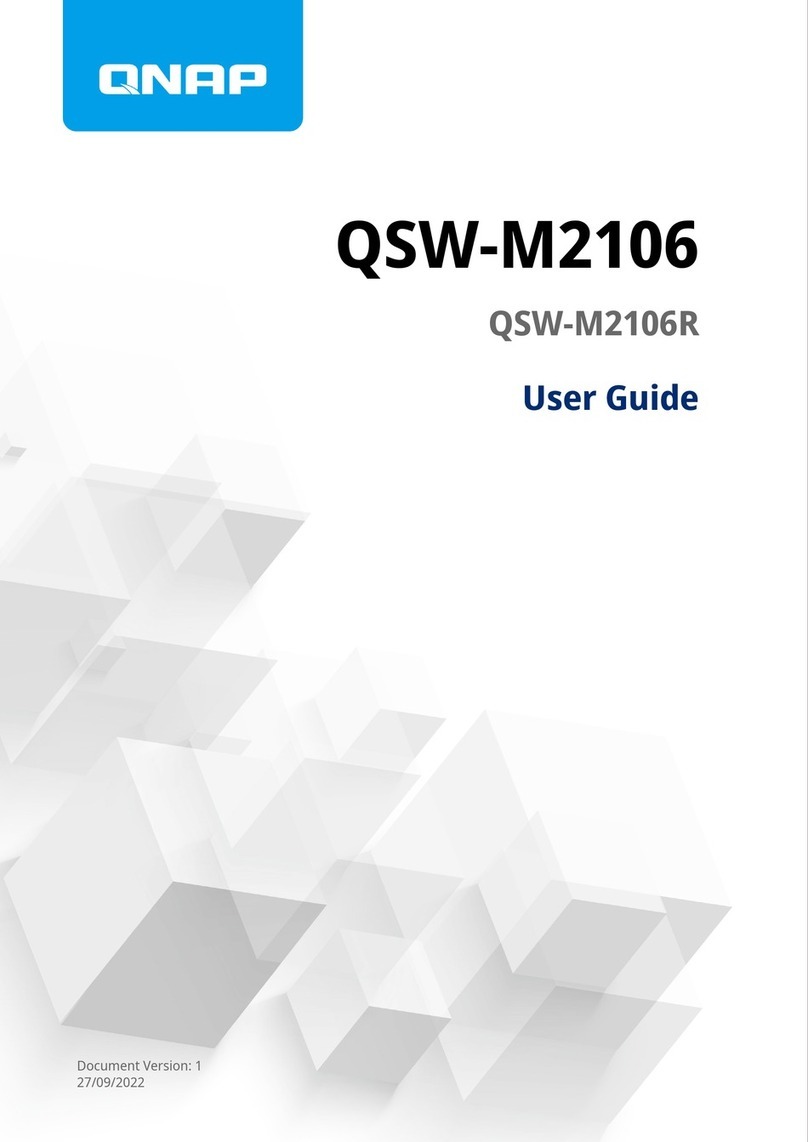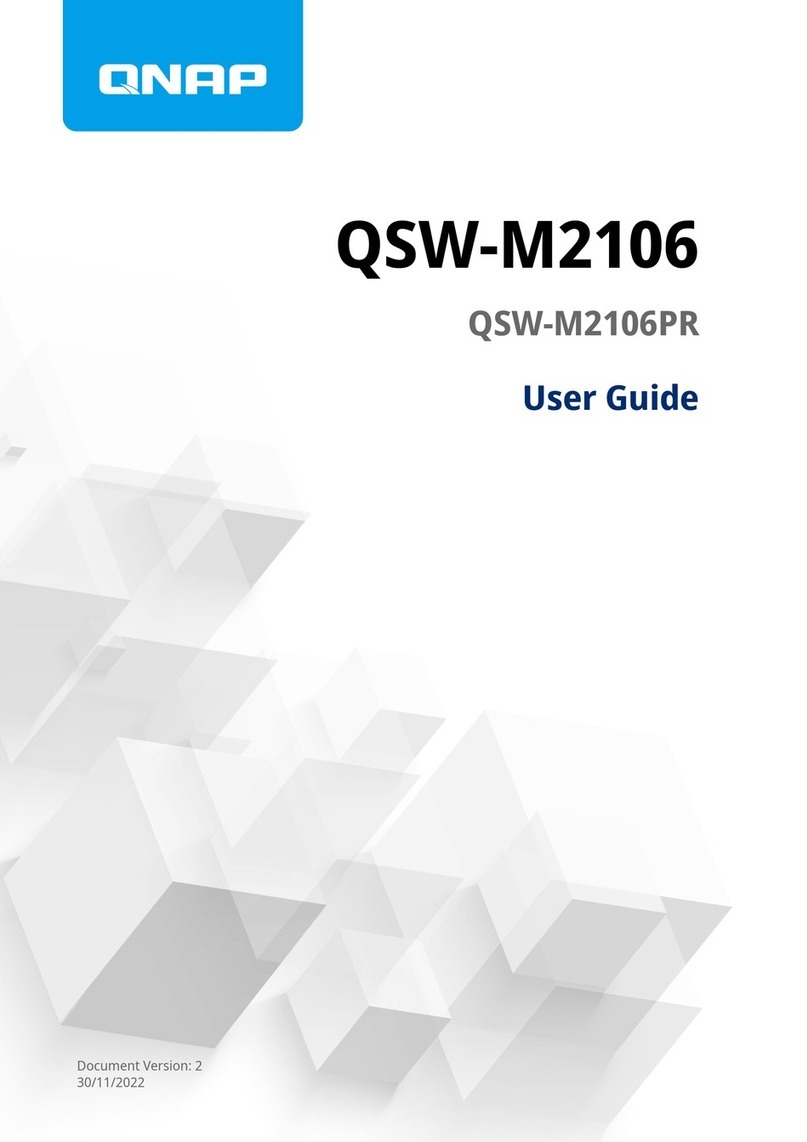Contents
1. Product Overview
About the QSW-M3212R and QSW-M3216R........................................................................................................... 3
Hardware specications............................................................................................................................................3
Package contents.......................................................................................................................................................4
Components............................................................................................................................................................... 4
Front panel.............................................................................................................................................................5
Front panel LEDs................................................................................................................................................... 6
Safety information..................................................................................................................................................... 7
2. Installation and Access
Installation requirements......................................................................................................................................... 9
Setting up the switch.................................................................................................................................................9
Connecting the switch to a computer or network................................................................................................. 9
Connecting the switch to a computer................................................................................................................ 9
Connecting the switch to a network.................................................................................................................11
Switch access............................................................................................................................................................12
Accessing the switch using a browser..............................................................................................................12
Accessing the switch using Qnder Pro...........................................................................................................13
3. Basic Operations
LEDs...........................................................................................................................................................................15
Reset button............................................................................................................................................................. 17
4. QSS
About QSS.................................................................................................................................................................18
Getting started.........................................................................................................................................................18
Network management............................................................................................................................................18
Conguring port settings...................................................................................................................................18
Adding a VLAN.....................................................................................................................................................19
Adding a Link Aggregation Group (LAG).......................................................................................................... 19
Managing Rapid Spanning Tree Protocol (RSTP) settings..............................................................................20
Conguring loop protection settings............................................................................................................... 21
Enabling or disabling LLDP................................................................................................................................ 21
Adding a static MAC address............................................................................................................................. 22
Conguring IGMP snooping.............................................................................................................................. 22
Managing access control list (ACL) entries.......................................................................................................23
Conguring QoS settings...................................................................................................................................24
Mapping CoS values to queues......................................................................................................................... 25
Mapping DSCP values to queues...................................................................................................................... 25
System management.............................................................................................................................................. 26
System settings................................................................................................................................................... 26
Firmware update.................................................................................................................................................30
5. Support and Other Resources
6. Glossary
myQNAPcloud.......................................................................................................................................................... 35
Qnder Pro............................................................................................................................................................... 35
QSS.............................................................................................................................................................................35
QuNetSwitch.............................................................................................................................................................35
QSW Managed Switches User Guide
1