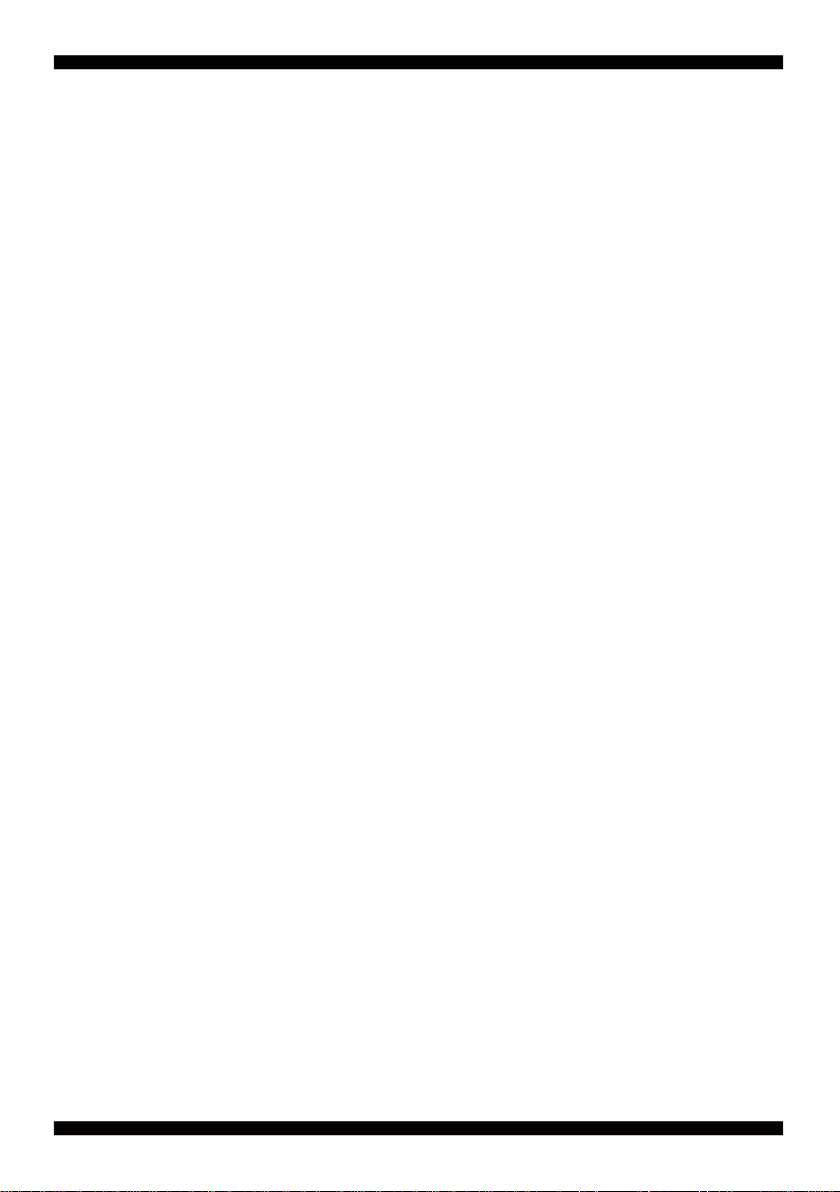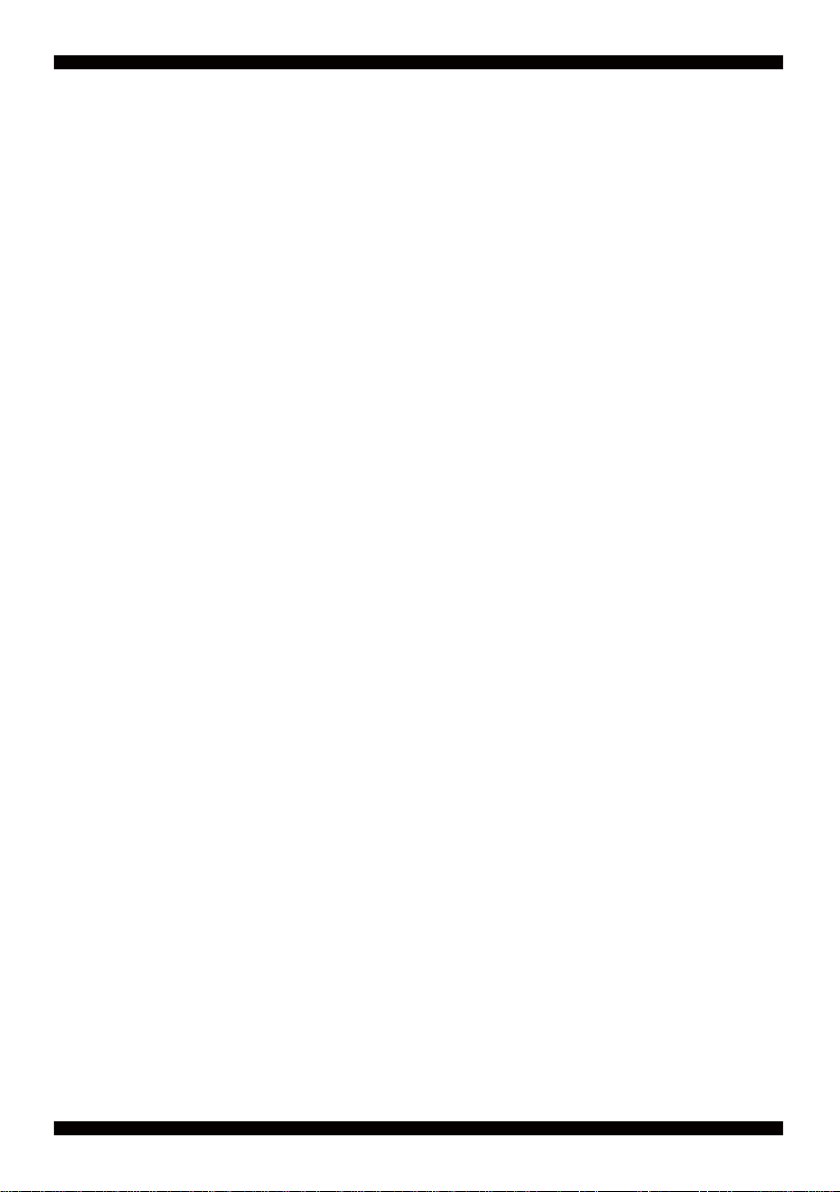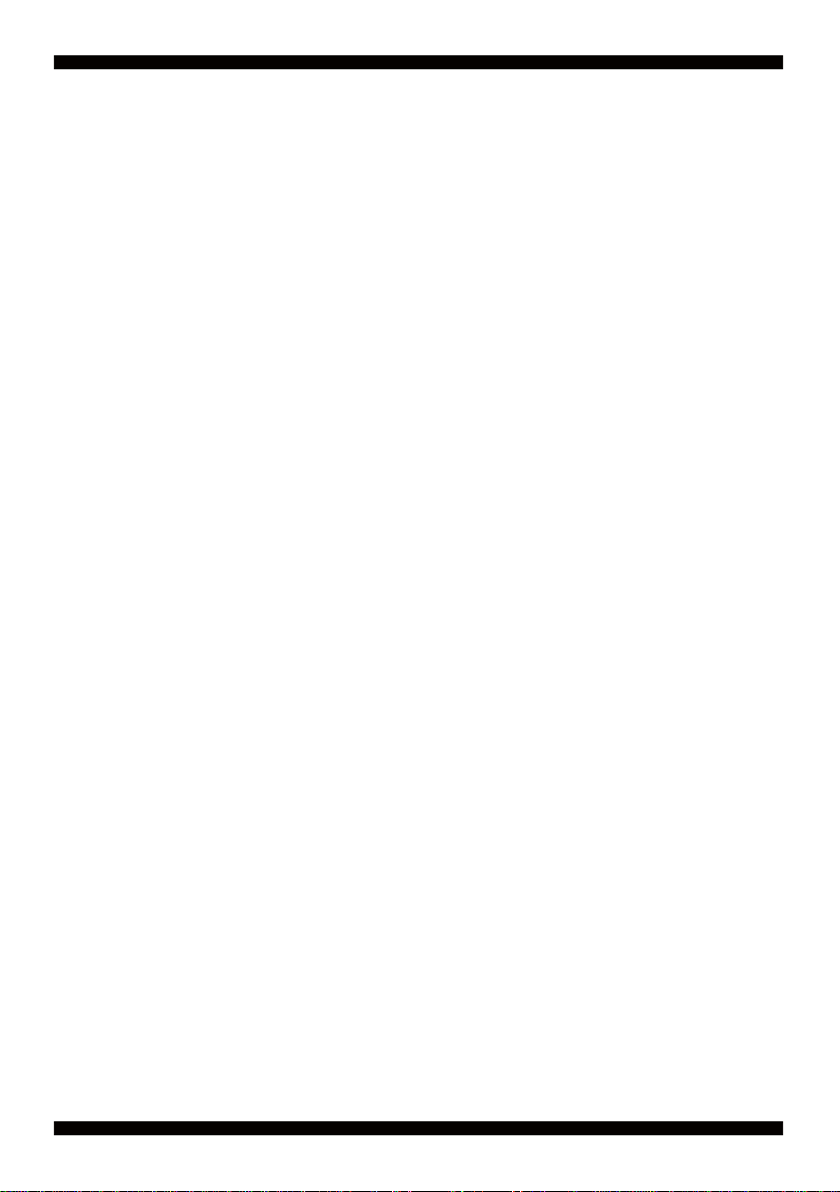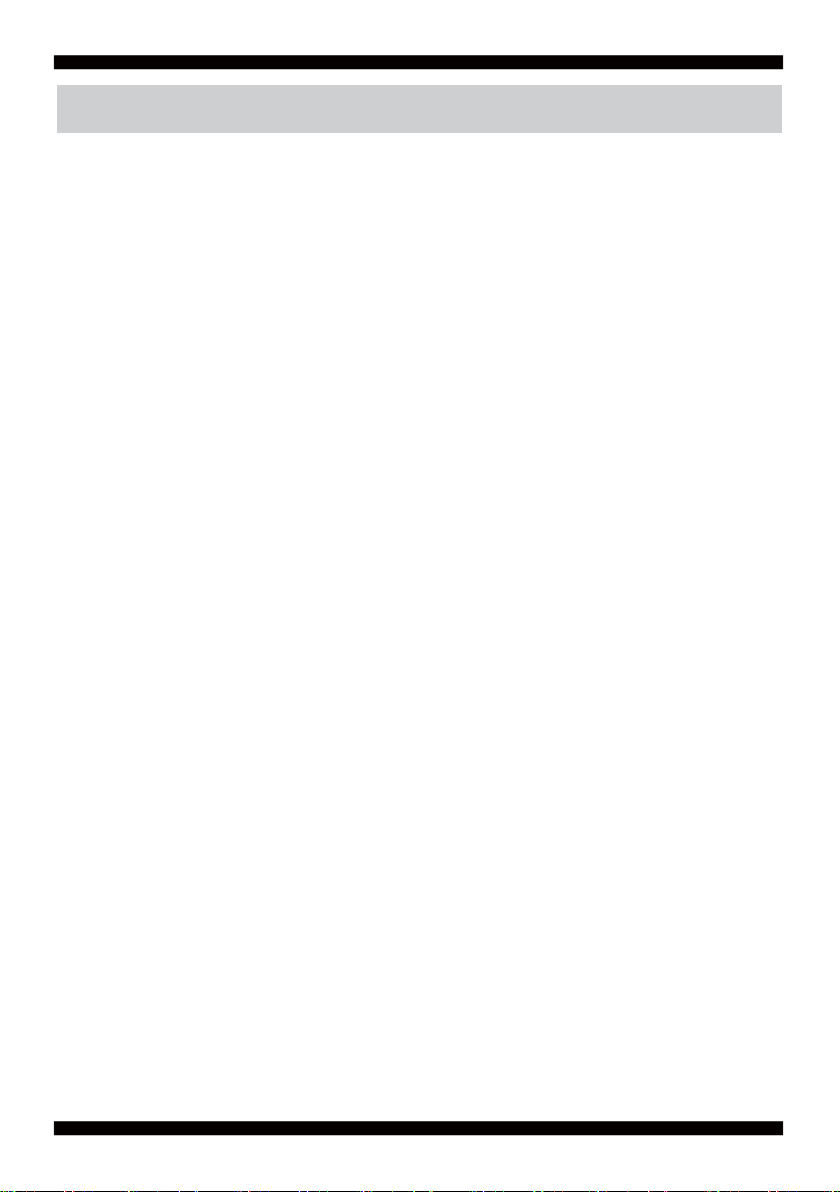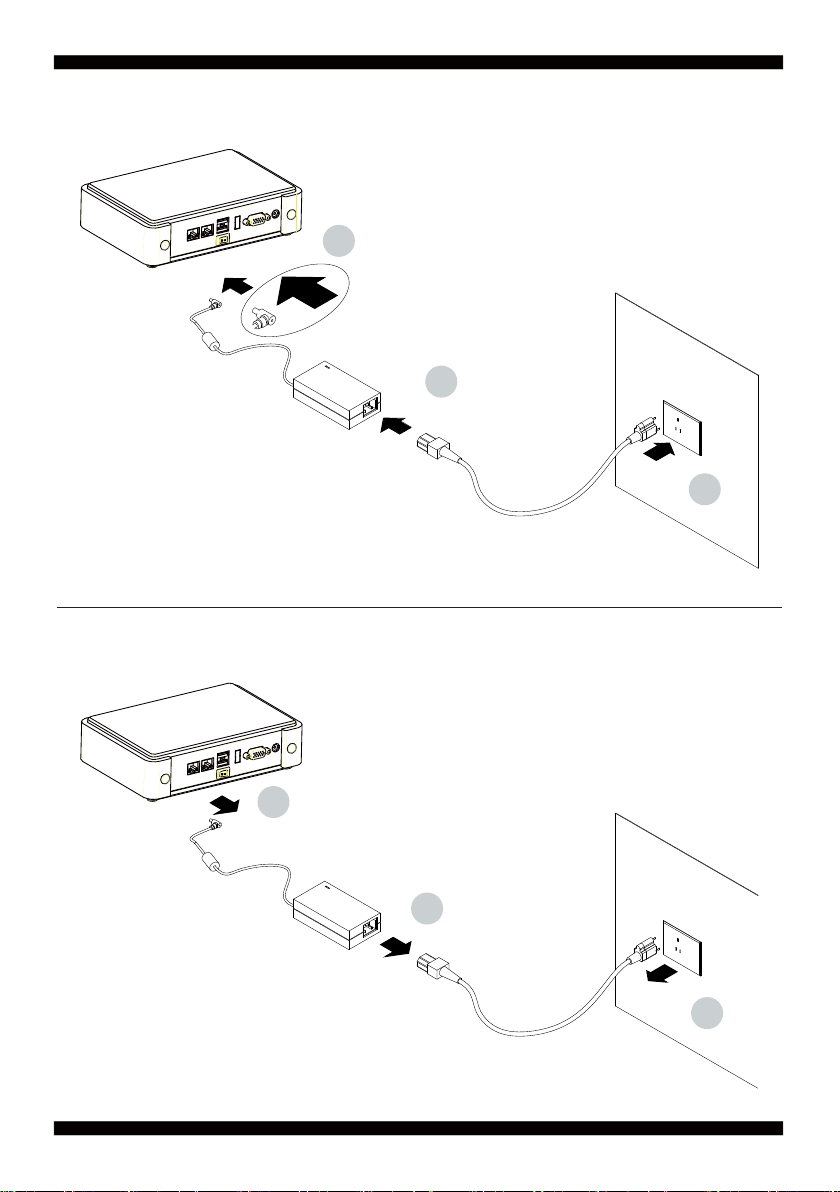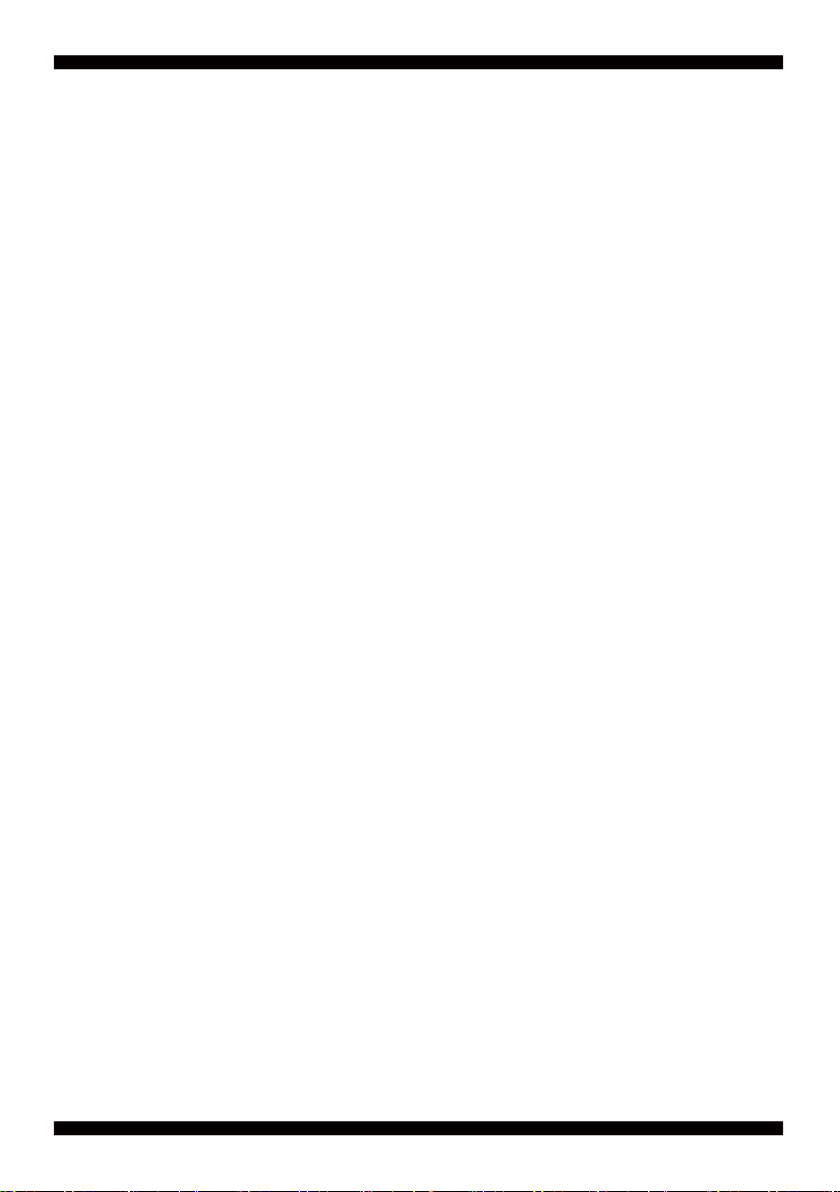ii
3-19 CONNECTOR WAFER OF COMPATIBLE BRAND AND PART NUMBER LIST .........................
CHAPTER 4 INTRODUCTION OF BIOS ..........................................................................................
4-1 ENTER SETUP ..............................................................................................................................
4-2 BIOS MENU SCREEN & FUNCTION KEYS .................................................................................
4-3 GENERAL HELP ...........................................................................................................................
4-4 MENU BARS .................................................................................................................................
4-5 MAIN ..............................................................................................................................................
4-6 ADVANCED ...................................................................................................................................
4-6-1 BOOT CONFIGURATION ...........................................................................................................
4-6-2 PCI EXPRESS CONFIGURATION .............................................................................................
4-6-2-1 PCI EXPRESS ROOT PORT 1/2/3/4 ......................................................................................
4-6-3 USB CONFIGURATION .............................................................................................................
4-6-4 VIDEO CONFIGURATION ..........................................................................................................
4-6-5 THERMAL CONFIGURATION ....................................................................................................
4-6-6 SATA CONFIGURATION ............................................................................................................
4-6-7 CONSOLE REDIRECTION ........................................................................................................
4-6-8 ACPI TABLE / FETURES CONTROL .........................................................................................
4-7 SECURITY .....................................................................................................................................
4-8 POWER .........................................................................................................................................
4-9 BOOT .............................................................................................................................................
4-9-1 LEGACY .....................................................................................................................................
4-9-2 BOOT TYPE ORDER .................................................................................................................
4-10 EXIT .............................................................................................................................................
4-11 DEVICE MANAGER .....................................................................................................................
4-11-1 SIO FINTEK8180U ...................................................................................................................
4-11-2 HARDWARE MONITOR ...........................................................................................................
4-11-3 SIO FINTEK81216D/DG ...........................................................................................................
CHAPTER 5 DRIVER INSTALLATION ............................................................................................
5-1 INF INSTALL INTELBAYTRAIL CHIPSET DRIVER (EXAMPLE FOR WIN8 64BIT) ....................
5-2 VGA INSTALL INTEL BAYTRAIL VGA DRIVER (EXAMPLE FOR WIN8 64BIT) ...........................
5-3 SERIAL IO INSTALL DRIVER BAYTRAIL SERIALIO DRIVER (FOR WINDOWS 7 ONLY) ..........
5-4 XHCI INSTALL INTELUSB 3.0 XHCI DRIVER (FOR WINDOWS 7 ONLY) ..................................
5-5 HD AUDIO INSTALL HIGH DEFINITIONAUDIO DRIVER (EXAMPLE FOR WIN 64BIT) .............
5-6 MBI INSTALL INTELMBI DRIVER (FOR WIN 8/8.1 ONLY) ..........................................................
5-7 TXE LNSTALL INTEL TXE DRIVER ...............................................................................................
5-7-1 TXE INSTALL FOR WIN8/WIN8.1 ..............................................................................................
5-7-2 TXE INSTALL FOR WIN7 ...........................................................................................................
5-8 HOW TO UPDATE AMI BIOS .........................................................................................................
APPENDIX A:POWER CONSUMPTION TEST ..................................................................................
APPENDIX B:RESOLUTION LIST .......................................................................................................
APPENDIX C: F75111N I C DIO DECICE ............................................................................................
34
35
35
36
37
38
38
39
40
40
41
42
43
44
45
46
47
48
49
50
51
51
52
53
54
56
57
59
62
64
66
68
70
71
73
73
75
77
78
80
81
2