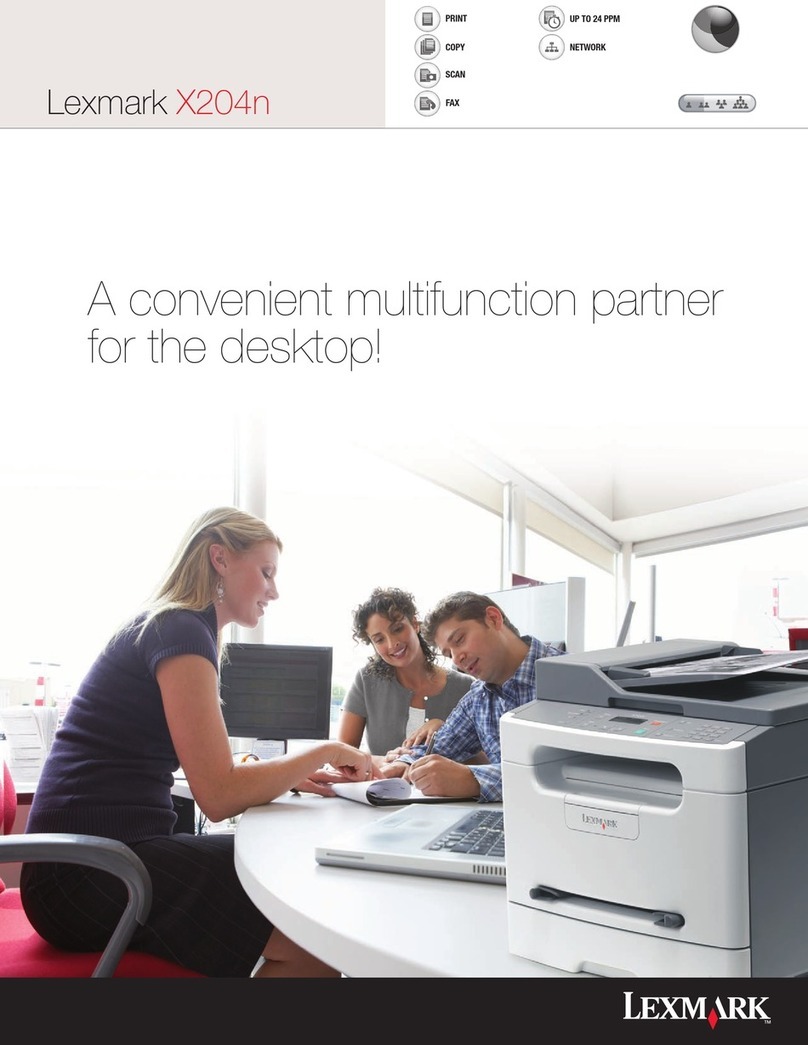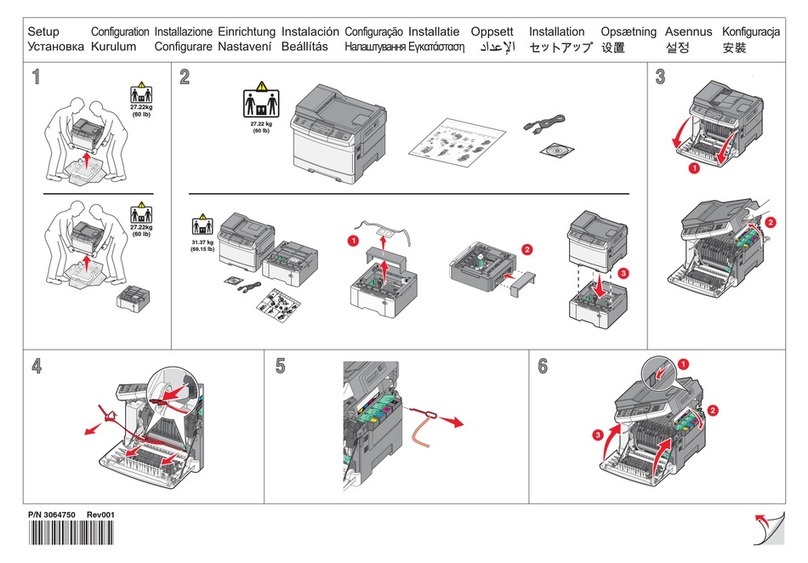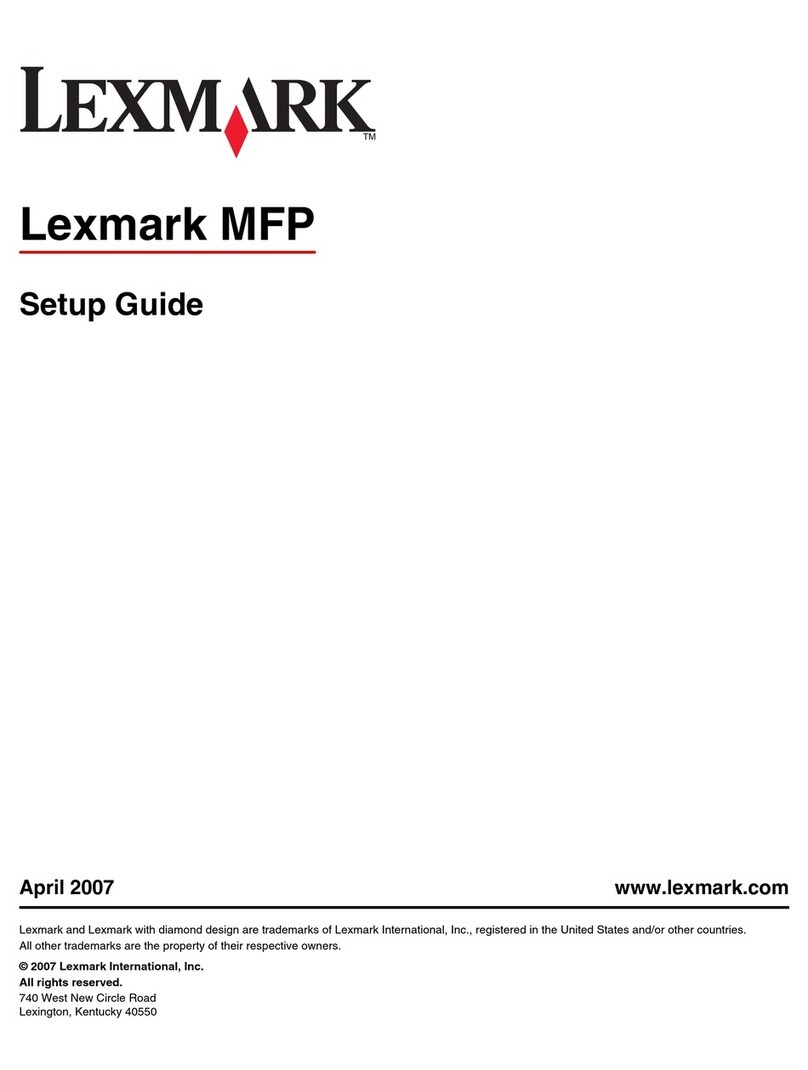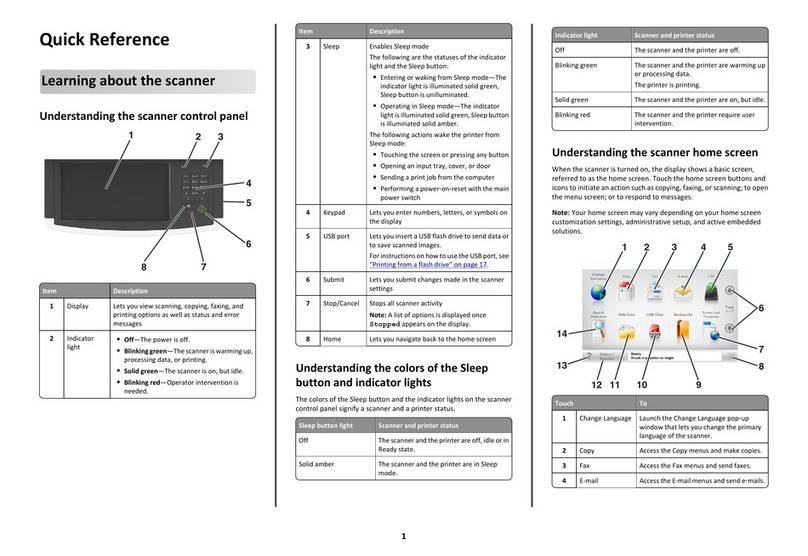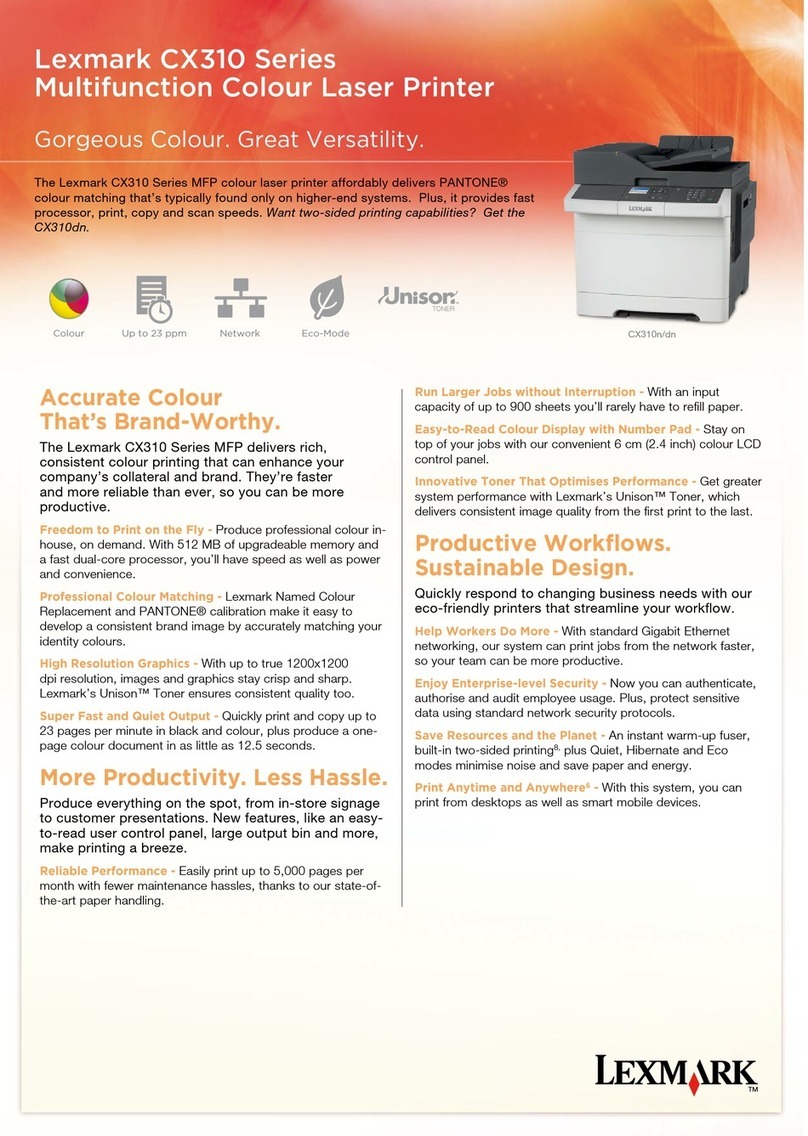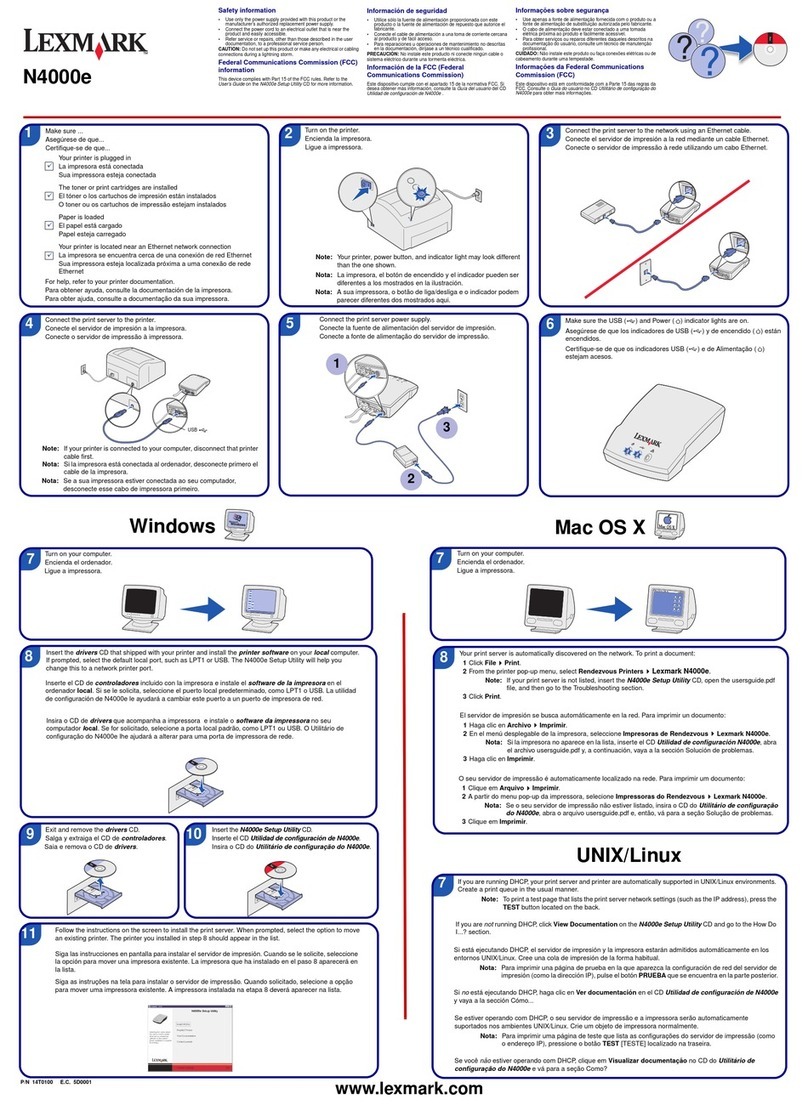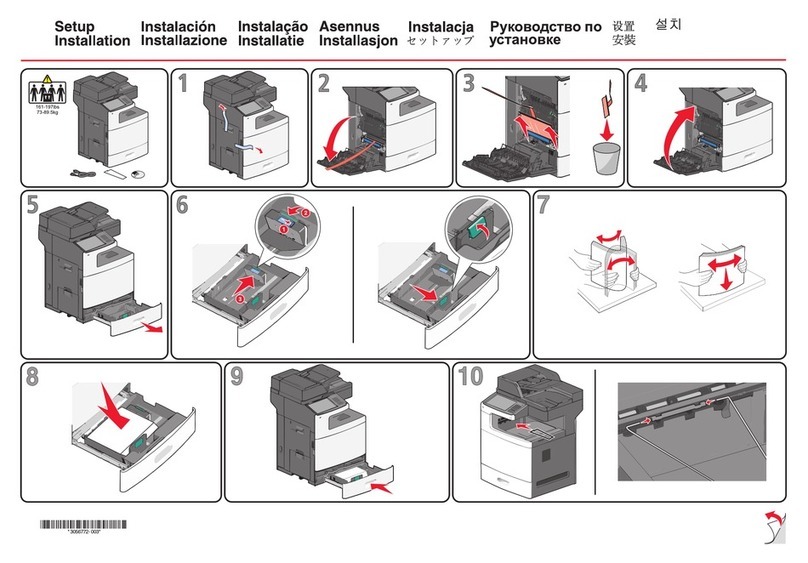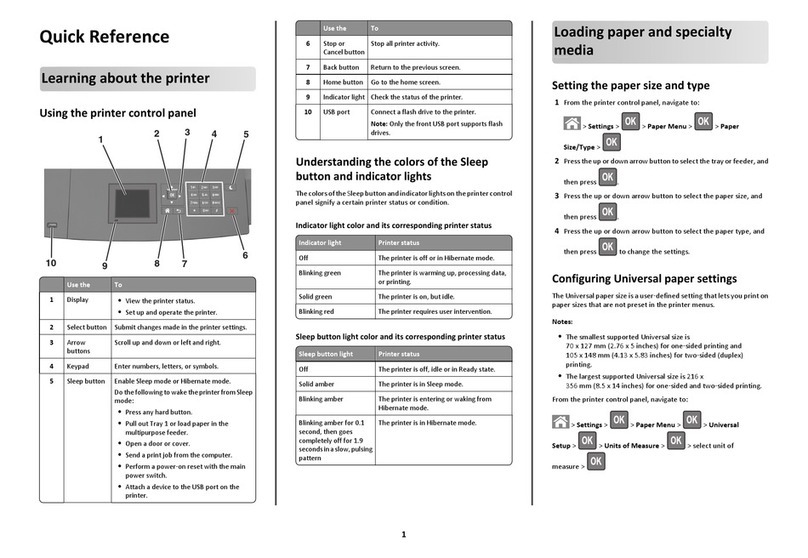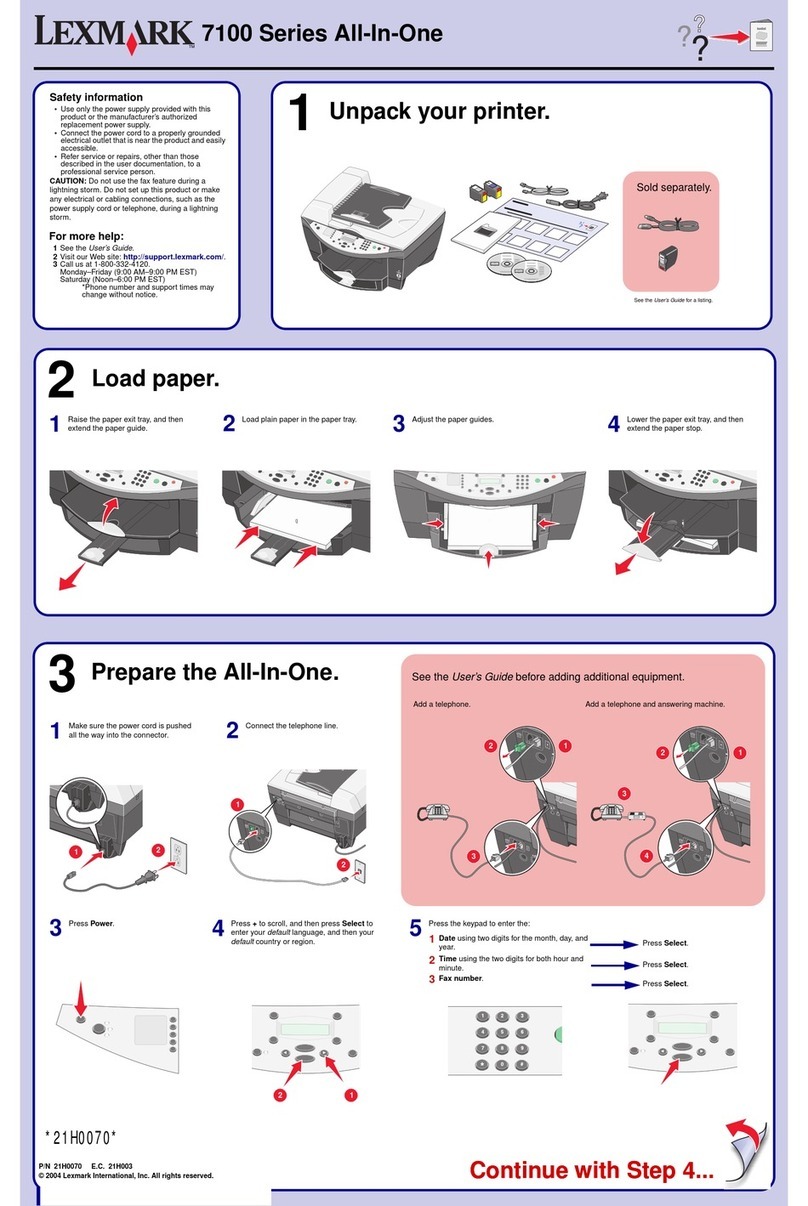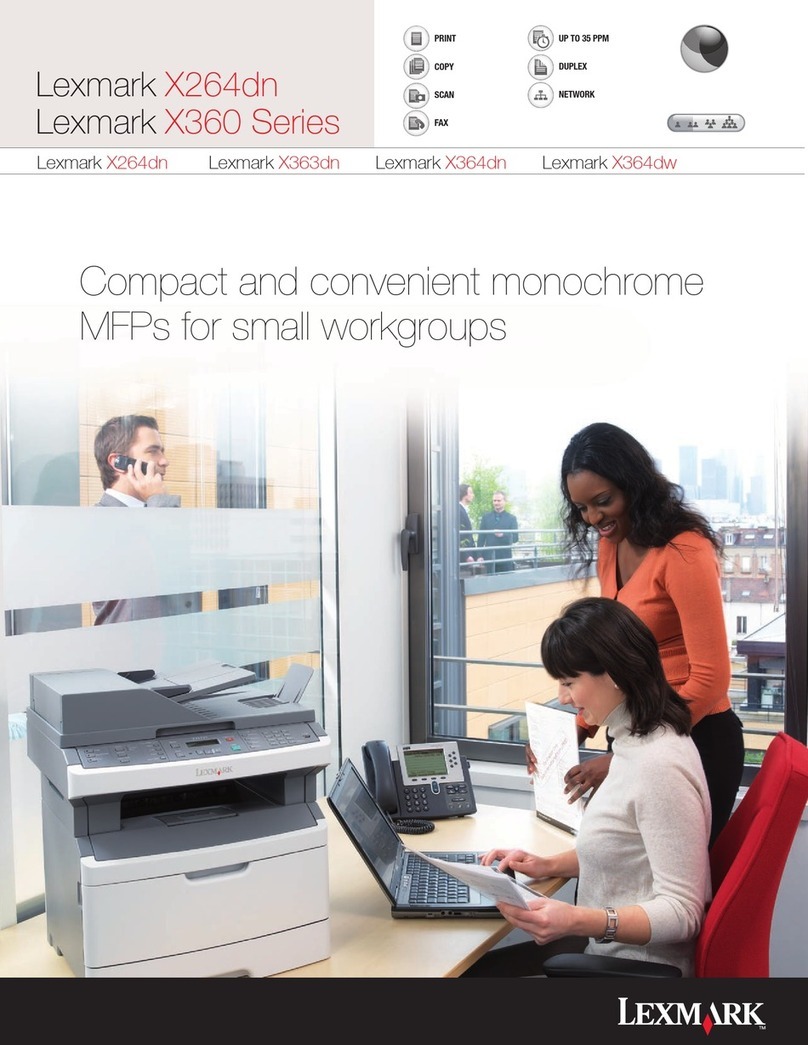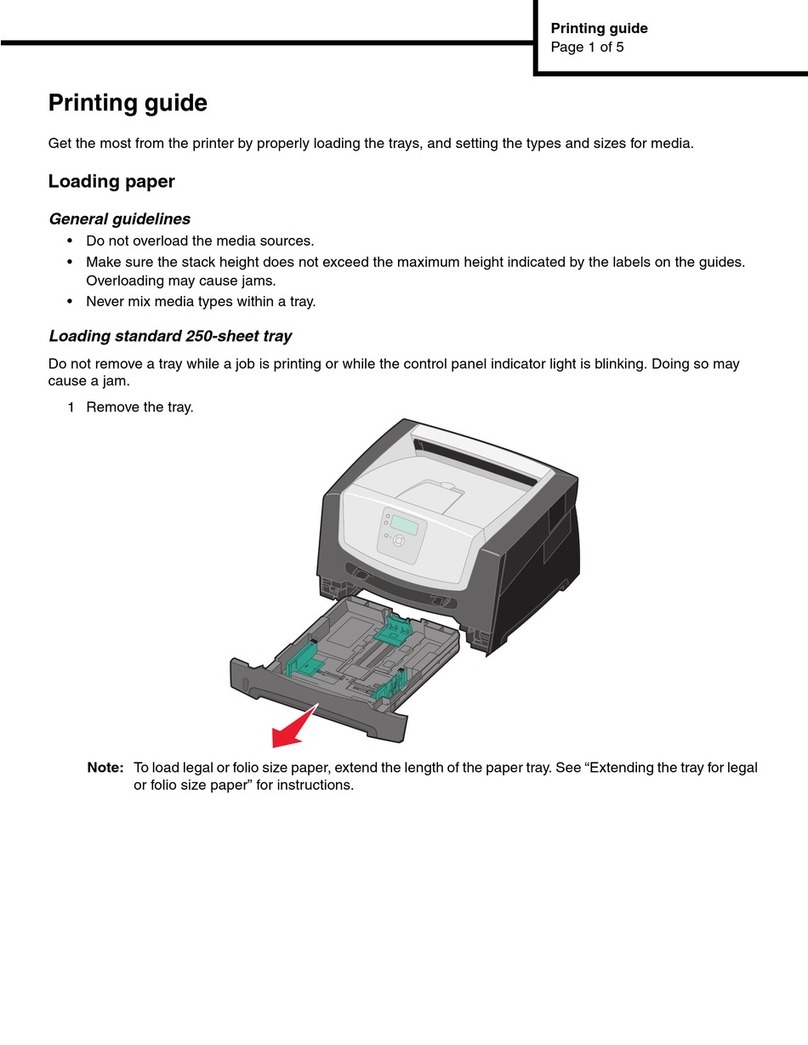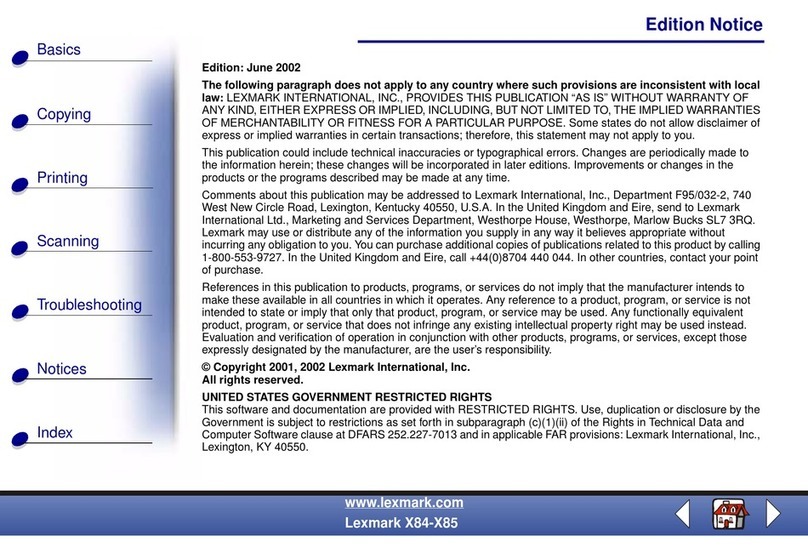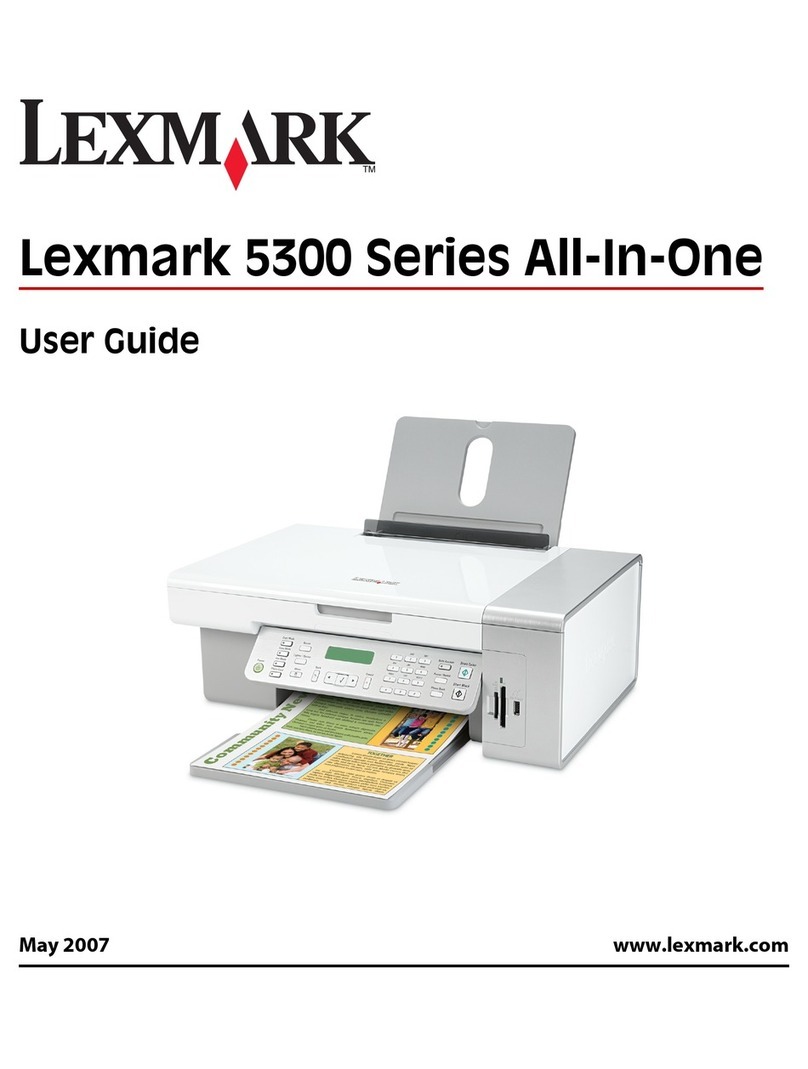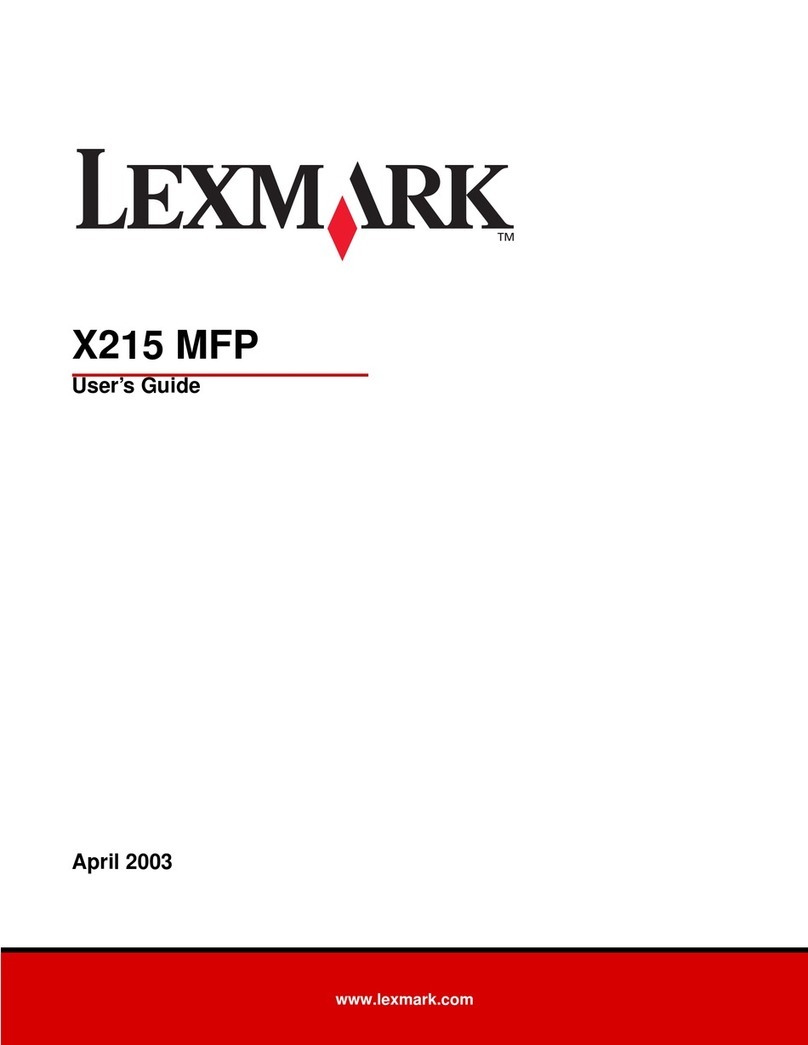4200 Series Setup/ 安装指南 /安裝指南 /ติดตั้ง 4200 Series
Safety information
• Use only the power supply provided with this product, or the manufacturer’s authorized replacement power
supply.
• Connect the power supply to an electrical outlet that is near the product and easily accessible.
• Refer service or repairs, other than those described in the user documentation, to a professional service person.
CAUTION: Do not use the fax feature during a lightning storm. Do not set up this product or make any electrical or
cabling connections, such as the power cord or telephone, during a lightning storm.
安全信息
• 请只使用随同此产品提供的电源,或者使用经过厂家认证的电源作为替代。
• 电源线要连接在距离此产品尽量近的电源插座上,以便于使用。
• 如果需要服务或维修,除参考操作说明书以外,也可以向专业的服务人员请教。
当心:请不要在雷雨天气时使用传真功能。请不要在雷雨天气时安装此产品,或者进行任何的电线 /电缆连接 (电
源线,电话线等 )。
安全資訊
• 僅使用本產品所提供的電源供應器或製造商授權的替換電源供應器。
• 電源線所連接的電源插座與產品的距離不可太遠,且必須方便使用。
• 有關服務或維修的事項,除了參考本使用者說明文件所提供的說明之外,您可以向專業維修人員尋求協助。
請當心: 請勿在雷雨天氣時使用傳真功能。在雷雨期間,請勿安裝本產品,或進行任何電器或電纜接線工作,例如
電源線或電話線。
ขอมูลเพื่อความปลอดภัย
•ใหใชแหลงจายไฟที่ใหมาพรอมกับตัวผลิตภัณฑนี้เทานั้น หรือแหลงจายไฟทดแทนจากแหลงผลิตที่ไดรับการอนุญาต
•เชื่อมตอแหลงจายไฟเขากับปลั๊กจายไฟฟาซึ่งอยูใกลตัวเครื่องและสามารถตอไดโดยสะดวก
•สําหรับการใหบริการหรือซอมแซมอื่นใดที่นอกเหนือไปจากที่อธิบายไวในคูมือการใชกรุณามอบหมายใหเปนหนาที่ของชางบริการมืออาชีพ
ขอควรระวัง:หามใชคุณสมบัติของโทรสารในระหวางมีพายุฟาคะนอง หามติดตั้งผลิตภัณฑนี้
หรือเชื่อมตอสายเคเบิ้ลหรือสิ่งที่เกี่ยวกับไฟฟาในระหวางมีพายุฝนฟาคะนอง เชนสายไฟ หรือสายโทรศัพท
2Connect the power supply and the telephone line.
If you need to connect your All-In-One to an external device, such as an answering machine,
refer to your User’s Guide.
连接电源线和电话线。
如果您需要将您的多功能一体机连接到外接设备上,例如电话答录机,请参阅您的
用户手册
。
連接電源供應器和電話線。
如果您需要將 「多功能複合機」連接到外部裝置,如電話答錄機,請參閱
用戶手冊
。
เสียบสายไฟ และสายโทรศัพท
ถาทานตองเชื่อมตอ All-In-One เขากับอุปกรณภายนอก, เชน เครื่องตอบรับอัตโนมัติ, ใหอางอิงจาก
คูมือผูใช
1
2
3Lift the paper supports and extend the paper exit tray.
打开纸张支架并拉开出纸托盘。
掀開紙張托架,並且將出紙拖盤拉出。
ดึงตัวหนุนกระดาษ และขยายถาดทางออกของกระดาษ
Unpack the All-In-One.
Note: Your model may not include a handset.
打开多功能一体机的包装。
注意: 您的型号可能不带有电话听筒。
拆開 「多功能複合機」的包裝。
請注意: 您的型號可能不含電話聽筒。
แกะกลอง All-In-One
หมายเหตุ:รุนของทานอาจจะไมไดใหหูฟงโทรศัพทมาดวย
1
Enslish
简体中文
繁體中文
ไทย
4Remove the overlay, if necessary.
如果需要,去掉面板覆盖层。
移除面板蓋 (如有必要)。
นําหนากากของเครื่องออก ถาจําเปน 5Add an overlay, if necessary.
如果需要,增加面板覆盖层。
新增面板蓋 (如有必要)。
ปดหนากากของเครื่อง ถาจําเปน
1
21
2