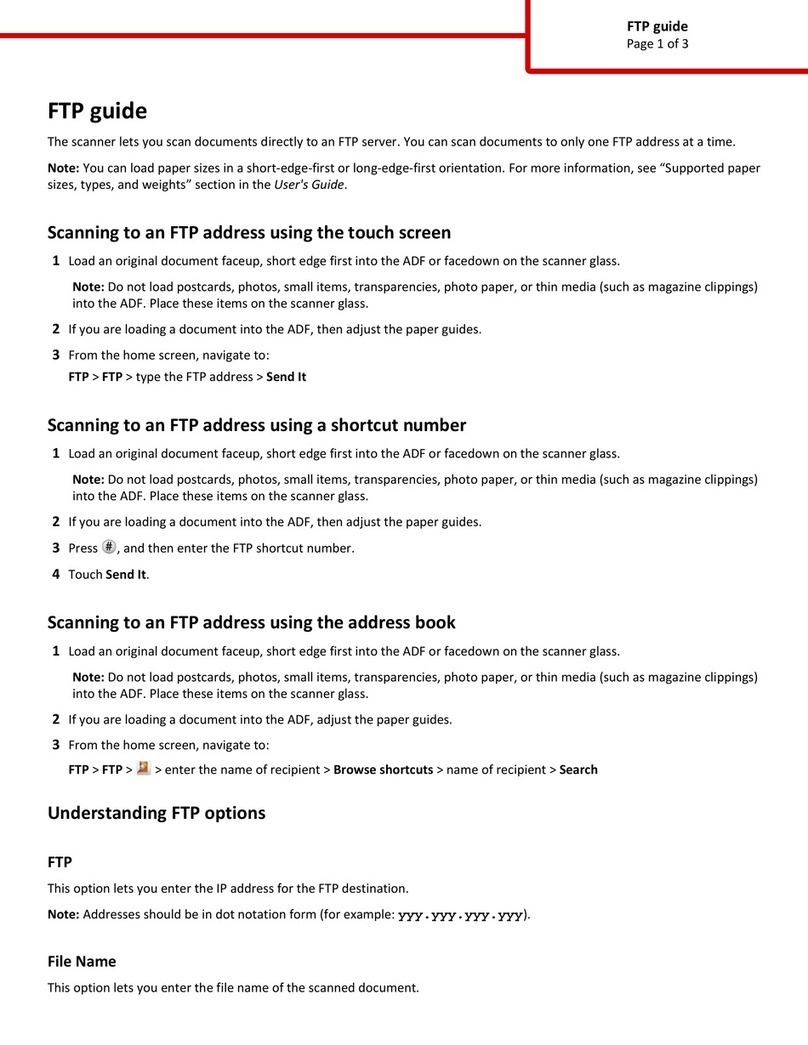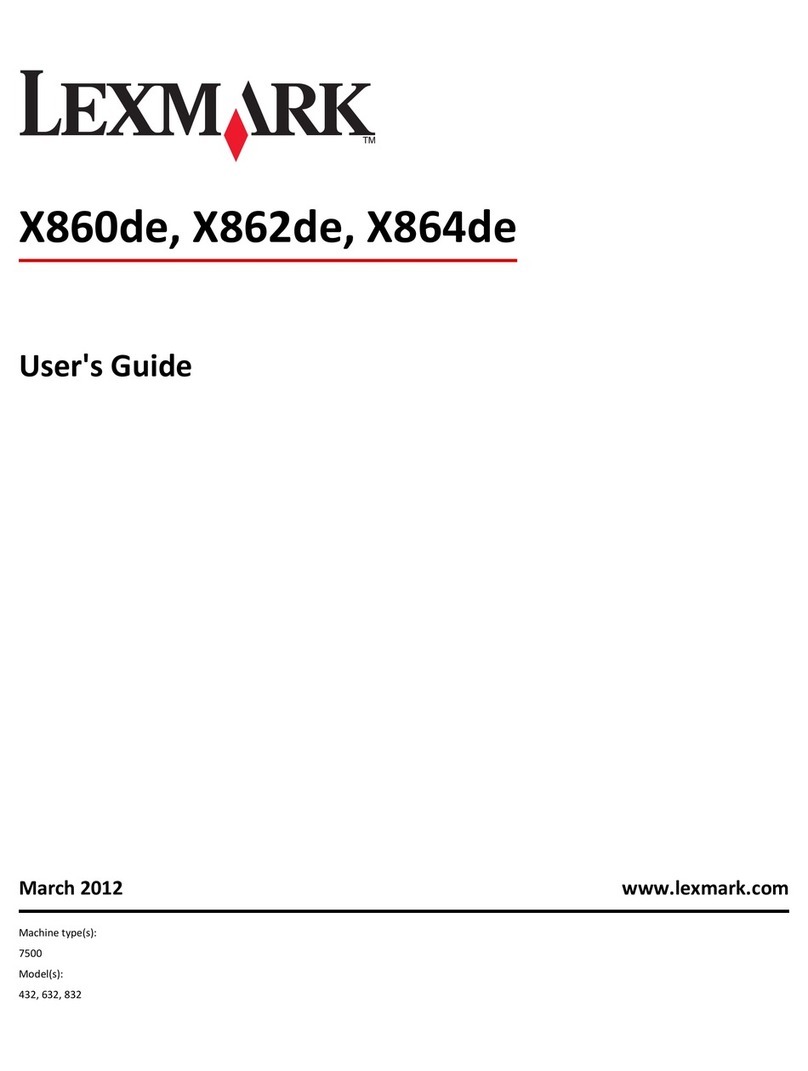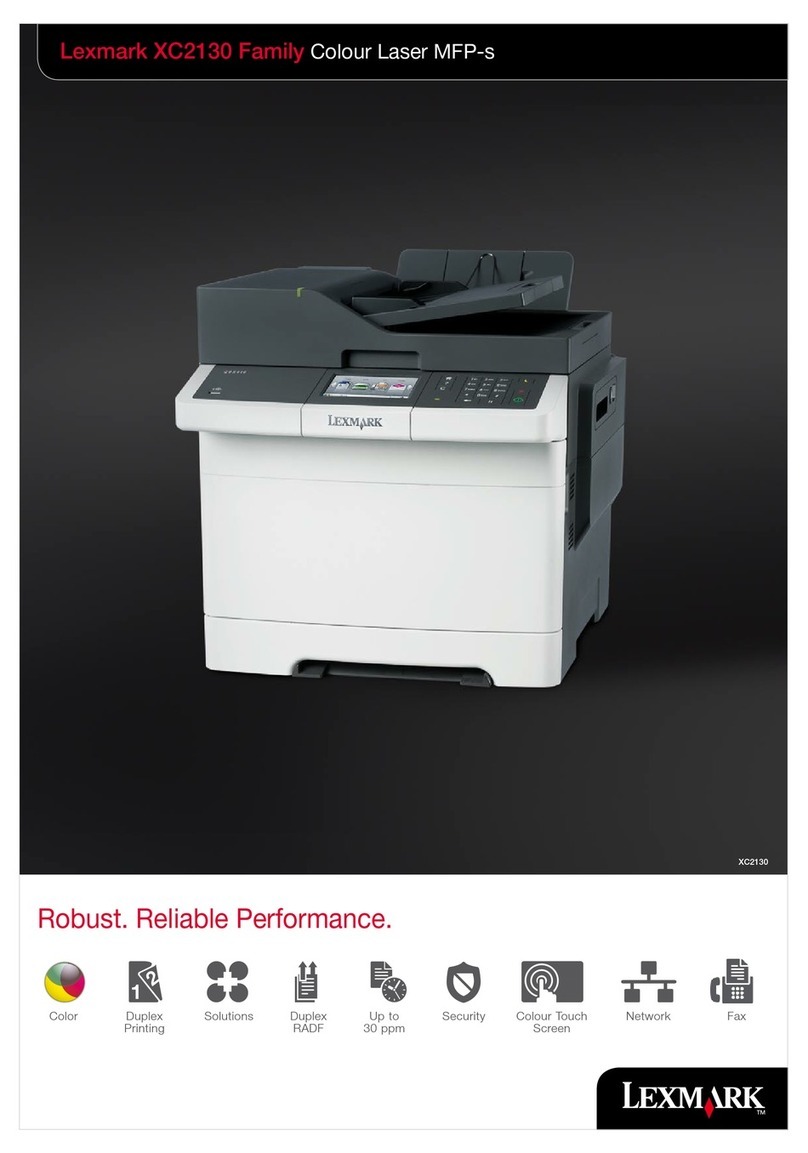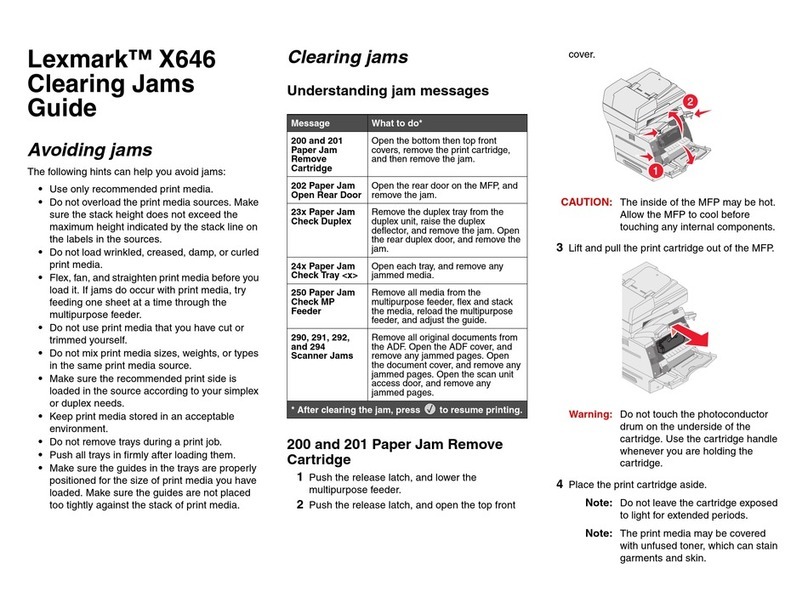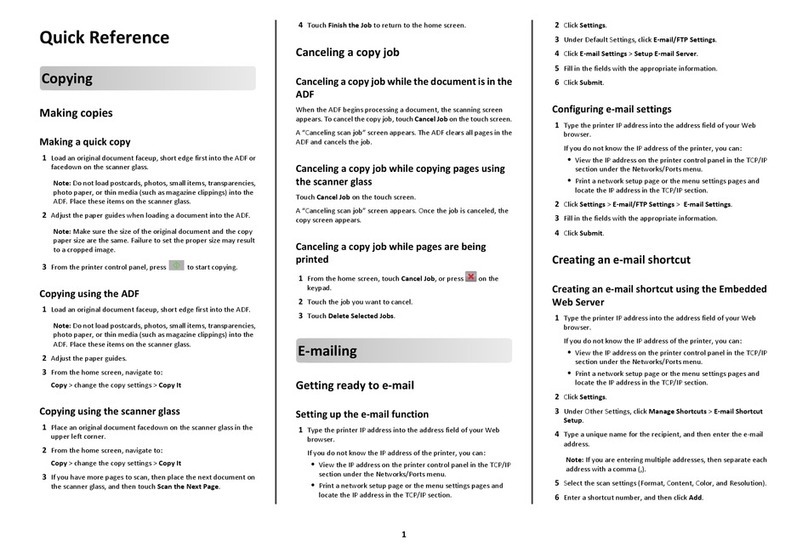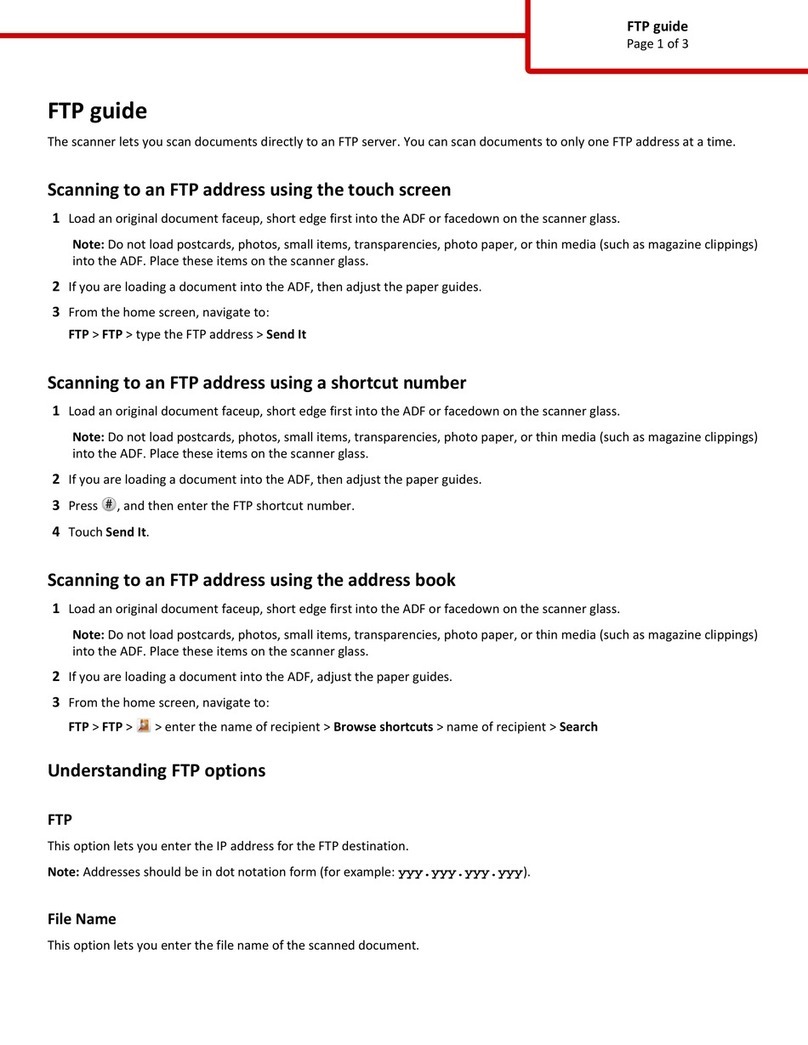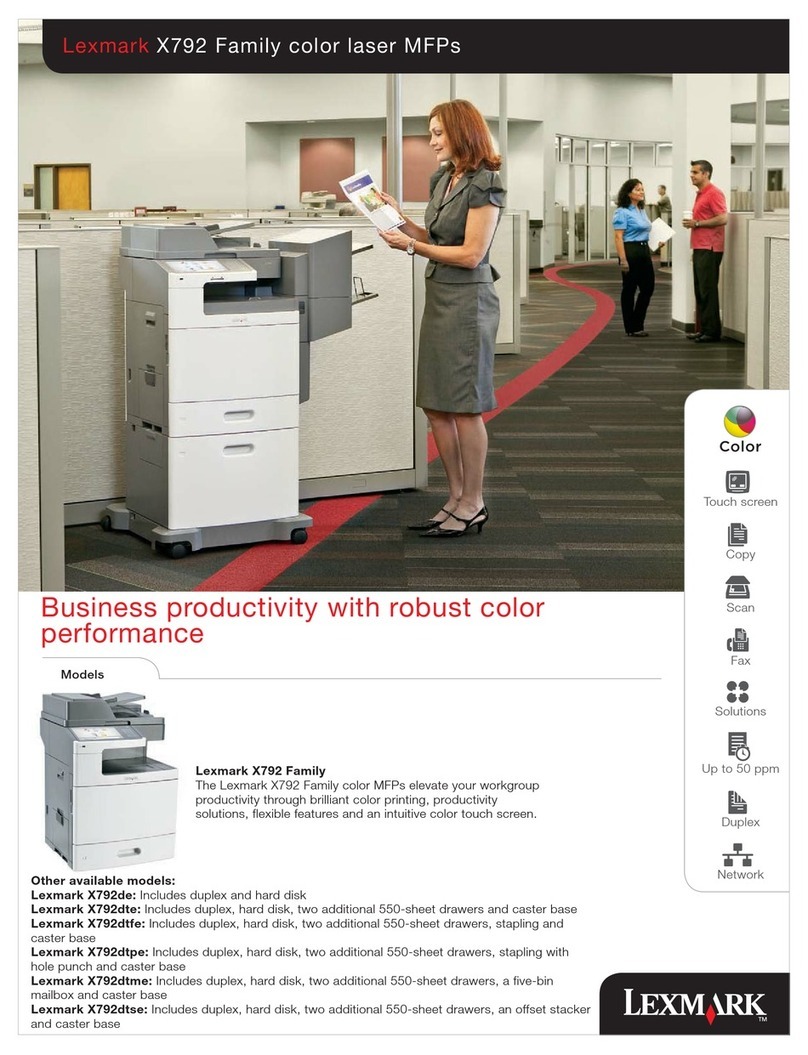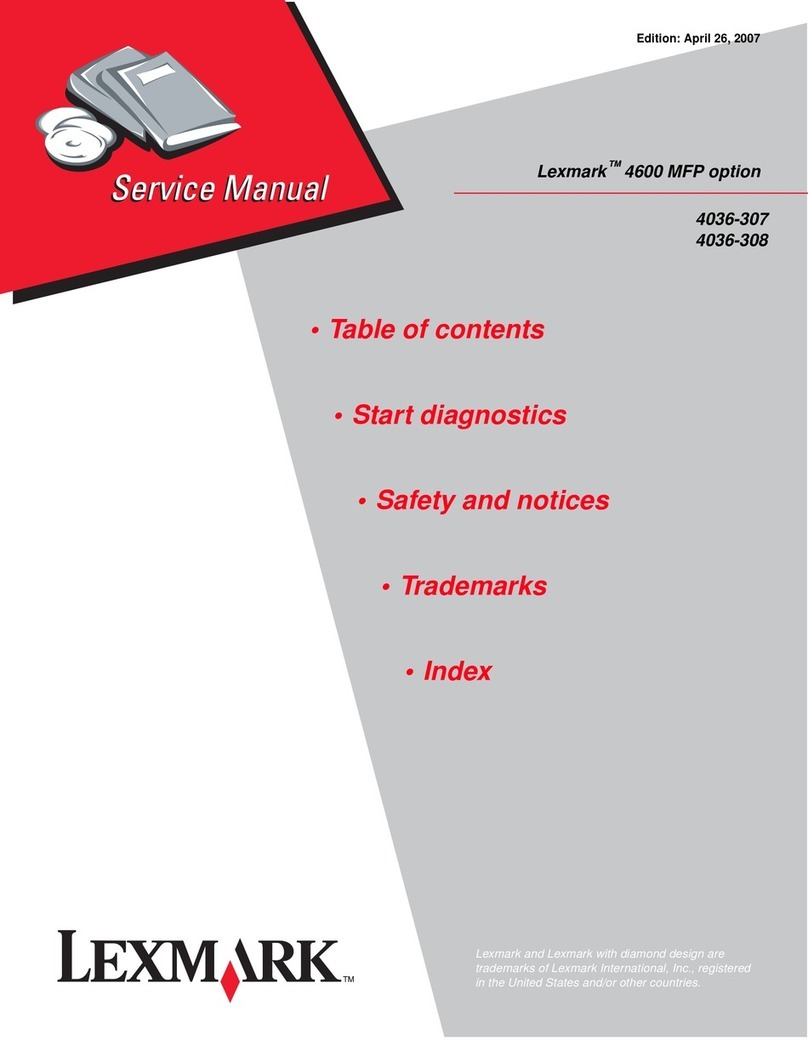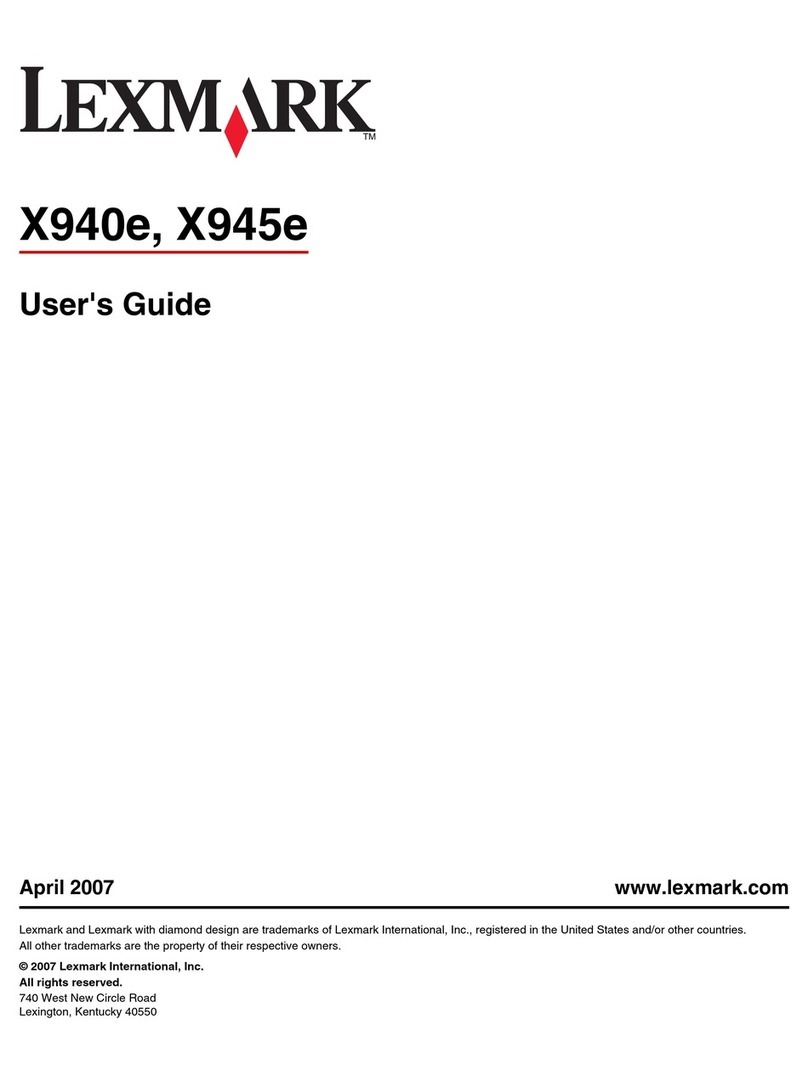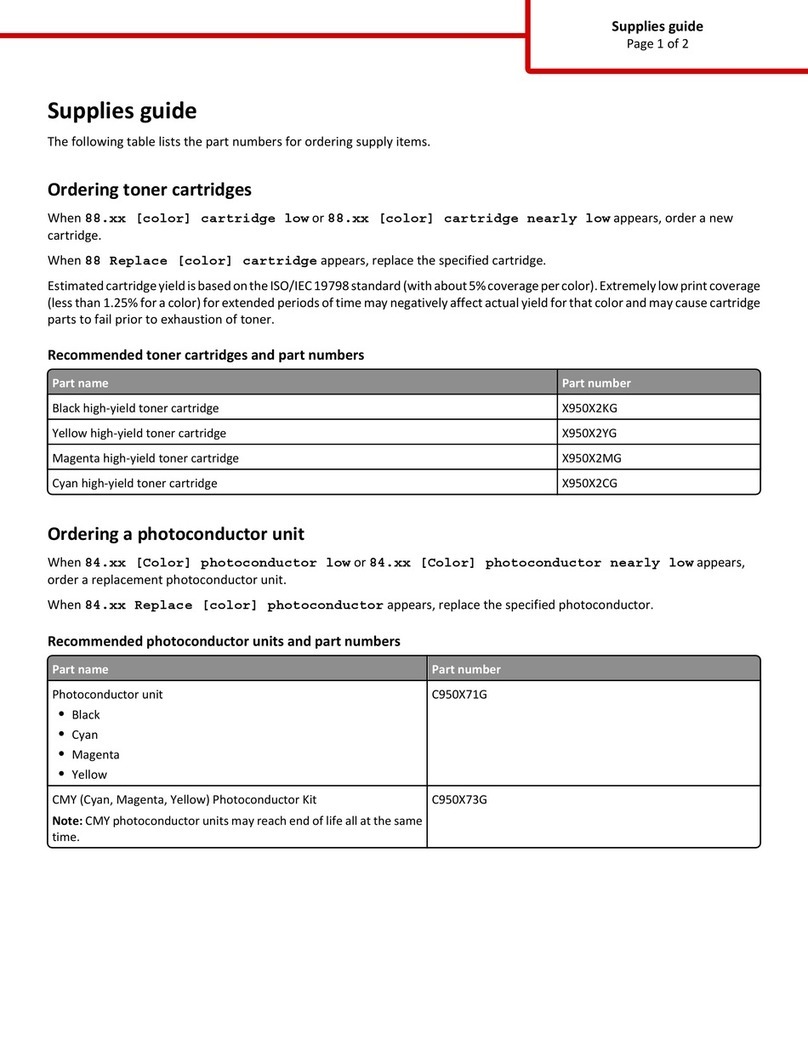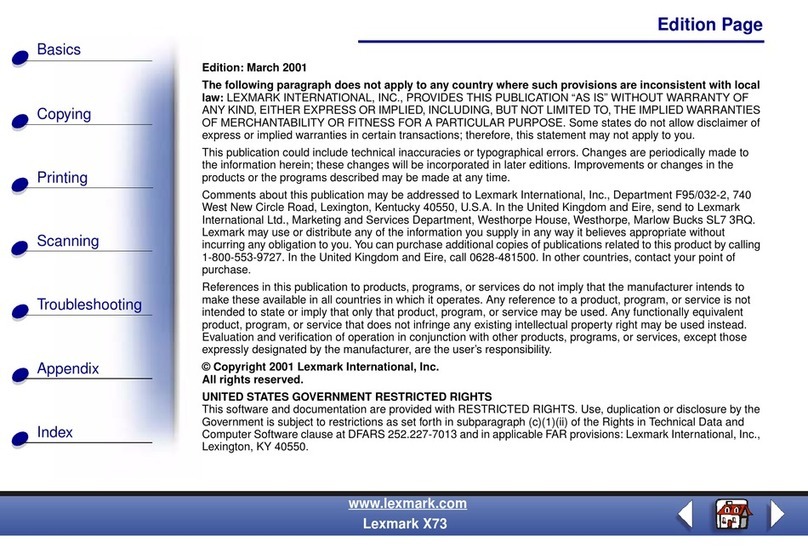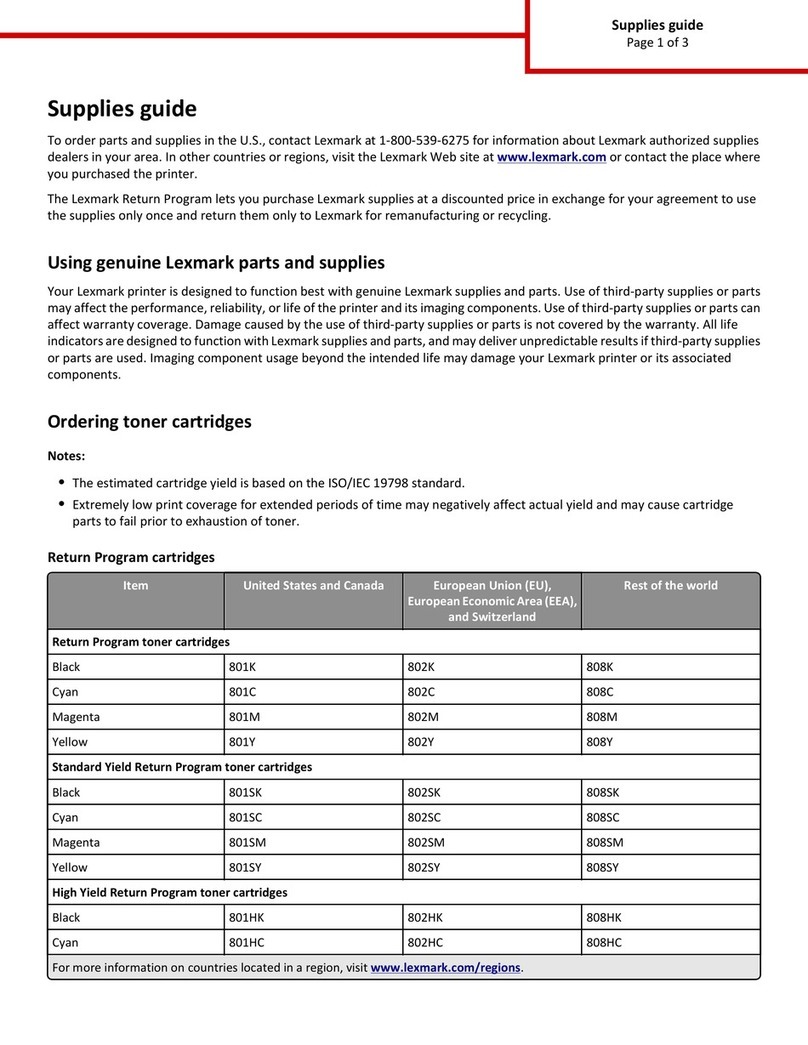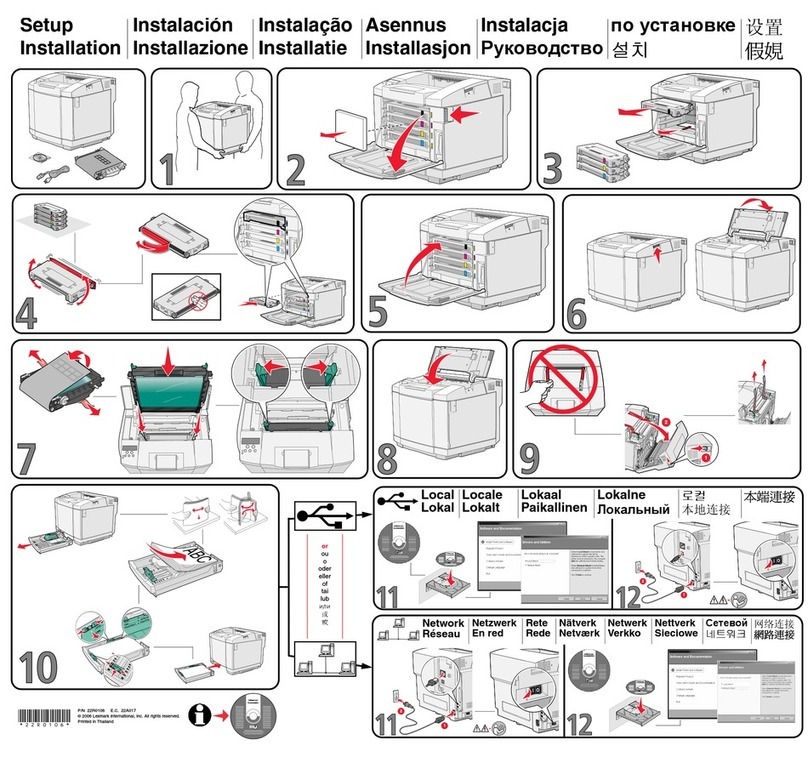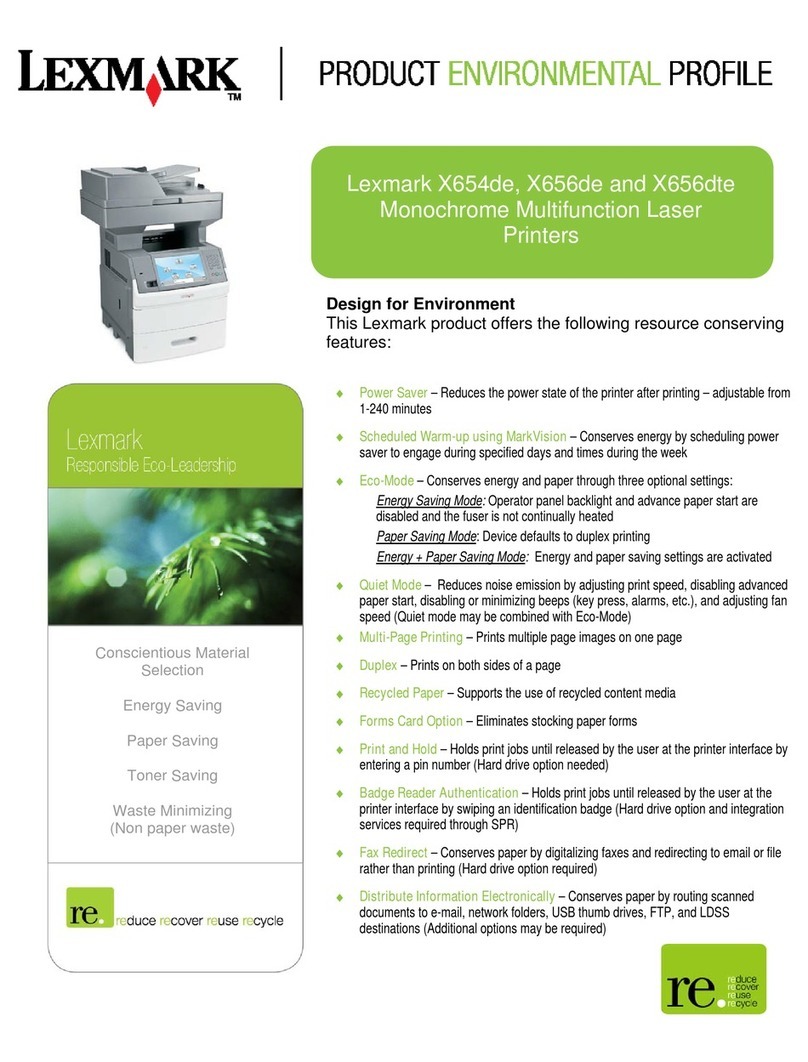Lexmark Confidential until announced
P/N 21B0070 E.C. 21B004
© 2004 Lexmark International, Inc. All rights reserved.
Make sure your
computer is on. Insert the CD.
•Refer to your User’s Guide.
•Visit our Web site: http://support.lexmark.com/.
•Call us at 1-800-332-4120.
Monday–Friday (9:00 AM–9:00 PM EST)
Saturday (Noon–6:00 PM EST)
Note: Phone number and support times may change
without notice.
Record the following information (located on your store
receipt and the back of your printer) and have it ready when
you contact us so that we may serve you faster:
Machine Type number_____________________________
Serial number____________________________________
Date purchased__________________________________
Store where purchased____________________________
Click Cancel on all New
Hardware screens.
Note: Donotcontinueuntil
all New Hardware
windows are
canceled.
Windows 98/Me
Windows 2000/XP
Install the software
12 34
Connect the USB cable.
2
1
5Click Install and follow the
instructions on your screen to
complete the installation.
Make sure your
computer is on.
12
Connect the USB cable.
1
2
3Insert the CD. If the installation screen does not appear
automatically, double-click:
12
6
To prevent errors during
installation:
1Close all open programs.
2Temporarily disable any anti-
virus software. For help,
refer to your program
documentation, or contact
the software manufacturer
for support.
Important: After installation is
complete, remember to
re-enable your anti-virus
software. If this installation screen does not
appear:
1Click Cancel on any New Hardware screens.
2Eject and reinsert the All-In-One software CD.
If the All-In-One software install screen does not
appear:
aFrom your desktop, double-click My
Computer (In Windows XP, click Start
ÆMy Computer).
bDouble-click the CD-ROM drive icon. If
necessary, double-click setup.exe.
cWhen the All-In-One software installation
screen appears, click Install.
dFollow the instructions on the screen.
Need more ink?
Symptom Diagnosis Solution
The Power light is
not lit Is the power cord pushed all the way
into the All-In-One? Disconnect the power cord from the wall outlet, and then
from the All-In-One. Reconnect the power cord by pushing
it all the way into the connector on the All-In-One, and then
into the wall outlet.
Is the All-In-One connected to a
working electrical outlet? Connect the All-In-One to an electrical outlet that other
electrical devices have been using.
Software will not
install Is your operating system compatible
with the All-In-One? The All-In-One supports these operating systems:
• Windows 98, Windows Me, Windows 2000, and
Windows XP
• Mac OS X versions 10.1.5, 10.2.3–10.2.8,and10.3.0–
10.3.4
The control panel
displays text in the
wrong language
Did you select a language? 1Press Menu.
2Press the down arrow button until you reach the last
item.
3Press the up arrow button twice.
4Press the right arrowbutton until the language you want
appears on the display.
5Press Select.
Note: Press Menu to see the new language displayed.
To order cartridges, visit www.lexmark.com.
You can insert a photo cartridge or a black
cartridge into the left carrier. You can insert a
color cartridge into the right carrier.
Photo cartridge Black cartridge Color cartridge
•31 •32
•34 •33
•35
Setup troubleshooting
Windows
Macintosh
To prevent errors during
installation:
1Close all open programs.
2Temporarily disable any anti-
virus software. For help,
refer to your program
documentation, or contact
the software manufacturer
for support.
Important: After installation is
complete, remember to
re-enable your anti-virus
software.
Have a question?