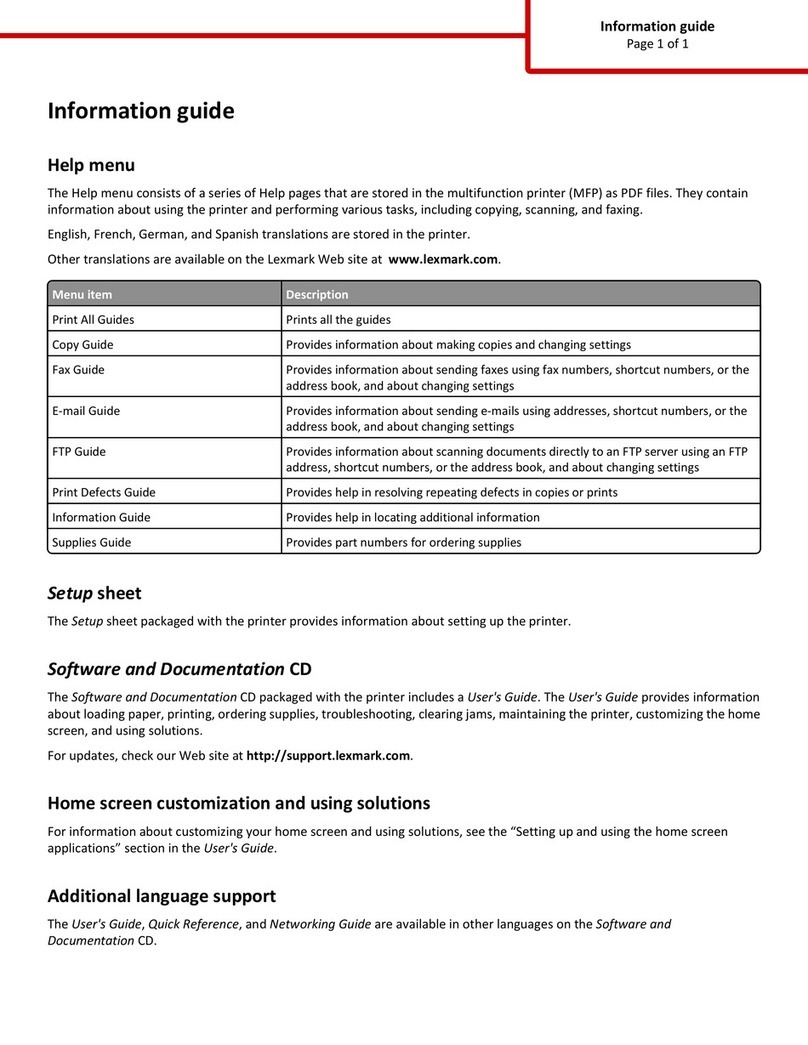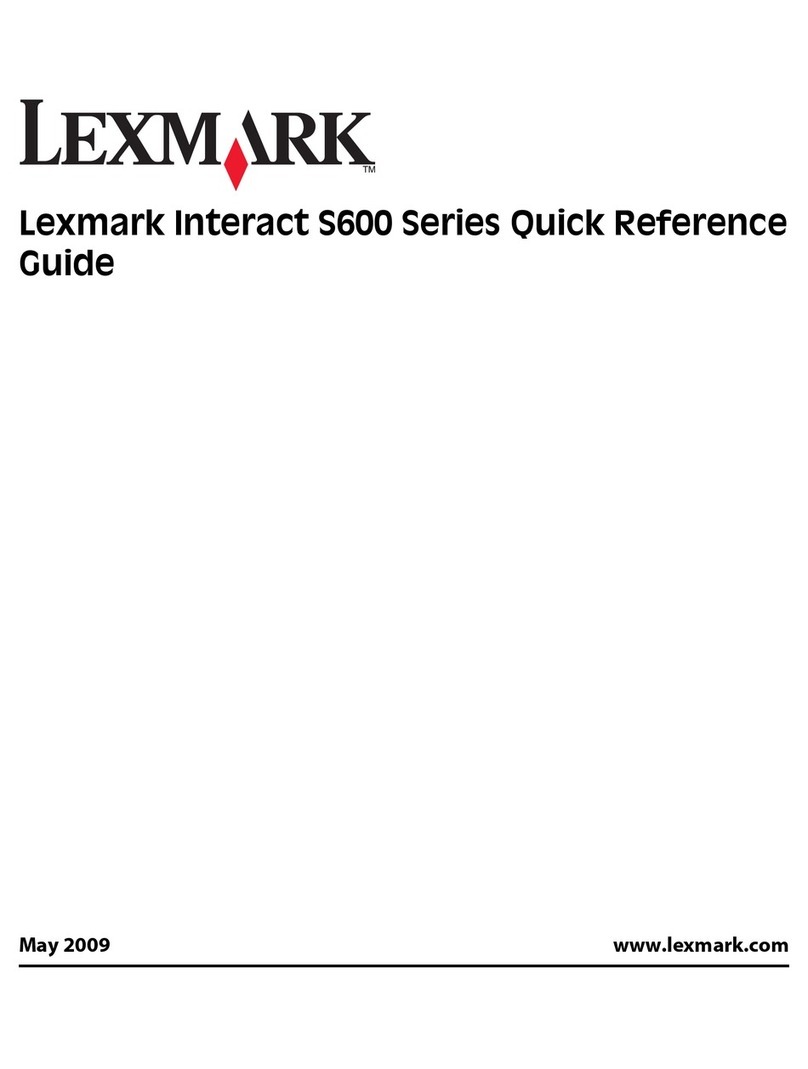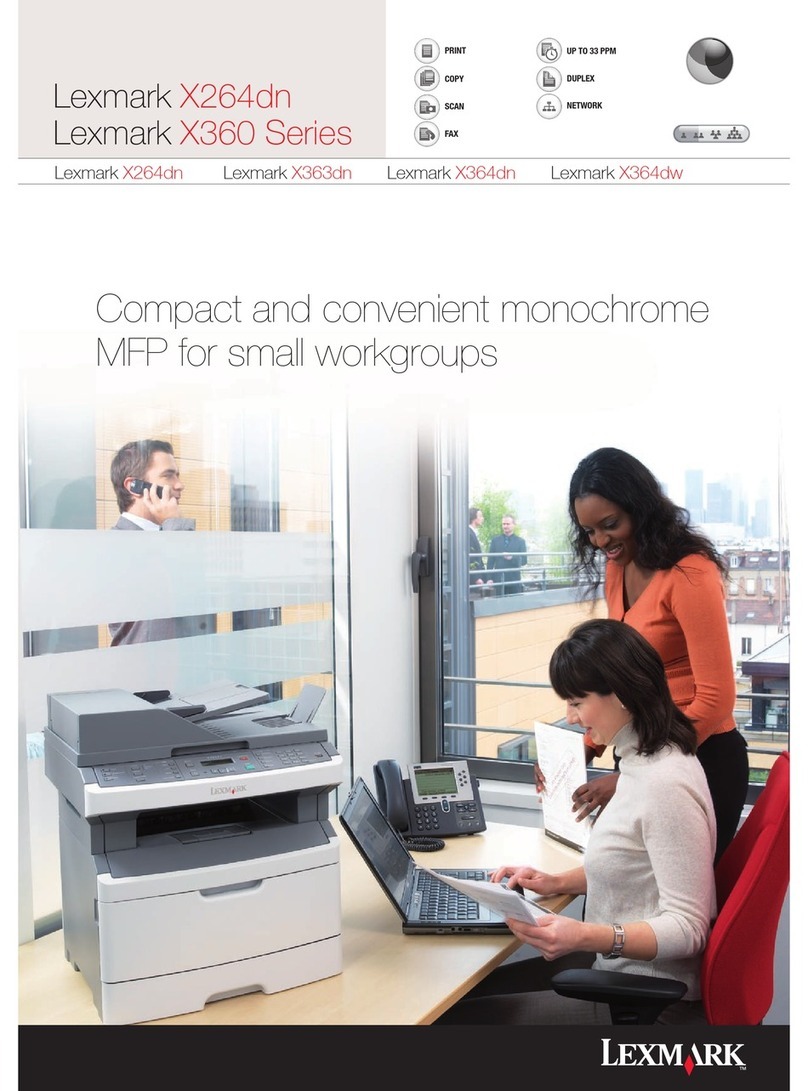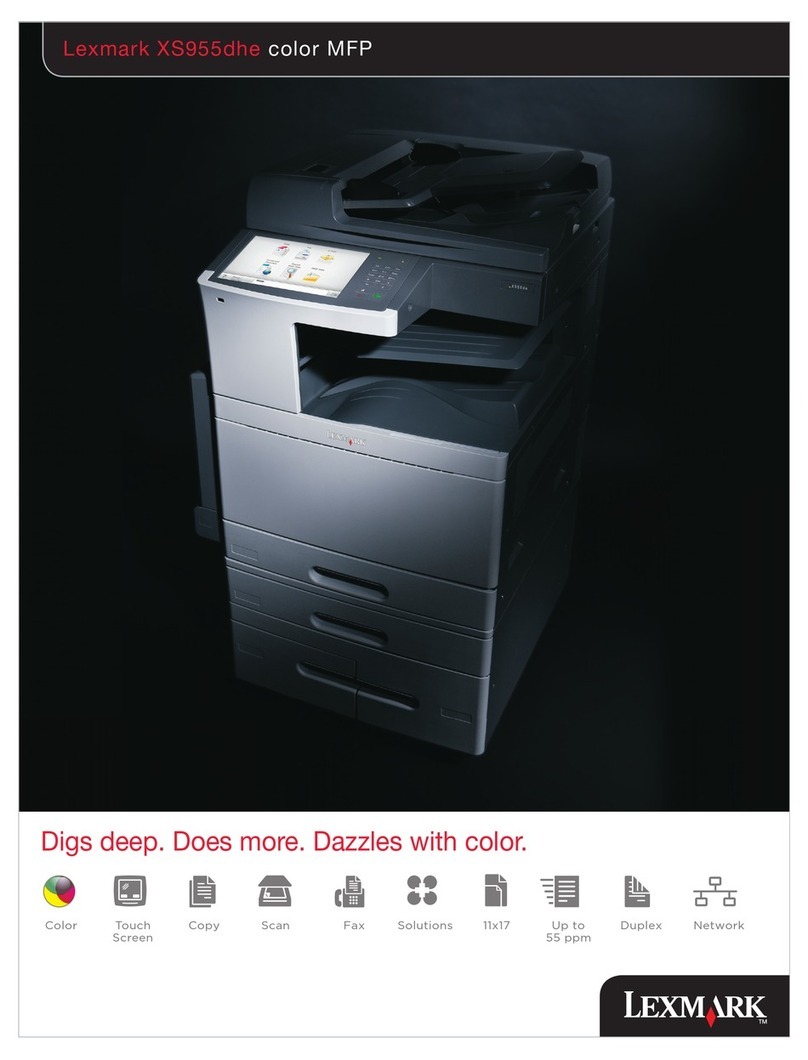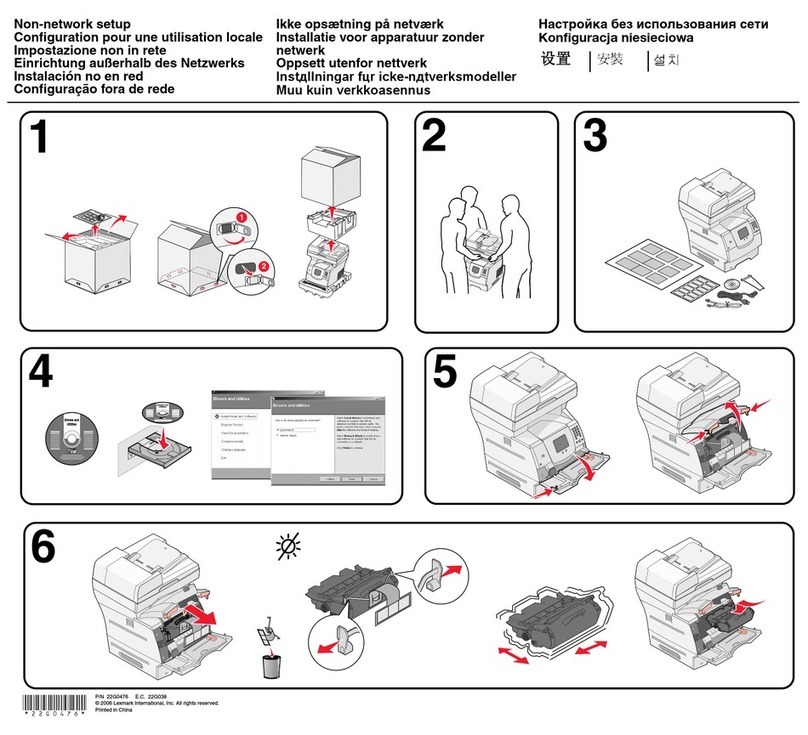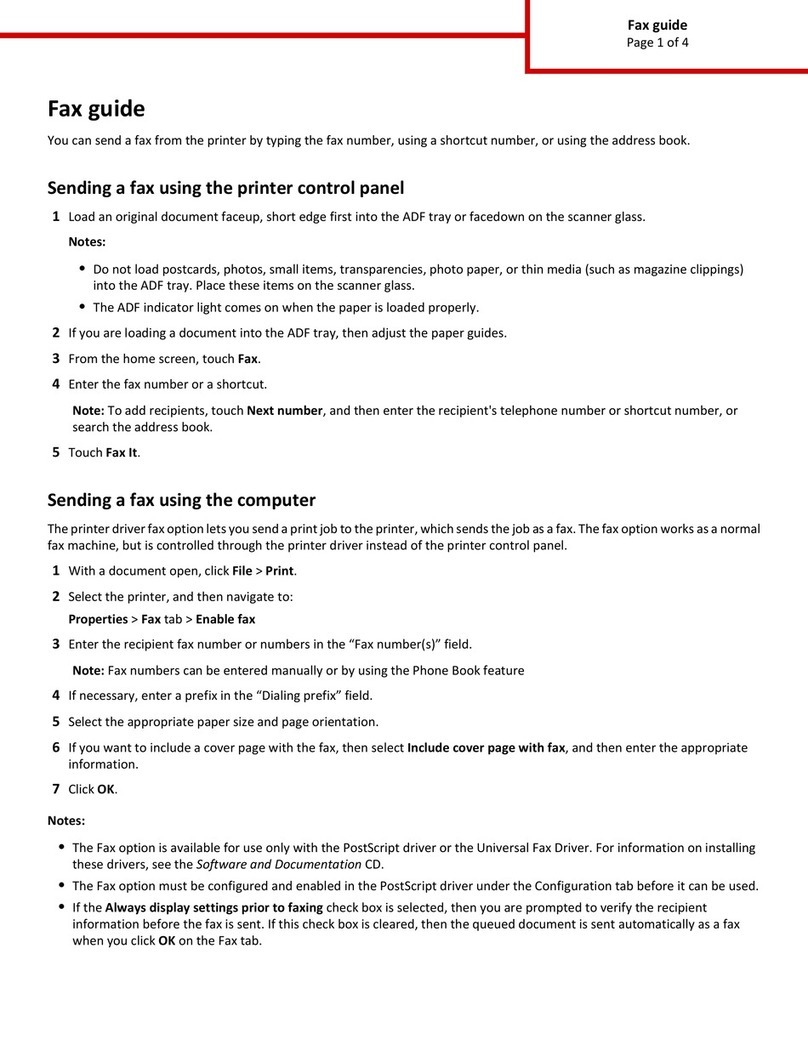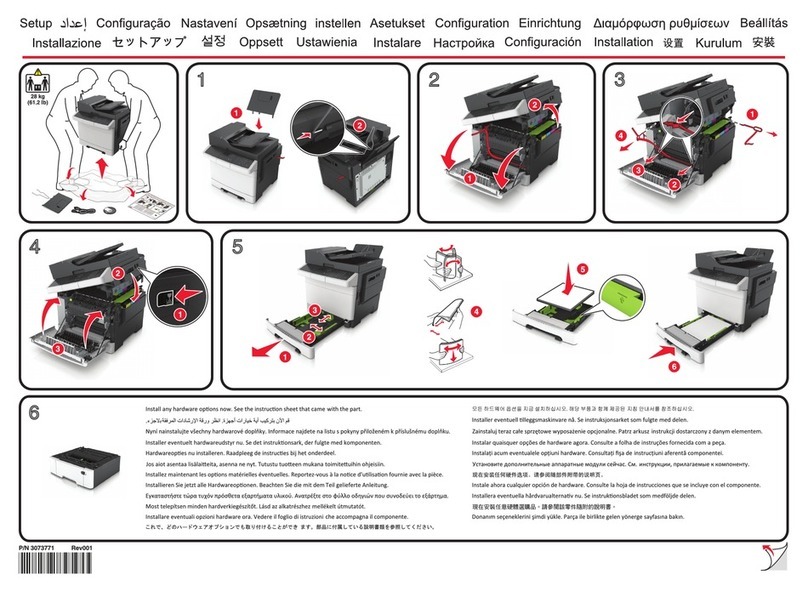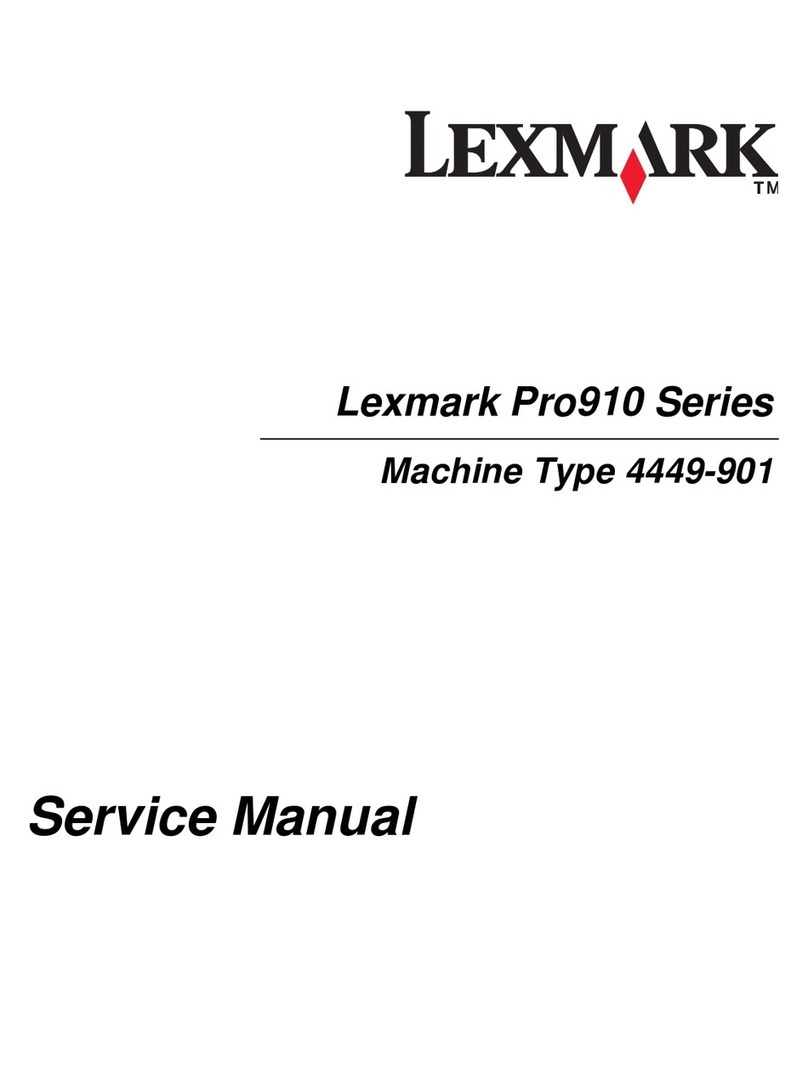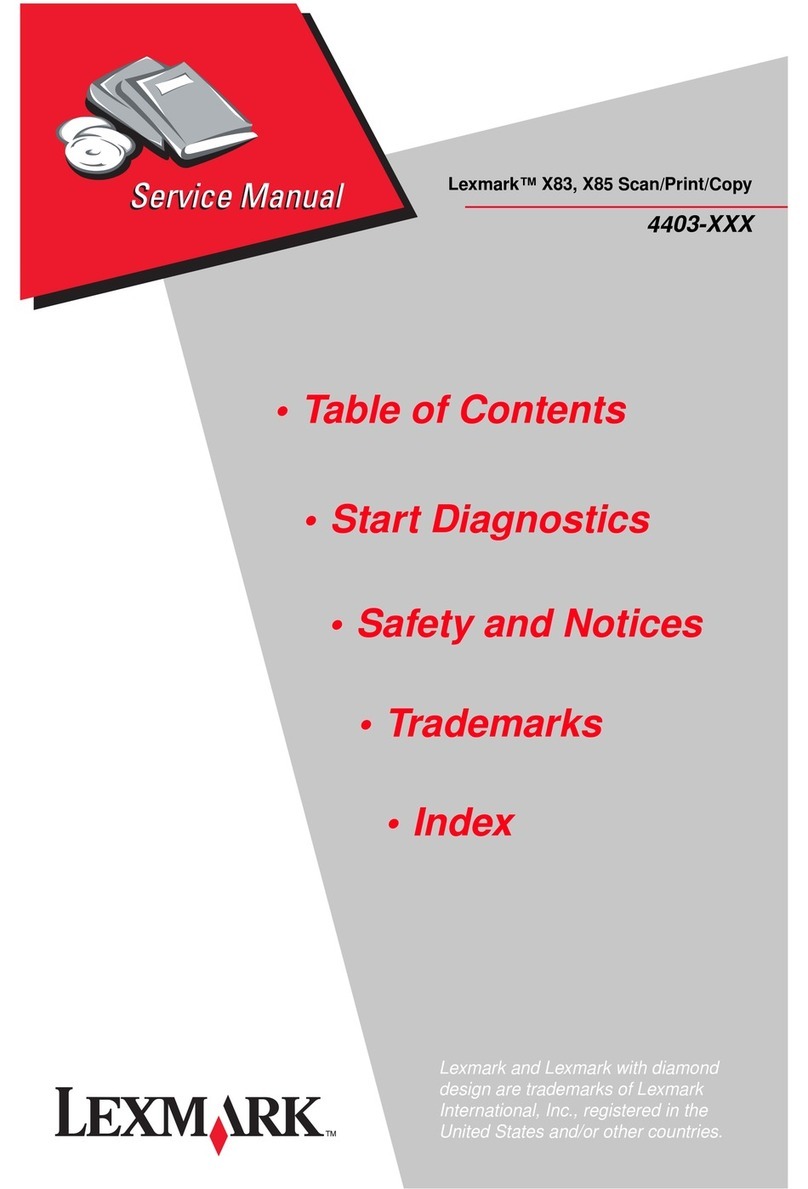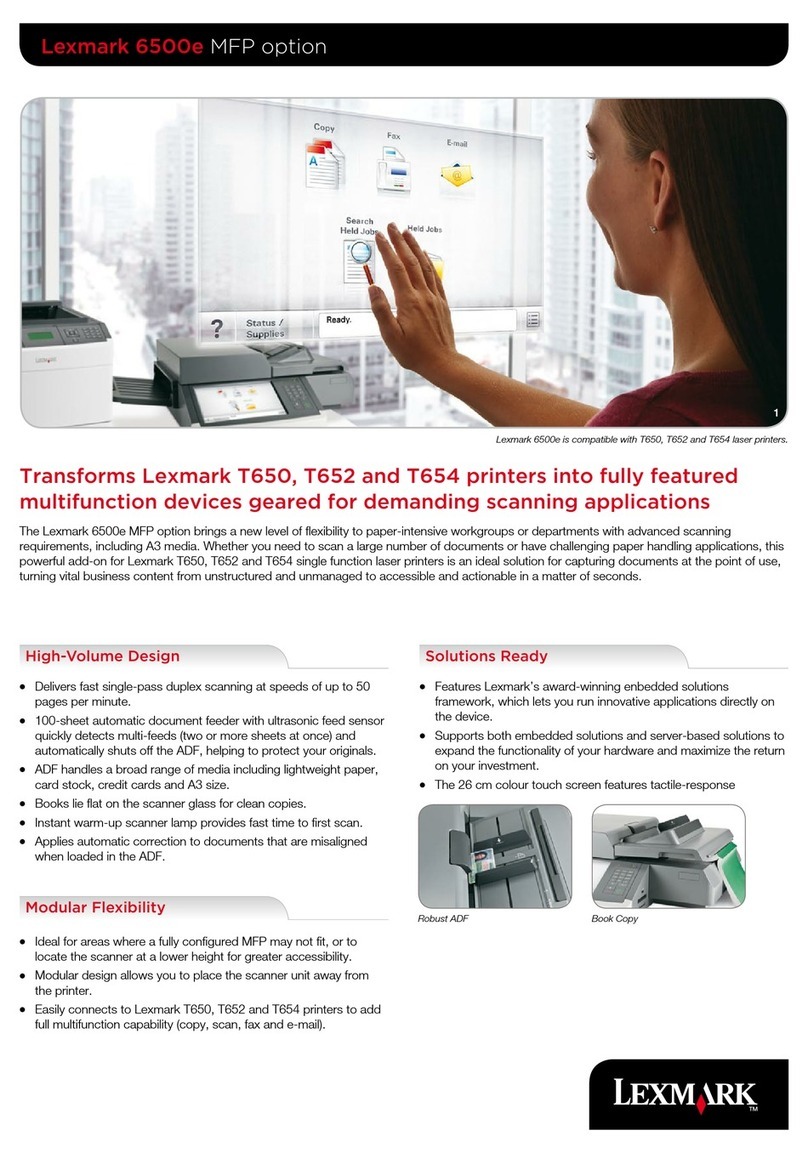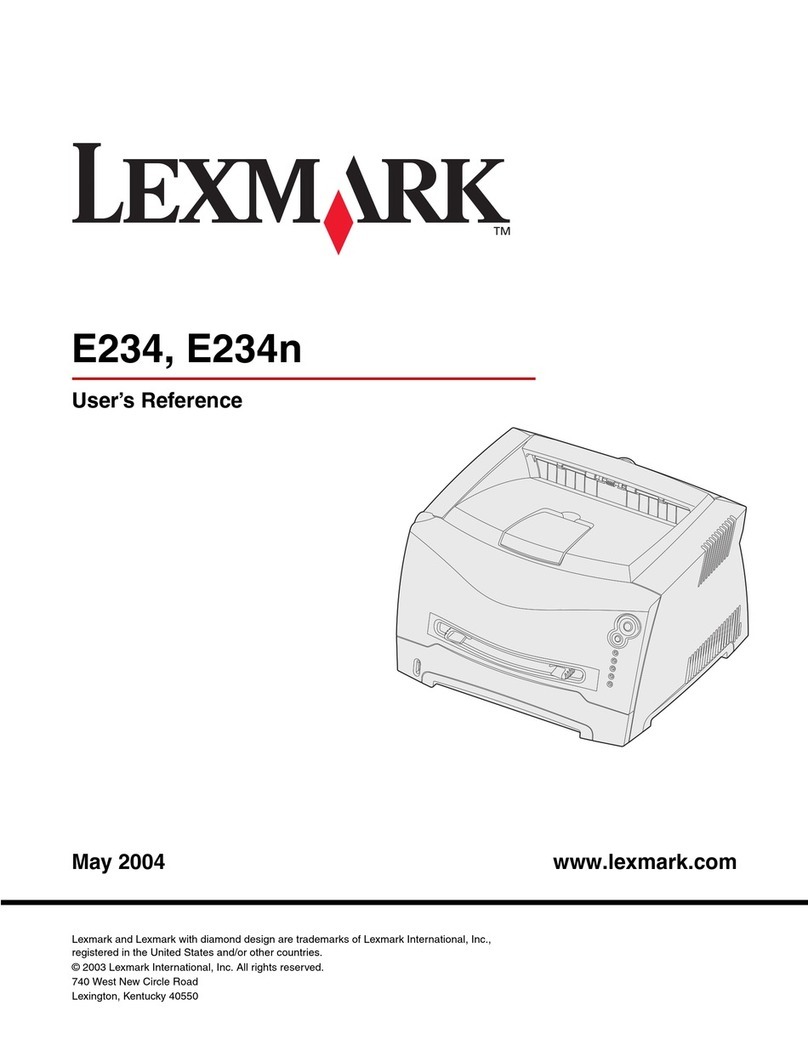Printing photos using the computer
1Load photo paper, with the glossy or printable side facing you. (If you are not sure which side is the printable side,
see the instructions that came with the paper.) For more information, see “Loading paper” on page 5.
2Customize the settings as needed in the Page Setup dialog.
aWith a photo open, choose File Page Setup.
bFrom the “Format for” pop-up menu, choose 5400 Series.
cFrom the Paper Size pop-up menu, choose the paper size loaded.
dChoose an orientation.
eClick OK.
3Customize the settings as needed in the Print dialog.
aWith a photo open, choose File Print.
bFrom the Printer pop-up menu, choose 5400 Series.
cFor Mac OS X version 10.4 or later, click Advanced. Otherwise, proceed to the next step.
dFrom the Copies & Pages pop-up menu, type the number of copies to be printed.
eFrom the same pop-up menu, choose Quality & Media.
•From the Paper Type pop-up menu, choose the type of paper you are using.
•From the Print Quality area, choose Automatic or Photo.
fClick Print.
Note: To prevent smudging or scratching, avoid touching the printed surface with your fingers or sharp objects. For
best results, remove each printed sheet individually from the paper exit tray, and allow the prints to dry at least 24
hours before stacking, displaying, or storing.
Related topics:
•“Enhancing photo print quality using the software” on page 84
Printing borderless photos
From your software application, set the page margins to zero, and then adjust the image on the screen so that it
covers the entire page.
Note: Some applications do not support margin setting.
1Load photo or glossy paper, with the glossy or printable side facing you. (If you are not sure which side is the
printable side, see the instructions that came with the paper.) For more information, see “Loading paper” on
page 5.
2Customize the settings as needed in the Page Setup dialog.
aWith a photo open, choose File Page Setup.
bFrom the “Format for” pop-up menu, choose 5400 Series.
cFrom the Paper Size pop-up menu, choose the paper size loaded.
Note: Make sure you choose an option that has (Borderless) in it. For example, if you loaded letter-size photo
paper, choose US Letter (Borderless).
Printing
9