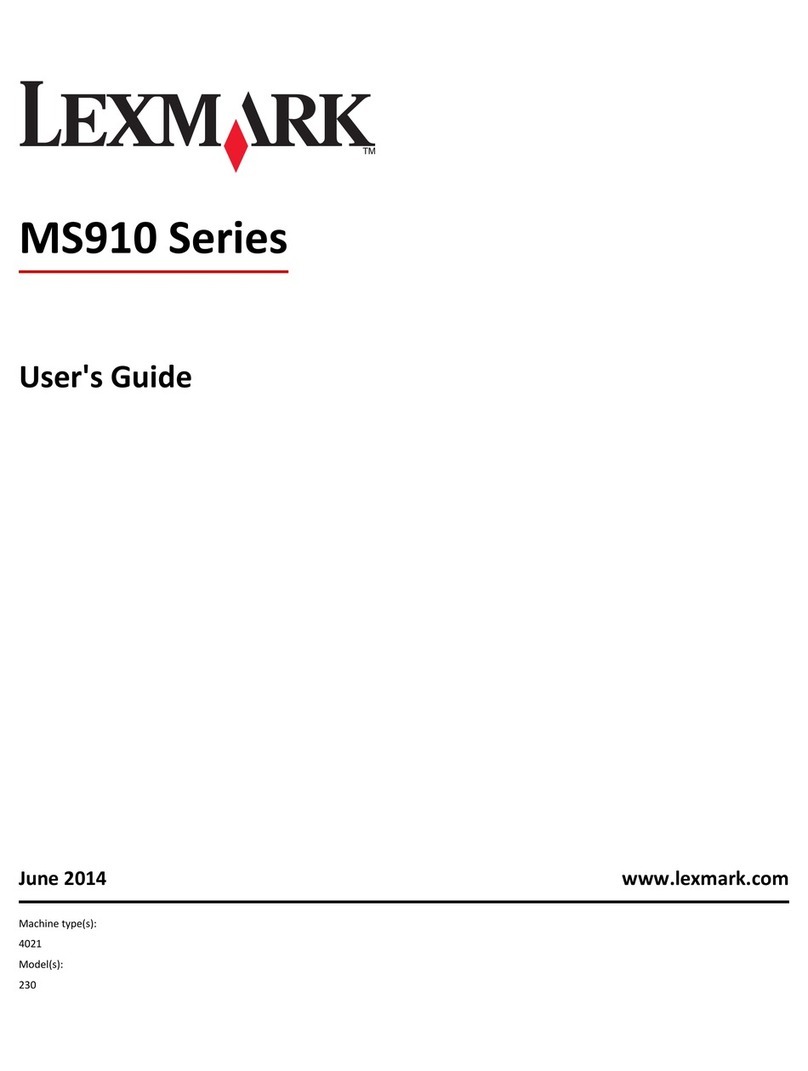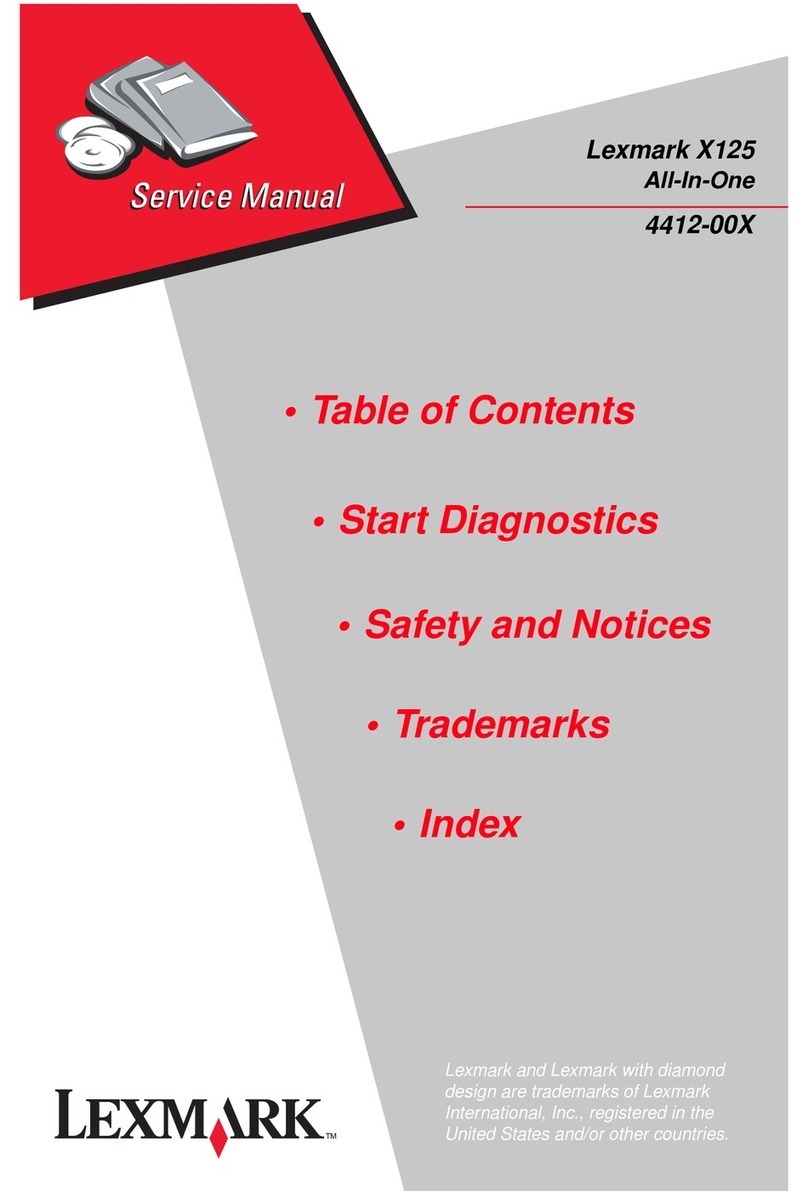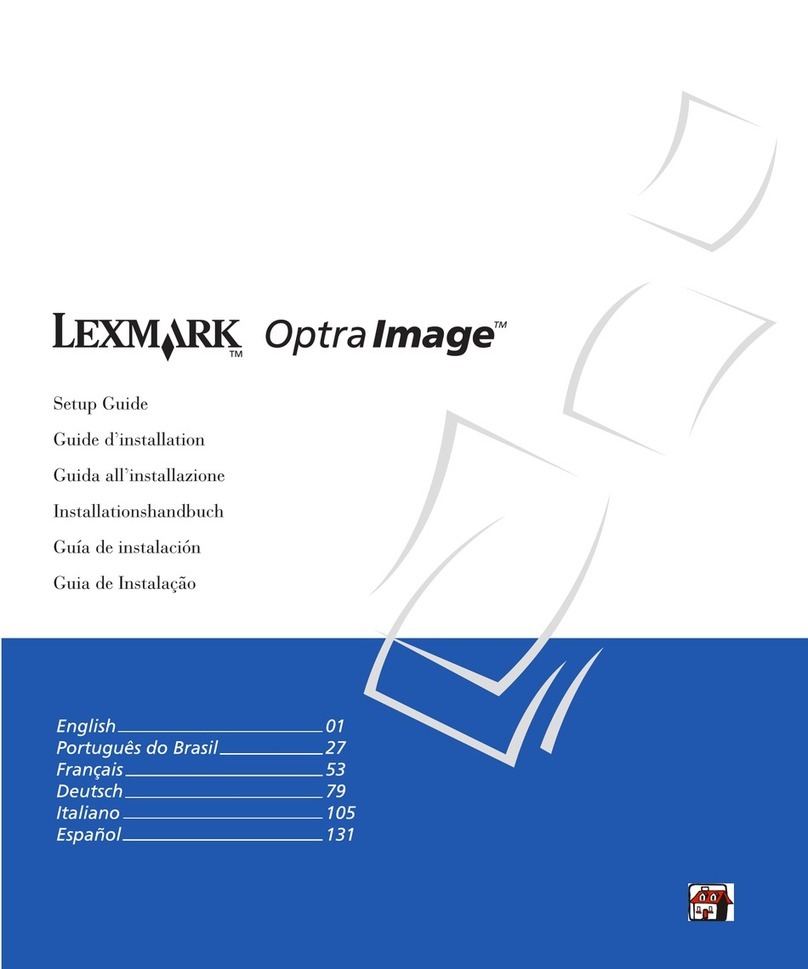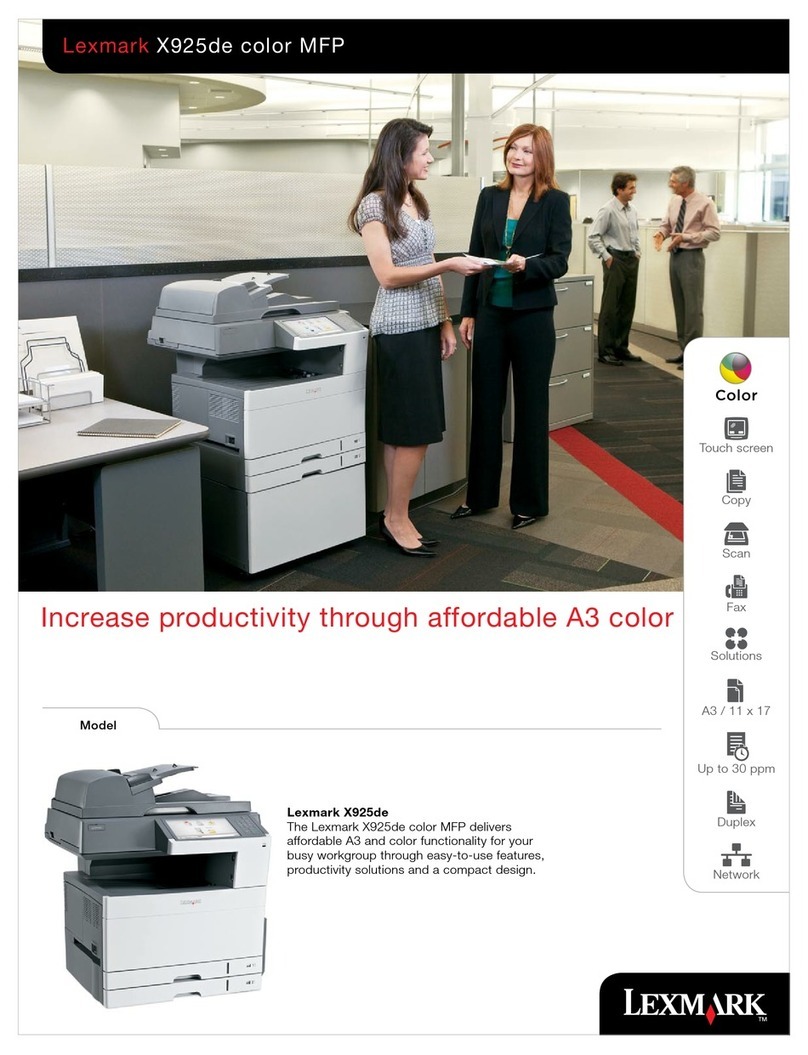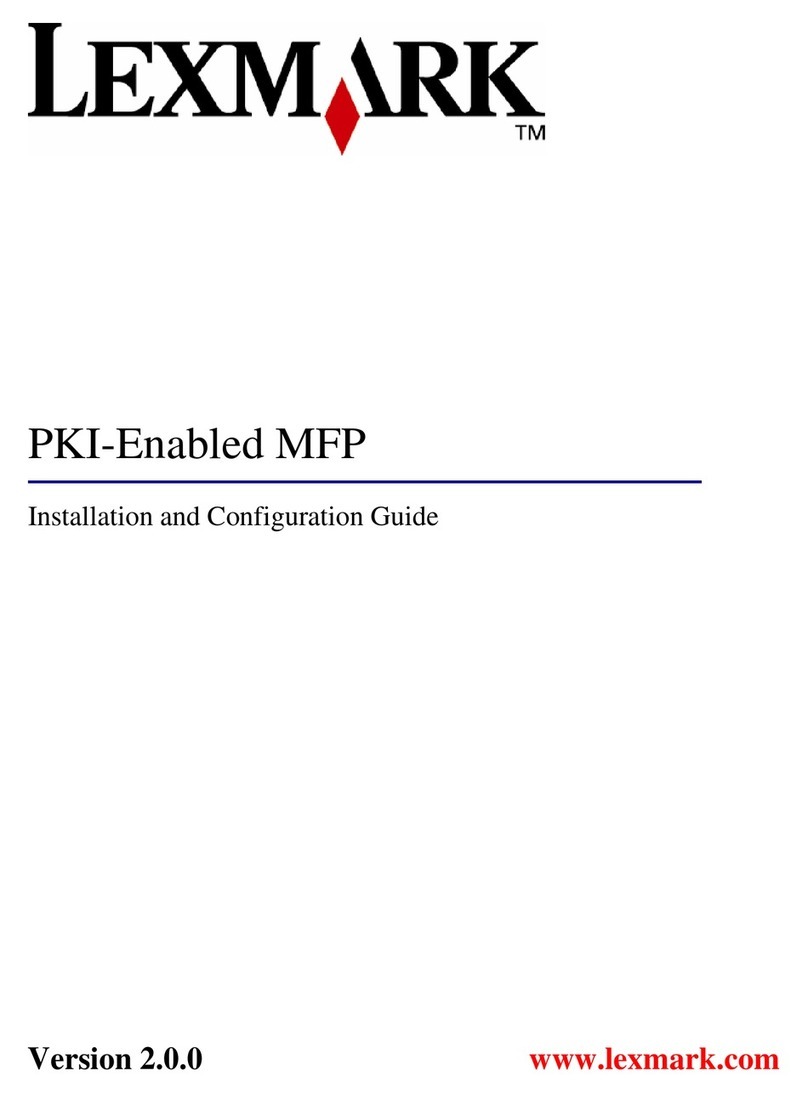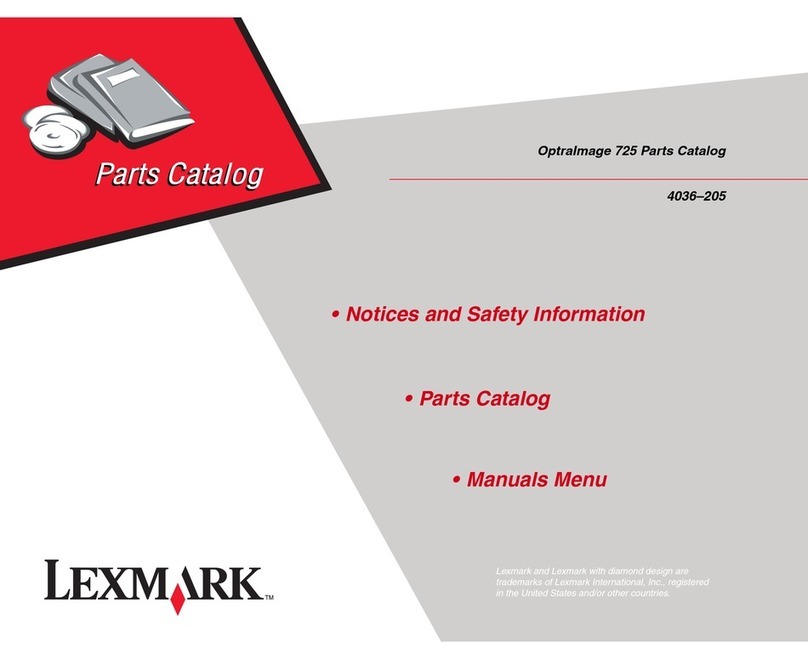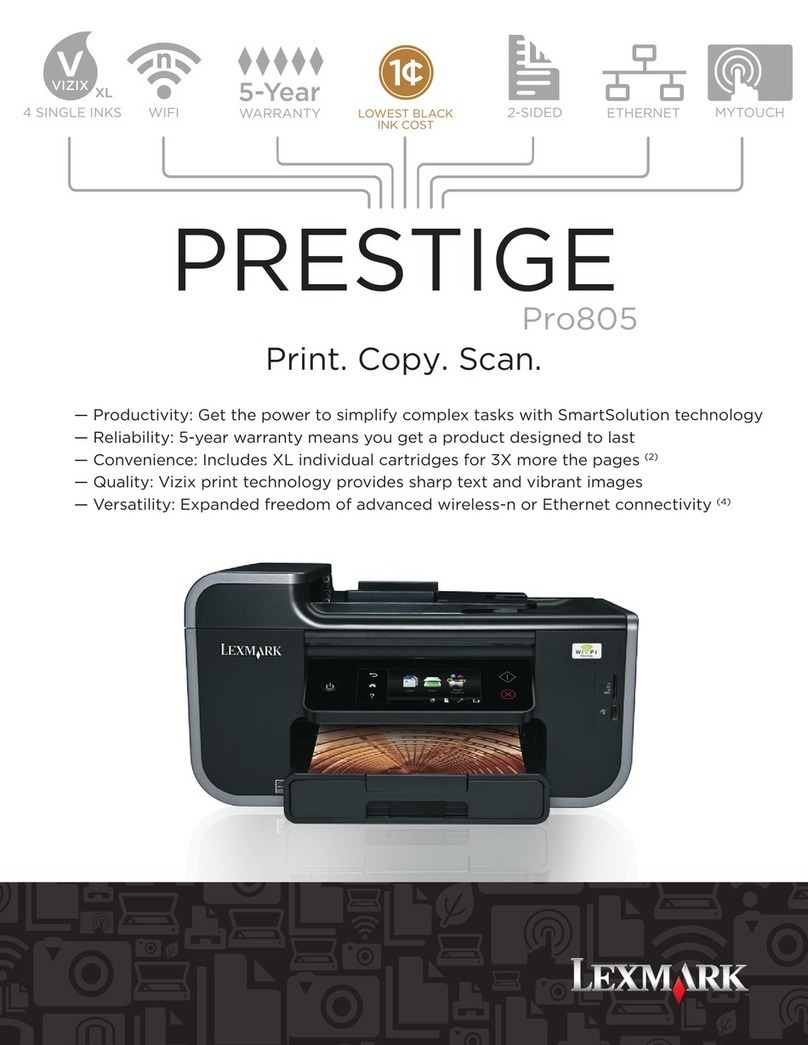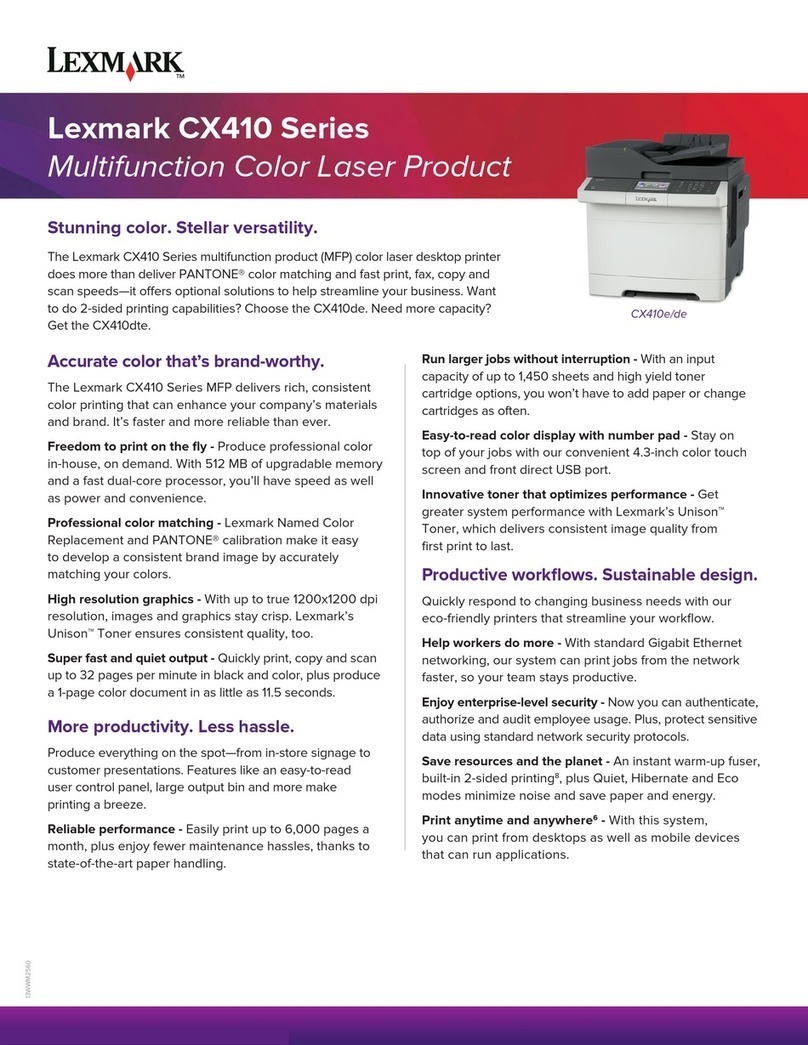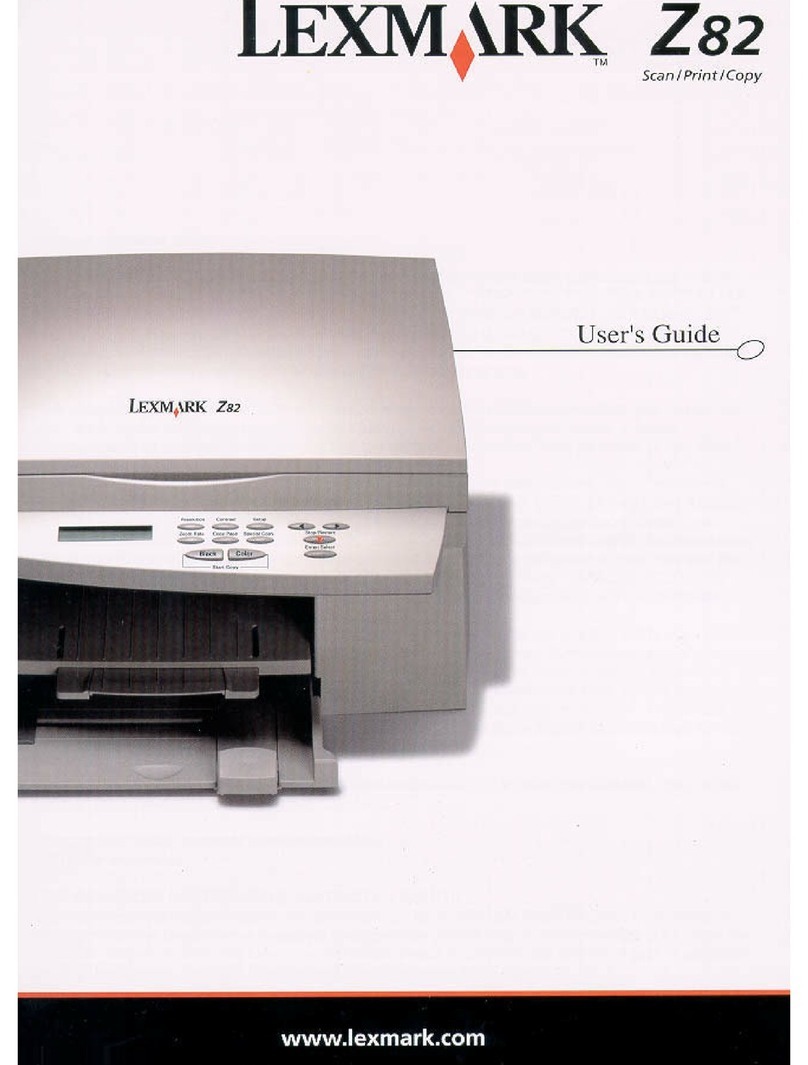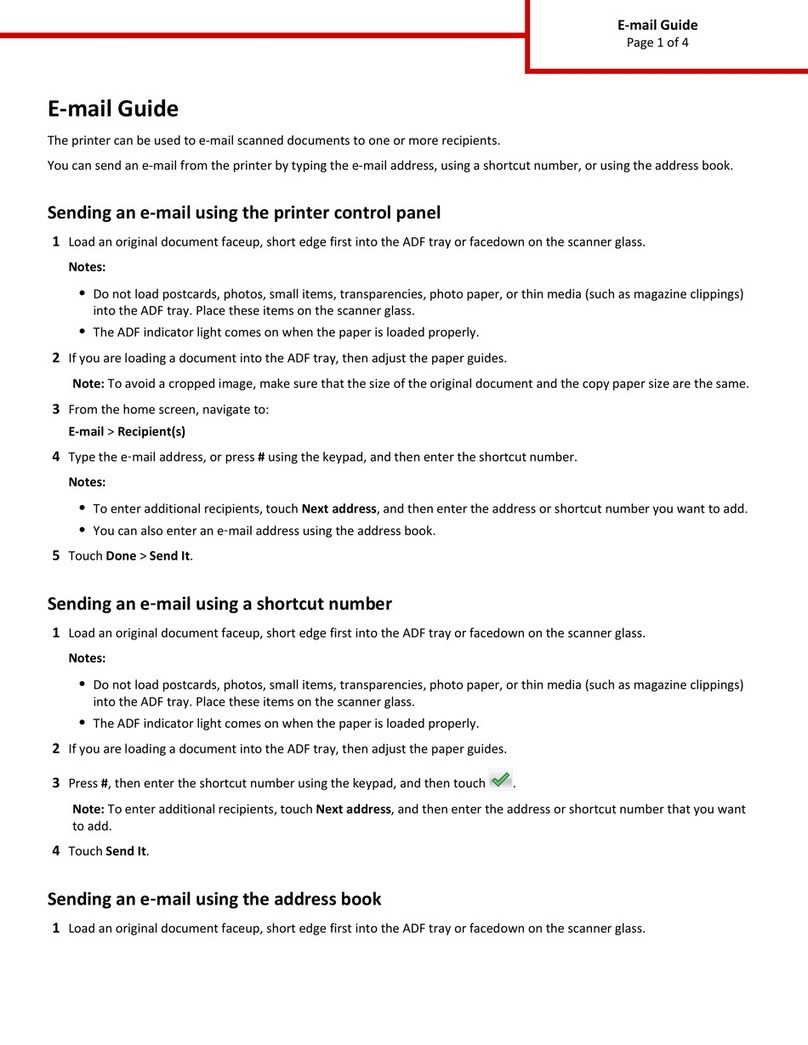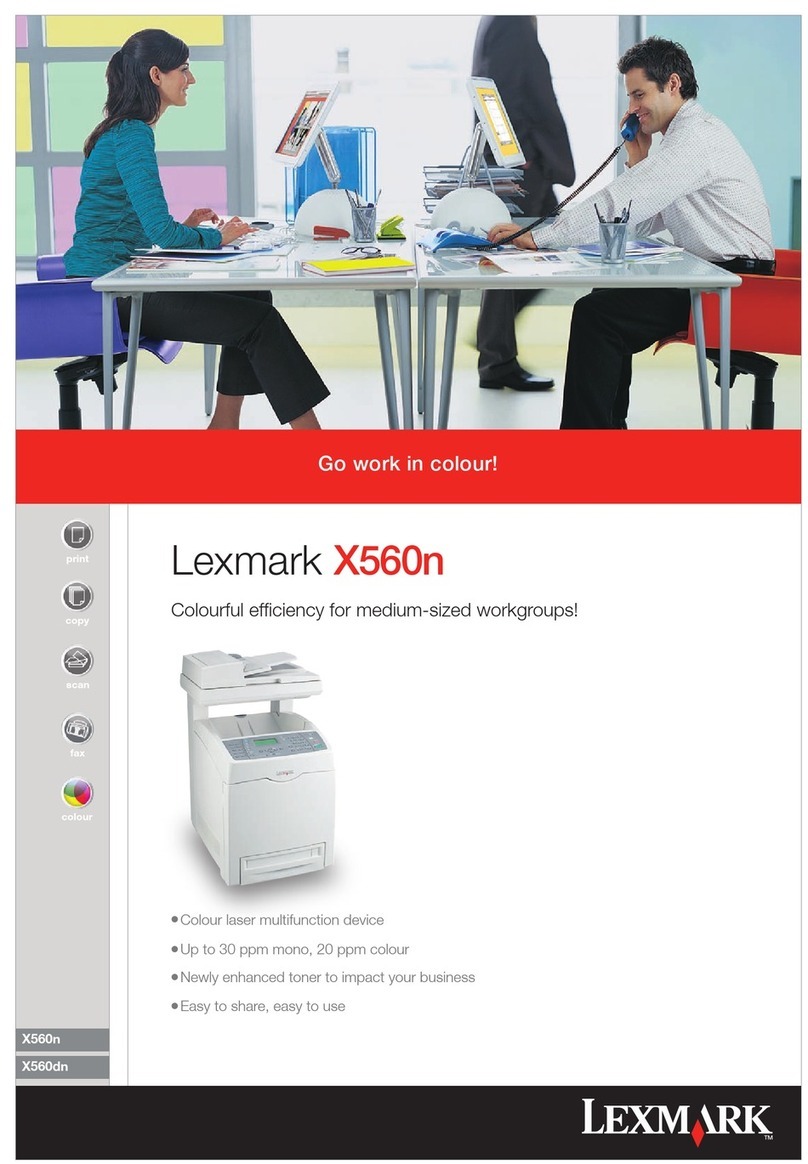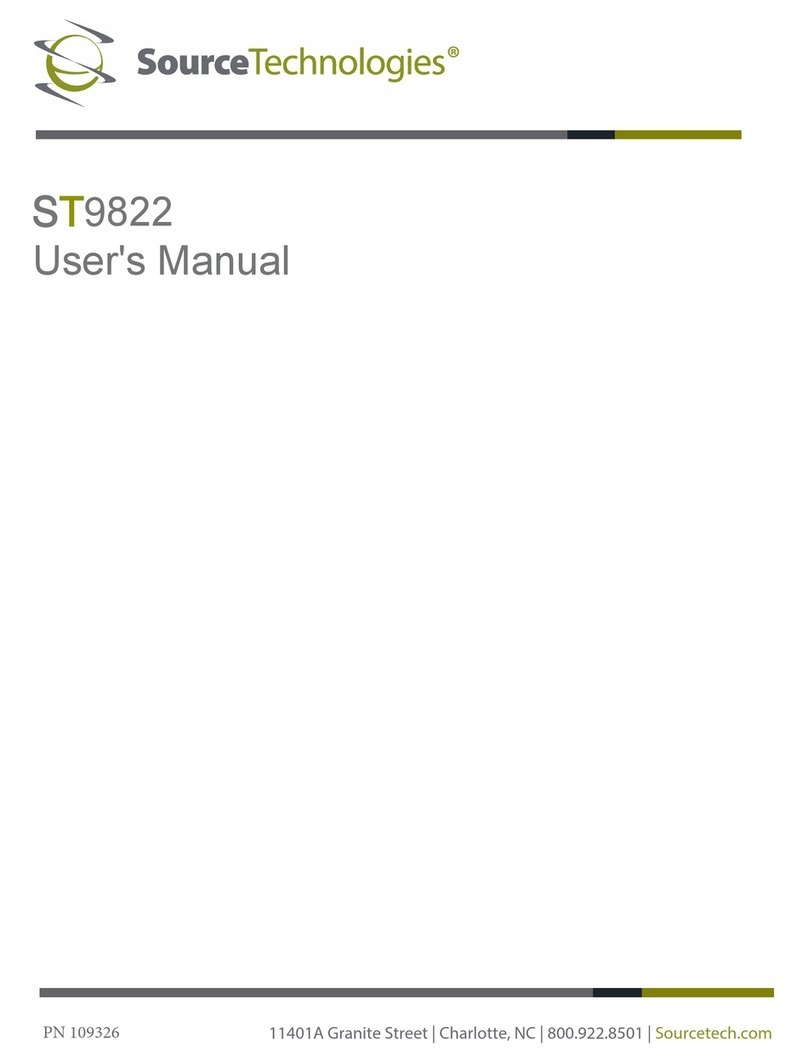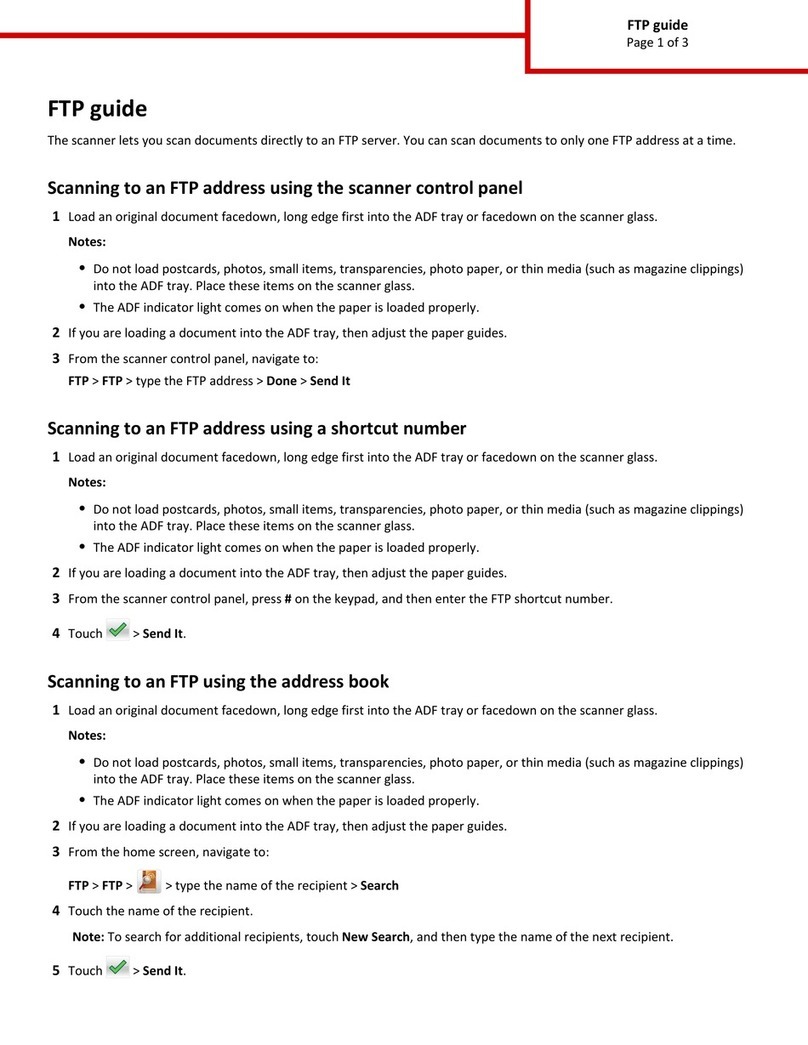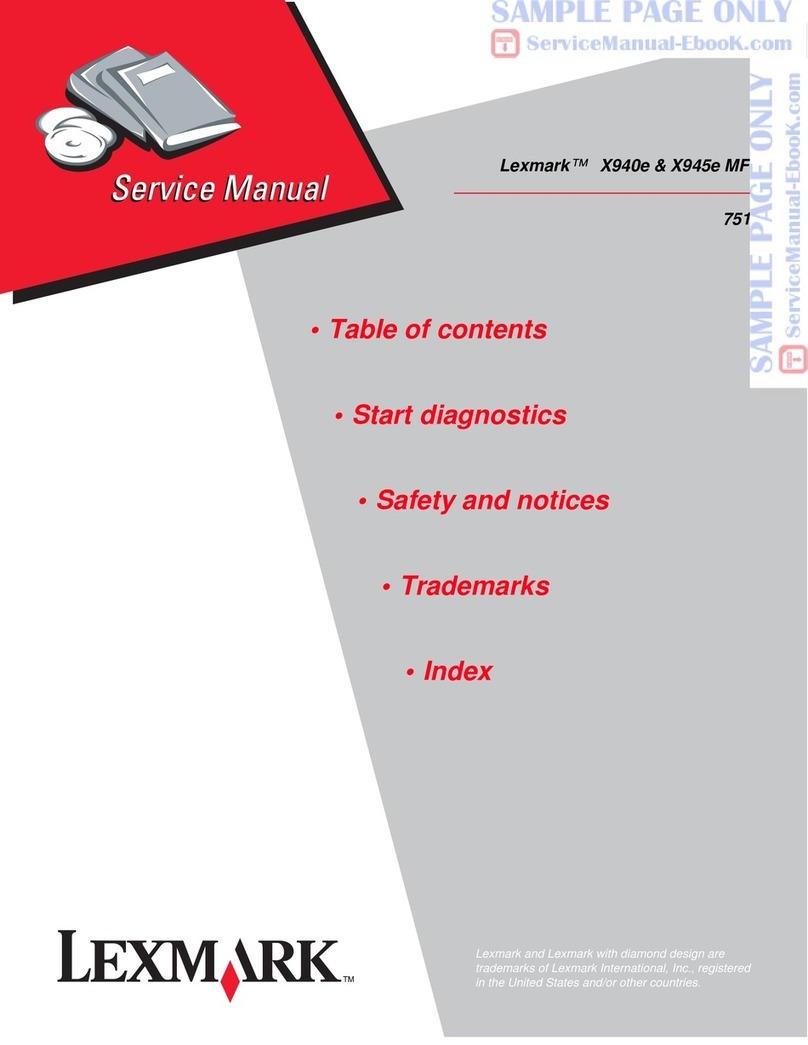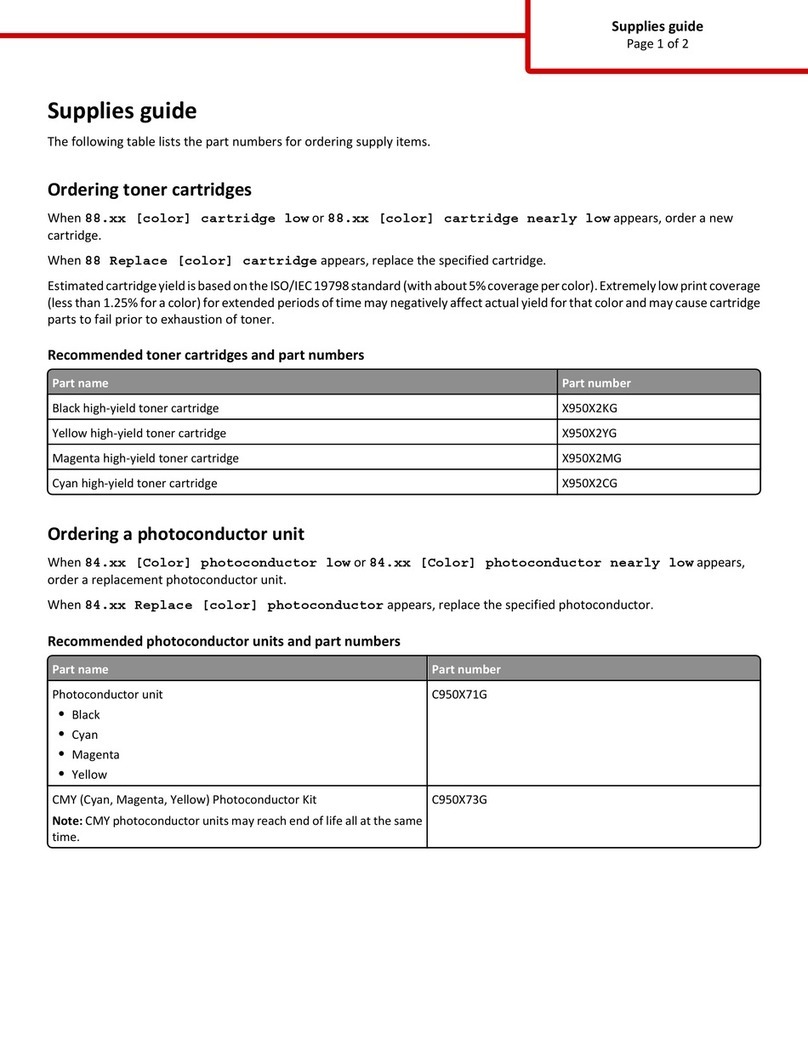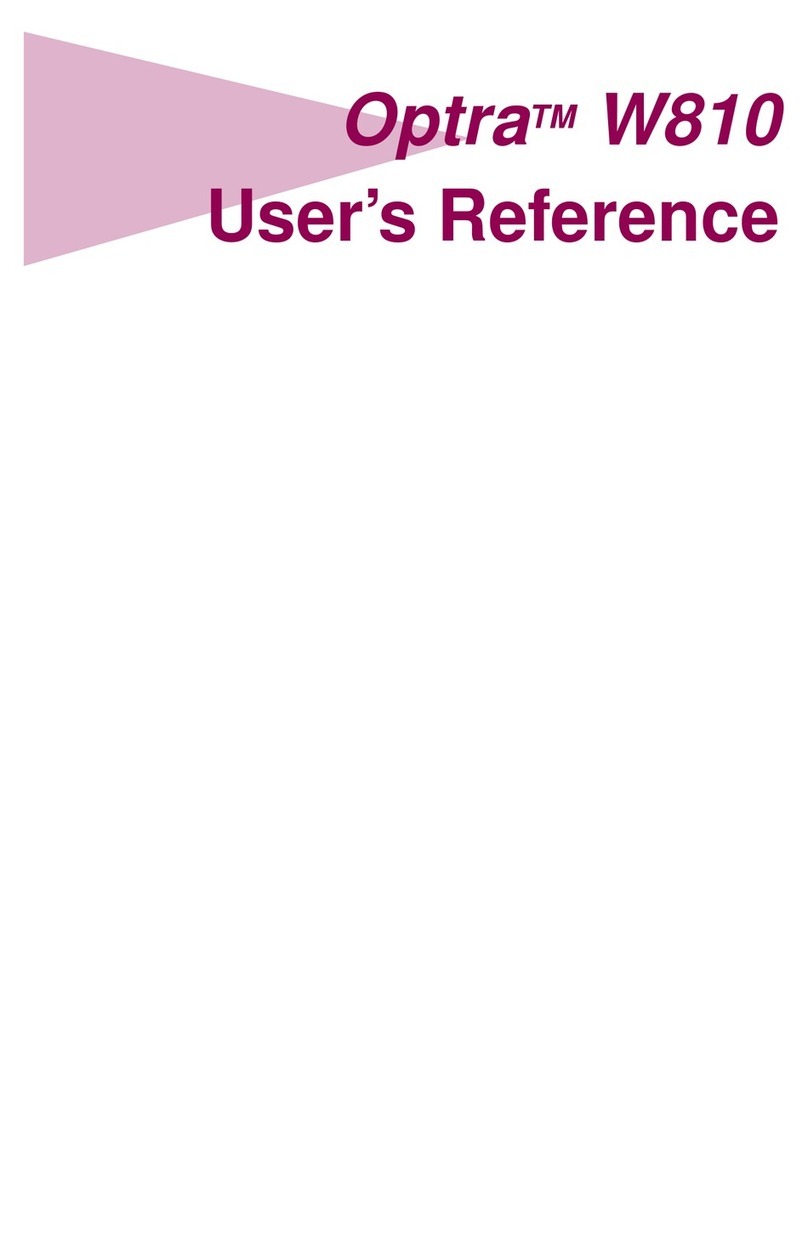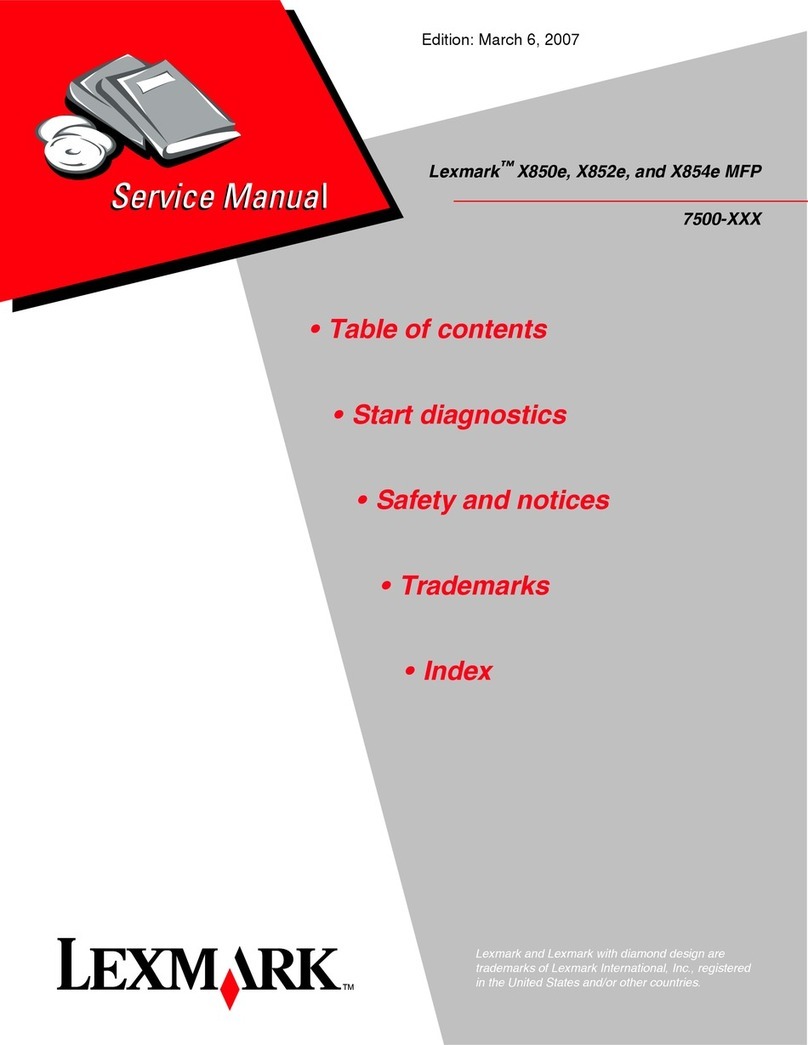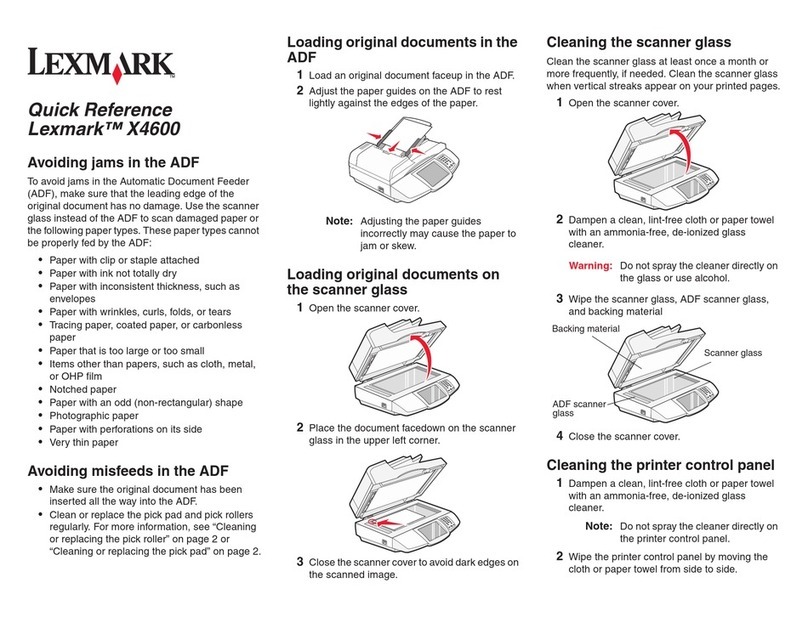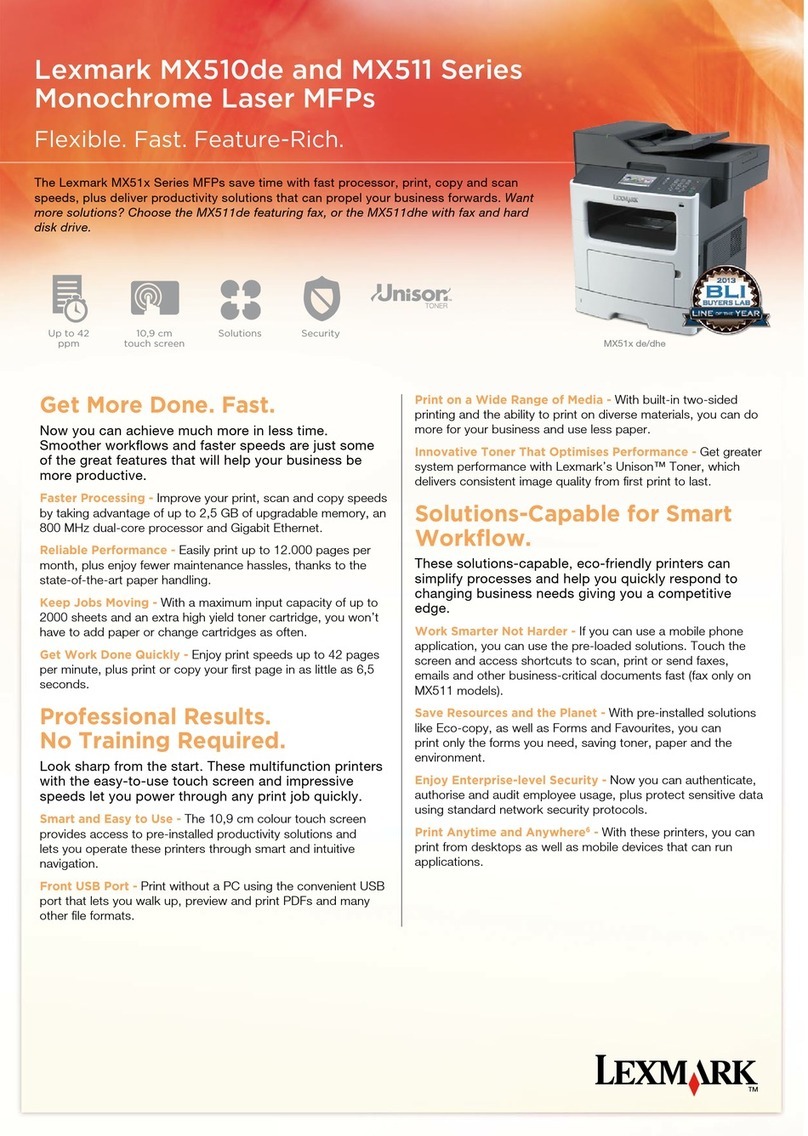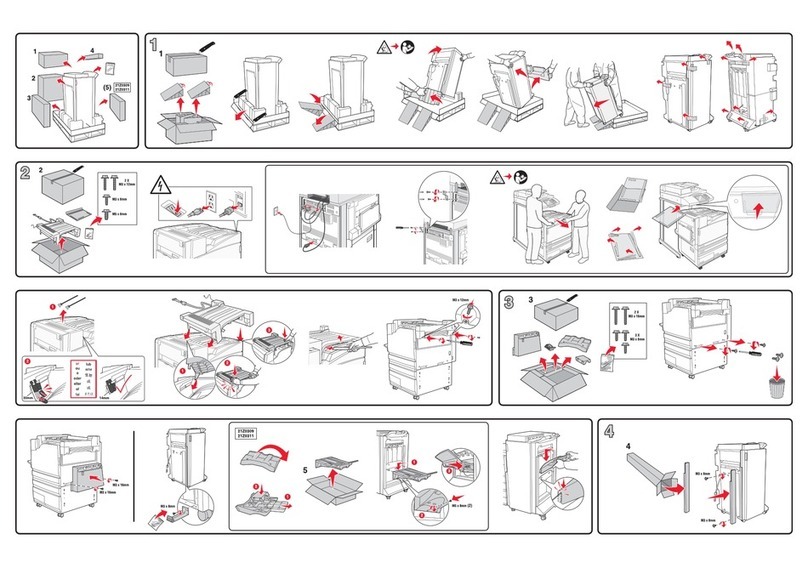Contents
Safety information.............................................................................2
Introduction........................................................................................5
Finding information about the printer...........................................................................................................................5
Setting up the printer........................................................................8
Setting up the printer for use with a computer..........................................................................................................8
Setting up the printer for use without a computer or network (standalone)..................................................9
Installing the printer software........................................................................................................................................13
Installing the optional XPS driver (Windows Vista users only)............................................................................13
Using the printer..............................................................................15
Understanding the printer...............................................................................................................................................15
Understanding the parts of the printer .................................................................................................................................. 15
Understanding the printer software........................................................................................................................................16
Using the Macintosh printer software..................................................................................................................................... 17
Performing basic printer functions...............................................................................................................................18
Making a copy.................................................................................................................................................................................. 18
Printing a photo or selected photos........................................................................................................................................19
Scanning a document................................................................................................................................................................... 19
Sending a fax using the control panel .................................................................................................................................... 20
Ordering supplies................................................................................................................................................................21
Ordering print cartridges............................................................................................................................................................. 21
Ordering paper and other supplies.......................................................................................................................................... 21
Getting the printer ready to fax...................................................23
Choosing a fax connection..............................................................................................................................................23
Connecting directly to a telephone wall jack............................................................................................................24
Connecting directly to a telephone wall jack in Germany...................................................................................24
Connecting to a telephone..............................................................................................................................................26
Connecting to an answering machine.........................................................................................................................27
Connecting to a computer with a modem.................................................................................................................28
Using an RJ11 adapter.......................................................................................................................................................30
Connecting the printer to a network...........................................34
Connecting the printer......................................................................................................................................................34
Wireless networking...........................................................................................................................................................34
Contents
3