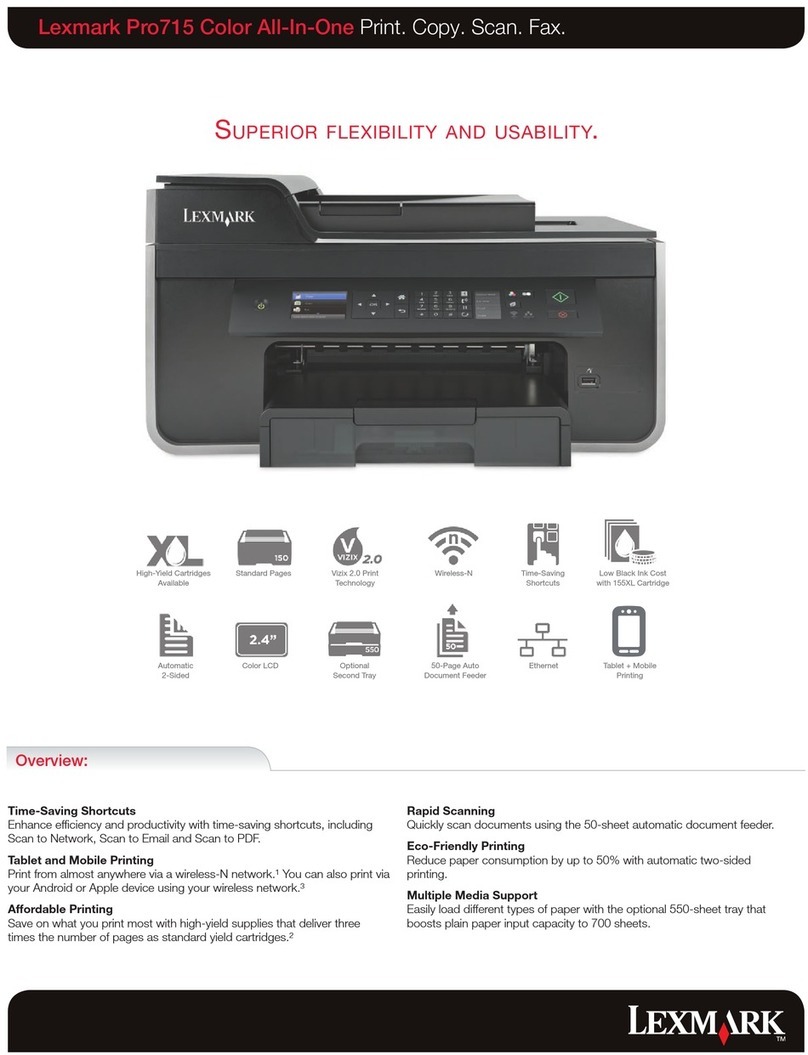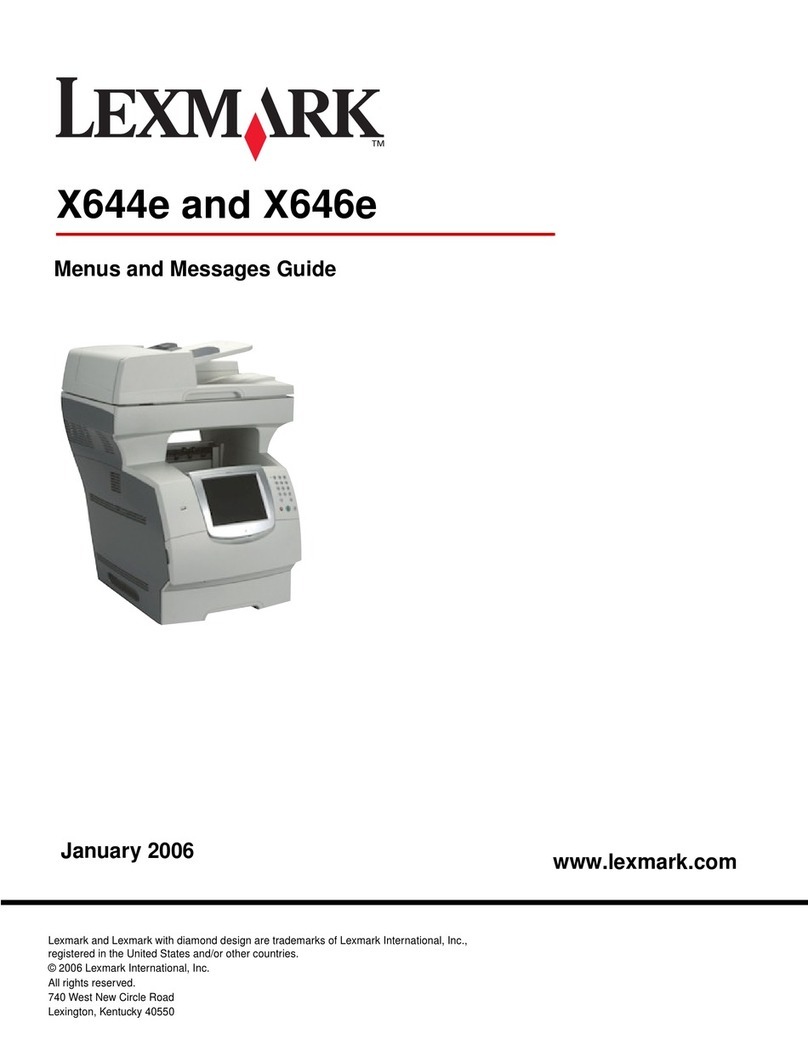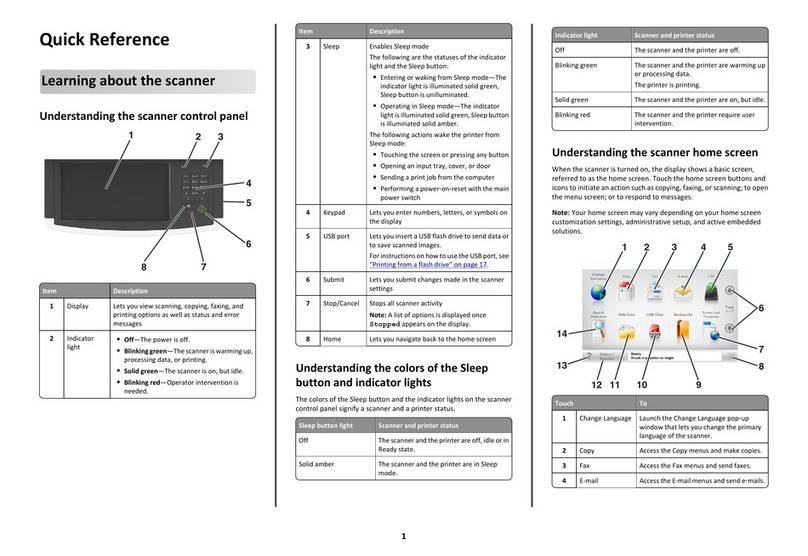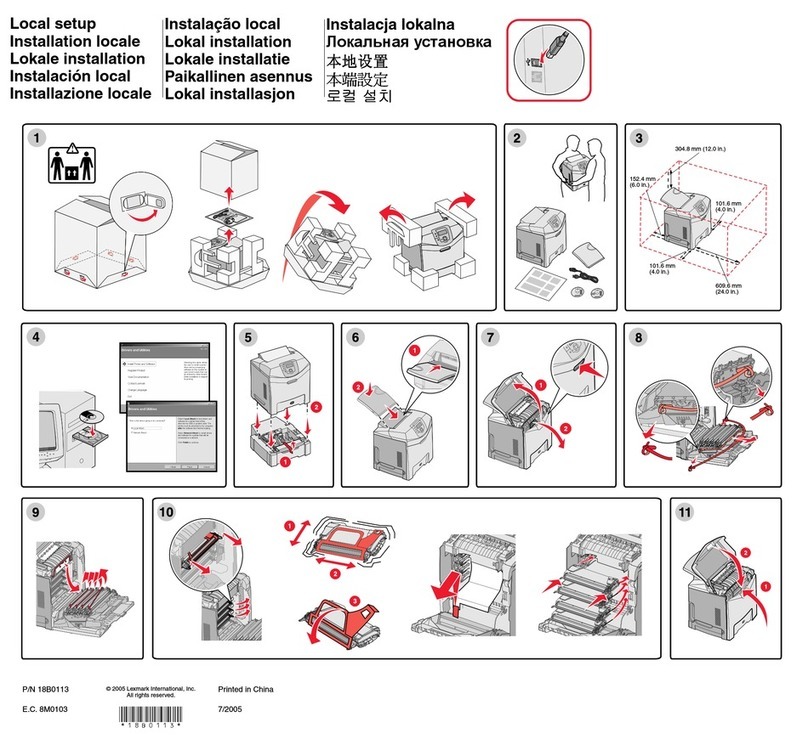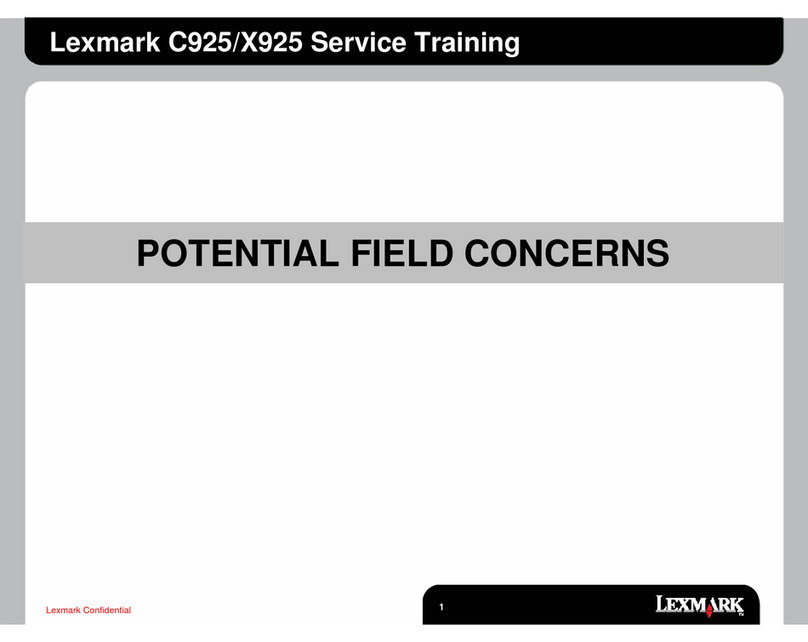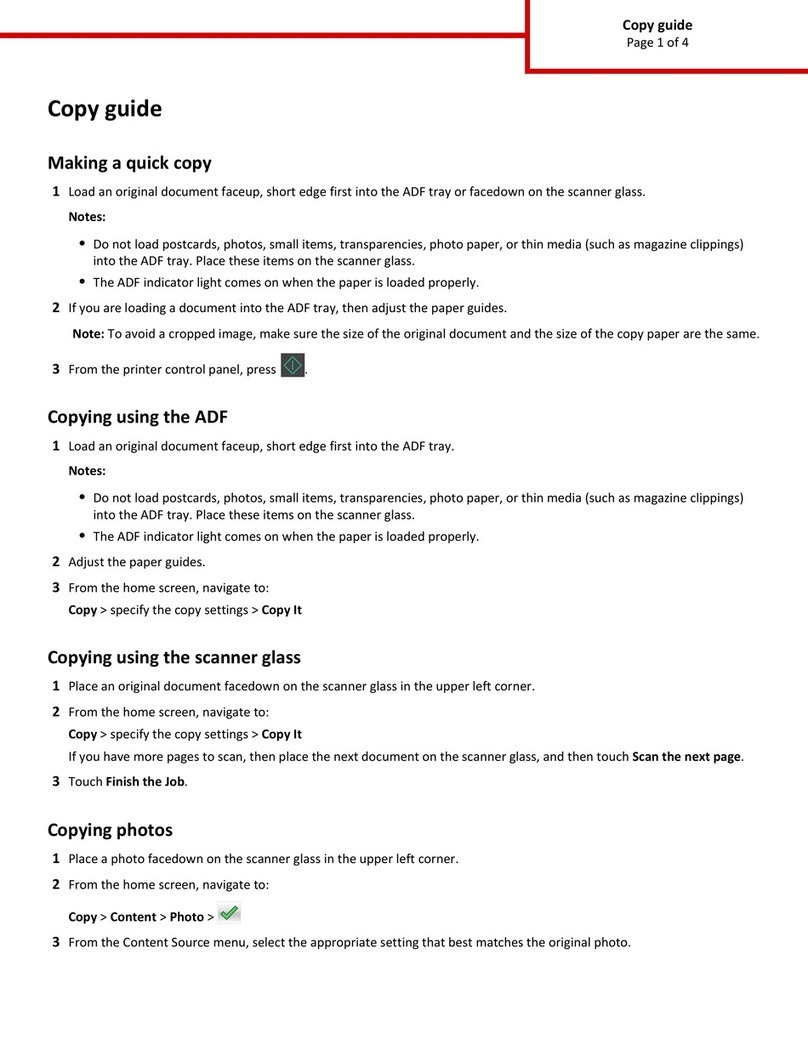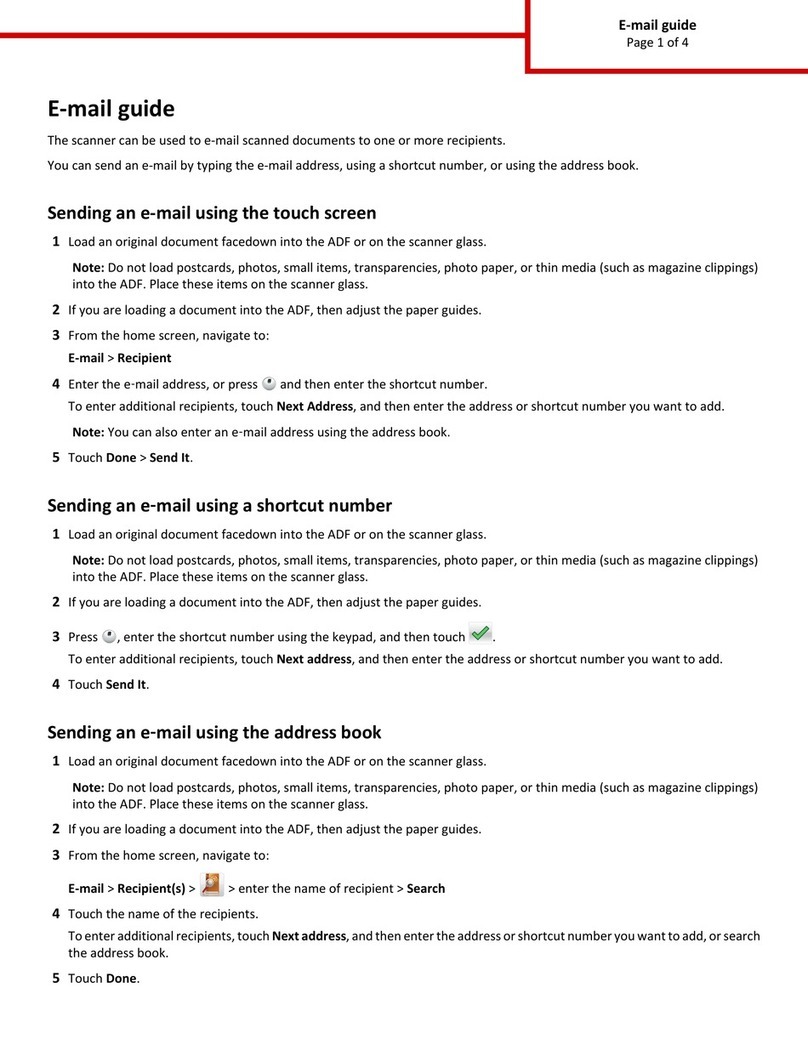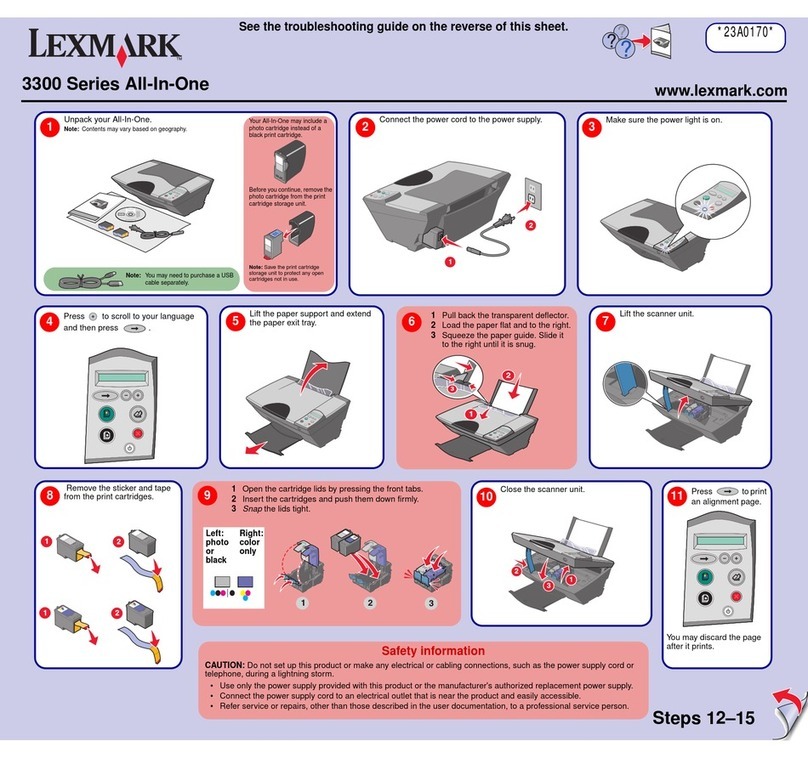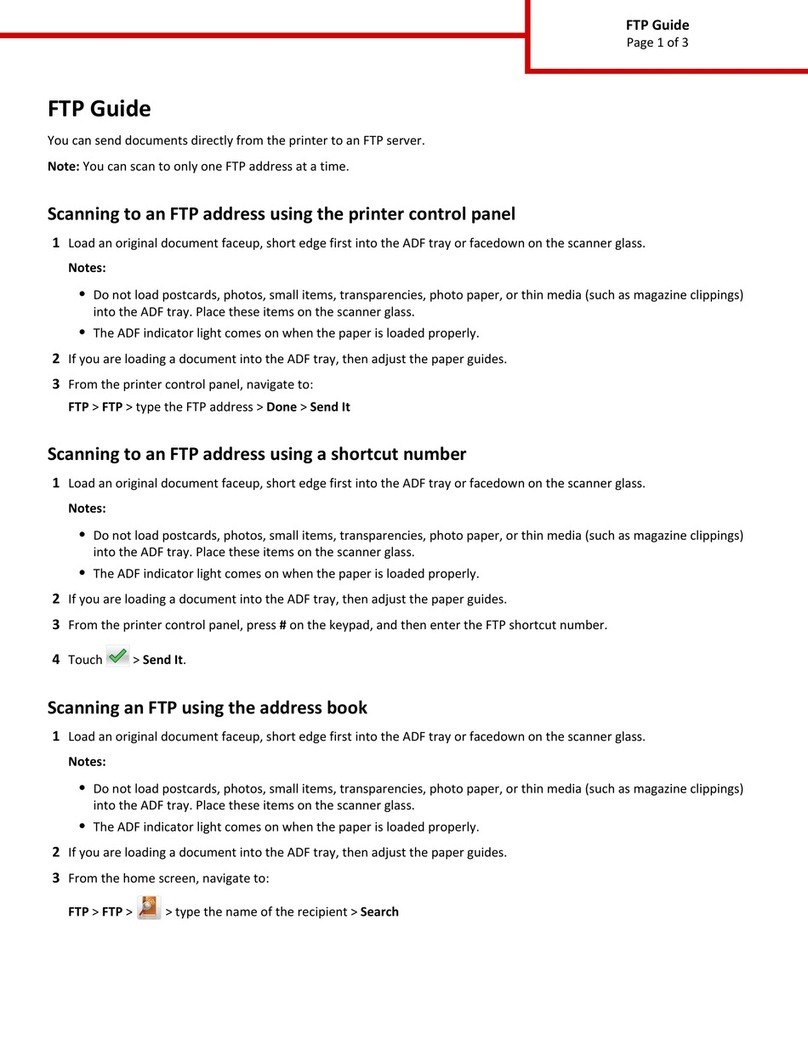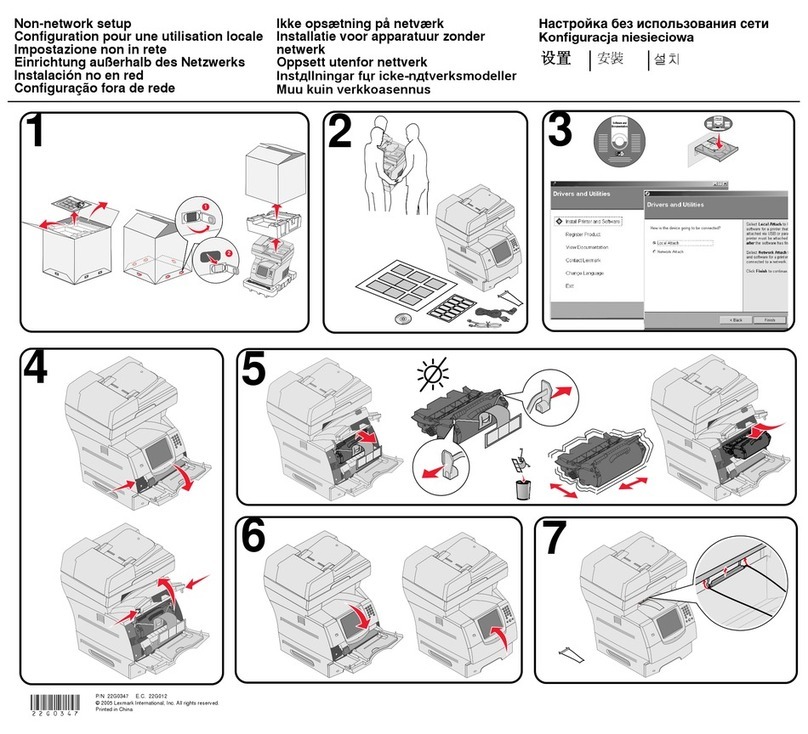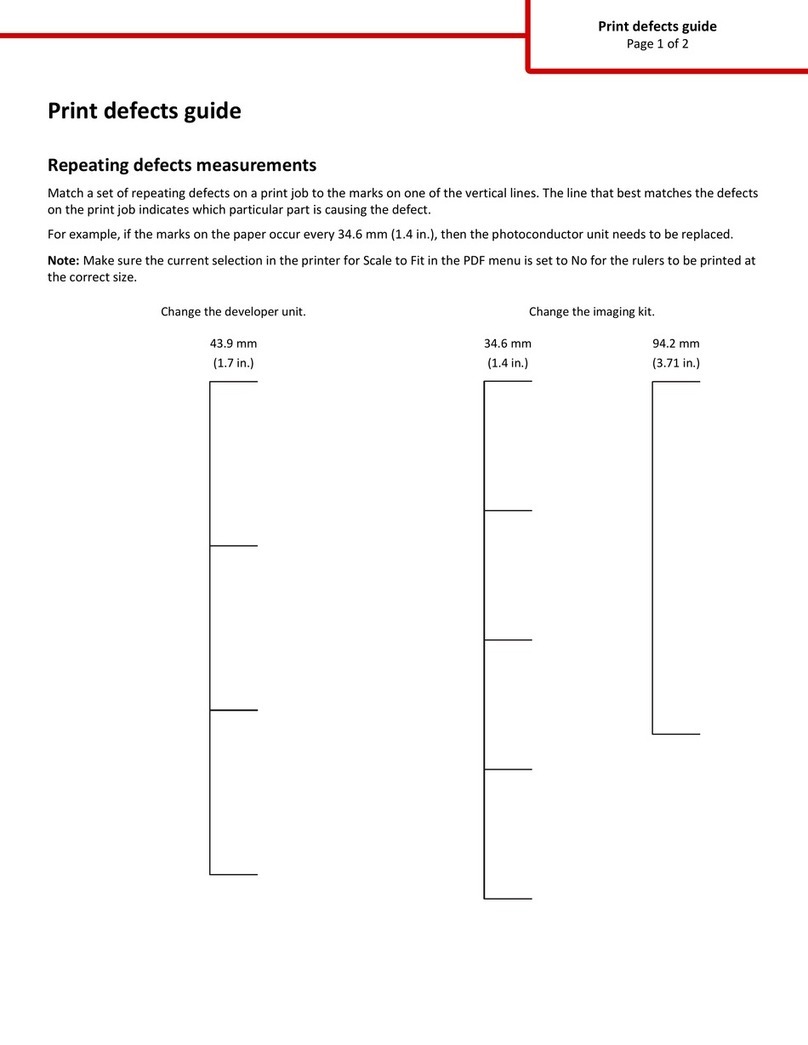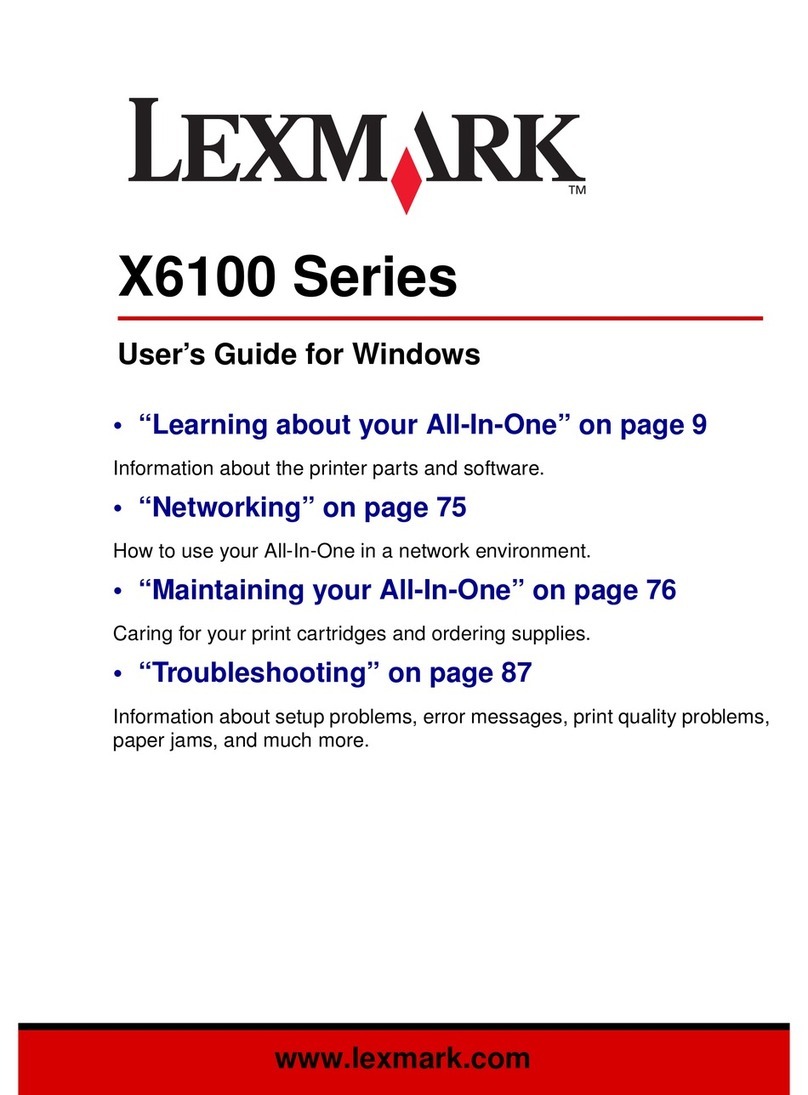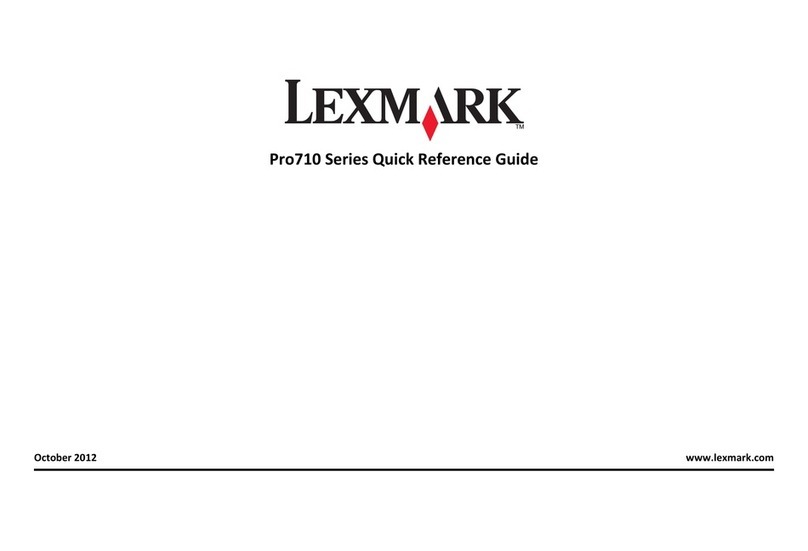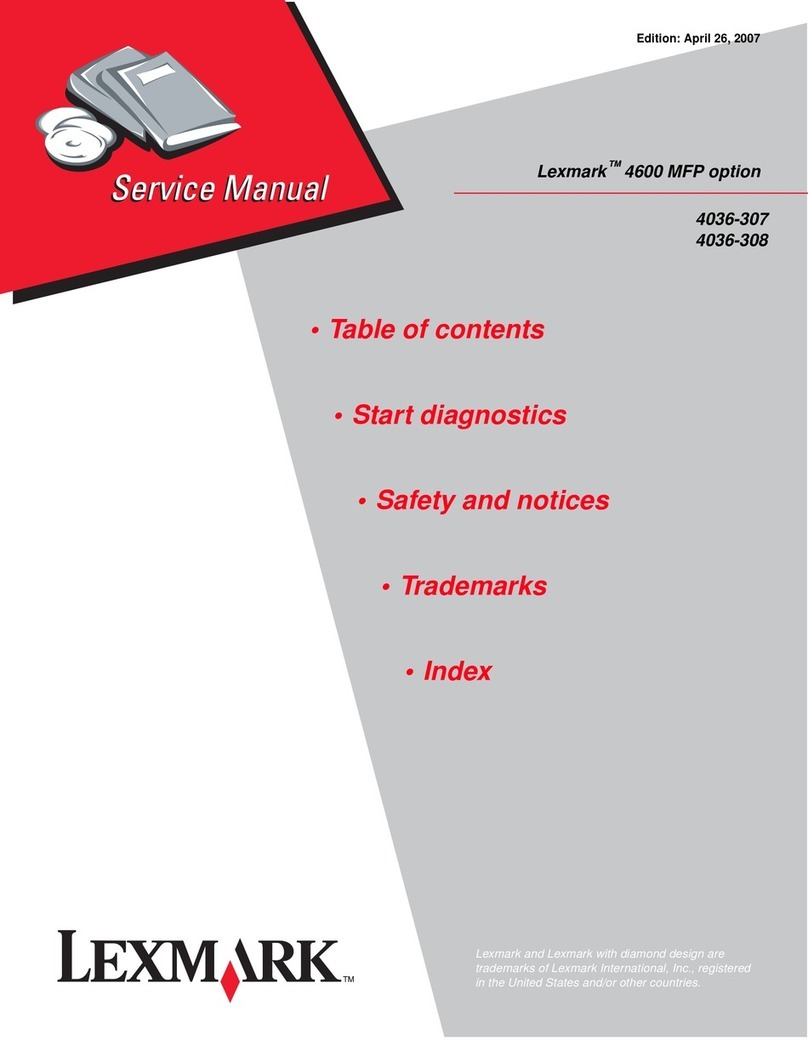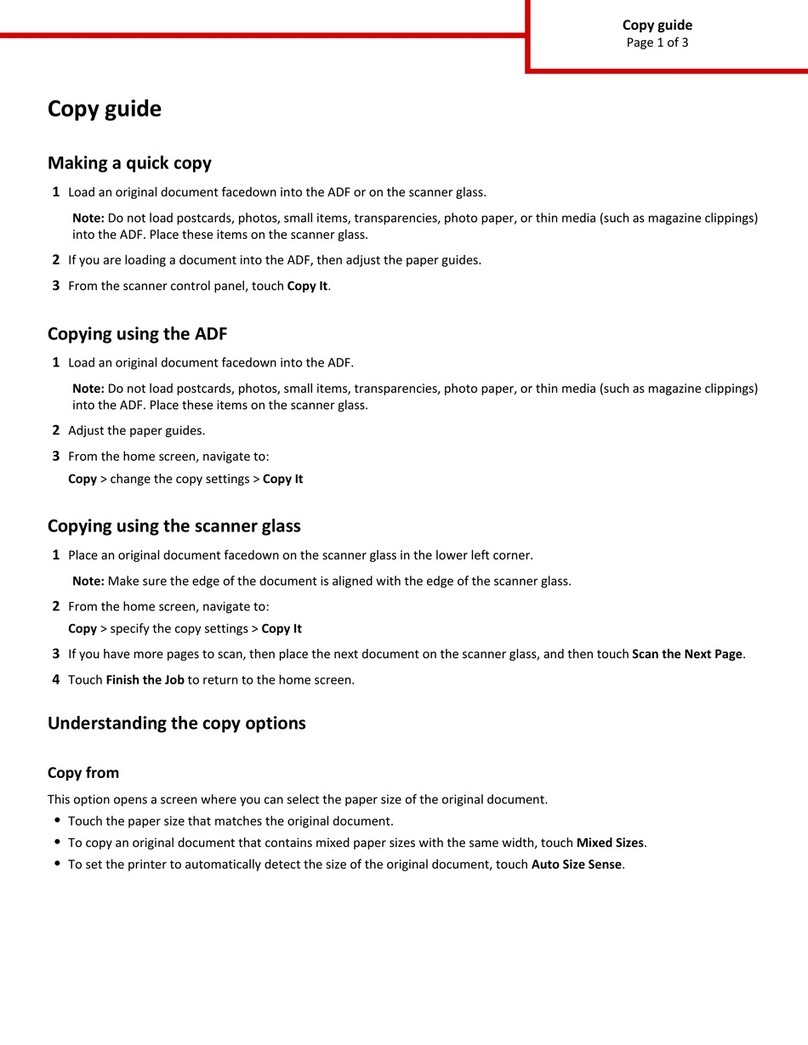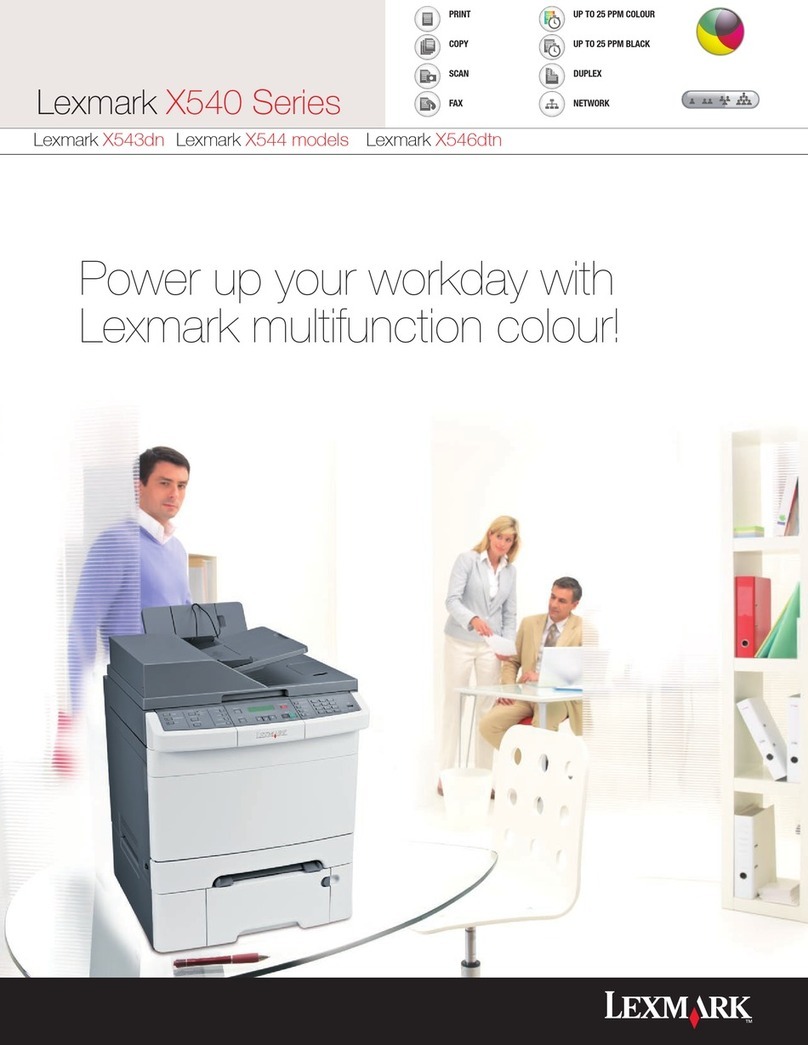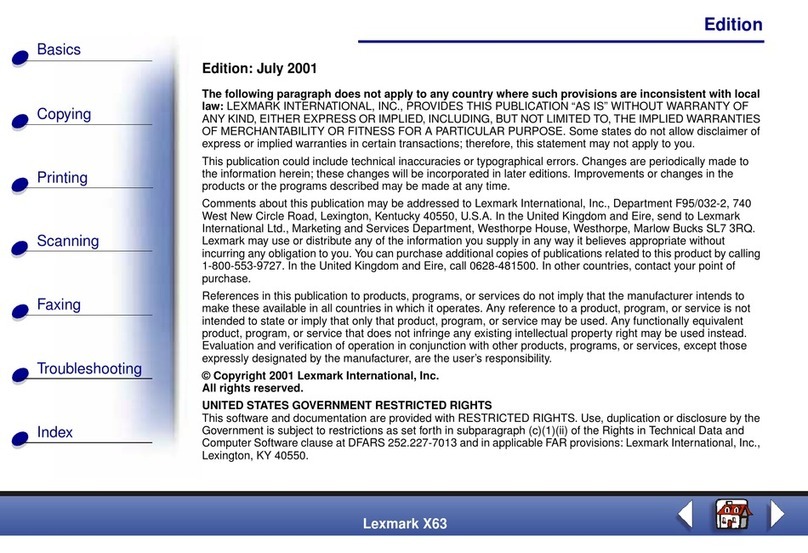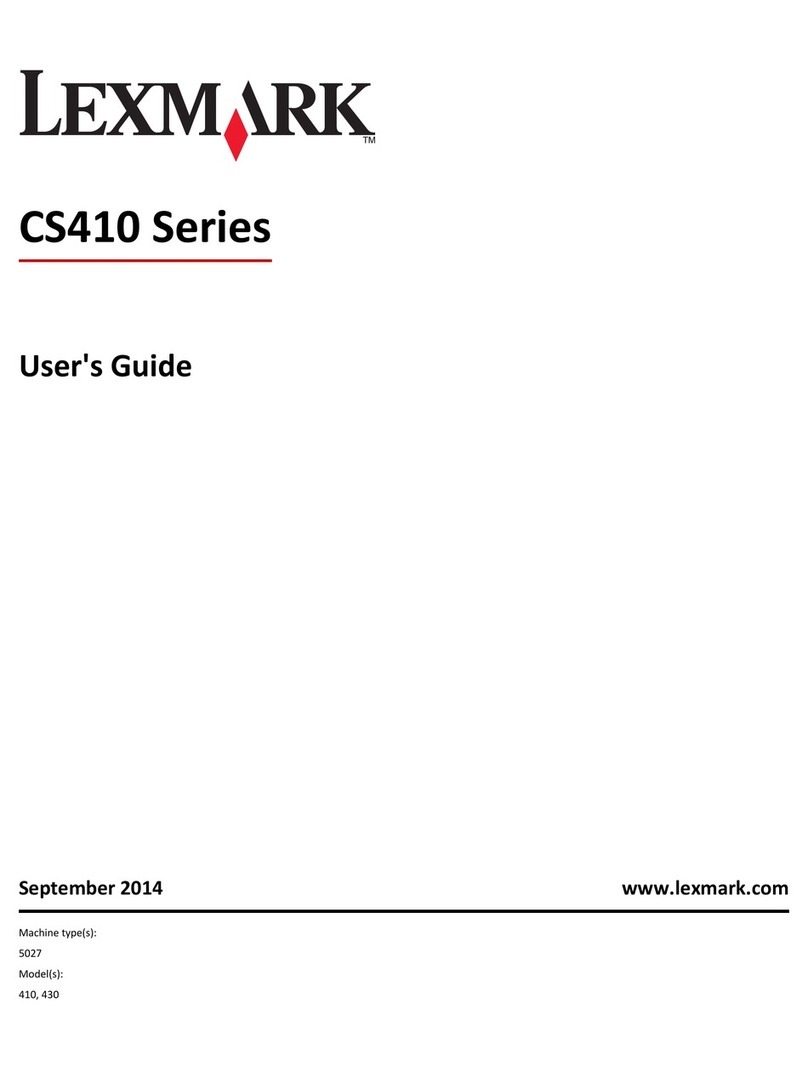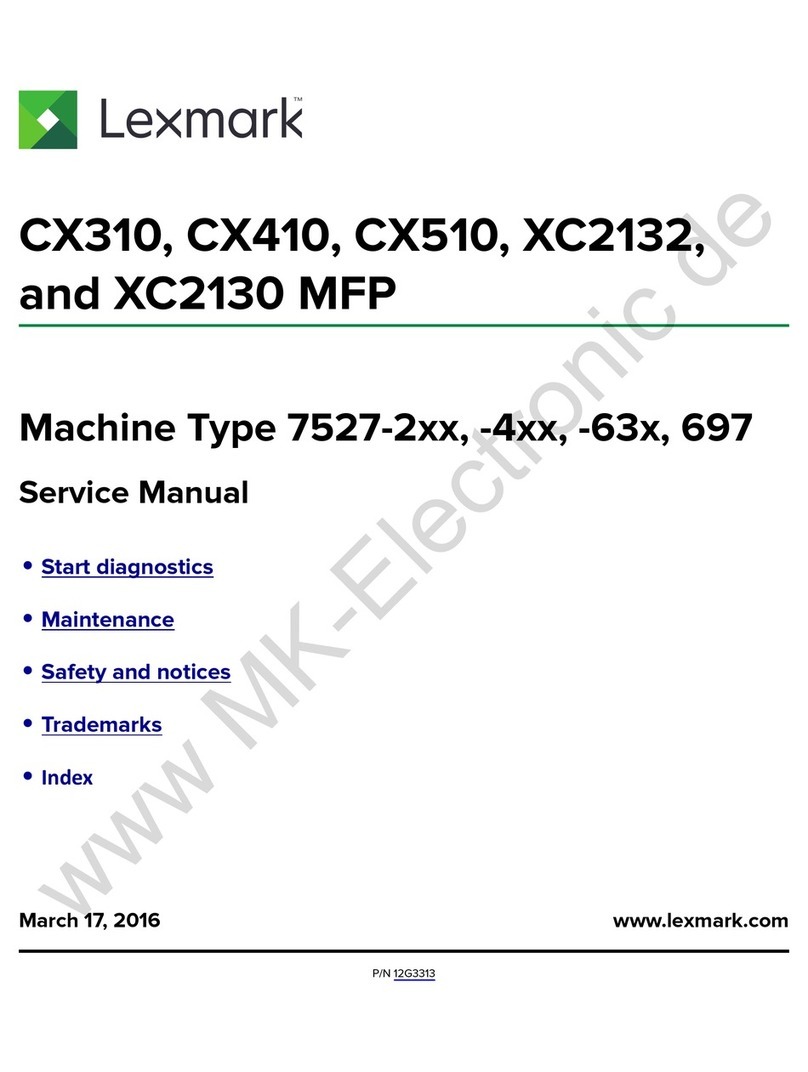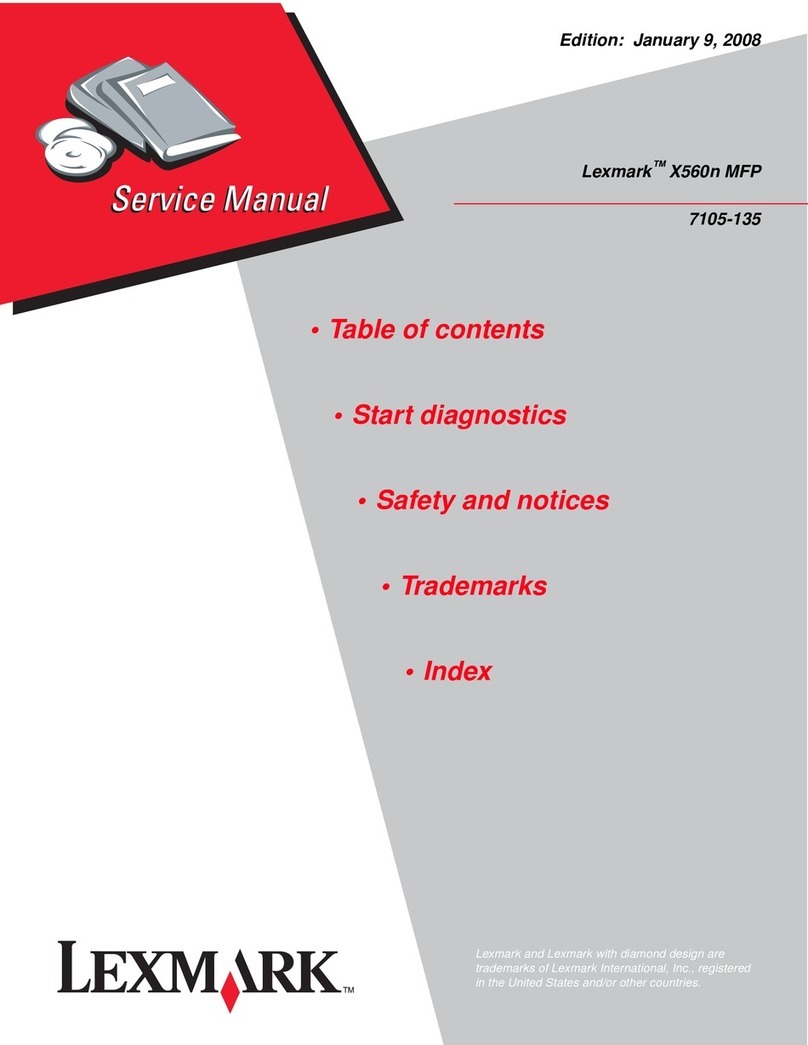Creating a fax destination shortcut
using the printer control panel
1Load an original document faceup, short edge first into the
ADF or facedown on the scanner glass.
Note: Do not load postcards, photos, small items,
transparencies, photo paper, or thin media (such as magazine
clippings) into the ADF. Place theseitems on the scanner glass.
2If you are loading a document into the ADF, then adjust the
paper guides.
3From the printer control panel, press the Fax button.
To: appears on the first line, and the time and date appear on
the second line.
4Press .
Address Book Search appears.
5Press the arrow buttons until Add appears, and then press
.
6Press the arrow buttons until Enter Fax Number appears,
and then press .
7Enter the fax number, and then press .
8Press 1to enter another fax number, or press 2to end fax
number entry.
9After selecting 2=NO, Enter Name appears.
aPress the button on the keypad that corresponds with the
letter you want. The first time you press the button, the
number for that button appears. When you press the
button again, one of the letters assigned to that button
appears.
bPress the right arrow button to move to the next space, or
wait a few seconds and the cursor will move to the next
space.
cOnce the fax name is entered, press .
Save as Shortcut appears.
dEnter the shortcut number, and then press .
Canceling an outgoing fax
A fax can be canceled when the document is in the ADF or on the
scanner glass. To cancel a fax:
1From the printer control panel, press .
Stopping appears, and then Cancel Job appears.
2Press to cancel the job.
Note: If you want to continue to process the job, press to
resume scanning the fax.
Canceling appears.
The printer clears all pages in the ADF and then cancels the job.
Scanning to a computer or
flash drive
Scanning to a computer
1Type the printer IP address into the address field of your Web
browser.
Note: If you do not know the IP address of the printer, then
print a network setup page and locate the address in the
TCP/IP section.
2Click Scan Profile.
3Click Create.
4Select your scan settings, and then click Next.
5Select a location on your computer where you want to save
the scanned output file.
6Enter a profile name.
The profile name is the name that appears in the Scan Profile
list on the display.
7Click Submit.
8Scan your document.
A shortcut number was automatically assigned when you
clicked Submit. Remember this shortcut number and use it
when you are ready to scan your documents.
aLoad an original document faceup, short edge first into the
ADF or facedown on the scanner glass.
Note: Do not load postcards, photos, small items,
transparencies, photo paper, or thin media (such as
magazine clippings) into the ADF. Place these items on
the scanner glass.
bIf you are loading a document into theADF, then adjust the
paper guides.
cPress the Scan/Email button.
dPress the arrow buttons until Profiles appears, and
then press .
ePress , and then enter the shortcut number.
fPress .
9Return to the computer to view the file.
The output file is saved in the location you specified or
launched in the program you specified.
Scanning to a flash drive
Note: The USB port is not available on selected printer models.
1Insert a flash drive into the front USB port.
Access USB appears.
Note: When a flash drive is inserted into the printer, the printer
can only scan to the flash drive or print files from the flash
drive. No other printer functions are available.
2Press 1on the keypad.
3Press the arrow buttons until Scan to USB appears, and
then press .
Press Start To Begin appears.
4Load an original document faceup, short edge first into the
ADF or facedown on the scanner glass.
Note: Do not load postcards, photos, small items,
transparencies, photo paper, or thin media (such as magazine
clippings) into the ADF. Place these items on the scanner glass.
5If you are loading a document into the ADF, then adjust the
paper guides.
6Press .
3