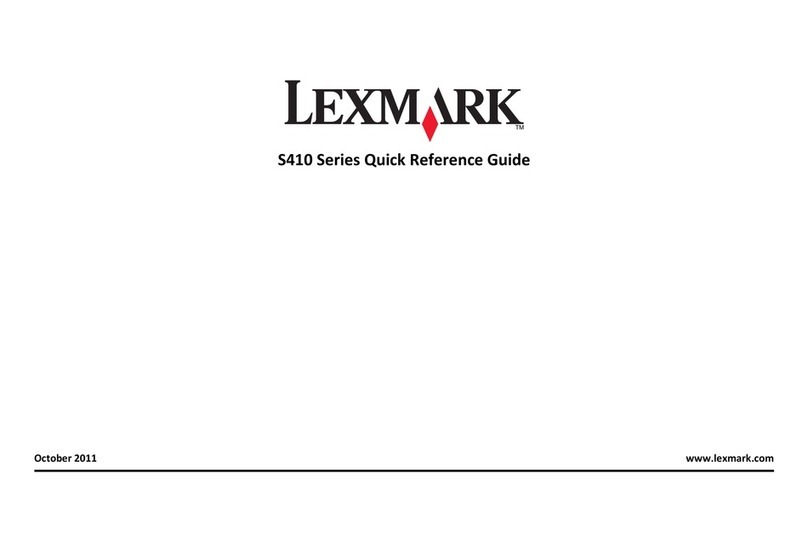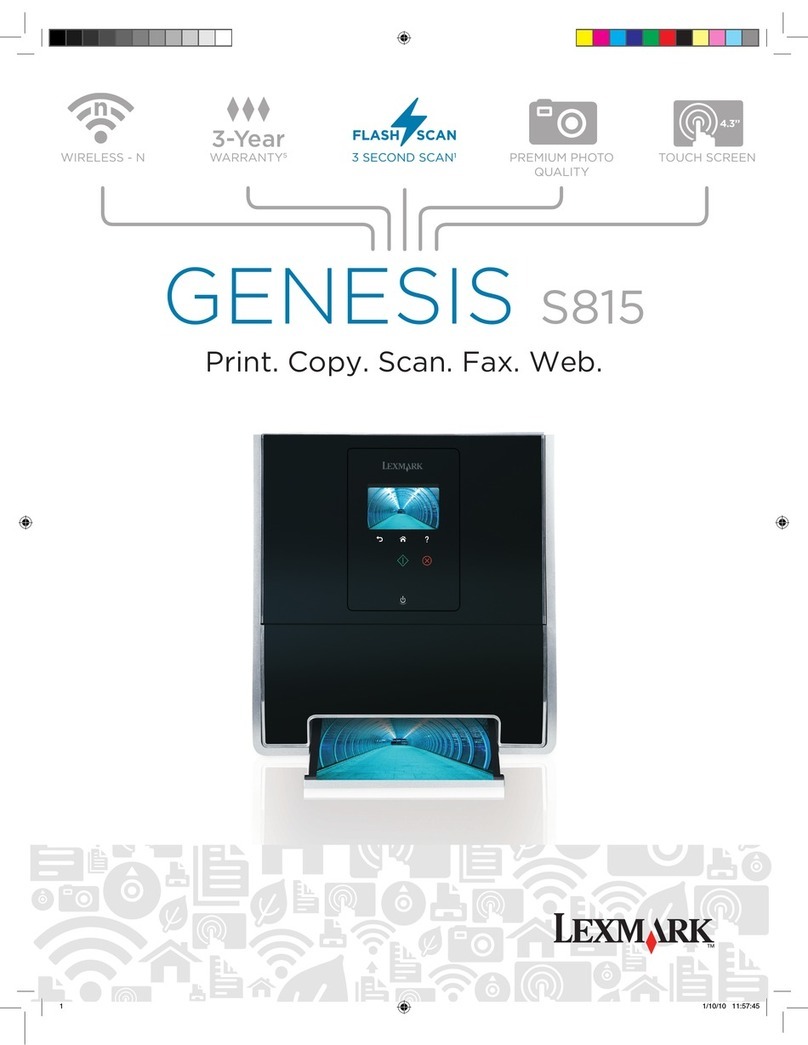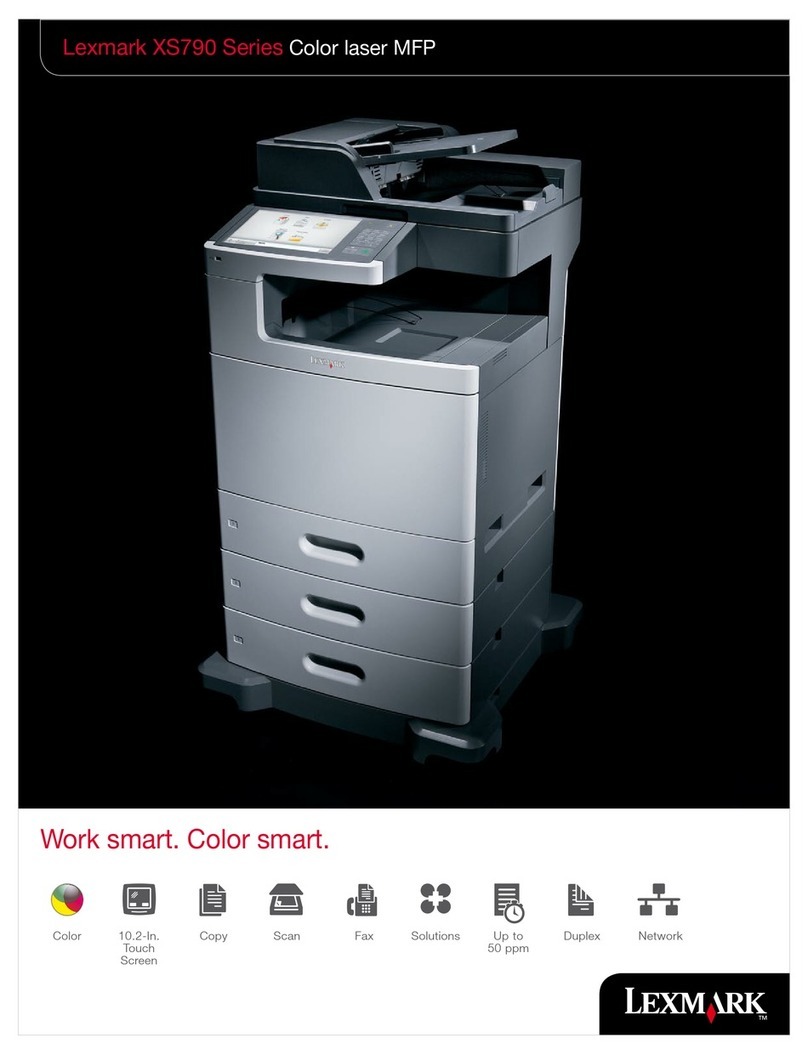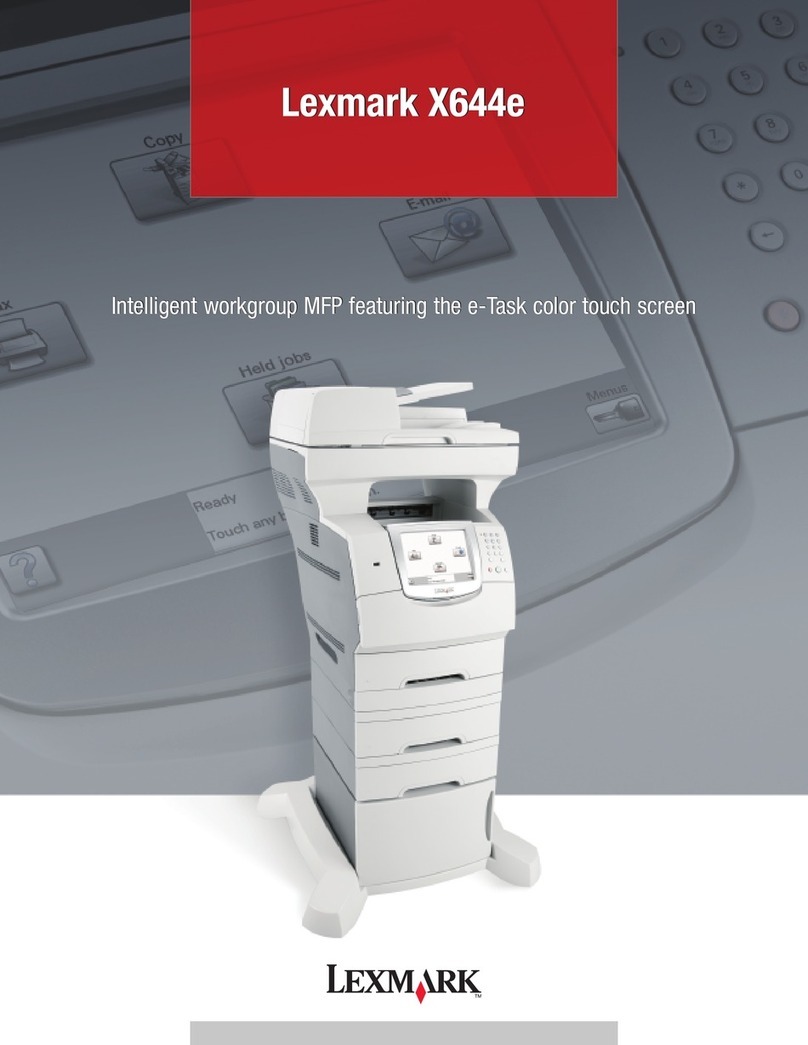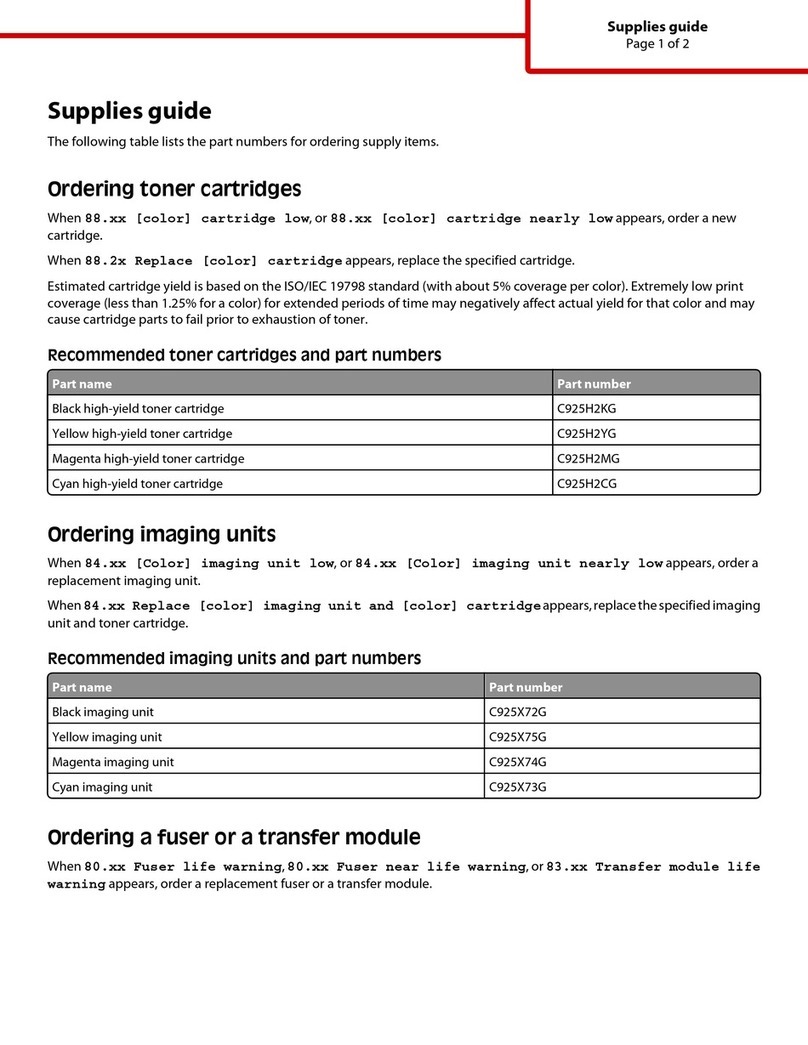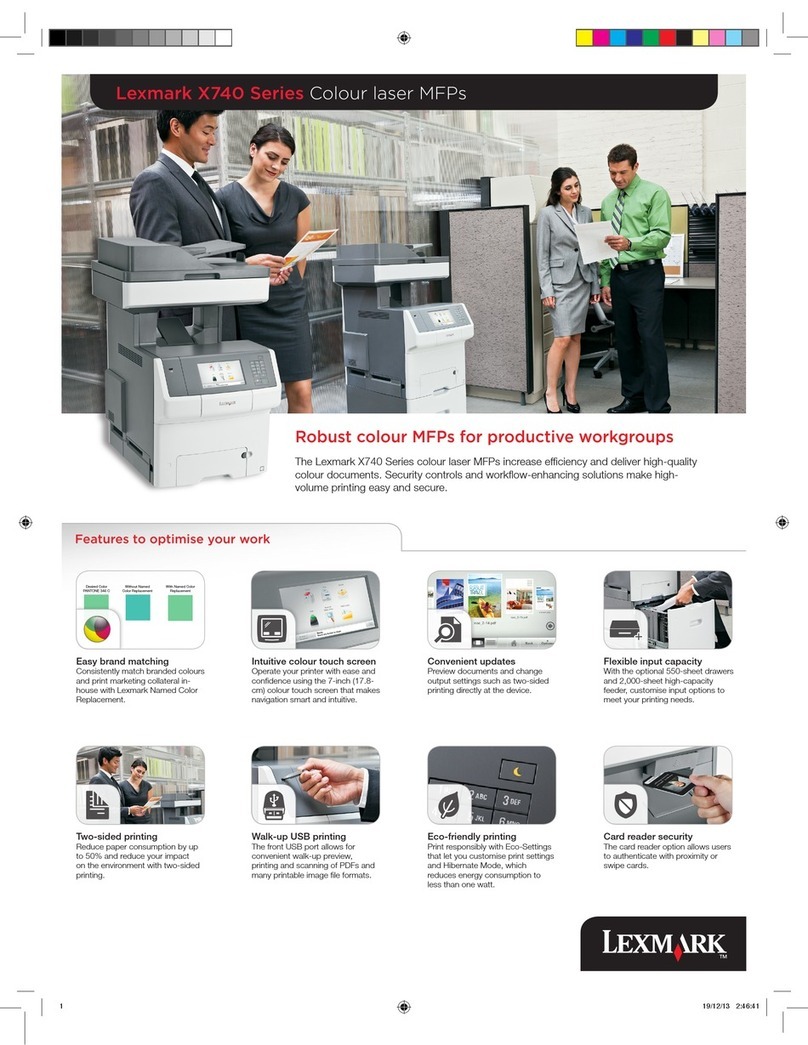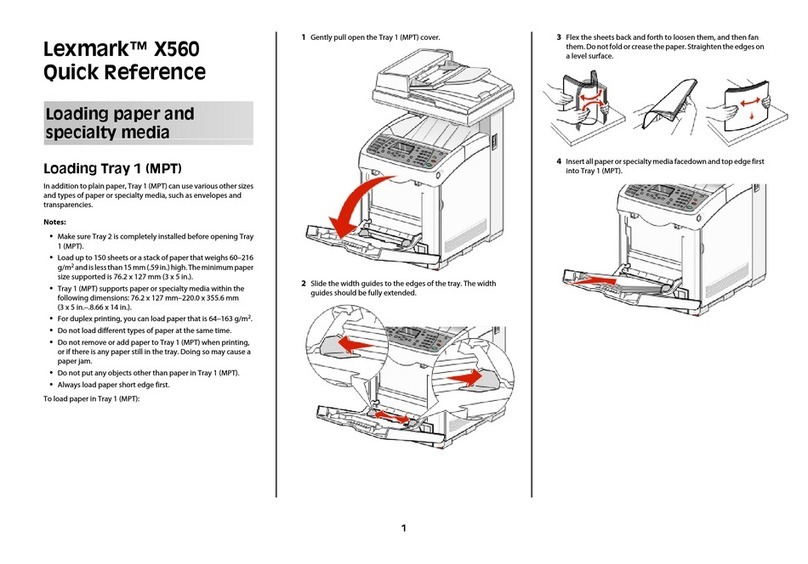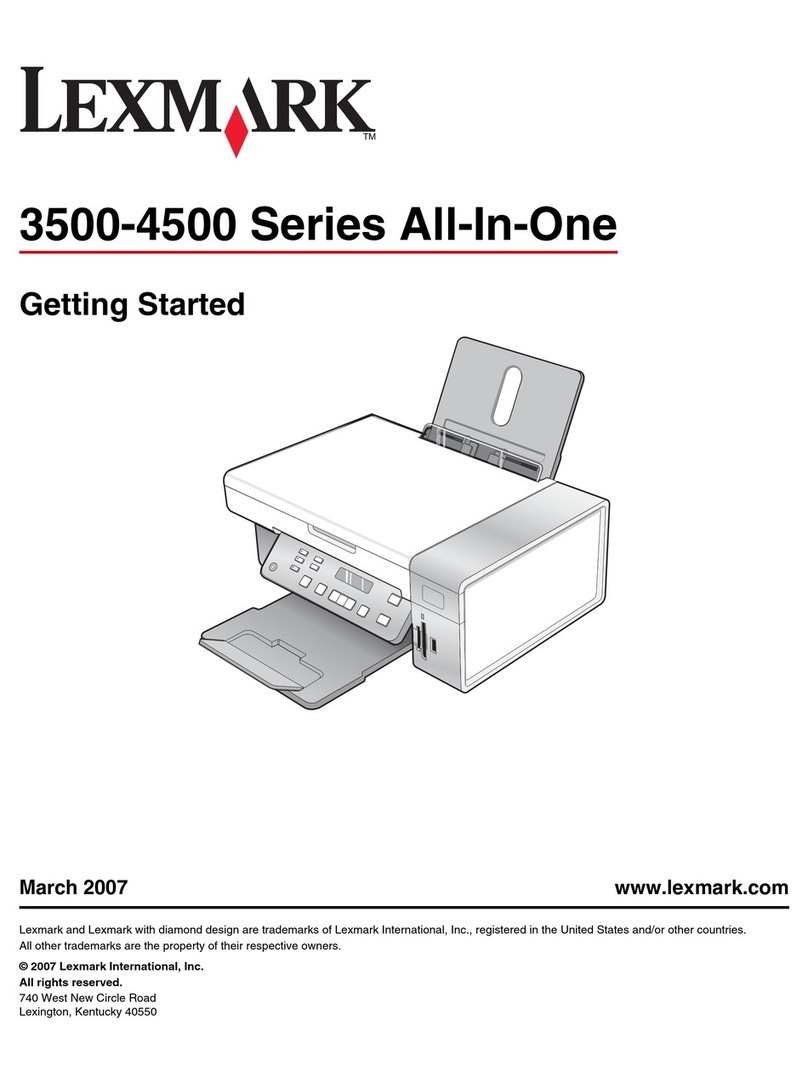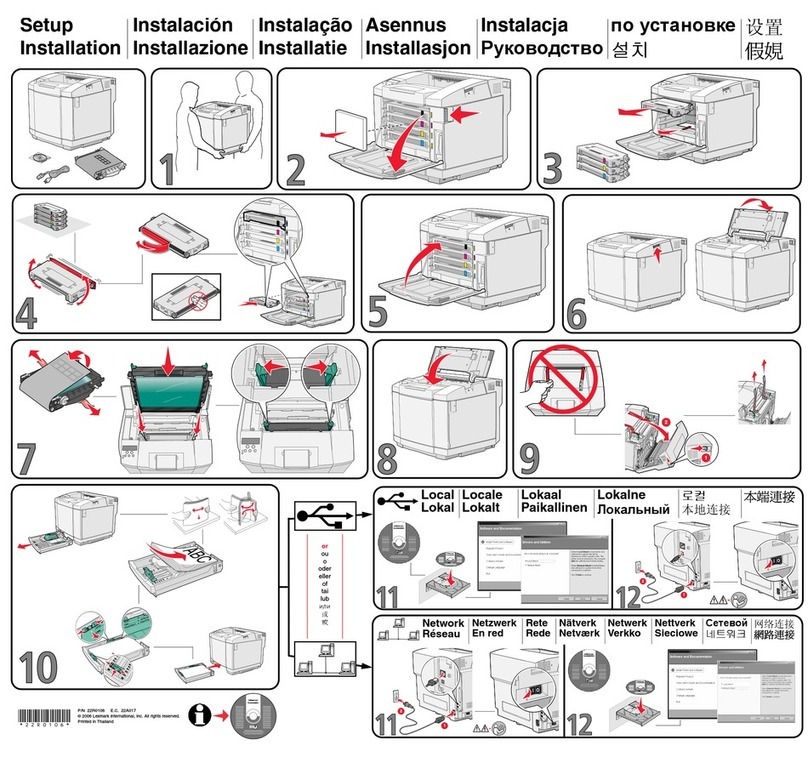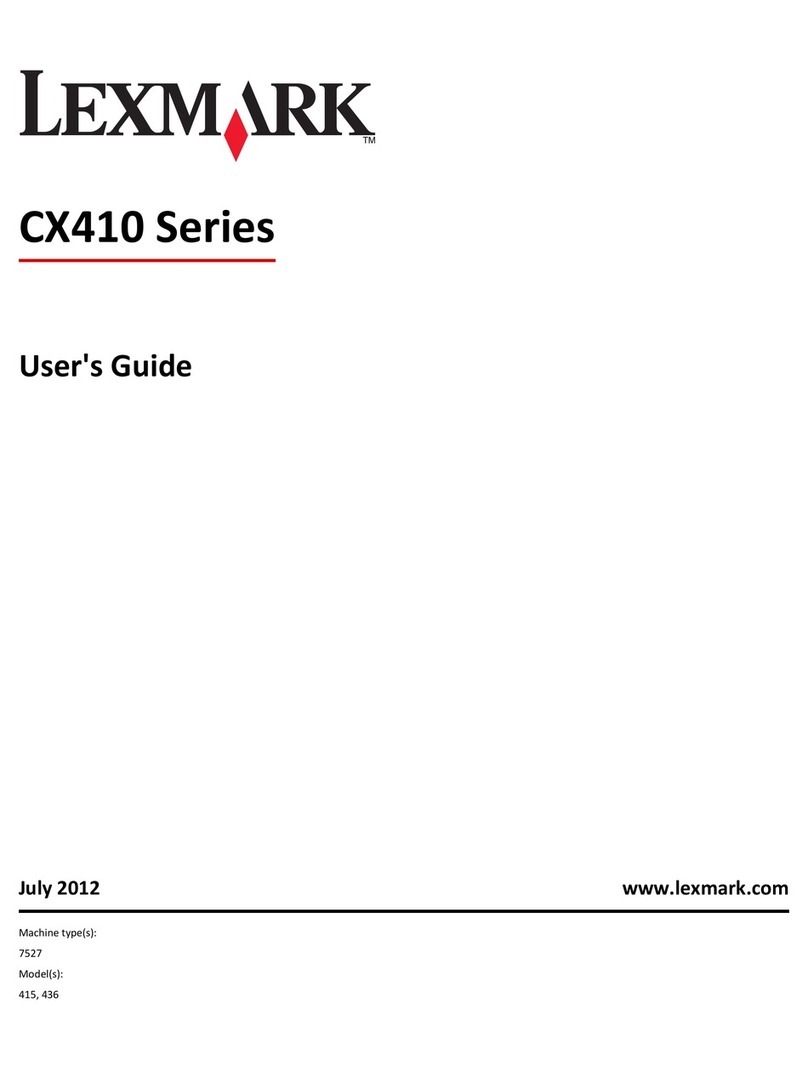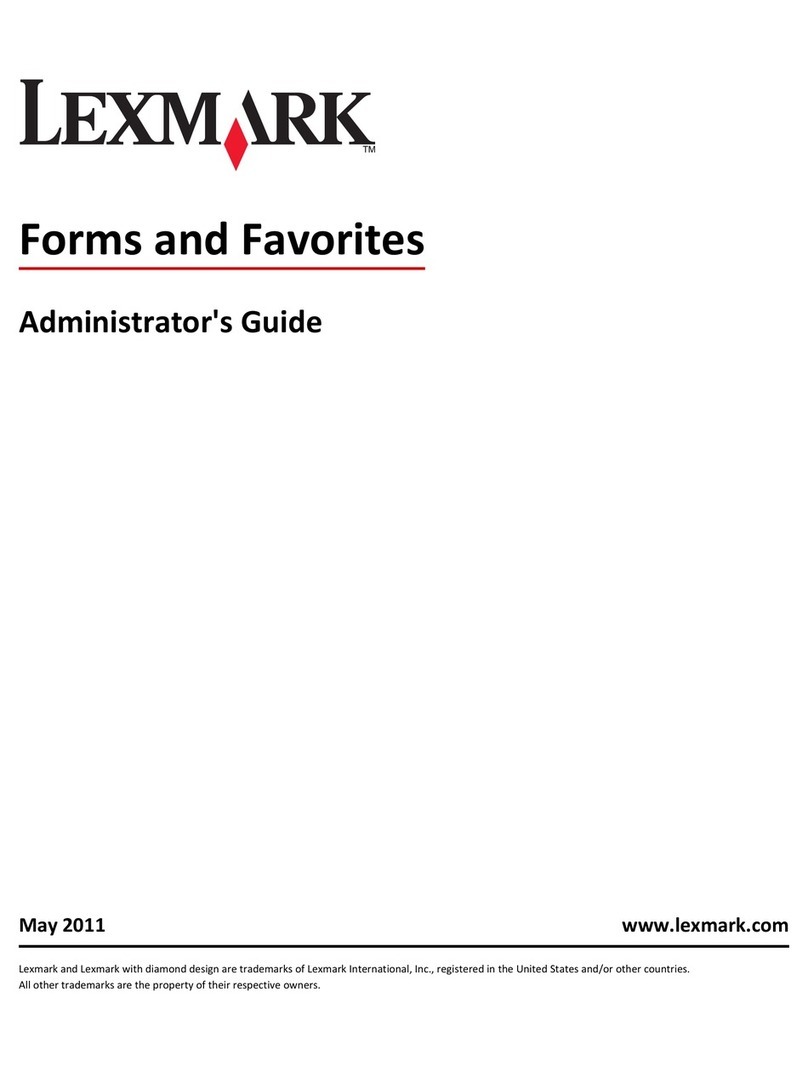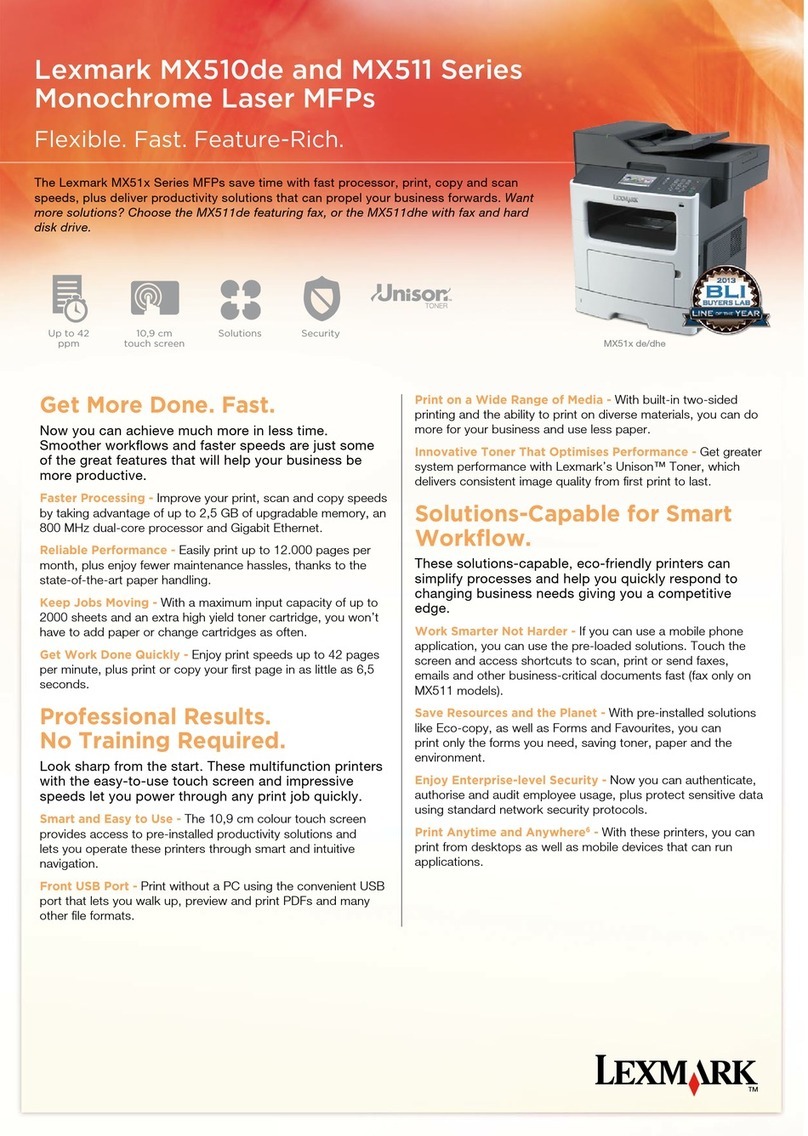Setting up My MFP
Icon Description
The application lets you customize your
touch‑screen settings and store those
preferences in a flash drive. Each time you
want to copy, fax, or scan, insert the flash
drive into the USB port of the printer. All
your personal preferences are
automatically uploaded, including job
settings, home screen preferences, and
address book.
Note: The icon appears only when a flash
drive with My MFP settings is inserted into
the USB port of the printer.
To set up My MFP, insert a flash drive into the USB port of the
printer, and then follow the instructions on the printer display to
run the setup wizard.
To use My MFP, insert the flash drive into the USB port of the
printer when you want to copy, fax, or scan.
Understanding WS‑Scan
Icon Description
The Web Services‑Scan application lets
you scan documents at the network printer,
and then send the scanned image to your
computer. WS‑Scan is a Microsoft
application that is similar to Scan to
Network, but has the capability of sending
the scanned image to a Windows‑based
application. To learn more about WS‑Scan,
see the Microsoft documentation.
Note: The icon appears on the printer
home screen only when there is a
computer registered with the network
printer. The computer must have either
Windows 8, Windows 7, or Windows Vista
operating system installed.
Setting up Remote Operator Panel
This application shows the printer control panel on your computer
screen and lets you interact with the printer control panel, even
when you are not physically near the network printer. From your
computer screen, you can view the printer status, release held
print jobs, create bookmarks, and do other print-related tasks you
might normally do while standing at the network printer.
1Open a Web browser, and then type the printer IP address in
the address field.
Note: View the printer IP address on the printer control panel
home screen. The IP address appears as four sets of
numbers separated by periods, such as 123.123.123.123.
2Click Settings > Device Solutions > Solutions (eSF) > Remote
Operator Panel.
3Select the Enabled check box, and then customize the
settings.
4Click Apply.
To use the application, from the Embedded Web Server, click
Applications > Remote Operator Panel > Launch VNC Applet.
Exporting and importing a
configuration using the Embedded
Web Server
You can export configuration settings into a text file that can then
be imported and used to apply the settings to one or more
additional printers.
Exporting a configuration
1From the Embedded Web Server, click Settings or
Configuration.
2Click Device Solutions > Solutions (eSF), or click Embedded
Solutions.
3From Installed Solutions, click the name of the application you
want to configure.
4Click Configure > Export.
5Follow the instructions on the computer screen to save the
configuration file, and then enter a unique file name or use the
default name.
Note: If a JVM Out of Memory error occurs, then repeat
the export until the configuration file is saved.
Importing a configuration
1From the Embedded Web Server, click Settings or
Configuration.
2Click Device Solutions > Solutions (eSF), or click Embedded
Solutions.
3From Installed Solutions, click the name of the application you
want to configure.
4Click Configure > Import.
5Browse to the saved configuration file, and then load or
preview it.
Note: If a timeout occurs and a blank screen appears, then
refresh the browser, and then click Apply.
Loading paper and specialty
media
Setting the paper size and type
The Paper Size setting is automatically sensed according to the
position of the paper guides in each tray except the multipurpose
feeder. The Paper Size setting for the multipurpose feeder must
be set manually from the Paper Size menu. The Paper Type setting
must be set manually for all trays that do not contain plain paper.
From the home screen navigate to:
> Paper Menu > Paper Size/Type > select a tray > select the
paper size or type > Submit
Configuring Universal paper settings
The Universal Paper Size is a user‑defined setting that lets you
print on paper sizes that are not preset in the printer menus. Set
the Paper Size for the specified tray to Universal when the size
you want is not available from the Paper Size menu. Then, specify
all of the following Universal size settings for your paper:
•Units of Measure
•Portrait Width
•Portrait Height
Notes:
•The largest supported Universal size is 216 x 1219 mm
(8.5 x 48 in.).
•The smallest supported Universal size is 76 x 127 mm
(3 x 5 in.) and loaded in the multipurpose feeder only.
1From the home screen, navigate to:
Loading paper and specialty media
5