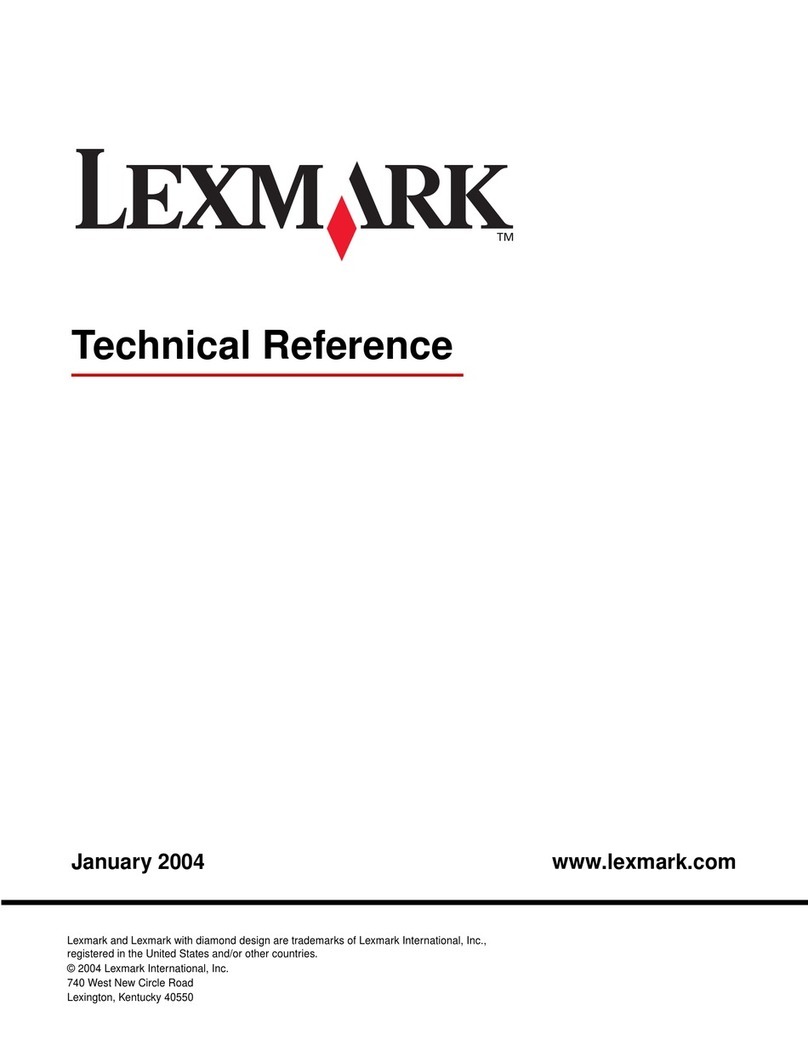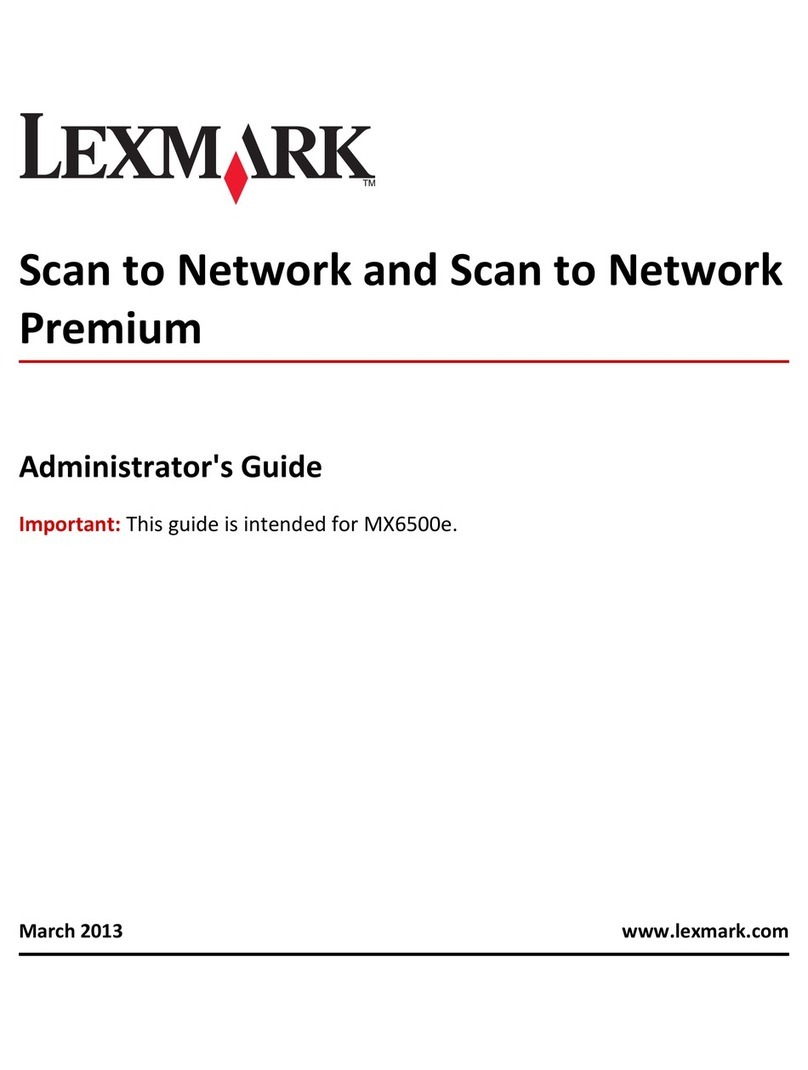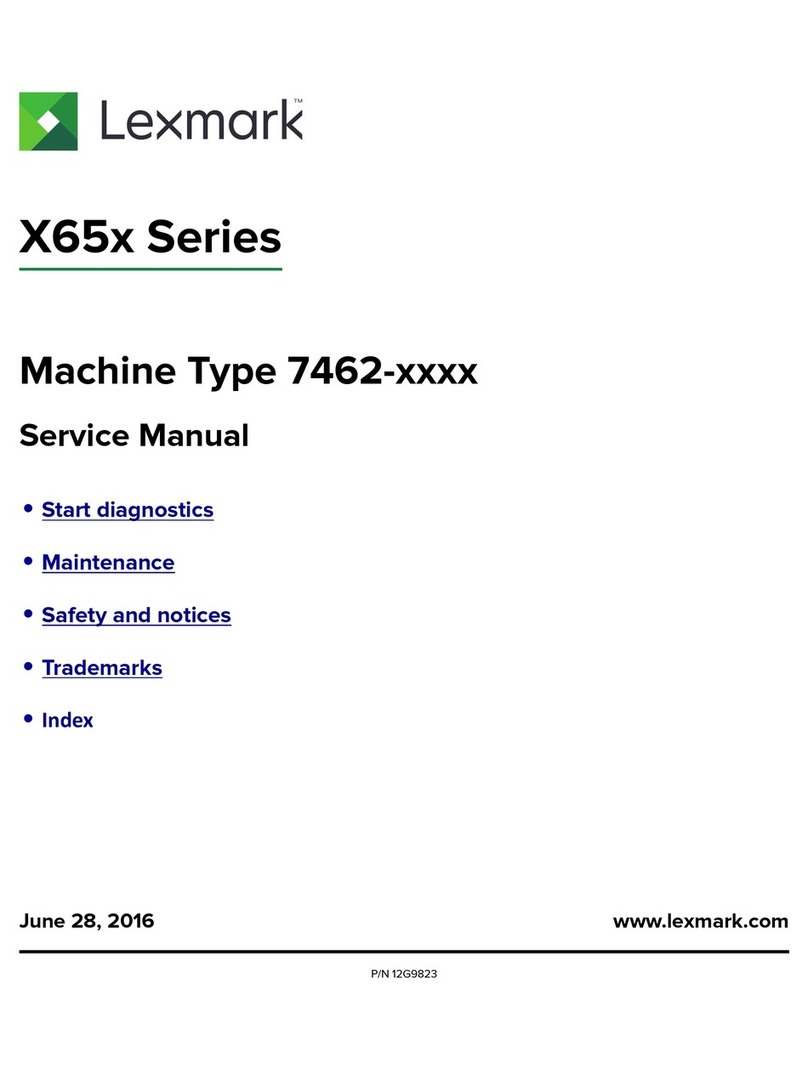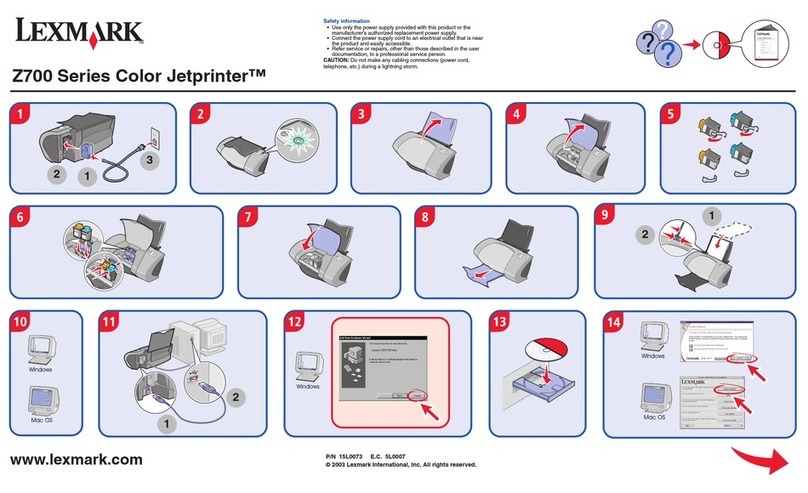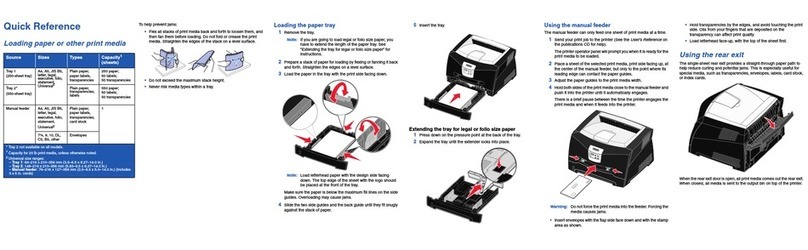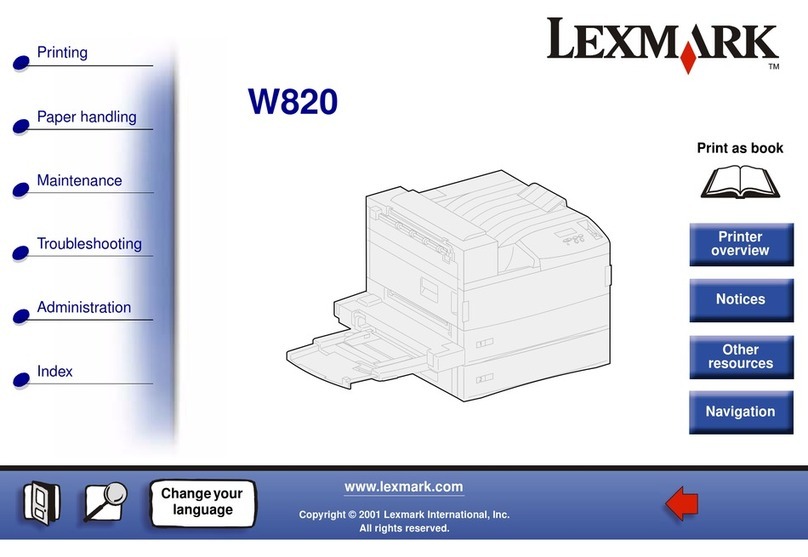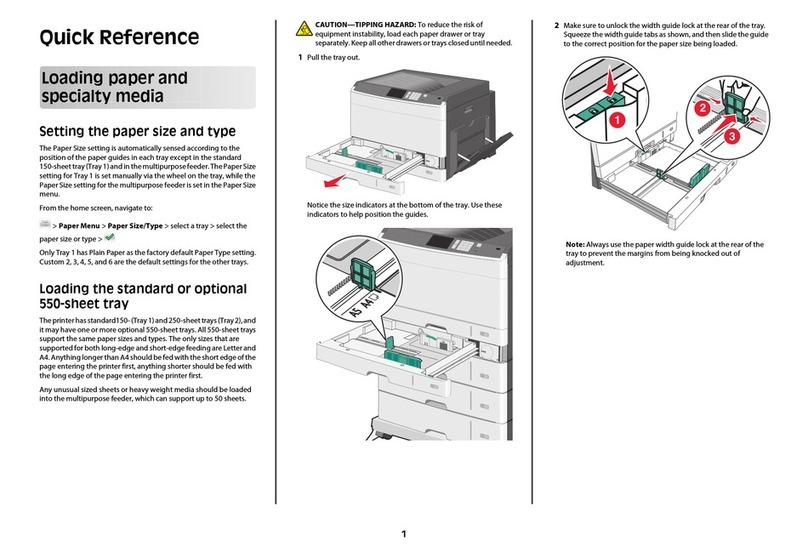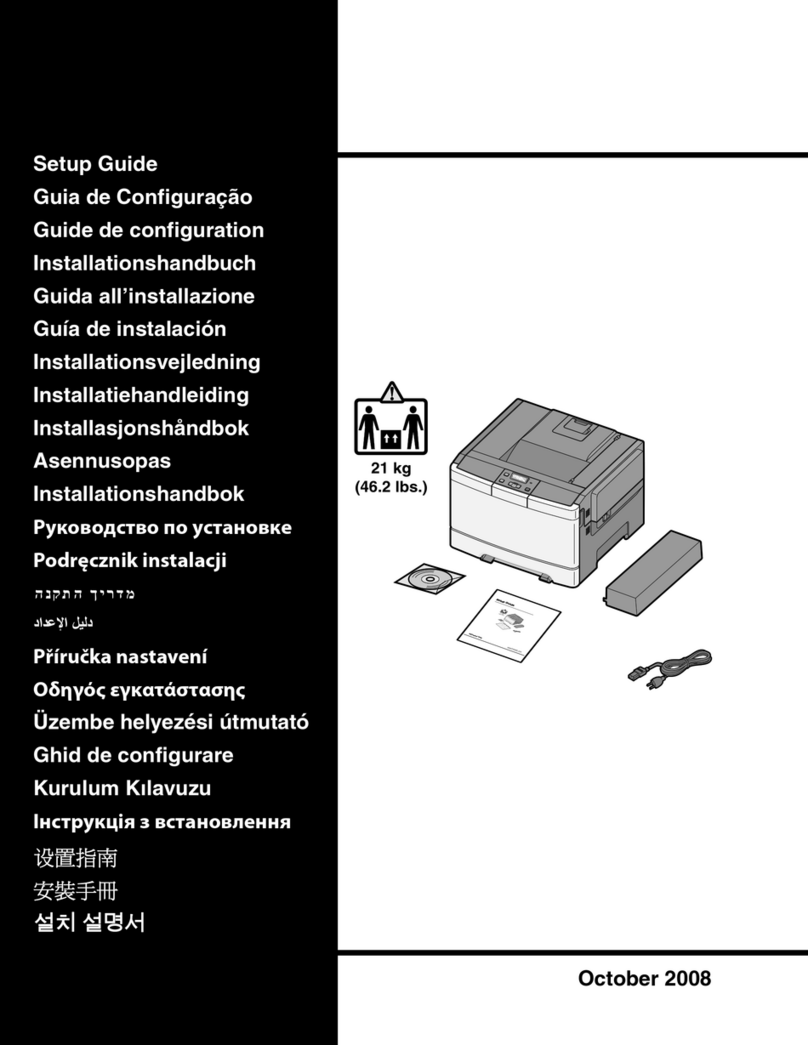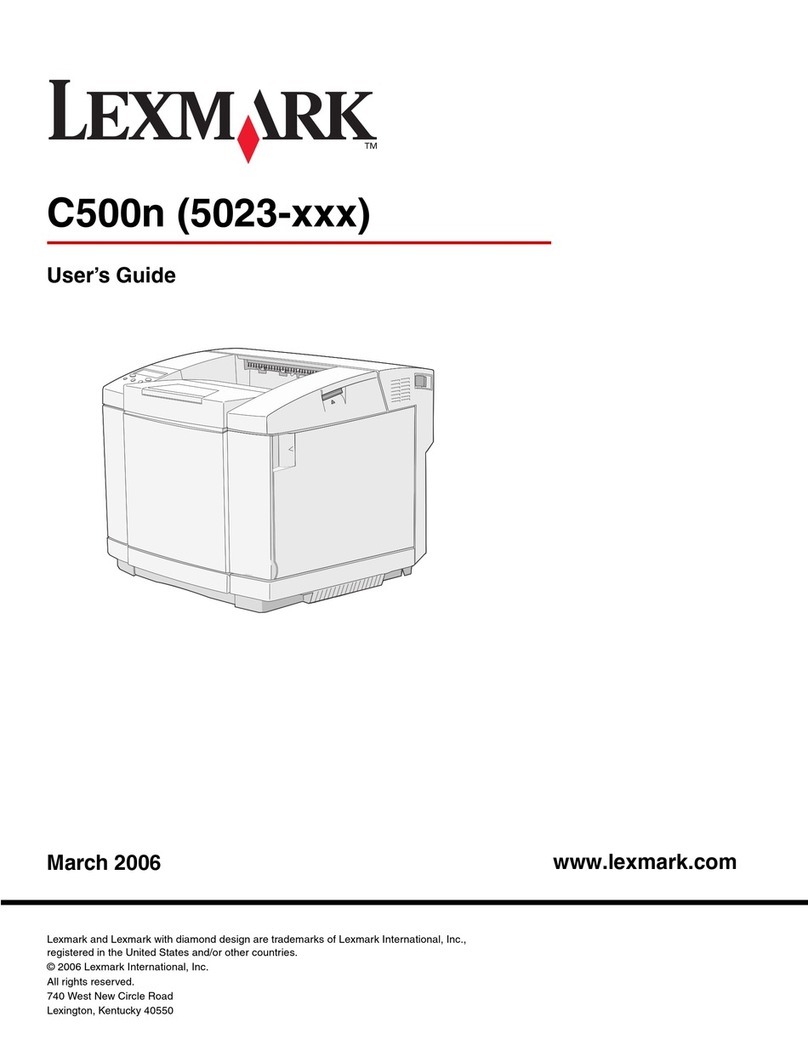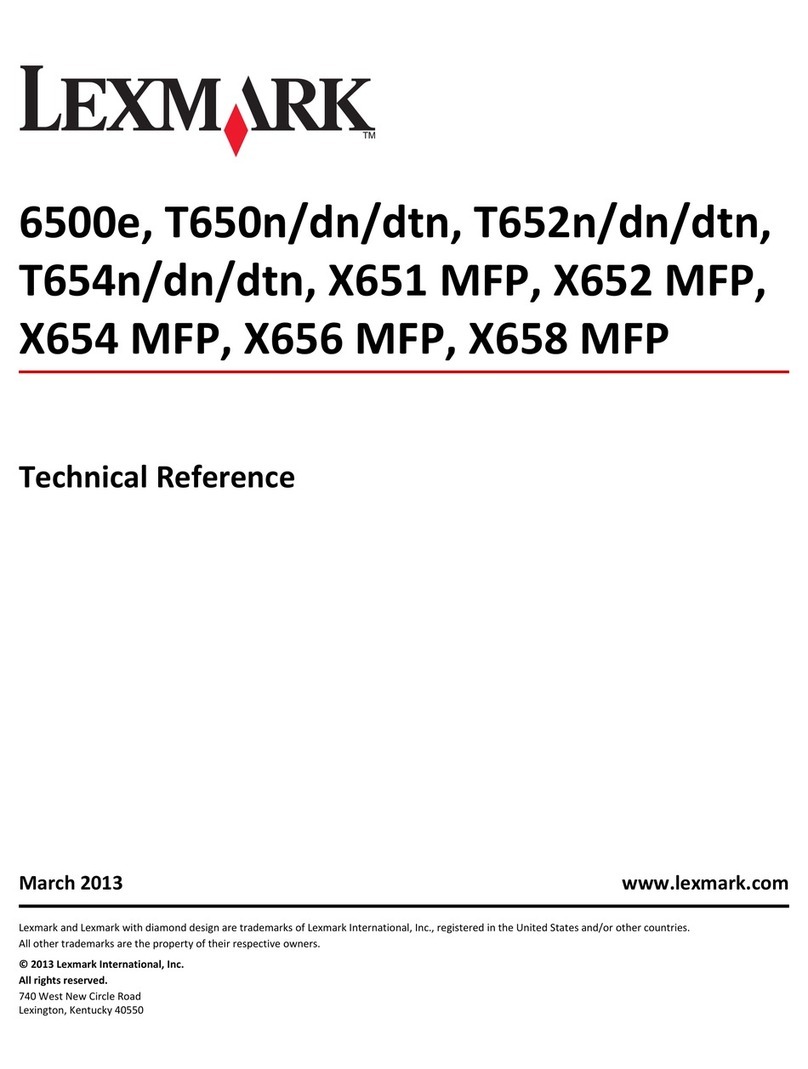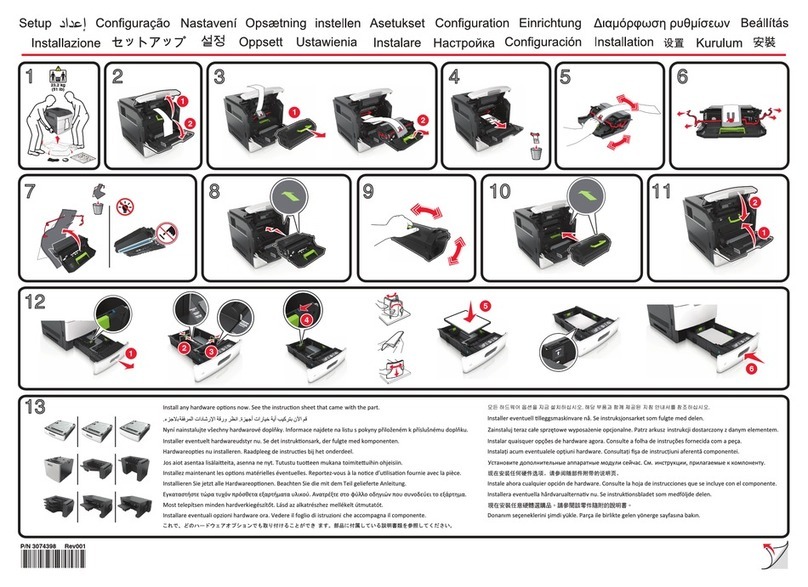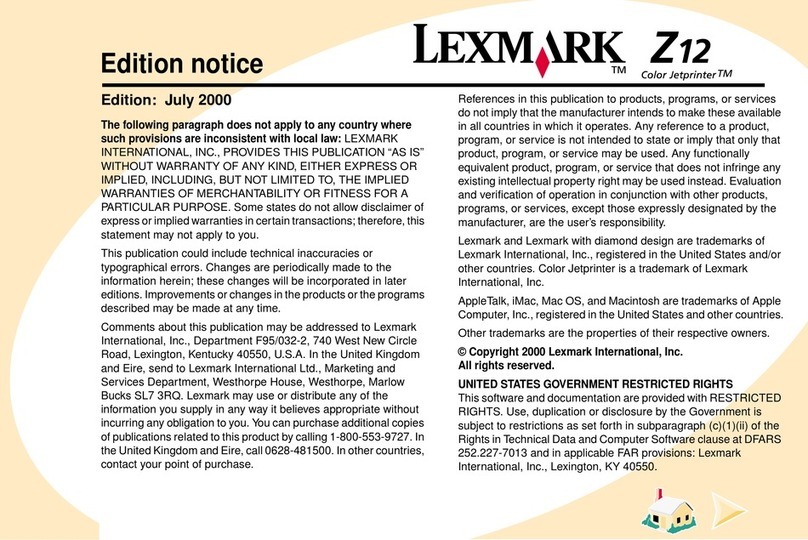Lexmark Confidential until announced
P/N 21B0077 E.C. 21B004
© 2004 Lexmark International, Inc. All rights reserved.
Make sure your computer
is on.
Assurez-vous que
l'ordinateur est sous
tension.
Insert the CD.
Insérez le CD.
Click Cancel on all New Hardware screens.
Cliquez sur Annuler sur tous les écrans
Nouveau matériel.
Note: Do not continue until all New
Hardware windows are canceled.
Remarque : Attendez que toutes les fenêtres
Nouveau matériel soient
refermées pour poursuivre.
Windows 98/Me
Windows 2000/XP
Install the software.
Installez le logiciel.
123 4
Connect the USB cable.
Branchez le câble USB.
2
1
5Click Install and follow the instructions on
your screen to complete the installation.
Cliquez sur Installer et suivez les
instructions qui s'affichent àl'écran pour
terminer l'installation.
Make sure your computer
is on.
Assurez-vous que
l'ordinateur est sous
tension.
12
Connect the USB cable.
Branchez le câble USB.
1
2
3Insert the CD.
Insérez le CD.
If the installation screen does not appear automatically,
double-click:
Si l'écran d'installation n'apparaît pas automatiquement,
cliquez deux fois sur :
12
6
To prevent errors during installation:
1Close all open programs.
2Temporarily disable any anti-virus
software. For help, refer to your program
documentation, or contact the software
manufacturer for support.
Important: After installation is complete,
remember to re-enable your anti-virus
software.
If this installation screen does not
appear:
Click Start ÆRun, and type
D:\setup.exe, where Dis the letter of your
CD-ROM drive.
Need more ink?
Cartouches d'encre disponibles
Symptom Diagnosis Solution
The Power light is
not lit Is the power cord pushed all the
way into the All-In-One? Disconnect the power cord from the wall outlet, and then
from the All-In-One. Reconnect the power cord by pushing
it all the way into the connector on the All-In-One, and then
into the wall outlet.
Is the All-In-One connected to a
working electrical outlet? Connect the All-In-One to an electrical outlet that other
electrical devices have been using.
Software will not
install Is your operating system
compatible with the All-In-One? The All-In-One supports these operating systems:
•Windows 98, Windows Me, Windows 2000, and
Windows XP
•Mac OS X versions 10.1.5, 10.2.3–10.2.8,
10.3.0–10.3.4., and later
The control panel
displays text in
the wrong
language
Did you select a language? 1Press Menu.
2Press the down arrow button until you reach the last
item.
3Press the up arrow button twice.
4Press the right arrow button until the language you want
appears on the display.
5Press Select.
To order cartridges, visit www.lexmark.com.
Pour commander des cartouches, visitez le site
www.lexmark.com.
•31 •32
•34
•33
•35
Setup troubleshooting
Dépannage - Installation
Windows
Macintosh
To prevent errors during installation:
1Close all open programs.
2Temporarily disable any anti-virus software. For
help, refer to your program documentation, or
contact the software manufacturer for support.
Important: After installation is complete,
remember to re-enable your anti-virus software.
Pour éviter tout problème d'installation :
1Fermez les programmes ouverts.
2Désactivez temporairement le logiciel
antivirus sur l'ordinateur. Pour obtenir de
l'aide, reportez-vous àla documentation
de ce programme ou contactez le
fabricant.
Important : Une fois l'installation terminée,
n'oubliez pas de réactiver le logiciel antivirus.
Si cet écran d'installation n'apparaît
pas :
Cliquez sur Démarrer ÆExécuter, puis
tapez D:\setup.exe, oùDcorrespond àla
lettre du lecteur de CD-ROM.
Pour éviter tout problème d'installation :
1Fermez les programmes ouverts.
2Désactivez temporairement le logiciel antivirus
sur l'ordinateur. Pour obtenir de l'aide,
reportez-vous àla documentation de ce
programme ou contactez le fabricant.
Important : Une fois l'installation terminée,
n'oubliez pas de réactiver le logiciel antivirus.
Symptôme : Diagnostic : Solution :
Le voyant de mise
sous tension n'est
pas allumé
Le cordon d'alimentation est-
il bien enfoncédans la prise
de l'imprimanteTout en un ?
Débranchez le cordon d'alimentation de la prise électrique
murale et de la prise de l'imprimante Tout en un. Rebranchez
le cordon d'alimentation àla prise de l'imprimante Tout en un
et àla prise électrique murale.
L'imprimante Tout en un est-
elle branchée àune prise
électrique en état de
marche ?
Branchez l'imprimante Tout en un àune prise électrique que
d'autres appareils ont déjàutilisée.
Impossible
d'installer le
logiciel
Le système d'exploitation
est-il compatible avec
l'imprimante Tout en un ?
L'imprimante Tout en un prend en charge les systèmes
d'exploitation suivants :
•Windows 98, Windows Me, Windows 2000 et Windows XP
•Mac OS X versions 10.1.5, 10.2.3–10.2.8, 10.3.0–10.3.4.,
et ultérieures
La langue du
texte affichésur le
panneau de
commandes n'est
pas la bonne
Avez-vous sélectionnéune
langue ? 1Appuyez sur la touche Menu.
2Appuyez sur la touche de la flèche vers le bas pour
atteindre le dernier élément.
3Appuyez deux fois sur la touche de la flèche vers le haut.
4Appuyez sur la touche de la flèche vers la droite jusqu'àce
que la langue voulue apparaisse sur le panneau de
commandes.
5Appuyez sur la touche Sélectionner.