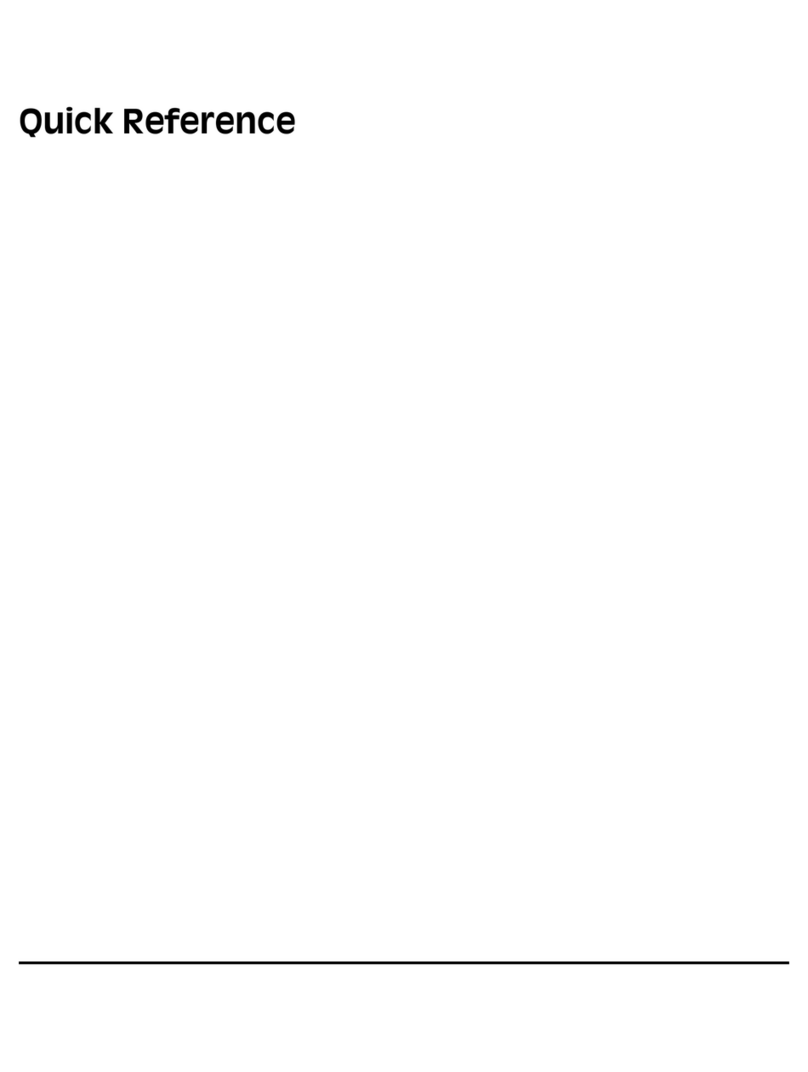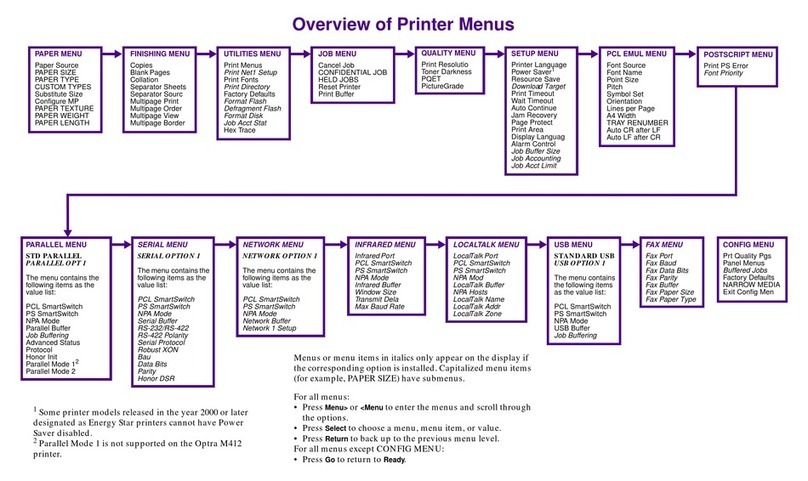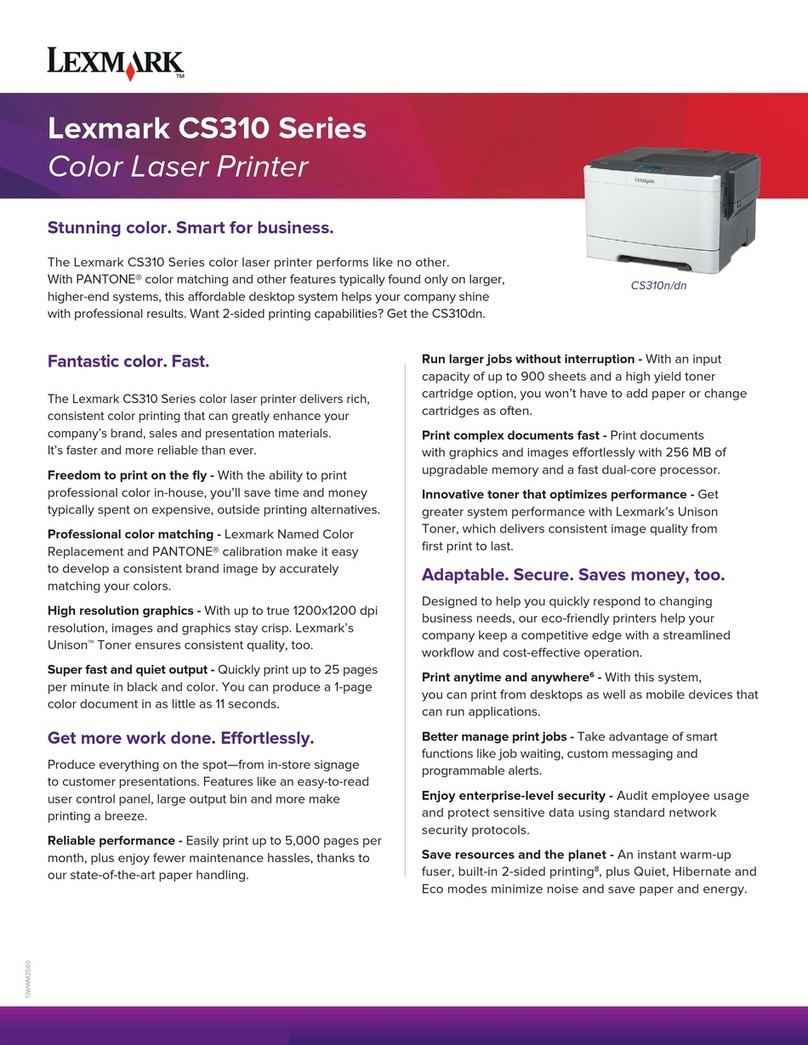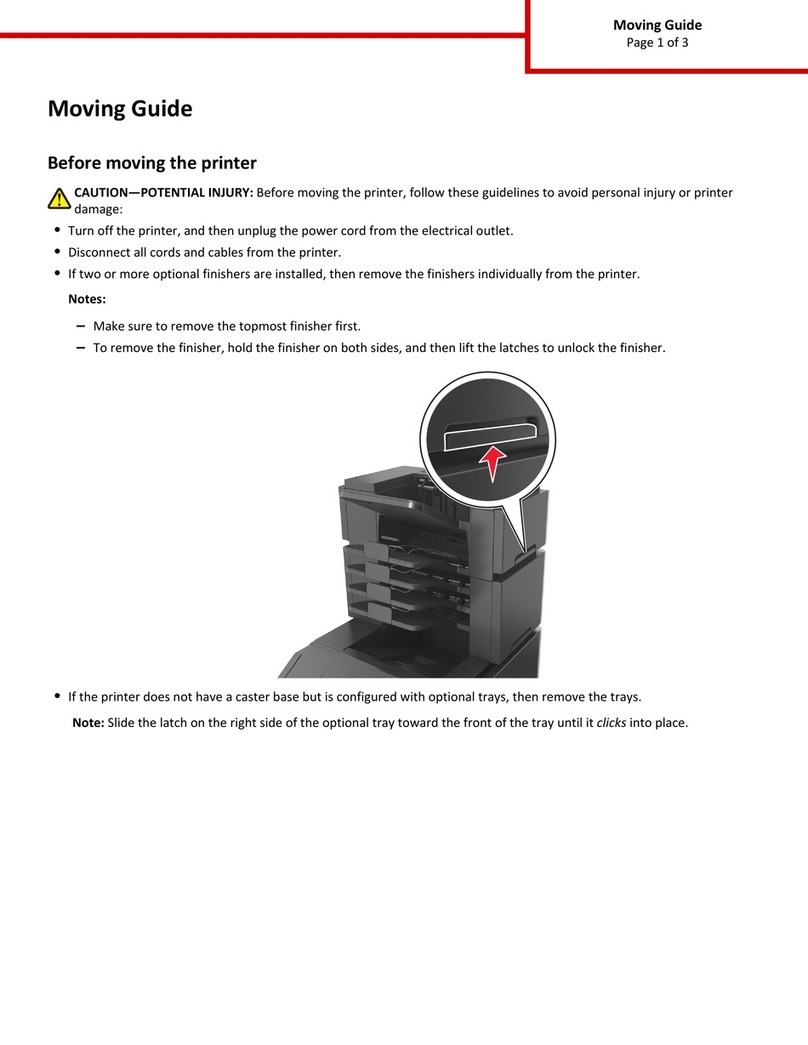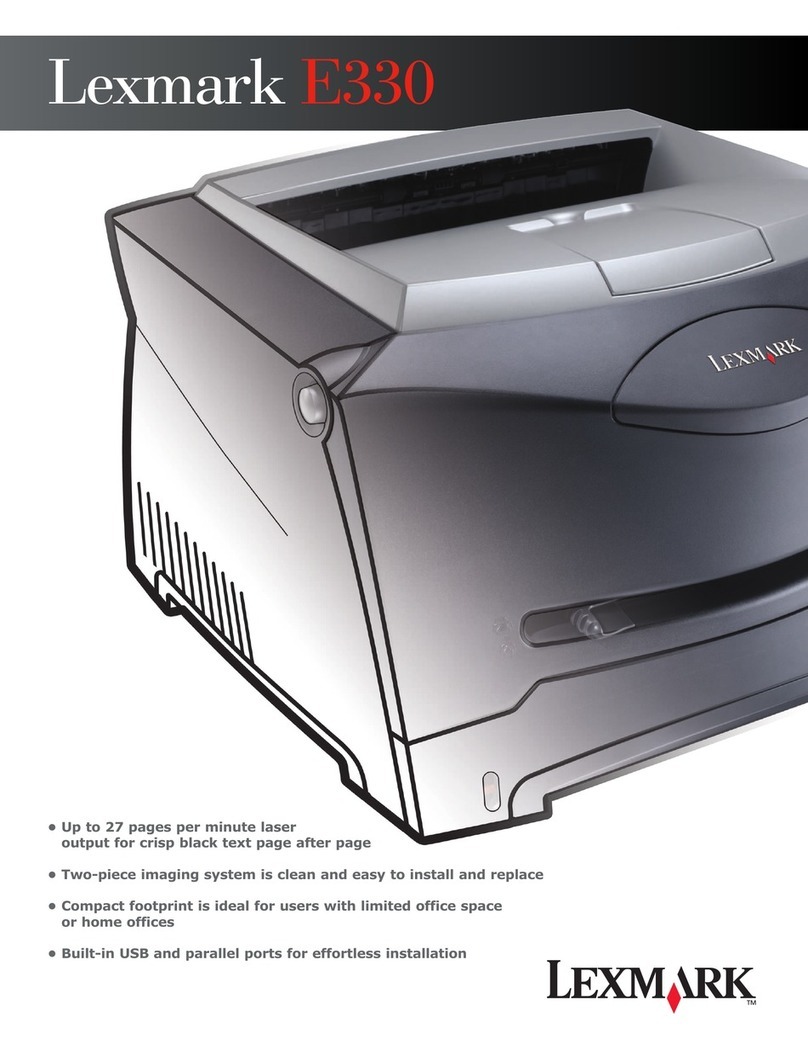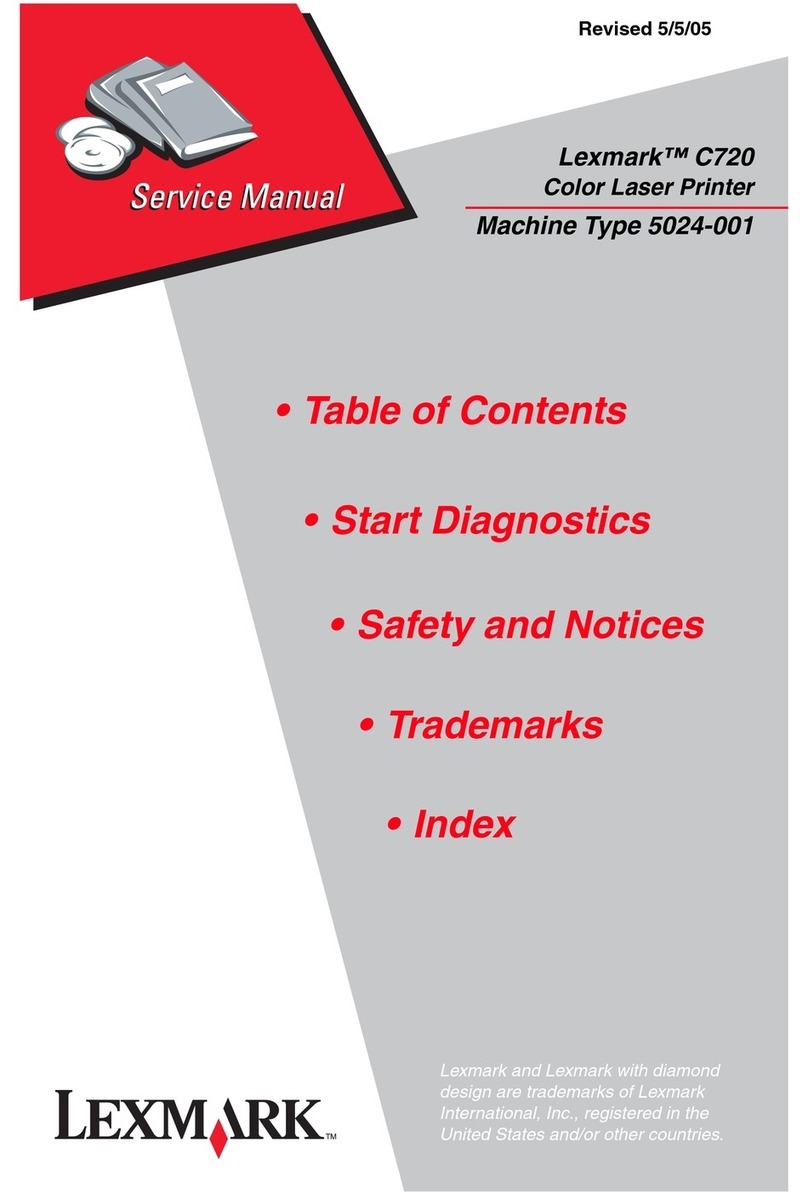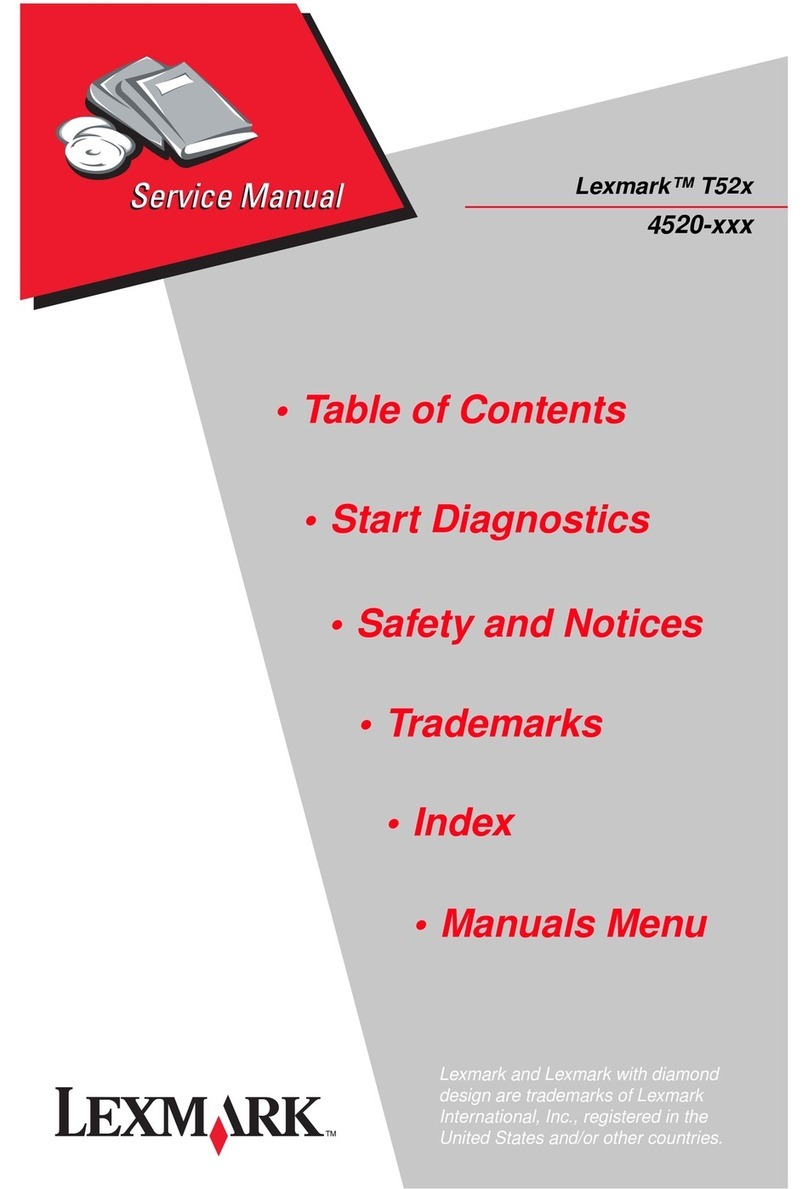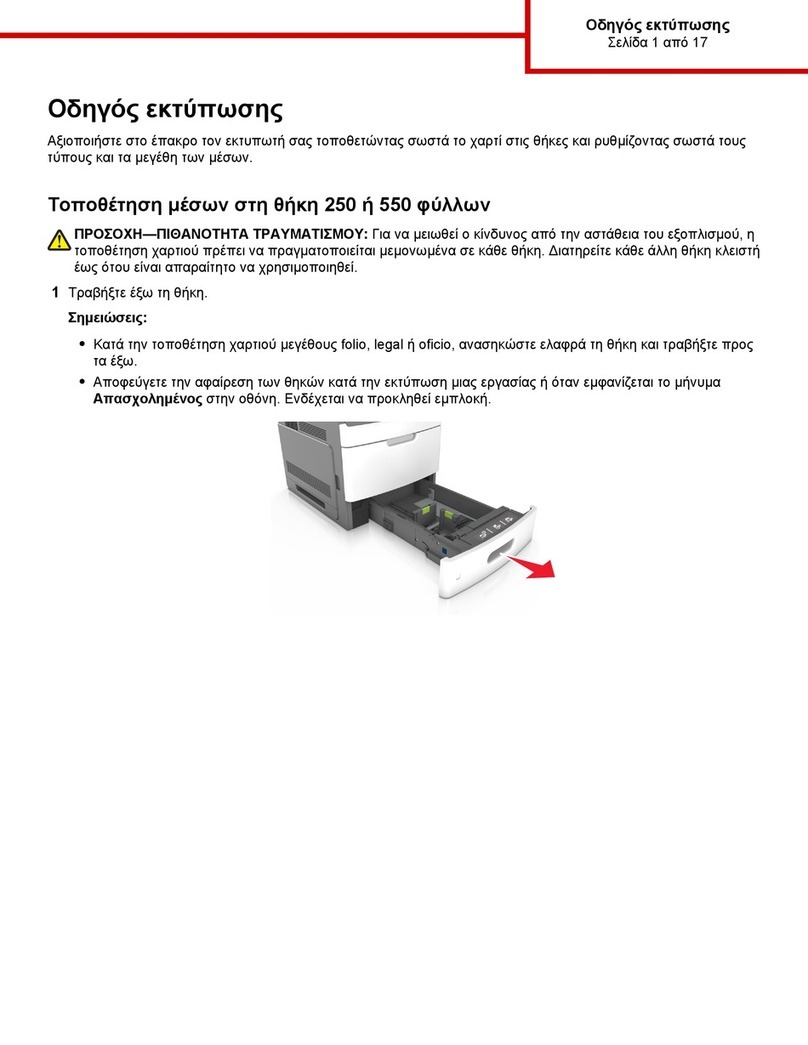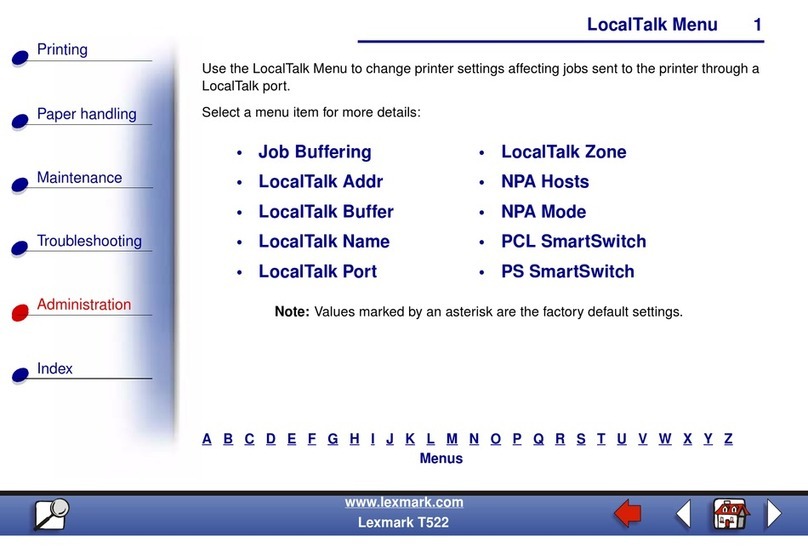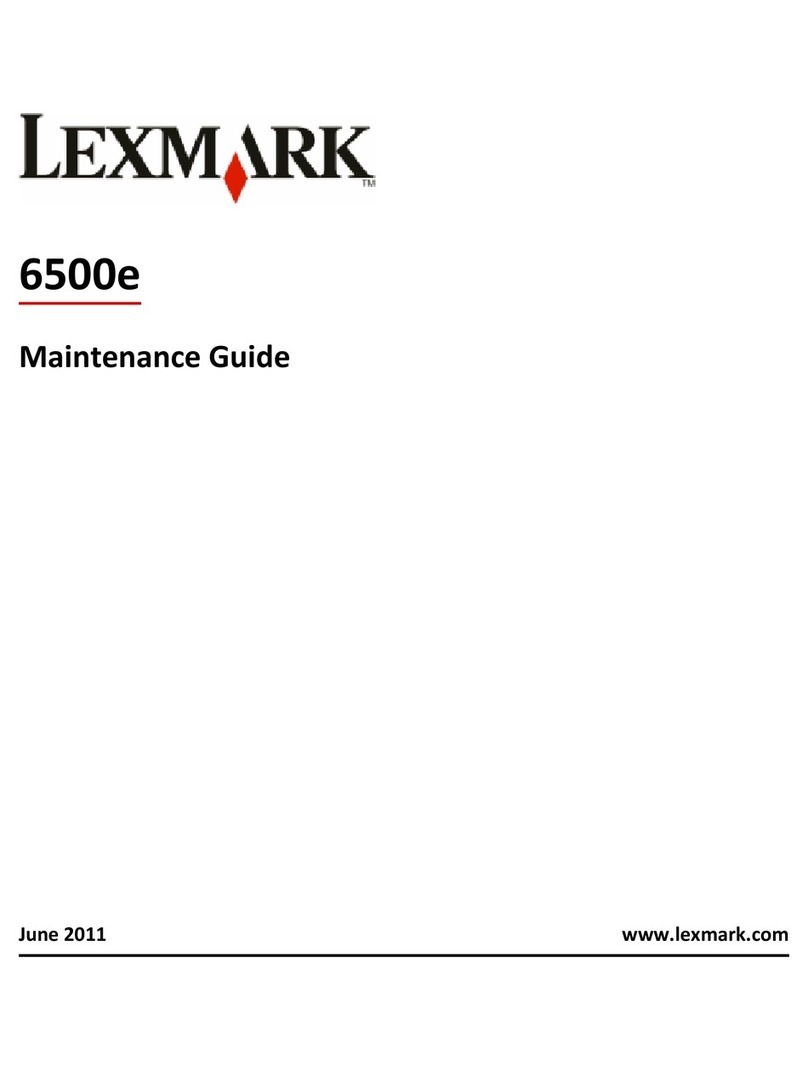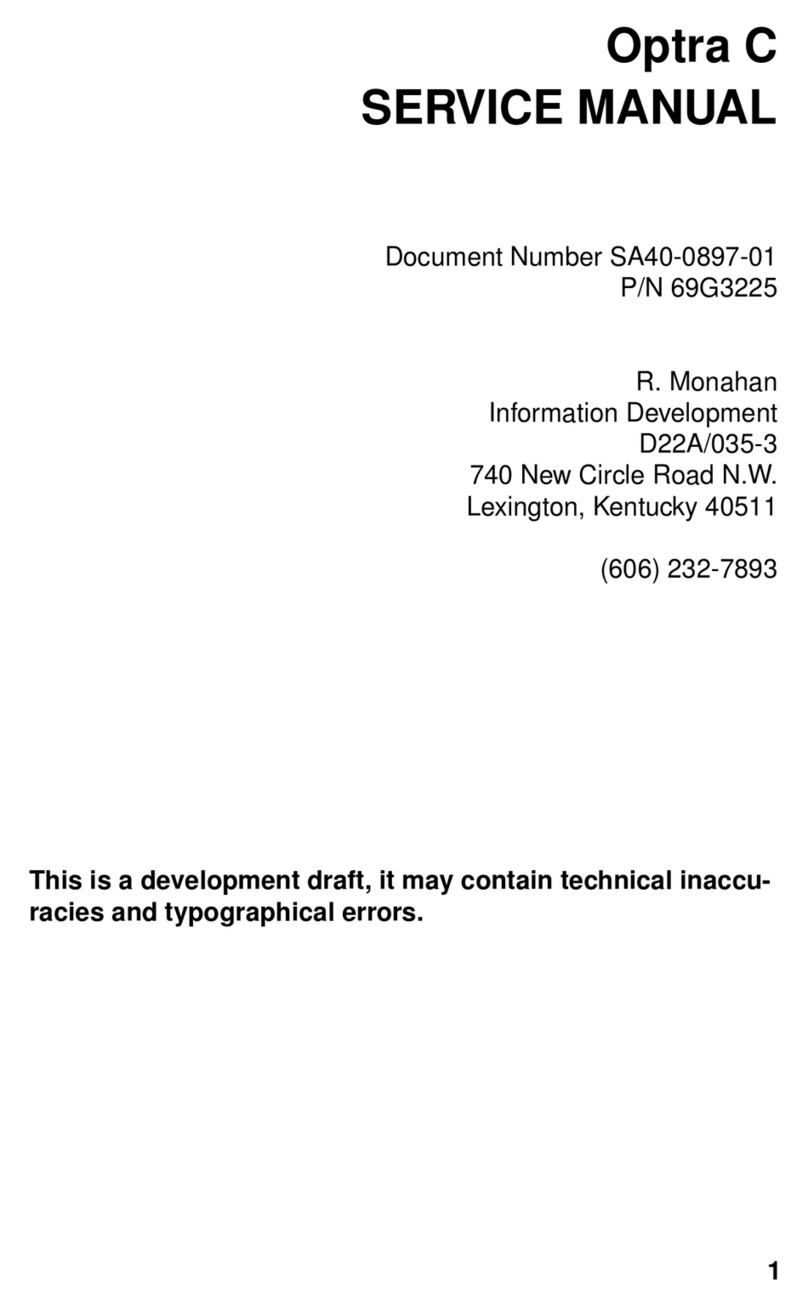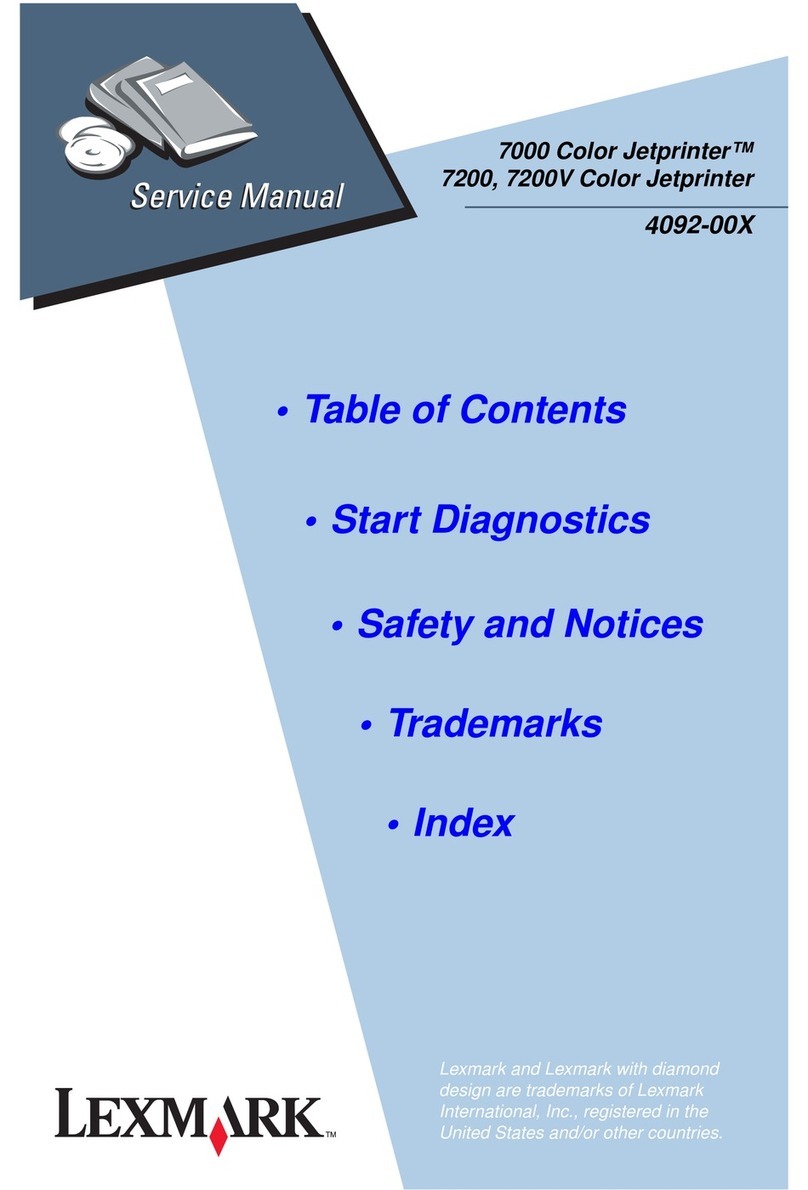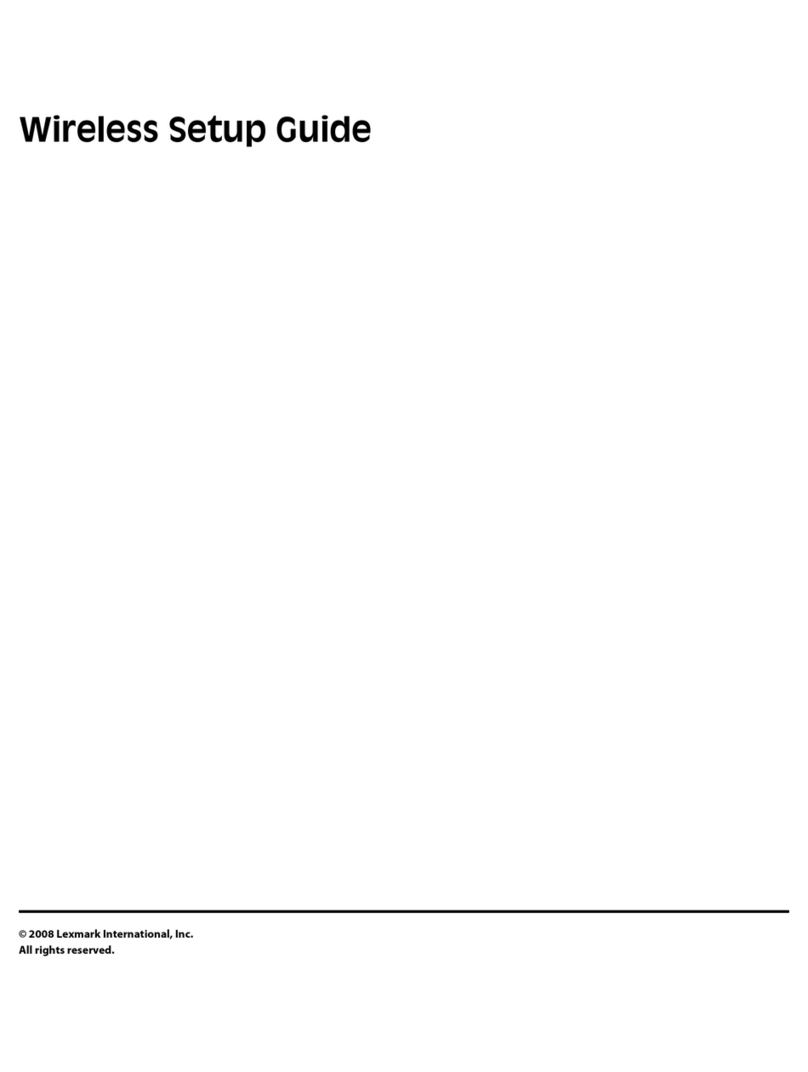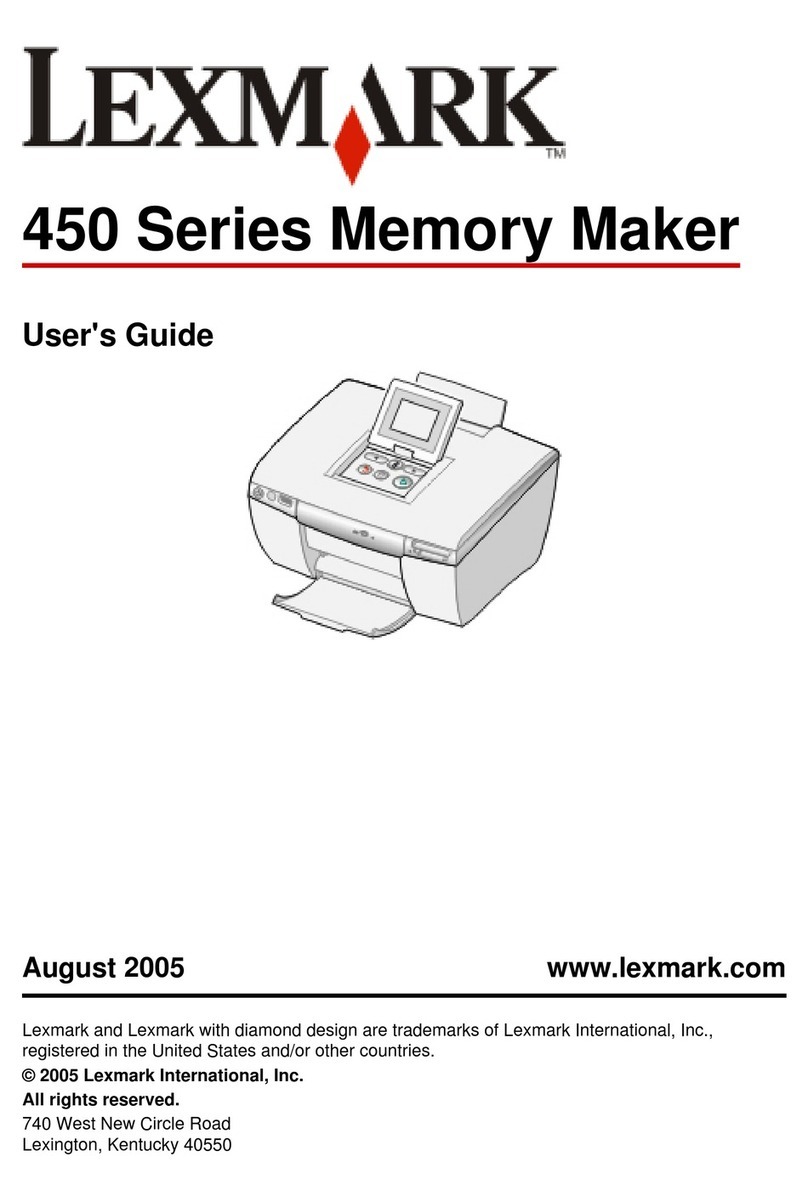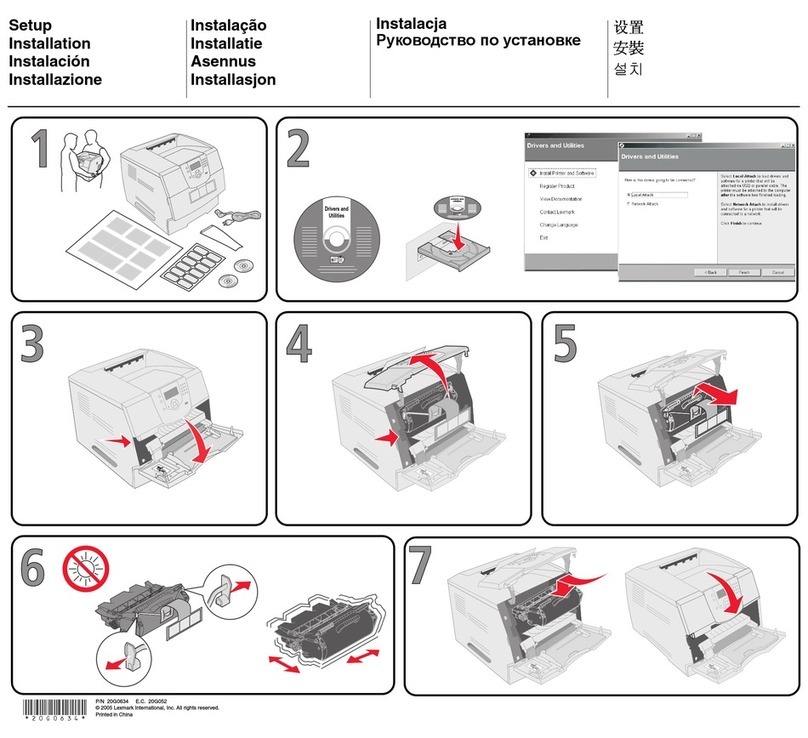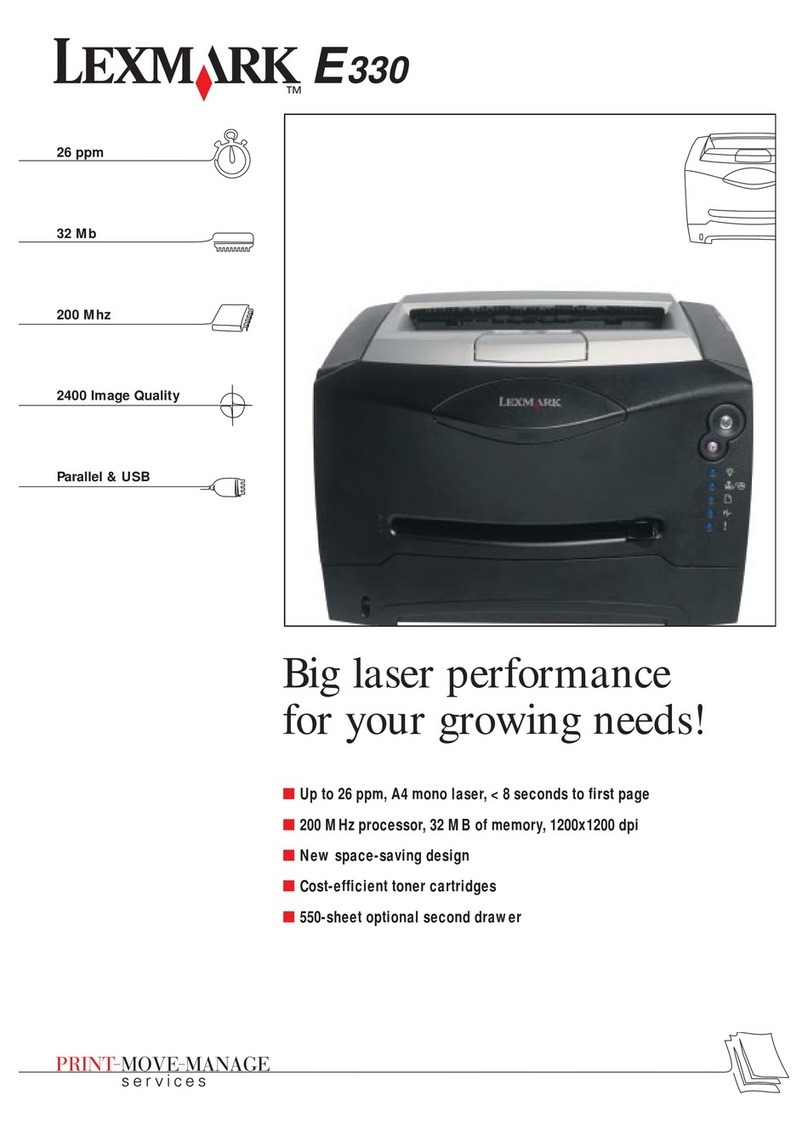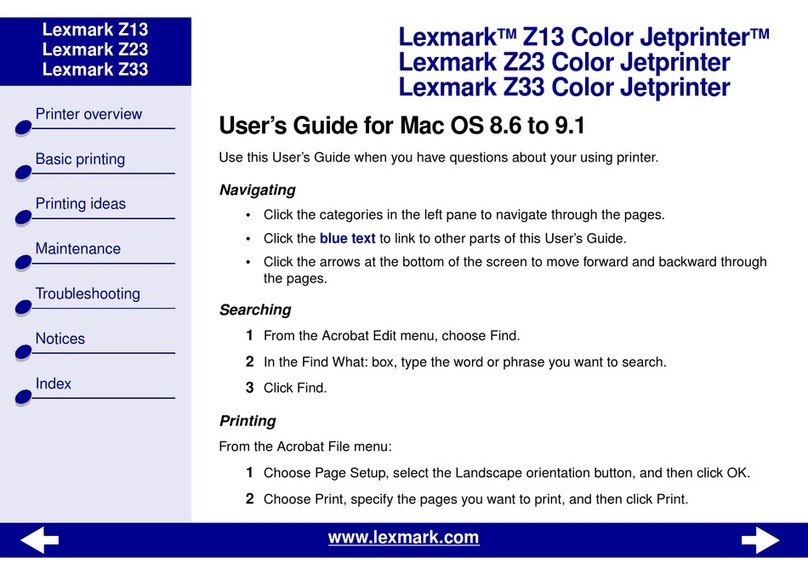Use the printer software
You can use the Lexmark 2050 Series printer
software to:
•change printer settings
•install and align print cartridges
•monitor print jobs and print cartridge ink
levels
•control jobs in the print queue
•choose different sizes and types of paper
•print from Windows or DOS applications
•reset printer defaults
Open the Online Guide
In the Online Guide, you can find
information about:
•using the printer software
•loading different types of print media
•ordering supplies
•using the manual feeder
•who to call if you need help
•VCCI notice
Windows 3.1 or
Windows for Workgroups
From the Lexmark 2050 program group,
double-click the Online Guide icon:
Windows 95
1From the Start menu, click Programs.
2Click the Lexmark 2050 program group.
3Click Online Guide.
8Loading other print media
To load Hagaki, envelopes, greeting cards, or
index cards in the sheet feeder, follow these
steps:
1Open the paper load door and remove any
paper in the sheet feeder.
2Turn both left and right envelope guides
inward to the envelope load position.
Press on the envelope symbol area to
rotate the guides inward until they snap
into position.
3Place the Hagaki, envelopes, greeting
cards, or index cards in the sheet feeder
behind the envelope guides.
Place the preferred print side facing you.
4Squeeze and hold the left paper guide
release lever and slide the paper guide
against the left side of the media.
Note: Return the envelope guides to their
original position when not printing
Hagaki, envelopes or other special media.
5Close the paper load door.
6Before sending a job to print, make sure
you choose the appropriate paper size and
paper type in the Lexmark 2050 printer
software.
For more information, see “How to choose
a media type” and “How to choose a paper
size” in the Online Guide.
Loading the manual feeder
You can print from the manual feeder
without removing paper or envelopes from
the sheet feeder.
The manual feeder allows you to print one
sheet at a time.
Before loading the manual feeder, make sure
Manual Feeder is selected as the paper
source in the Lexmark 2050 printer software.
See “How to choose the Manual or
Automatic feeder” in the Online Guide for
more information.
To feed paper, transparencies, Hagaki,
envelopes, or other media one at a time:
1Locate the manual feeder.
2Send the job to print.
3When prompted by the printer software,
insert the print media into the manual
feeder until the printer automatically loads
it.
• Place the preferred print side facing
you.
• Insert the paper or other media against
the right edge of the manual feeder slot.
• Insert Hagaki so the top of the card
enters the printer first.
• Insert letterhead with the top of the page
pointed down.
• When loading transparencies with a
paper backing, load with the glued edge
pointing down.
• Remove each transparency or glossy
paper from the paper exit tray before the
next one is printed to avoid ink
smearing.
Top of
Hagaki card
Address
added to
show correct
orientation
Manual feeder
Print media
Using the print cartridge
storage unit
You can use the print
cartridge storage unit for
open cartridges not currently
installed in the printer.
Insert the extra cartridge into
the storage unit until it snaps
into place.
To remove the print
cartridge, firmly pull it
out of the storage unit
while slightly pulling
back on the latch.
Removing the paper exit
tray
If you need to repack the printer in its origi-
nal box, you must remove the paper exit tray.
1Place the printer near the table edge.
2Pull the paper exit tray as far out of the
printer as possible. The tray should extend
beyond the table edge.
3Press down firmlyin the center of the tray
at the point where the tray enters the
printer.
4Pull the paper exit tray all the way out of
the printer.
Storing the setup sheet
Store this setup sheet in the bookholder
behind the printer’s paper load door.