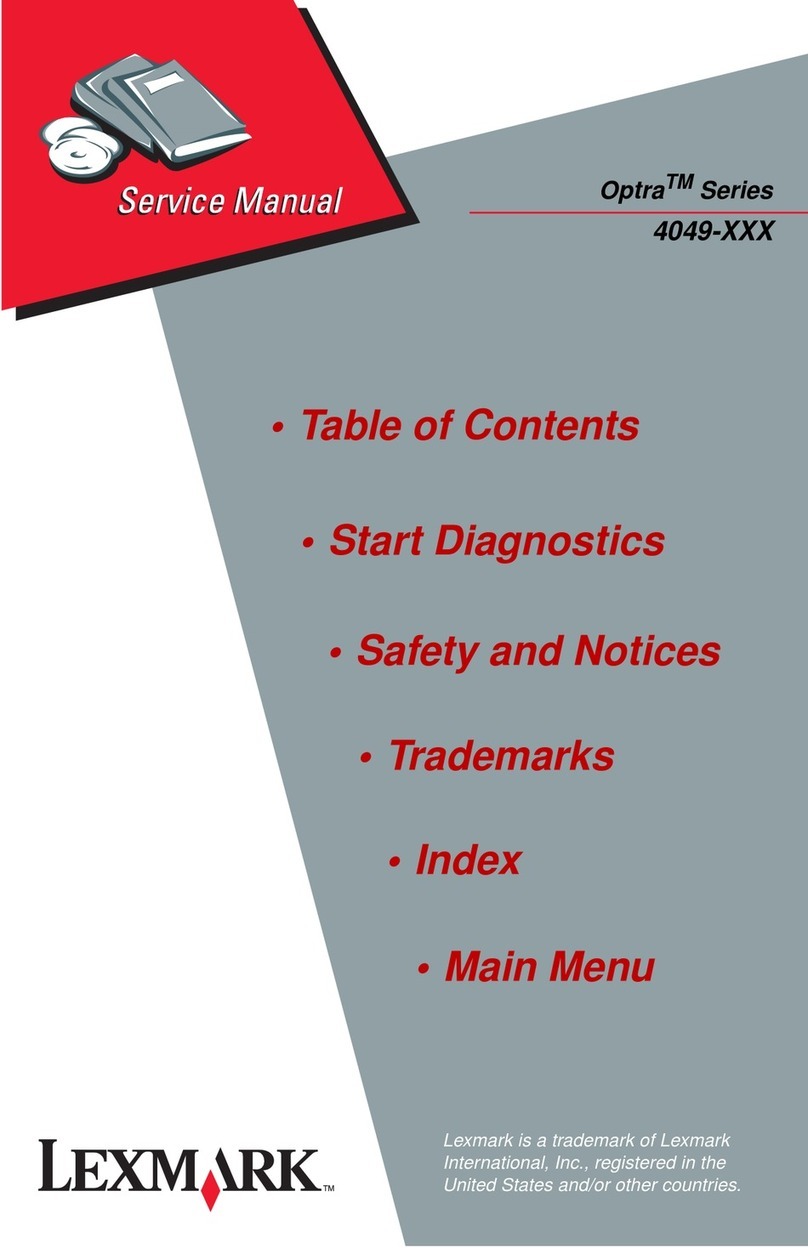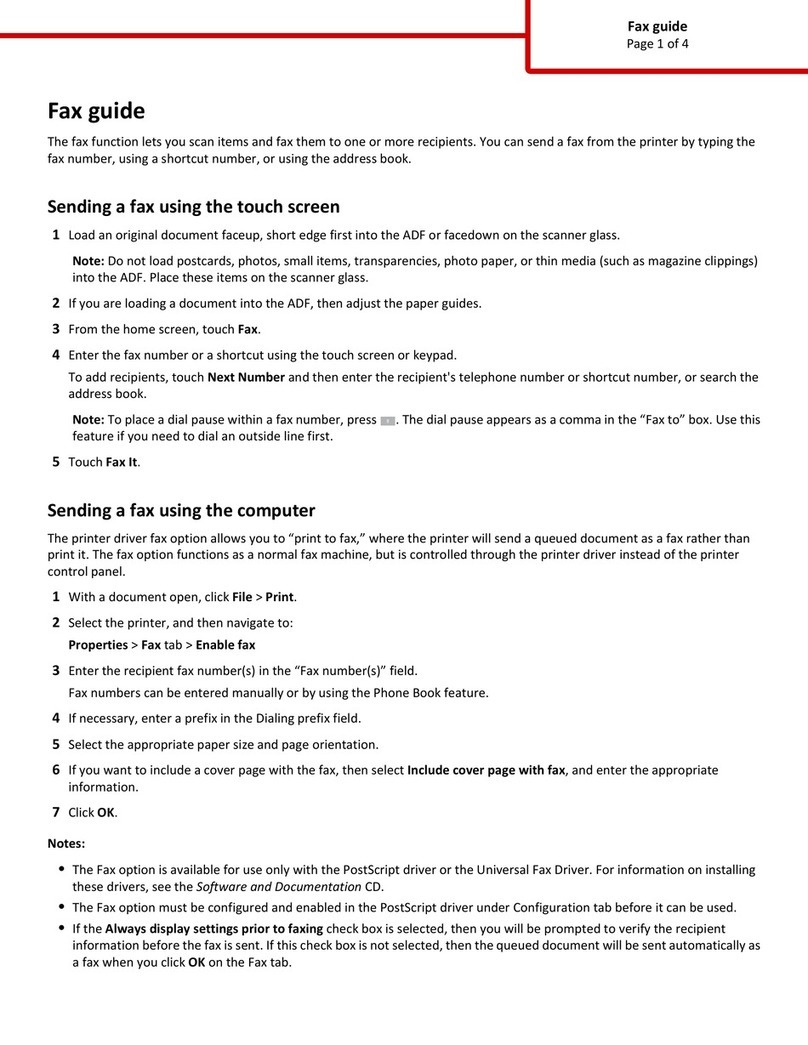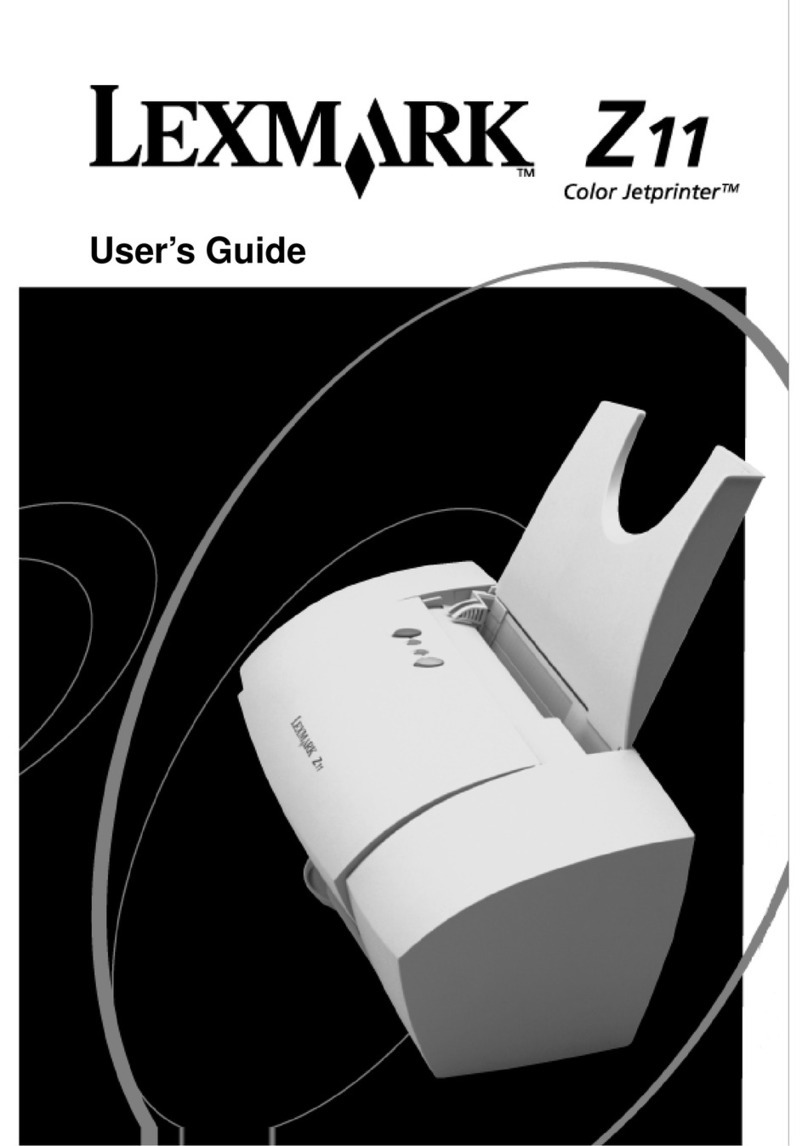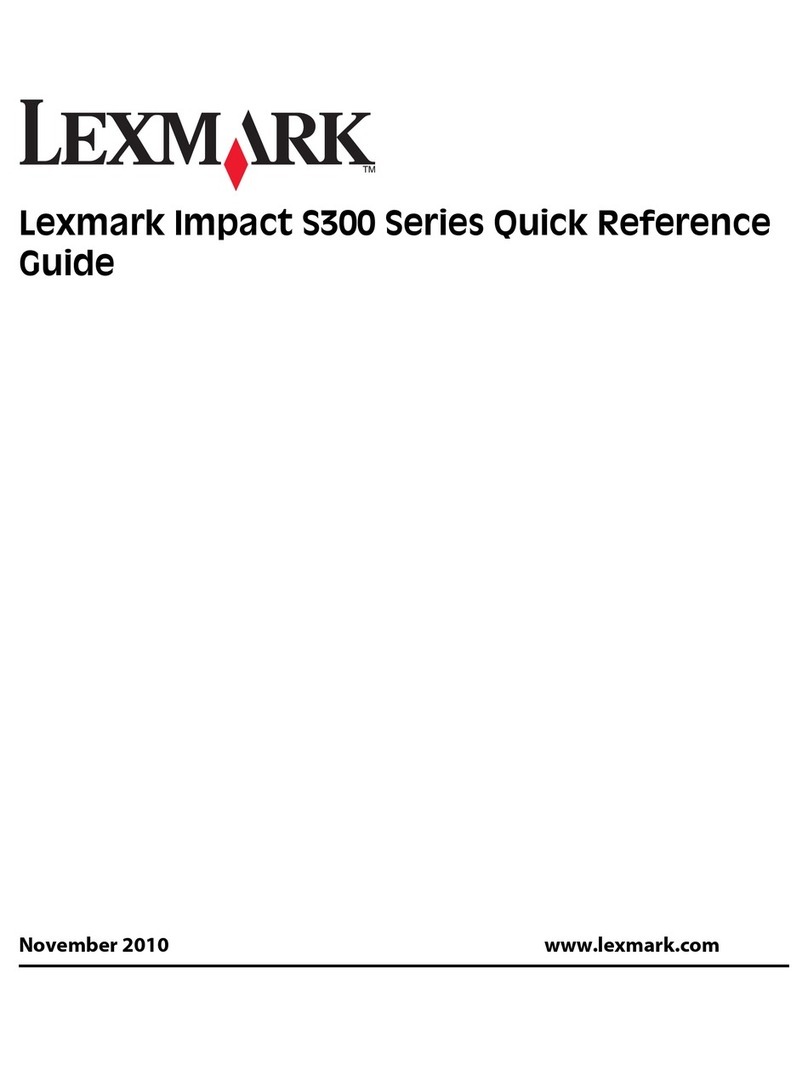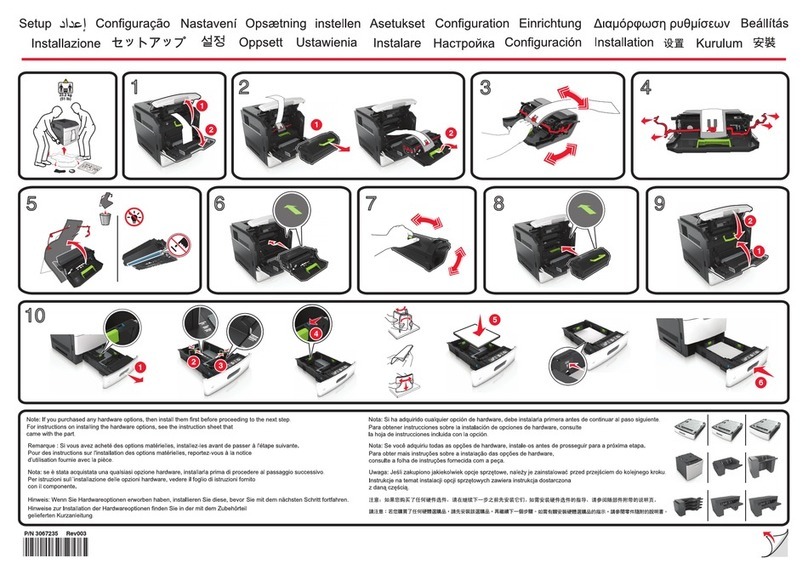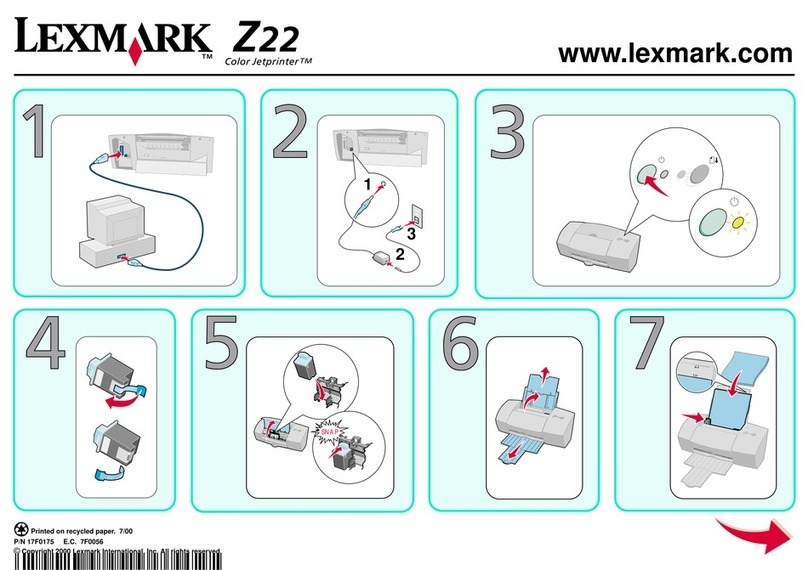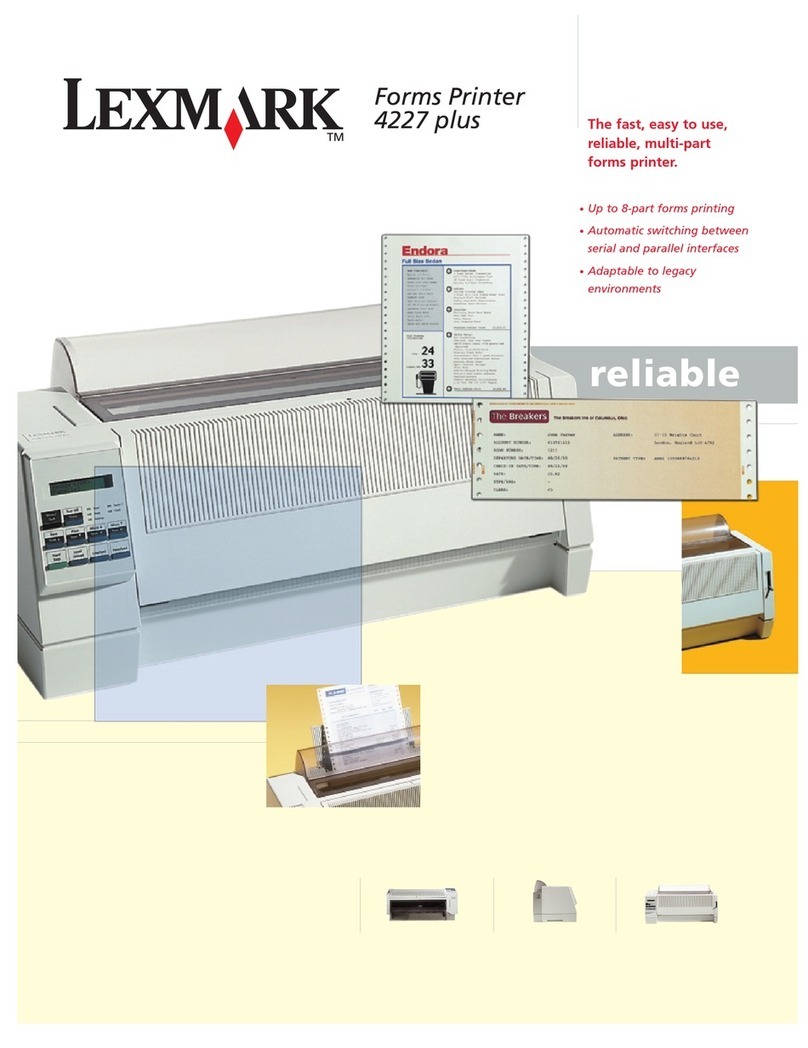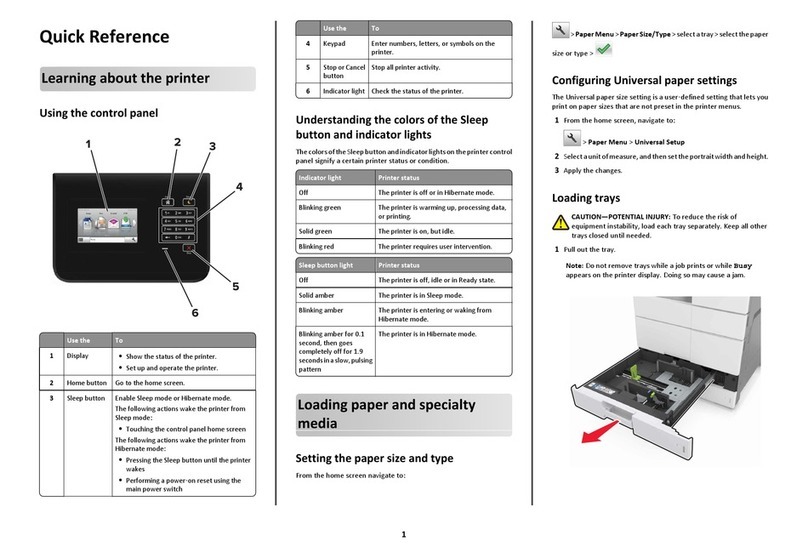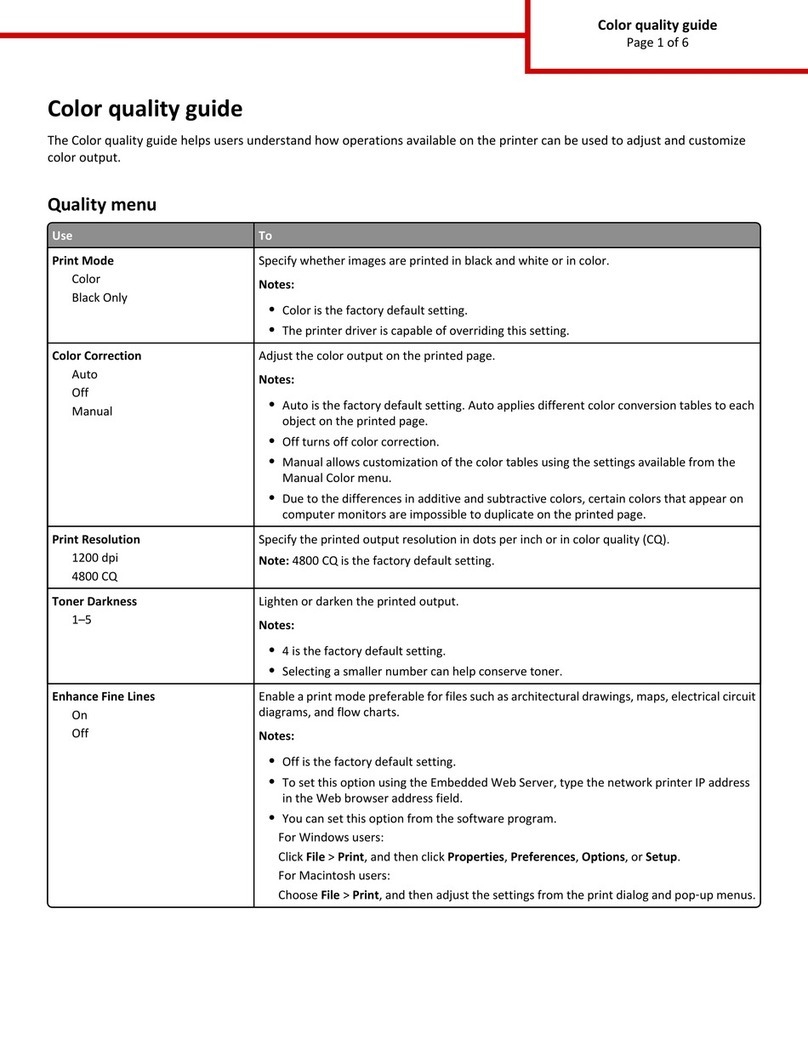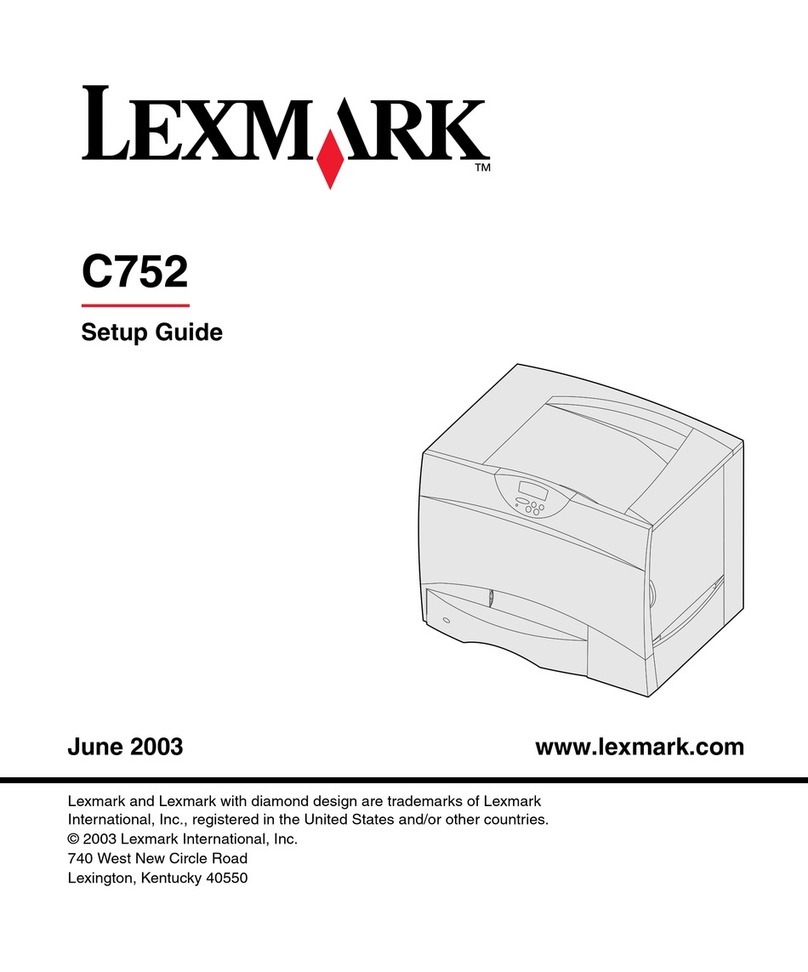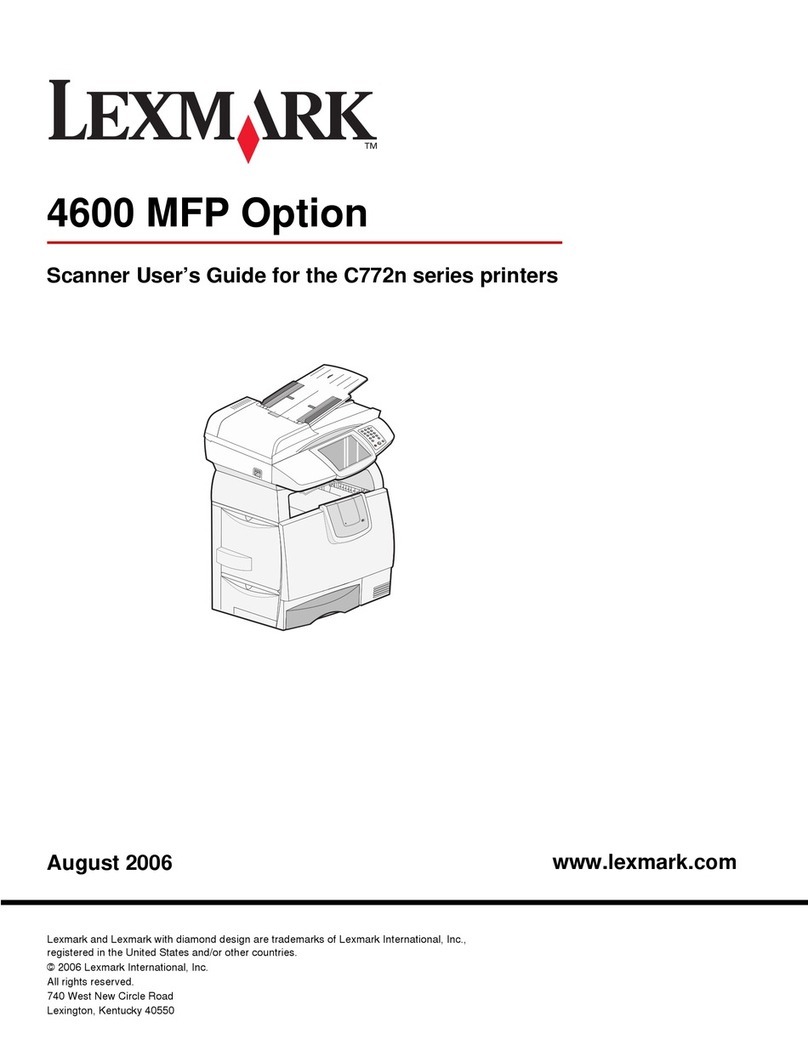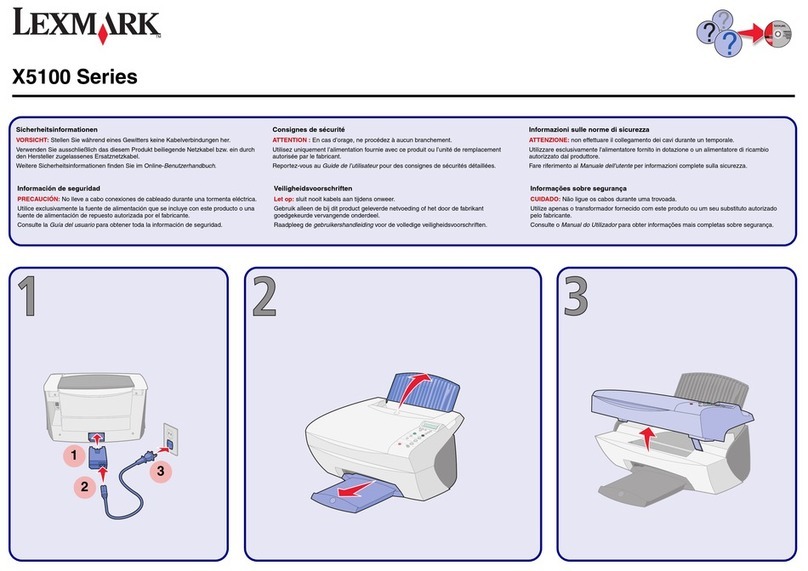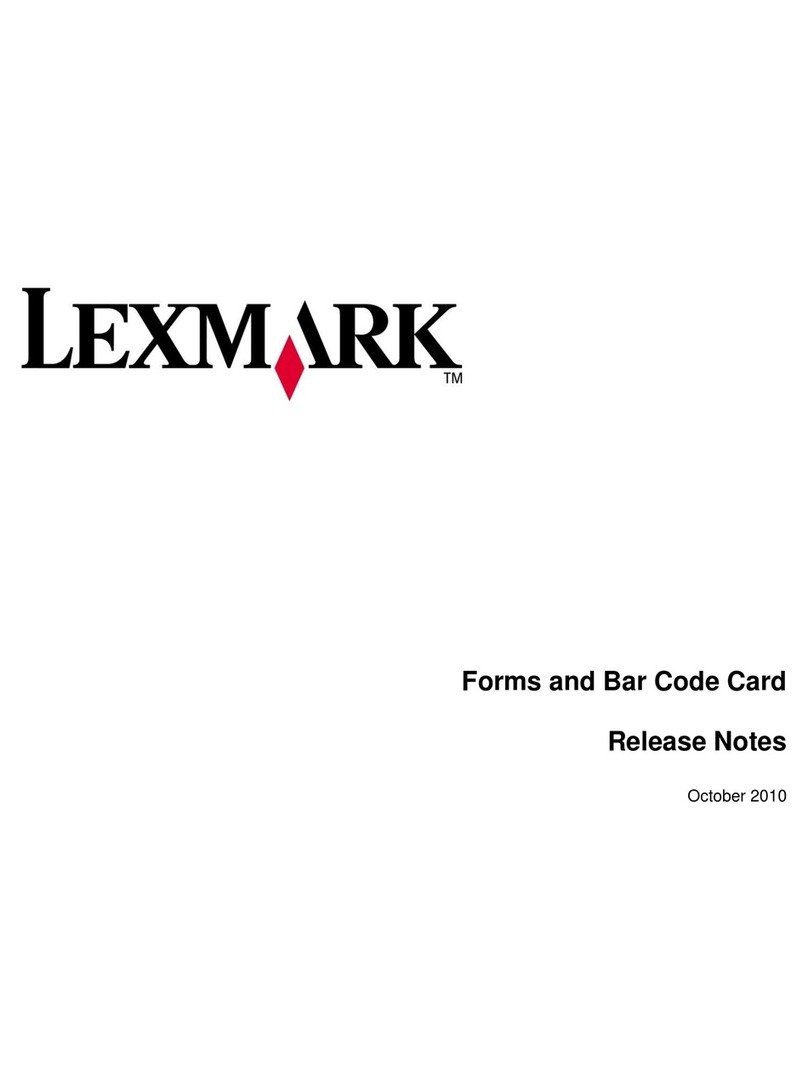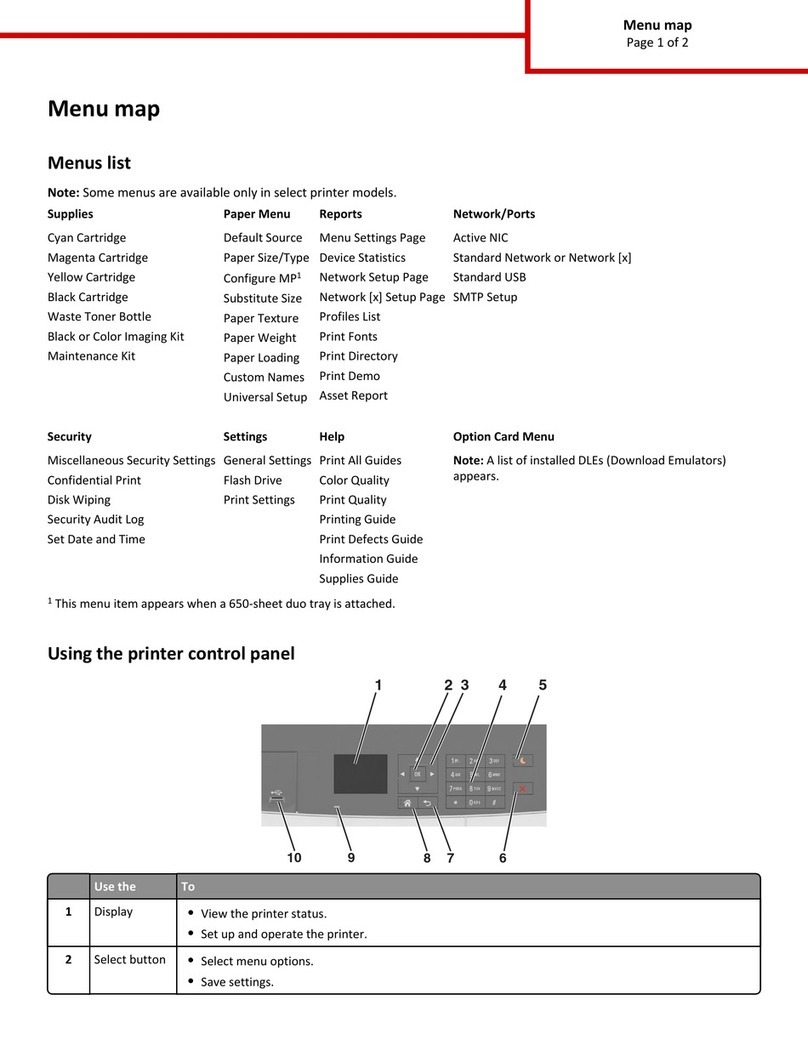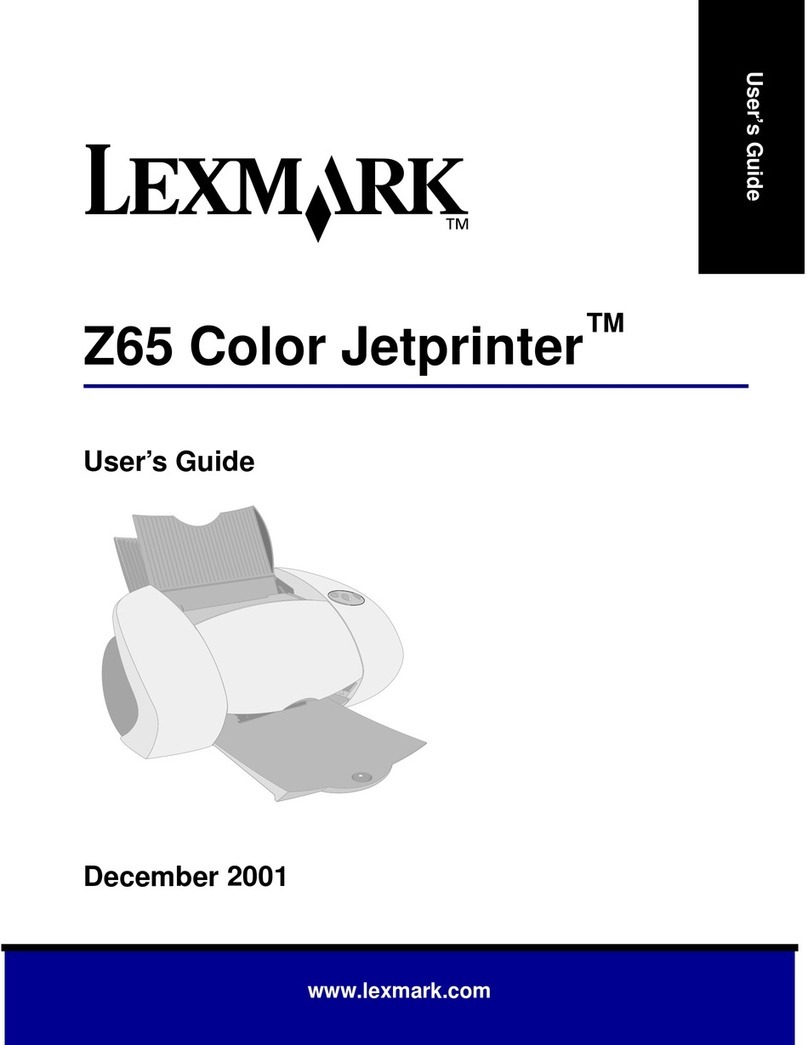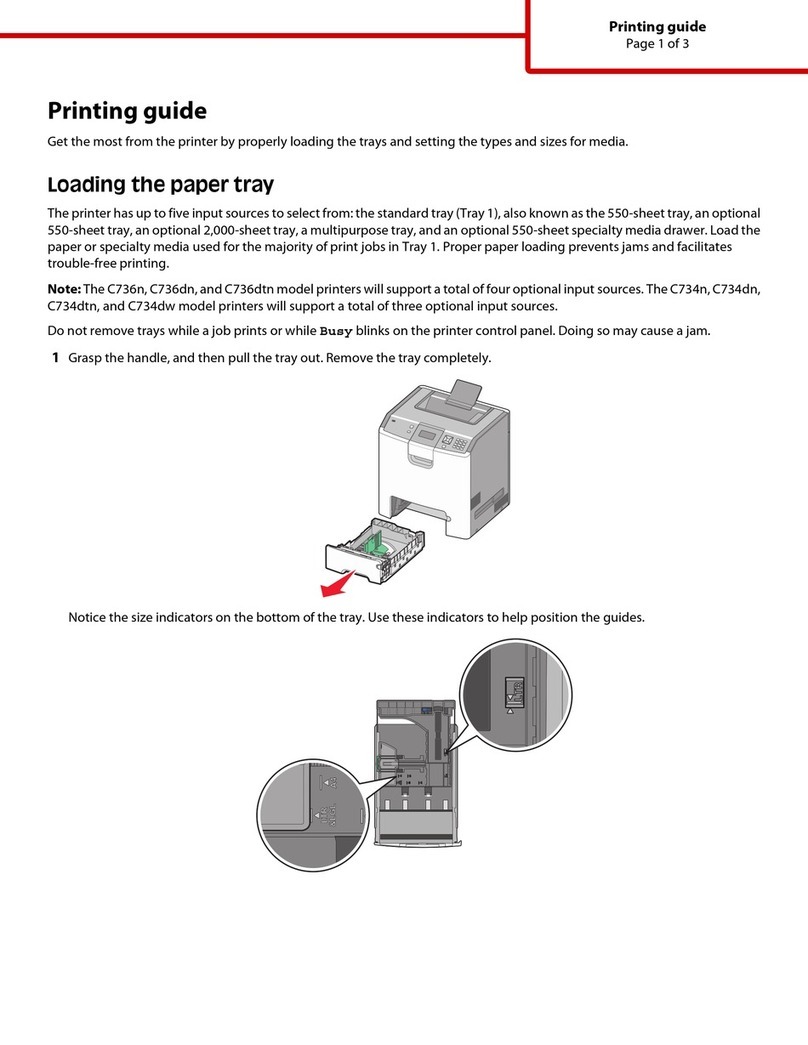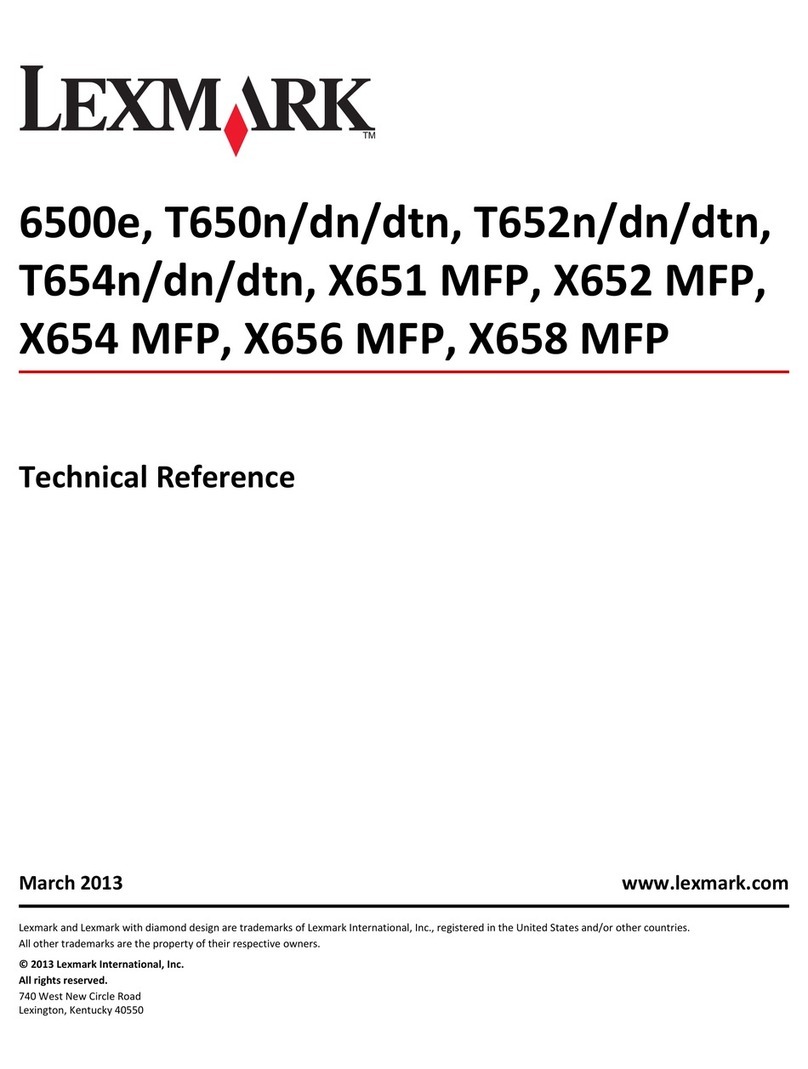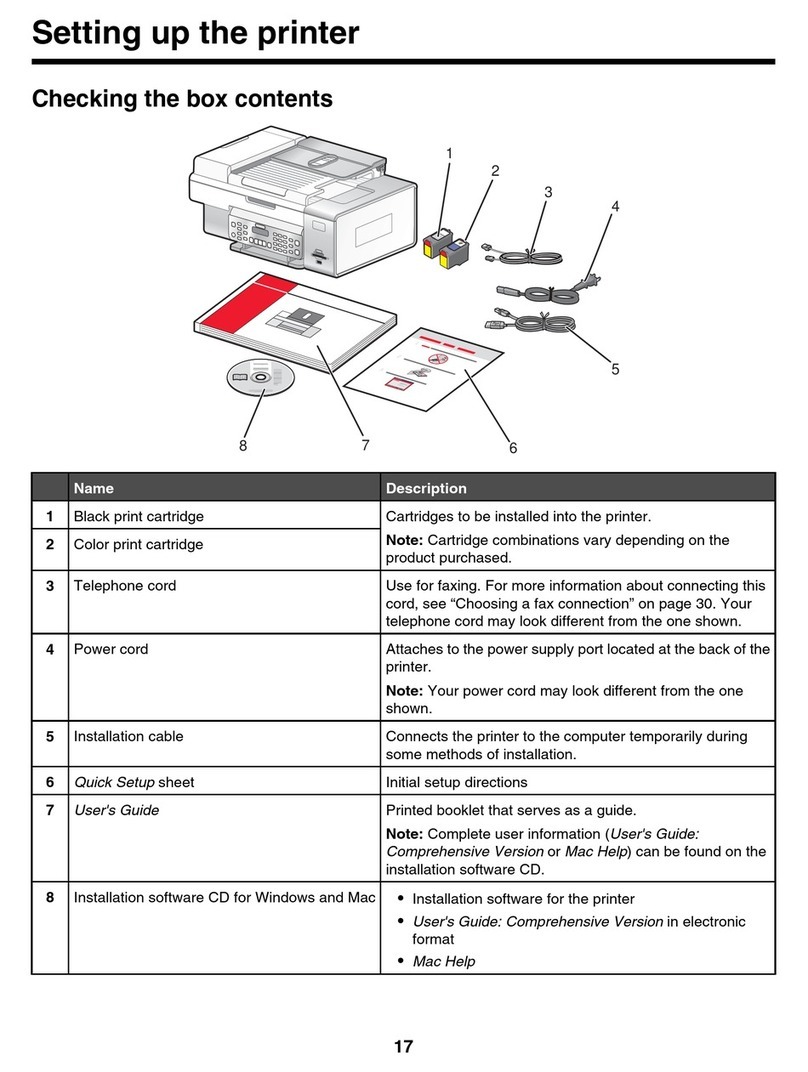安装打印墨盒。
安装打印墨盒。安装打印墨盒。
安装打印墨盒。
Install the print cartridges.
4
如要
连接
连接连接
连接
计算机使用您的多功能一体机,请继续进行以下的步骤。
If you are using the All-In-One with a computer, continue with the following step.
若您操作 「多功能複合機」時
搭配
搭配搭配
搭配
電腦使用,請繼續進行下列步驟。
컴퓨터와
함께
복합기를 사용하고 있는 경우에는 다음 단계를 계속 진행하십시오 .
如要
不连接
不连接不连接
不连接
计算机单独使用您的多功能一体机,您已经完成了安装。
If you are using the All-In-One without a computer, you are finished.
如果您操作 「多功能複合機」時
不搭配
不搭配不搭配
不搭配
電腦使用,便已完成安裝作
業。
컴퓨터
없이
복합기를 사용하고 있는 경우에는 이것으로 완료되었습니다 .
安装软件。
安装软件。安装软件。
安装软件。
Install the software.
5
12
在
所有
的 “新硬件”界面中单击 “取消
取消取消
取消”。
Click Cancel on all New Hardware Screens.
在
所有
「加入新的硬體」畫面上,按一下取消
取消取消
取消。
모든
새하드웨어 화면에서 취소를 누릅니다 .
35
12 3 4
4
如果此软件安装界面没有出现,请单击开始
开始开始
开始 Æ
运行
运行运行
运行,然后输入 D:\
\\
\setup,其中 D是您的光盘
驱动器的盘符。
If this install screen does not appear, click
Start ÆRun, and then type D:\setup,where
Dis the letter of your CD-ROM drive.
如果此安裝畫面沒有顯示,請按一下開始
開始開始
開始 Æ執
執執
執
行
行行
行,然後輸入 D:\setup,此處的 D是指光碟機
代號。
설치 화면이 나타나지 않으면 시작 Æ실행을 누른 다
음D:\setup 을입력합니다 . 여기서 D는CD-ROM
드라이브를 가리킵니다 .
为了避免在安装过程中出现错误:
1关闭所有打开的应用程序。
2暂时关闭所有的防病毒软件。如果需要帮助,请参阅您的应用程序帮助
文档,或者与软件制造商联系获取技术支持。
注意:
注意:注意:
注意:安装完毕后,请记得重新启用您的防病毒软件。
To prevent errors during installation:
1Close all open programs.
2Temporarily disable any anti-virus software. For help, see your program
documentation, or contact the software manufacturer for support.
Note: After installation is complete, remember to enable your anti-virus software.
要避免安裝時發生錯誤:
1關閉所有開啟的程式。
2暫時關閉任何防毒軟體。如需說明,請參閱您程式的說明文件,或聯繫
軟體製造商獲得支援。
請肴意
請肴意請肴意
請肴意 :安裝完成後,請記得啟動您的防毒軟體。
설치 도중 오류가 발생하지 않도록 다음에 주의하십시오 .
1열려 있는 프로그램을 모두 닫습니다 .
2안티바이러스 소프트웨어를 임시로 비활성화합니다 . 도움말을 보려면 해당 프
로그램 설명서를 참조하거나 소프트웨어 제조업체에 문의하십시오 .
참고
참고참고
참고 :설치를 완료한 후반드시 안티바이러스 소프트웨어를 다시 활성화하십시오 .
!
!
!
!
www.lexmark.com
123
LINE EXT
1
2
1
2
Windows 2000/XP
左边:
Left:
左側:
왼쪽 :
右边:
Right:
右側:
오른쪽 :
安裝墨水匣。
安裝墨水匣。安裝墨水匣。
安裝墨水匣。
잉크 카트리지를 설치합니다 .
安裝軟體。
安裝軟體。安裝軟體。
安裝軟體。
소프트웨어를 설치합니다 .
Windows 98/Me
安装问题解答
安装问题解答安装问题解答
安装问题解答
Setup troubleshooting
问题:
问题:问题:
问题: 解决方法:
解决方法:解决方法:
解决方法:
“电源”指示灯不亮。 1从电源插座和多功能一体机上断开电源线。
2重新连接电源线,请确认电源线完全插入多功能一体机的插口中。
3将电源线的另一端连接在一个其他电子设备使用过的电源插座上。
4如果 “电源”指示灯没有变亮,请按 按钮。
操作面板显示屏上的文字是
错误的语言。
1按操作面板上的 “扫描模式
扫描模式扫描模式
扫描模式”按钮,然后按 按钮。
2按两次 按钮。
3按按钮。
4按按钮。
5反复按 或按钮,直到显示屏上出现您希望使用的语言。
6按按钮保存。
7按两次 按钮退出。
Problem Solution
Power light is not lit. 1Disconnect the power supply cord from the wall outlet and then from the All-In-One.
2Plug the cord all the way into the power supply port on the All-In-One.
3Plug the cord into an electrical outlet that other electrical devices have been using.
4If the Power button light is not on, press .
Incorrect language appears
on the display. 1From the control panel, press Scan Mode, and then press .
2Press twice.
3Press .
4Press .
5Press or repeatedly until the language you want appears on the display.
6Press to save.
7Press twice to exit.
安裝上的疑難排解
安裝上的疑難排解安裝上的疑難排解
安裝上的疑難排解
설치 문제 해결
問題
問題問題
問題 解決方案
解決方案解決方案
解決方案
電源指示燈未亮起。 1從牆壁上的插座拔下電源線,然後再從 「多功能複合機」拔下電源線。
2將電源線完全推入 「多功能複合機」上的電源供應器連接埠。
3將電源線插入其他電器正在使用的電源插座。
4如果 「電源」按鈕指示燈沒有亮起,請按下 按鈕。
顯示幕上出現不適用的語
言。
1從操作面板,按下掃描模式
掃描模式掃描模式
掃描模式,然後按下 按鈕。
2按兩次 按鈕。
3按下 按鈕。
4按下 按鈕。
5重複按下 或按鈕,直到您所要的語言出現在顯示幕上。
6按下 按鈕以儲存。
7按兩次 按鈕以結束。
확인 사항 해결 방법
전원 표시등에 불이 들어오지
않음
1콘센트에서 전원 코드를 분리한 후복합기에서도 분리합니다 .
2코드를 복합기의 전원 공급 포트에 끝까지 꽂습니다 .
3다른 전기 장치에서 사용하고 있던 전기 콘센트에 코드를 연결합니다 .
4전원 표시등에 불이 들어오지 않는 경우 을누르십시오 .
디스플레이에 잘못된 언어가
나타남
1제어판에서 스캔 모드를 누른 후을누릅니다 .
2을두번누릅니다 .
3을누릅니다 .
4을누릅니다 .
5디스플레이에 원하는 언어가 나타날 때까지 또는 를반복하여 누릅니다 .
6저장하려면 을누릅니다 .
7종료하려면 을두번누릅니다 .