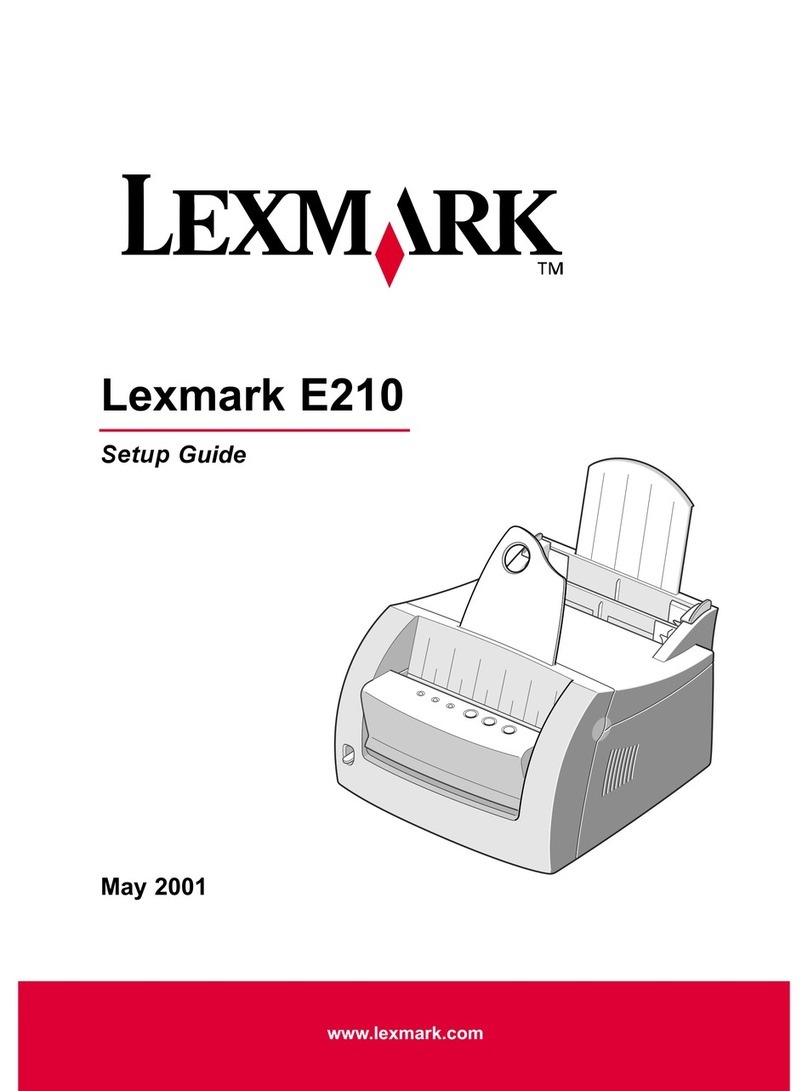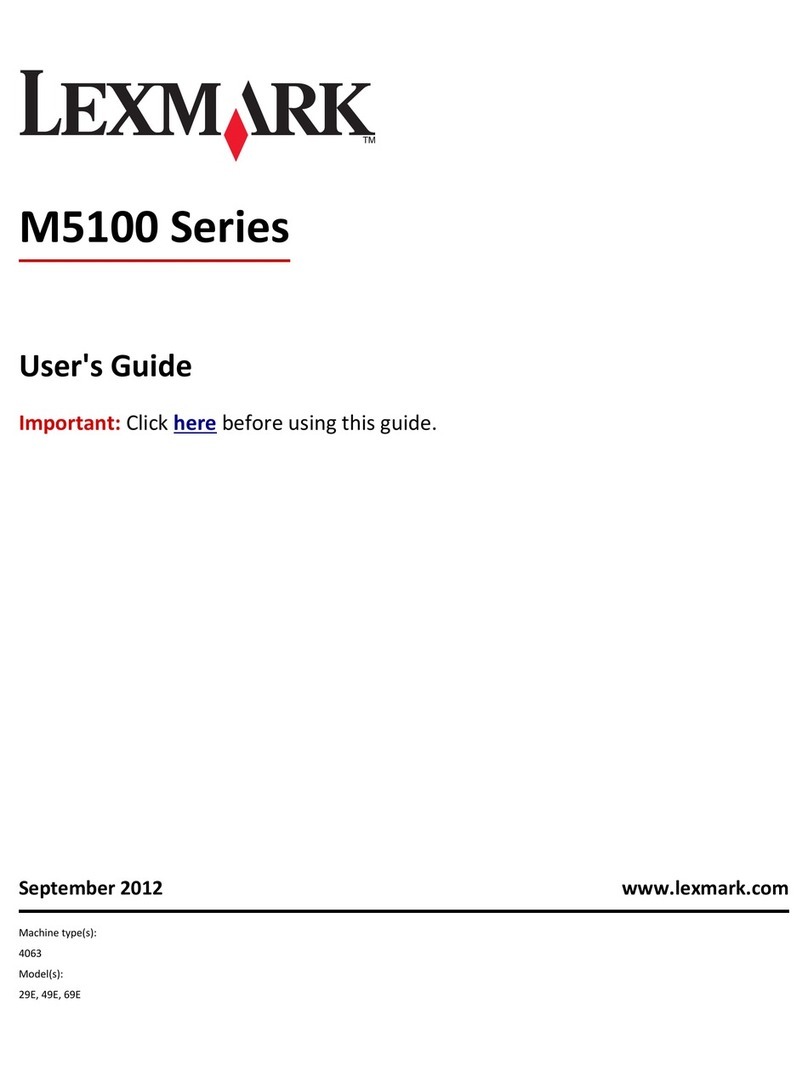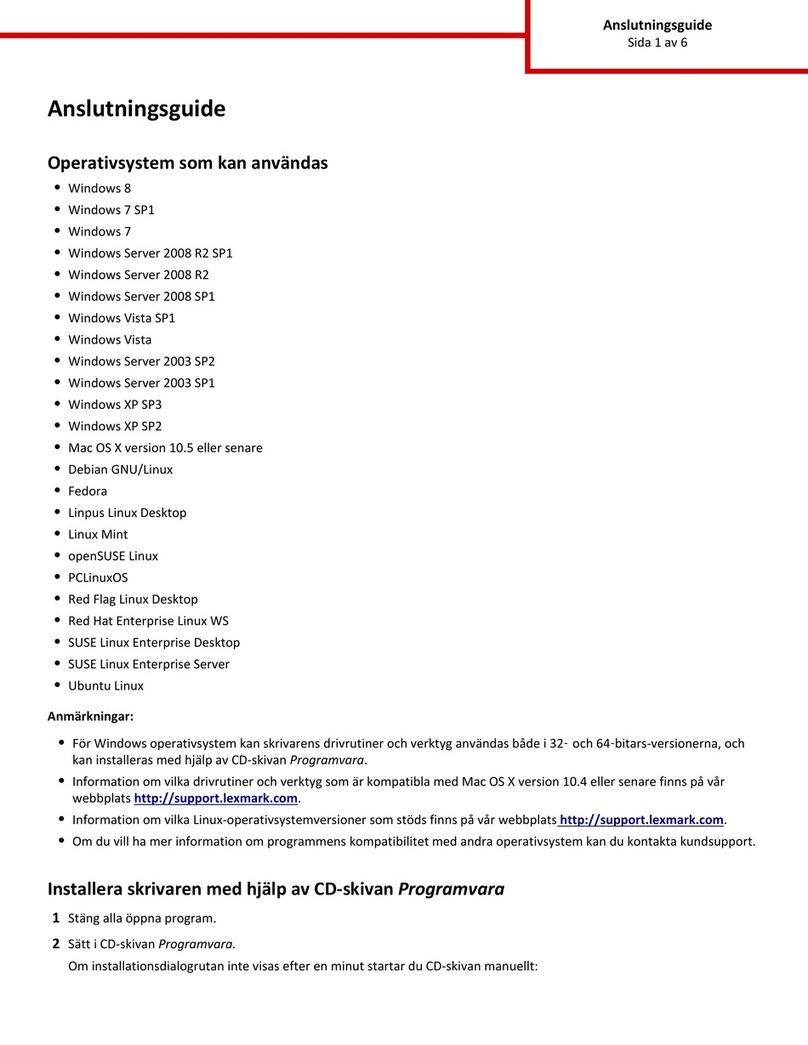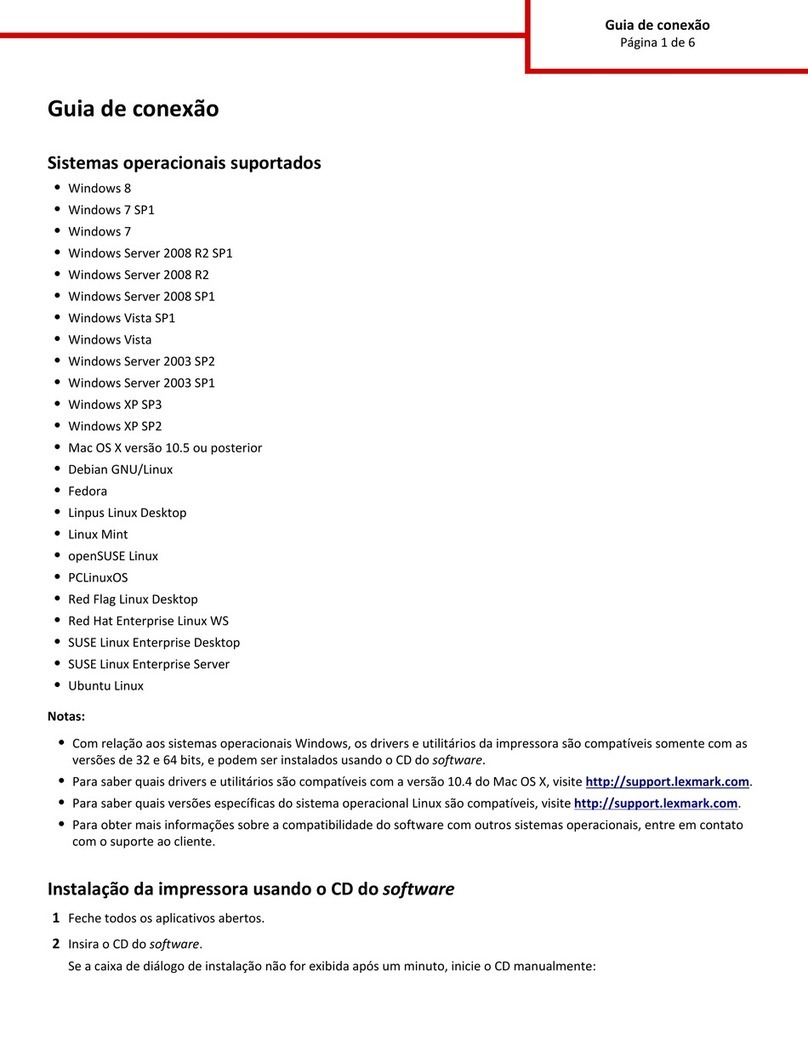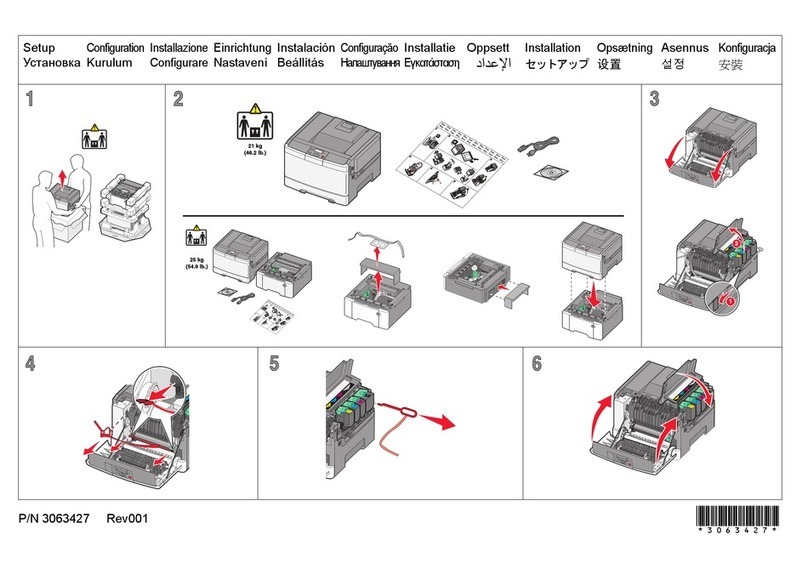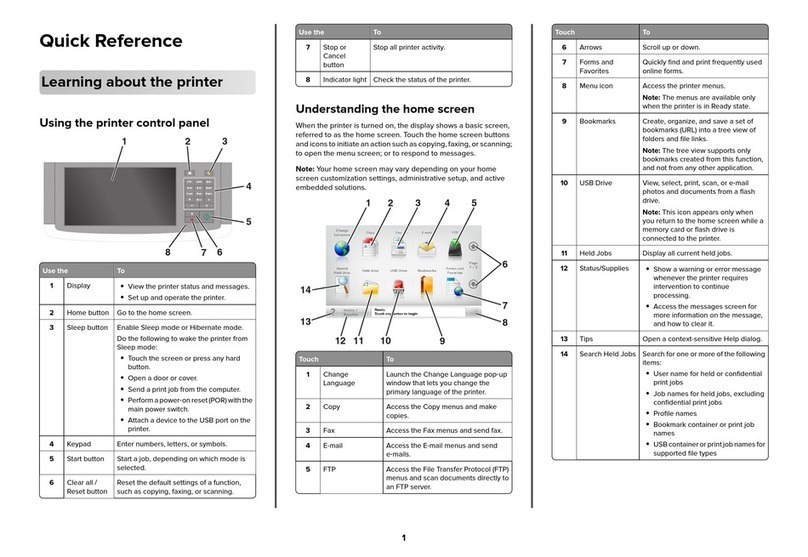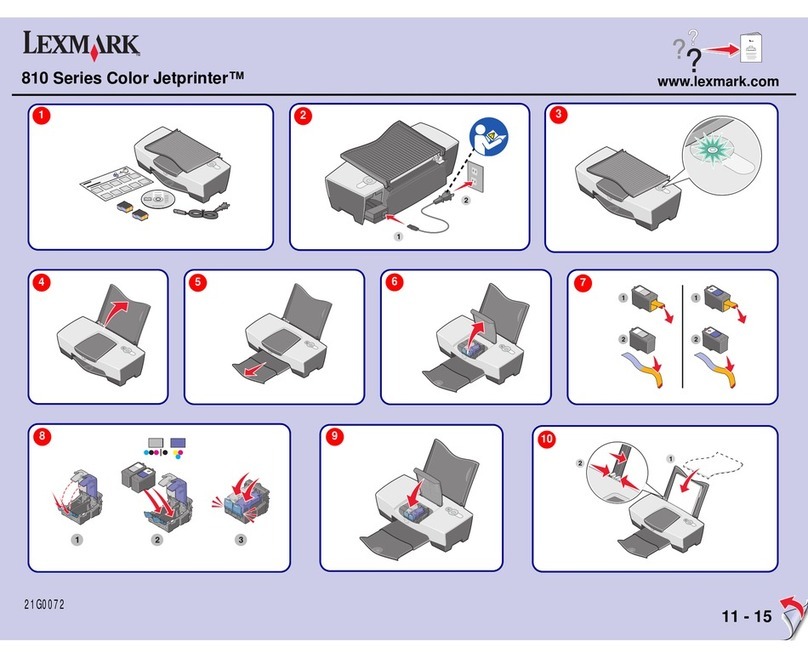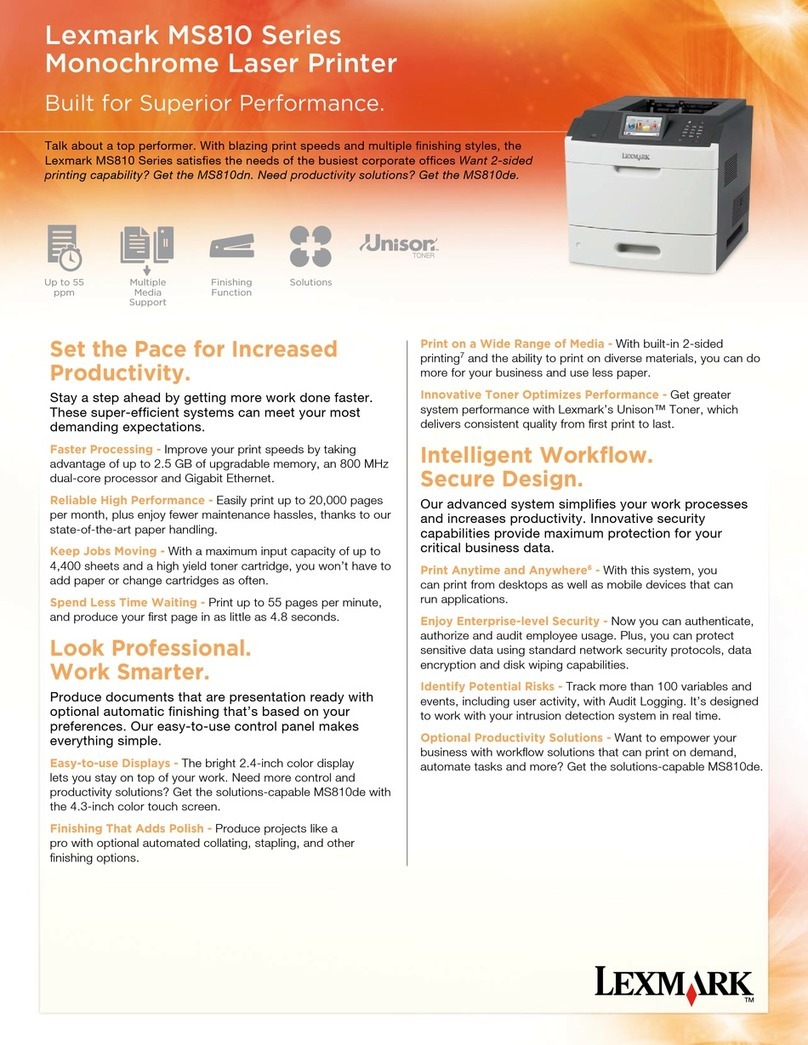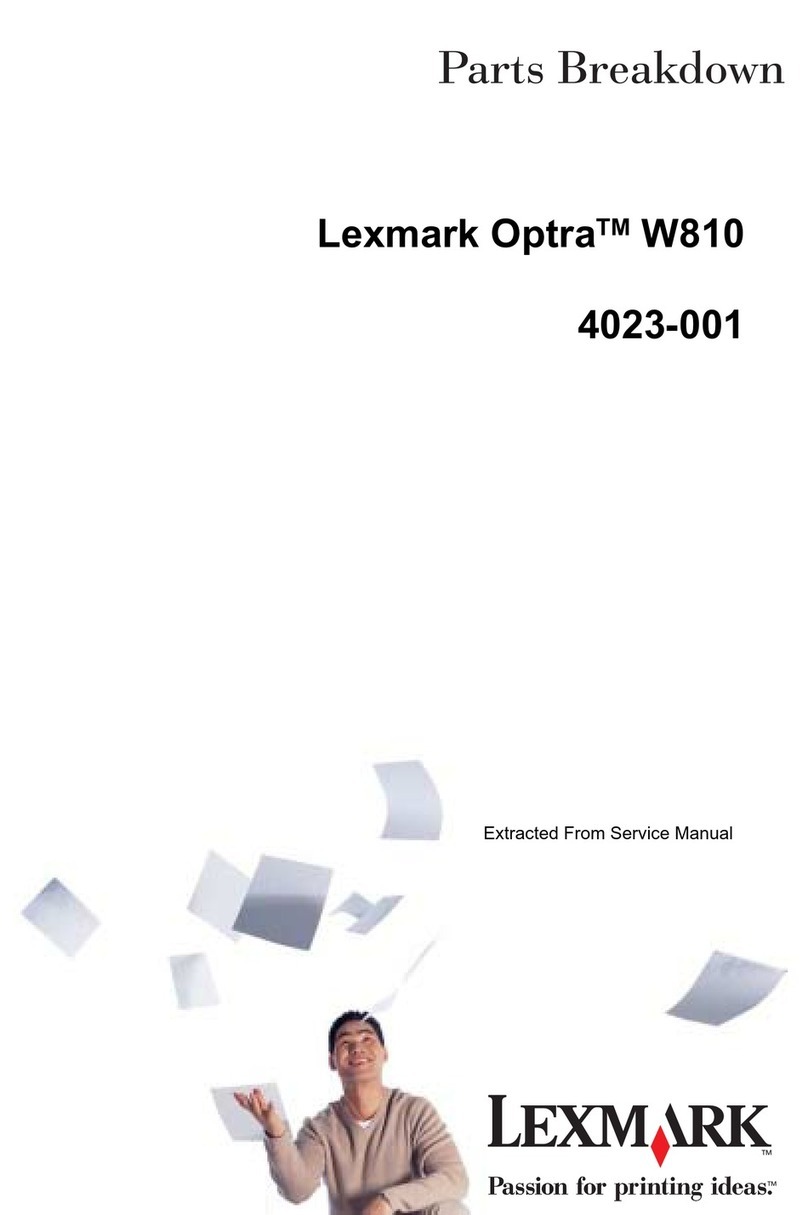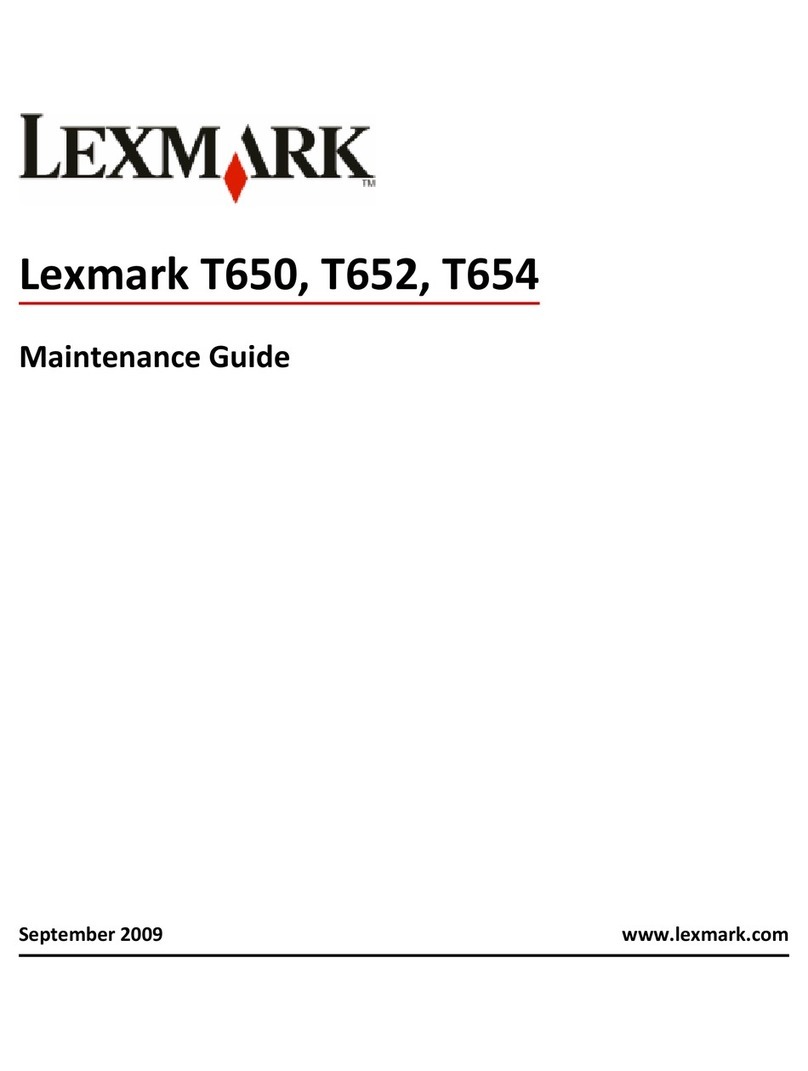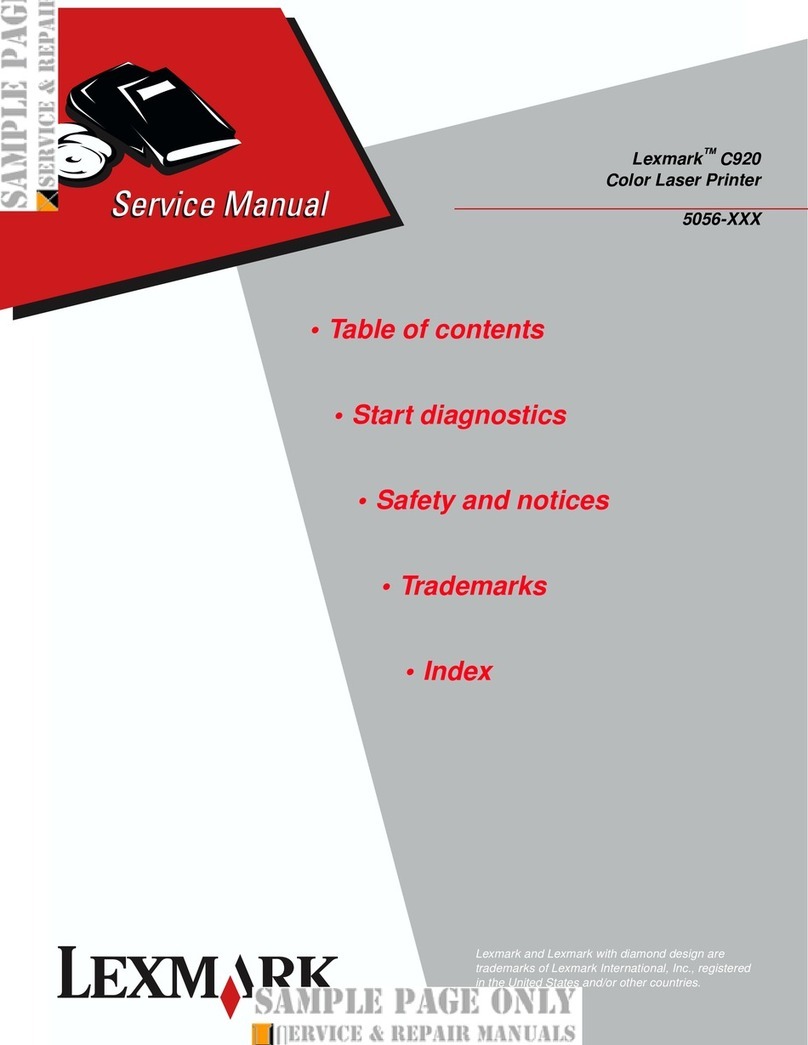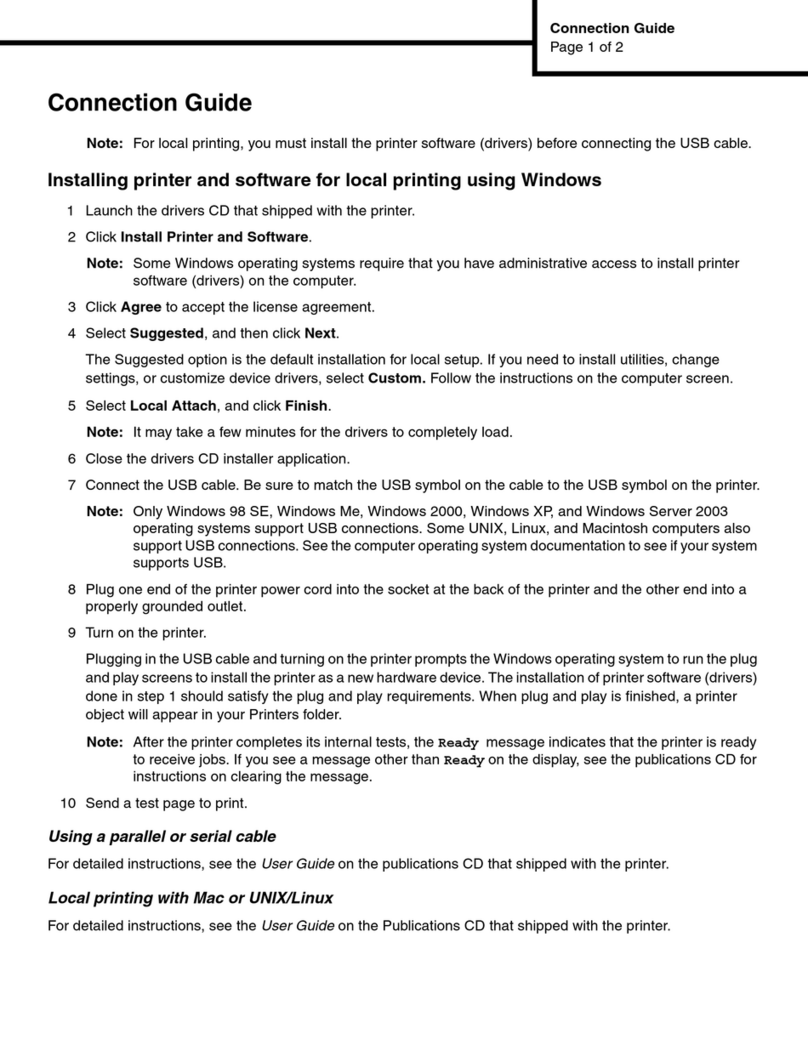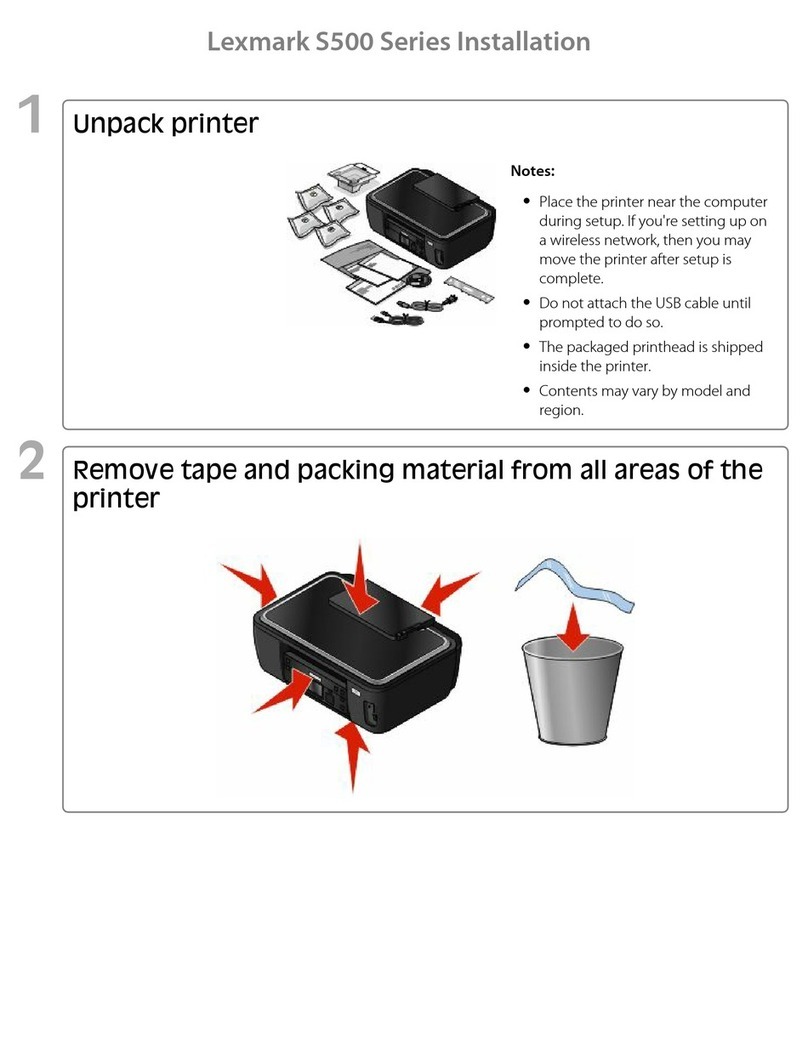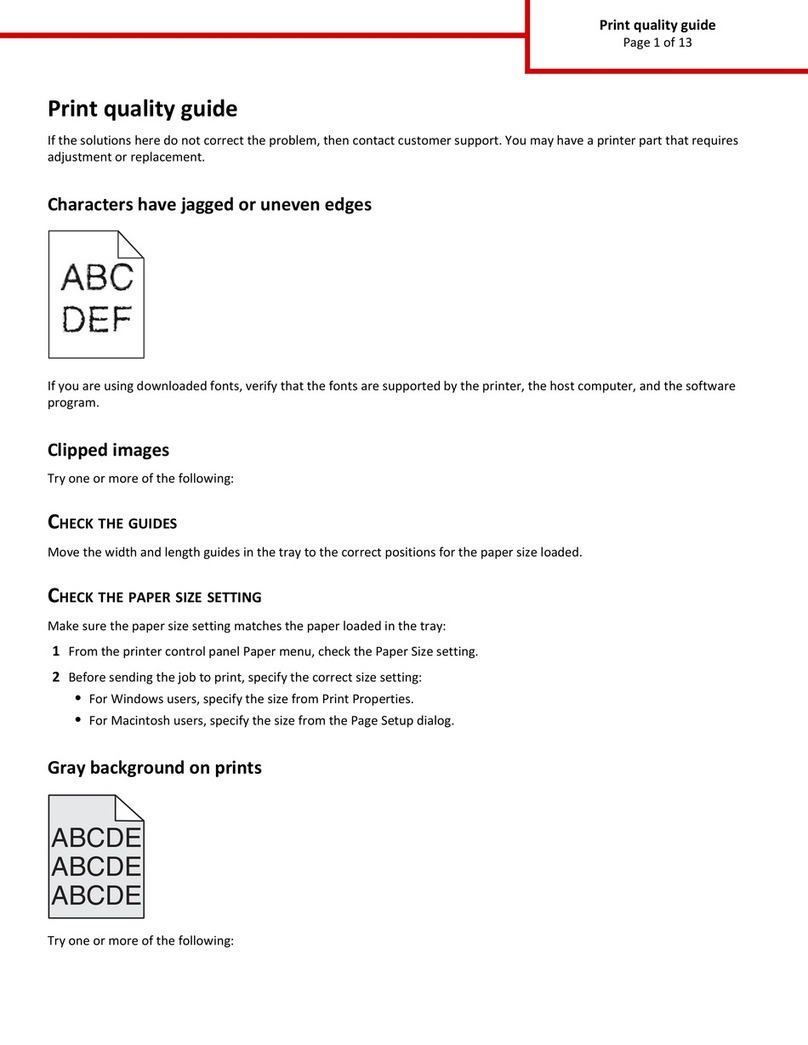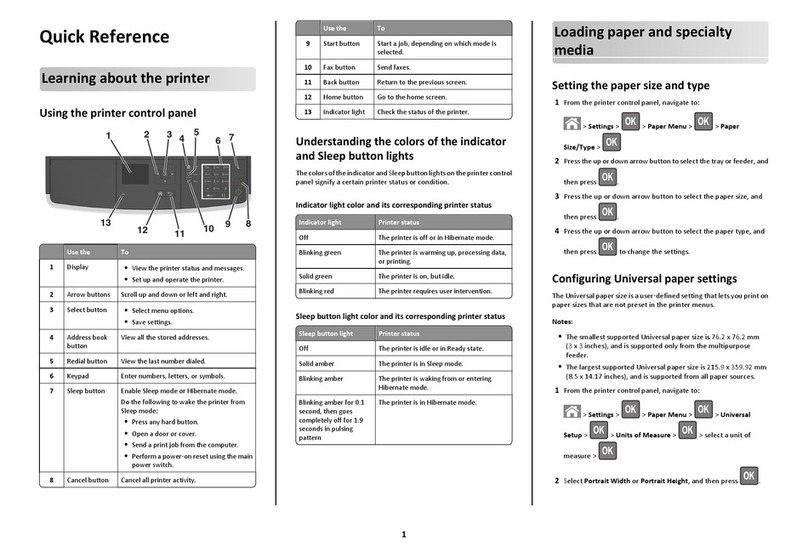Install the print cartridges.
Installez les cartouches d'encre.
4
If you are using the All-In-One with a computer, continue with the following step.
Si vous utilisez l'imprimante Tout en un avec un ordinateur, procédez comme
suit.
If you are using the All-In-One without a computer, you are finished.
Si vous utilisez l'imprimante Tout en un sans ordinateur, vous avez
terminé.
Install the software.
Installez le logiciel de l'imprimante.
5
Make sure your computer is on.
Assurez-vous que l'ordinateur est sous
tension.
1Connect the USB cable.
Branchez le câble USB.
2Important! Click Cancel on all New Hardware Screens.
Important ! Cliquez sur Annuler dans tous les écrans
Nouveau matériel.
3
Click Install.
Cliquez sur Installer.
5
Open the scanner unit.
Ouvrez l'unitédu scanner.
1Remove the tape from the print cartridges.
Supprimez la bande protectrice des
cartouches.
2Press down on the cartridge levers to open the cartridge lids,
insert the print cartridges, and then close the print cartridge lids.
Appuyez sur les leviers des cartouches pour ouvrir les couvercles
des cartouches, insérez les cartouches, puis refermez les
couvercles.
3Close the scanner unit, and press
to print an alignment page.
Fermez l'unitédu scanner et
appuyez sur pour imprimer une
page d'alignement.
4
Insert the software CD.
Insérez le CD du logiciel.
4If this install screen does not
appear, click Start ÆRun, and
then type D:\setup,where Dis the
letter of your CD-ROM drive.
Si cet écran d'installation
n'apparaît pas, cliquez sur
Démarrer ÆExécuter, puis
entrez D:\setup,D étant la lettre
correspondant au lecteur de
CD-ROM.
To prevent errors during installation:
1Close all open programs.
2Temporarily disable any anti-virus
software. For help, see your
program documentation, or
contact the software manufacturer
for support.
Note: After installation is complete,
remember to enable your anti-virus
software.
Pour éviter tout problème
d'installation :
1Fermez les programmes ouverts.
2Désactivez temporairement le
logiciel anti-virus sur l'ordinateur.
Pour obtenir de l'aide, reportez-
vous àla documentation de ce
programme ou contactez le
fabricant.
Remarque : Une fois l'installation
terminée, n'oubliez pas d'activer le logiciel
anti-virus.
!
!
www.lexmark.com
123
LINE
EXT
1
2
Have a question?
•See the User’s Guide.
•See the Lexmark Solution Center software:
1Click Start ÆPrograms or All Programs Æ
Lexmark 7300 Series ÆLexmark Solution Center.
2Click the Troubleshooting tab on the left side of the
screen.
•Visit our Web site: http://support.lexmark.com.
Avez-vous des questions ?
•Reportez-vous au Guide de l'utilisateur.
•Reportez-vous au logiciel du Centre de solution Lexmark :
1Cliquez sur Démarrer ÆProgrammes ou Tous les
programmes ÆLexmark 7300 Series ÆCentre de
solution Lexmark.
2Cliquez sur l'onglet Dépannage figurant àgauche de
l'écran.
•Visitez notre site Web : http://support.lexmark.com.
Setup troubleshooting
Dépannage - Installation
Problem Solution
Power light is not lit. 1Disconnect the power supply cord from the wall outlet and then from the All-In-One.
2Plug the cord all the way into the power supply port on the All-In-One.
3Plug the cord into an electrical outlet that other electrical devices have been using.
4If the Power button light is not on, press .
Incorrect language appears
on the display. 1From the control panel, press Scan Mode, and then press .
2Press twice.
3Press .
4Press .
5Press or repeatedly until the language you want appears on the display.
6Press to save.
7Press twice to exit.
Problème Solution
Le voyant de mise sous
tension n'est pas allumé.1Débranchez le cordon d'alimentation de la prise secteur et de la prise de l'imprimante
Tout en un.
2Branchez le cordon d'alimentation àfond dans le port correspondant sur l'imprimante
Tout en un.
3Branchez le cordon dans une prise électrique que d'autres appareils ont déjàutilisé.
4Si le bouton de mise sous tension ne s'allume pas, appuyez sur .
La langue incorrecte apparaît
sur l'affichage. 1Sur le panneau de commandes, appuyez sur Mode Numérisation, puis sur .
2Appuyez sur deux fois.
3Appuyez sur .
4Appuyez sur .
5Appuyez sur ou jusqu'àce que la langue voulue apparaisse sur l'affichage.
6Appuyez sur pour enregistrer.
7Appuyez deux fois sur pour sortir.
Need more ink?
Cartouches d'encre disponibles
Photo cartridge
Cartouche photo Black cartridge
Cartouche noire
Color cartridge
Cartouche couleur
•31 •32
•34
•33
•35
1
2
Windows 98/Me Windows 2000/XP
Left:
A gauche :
Right:
A droite :