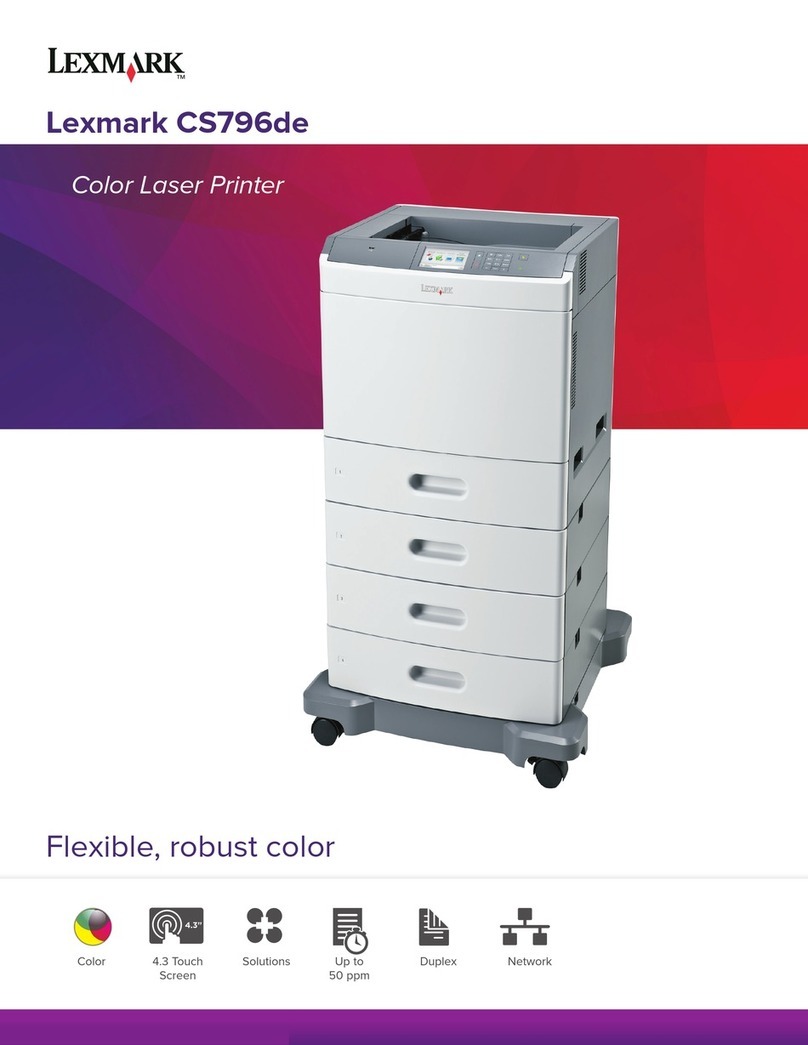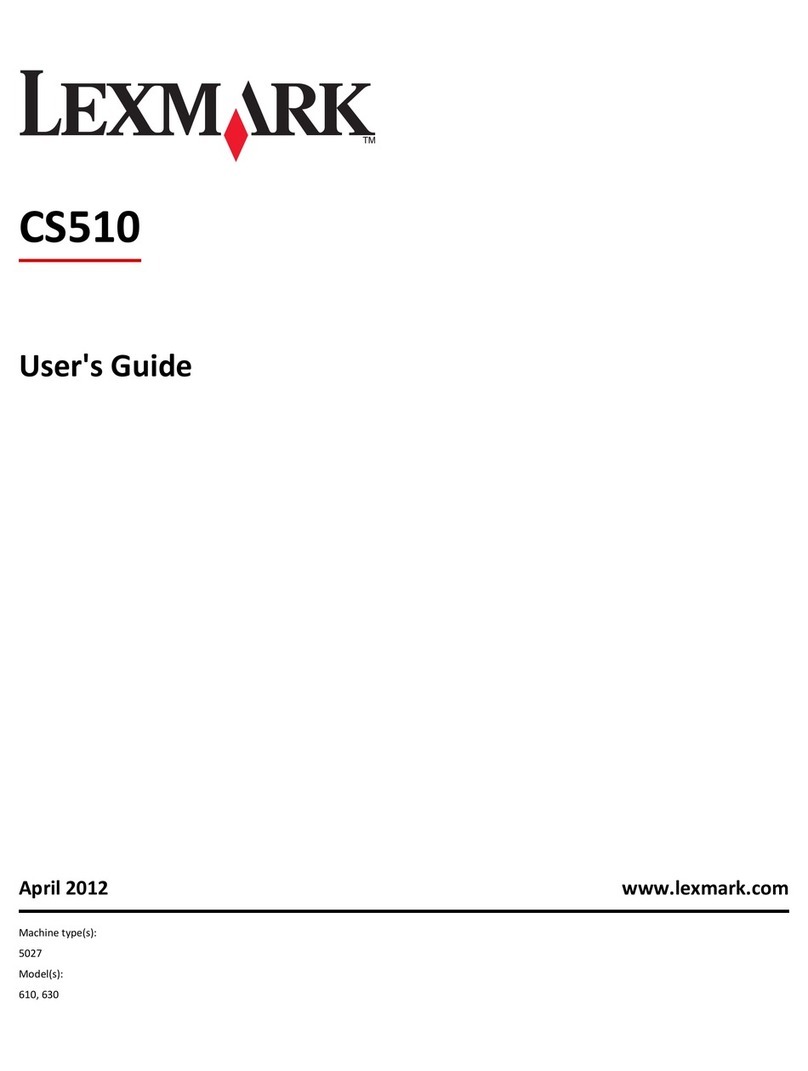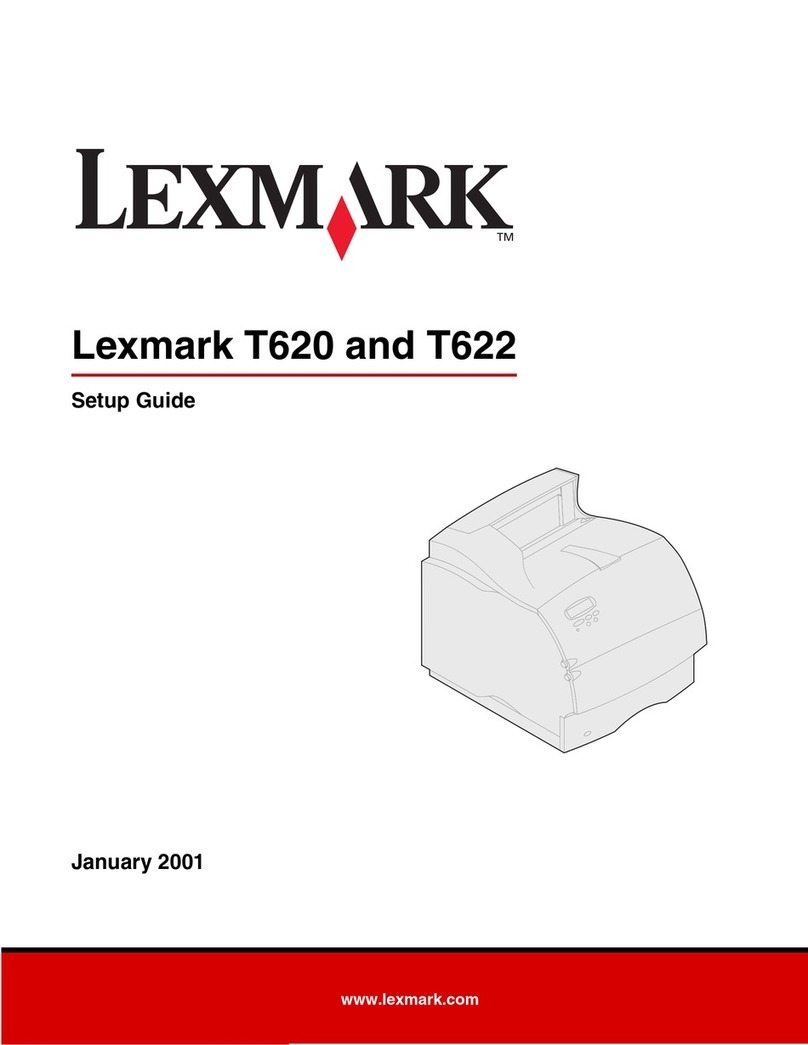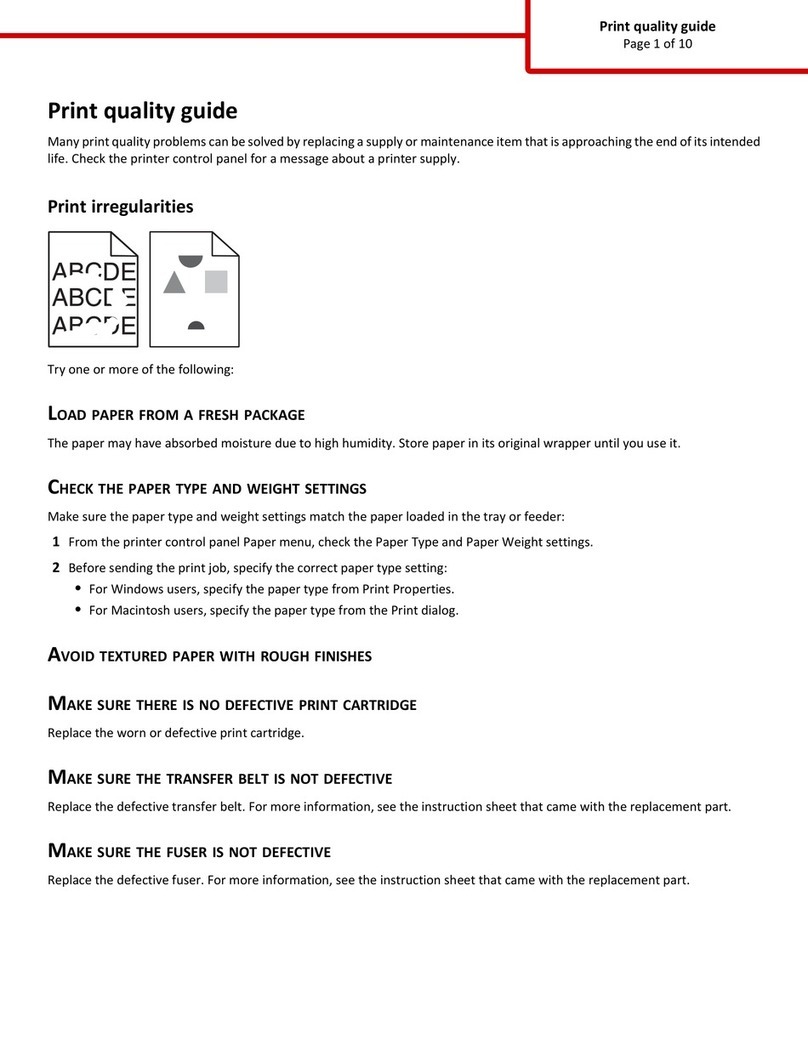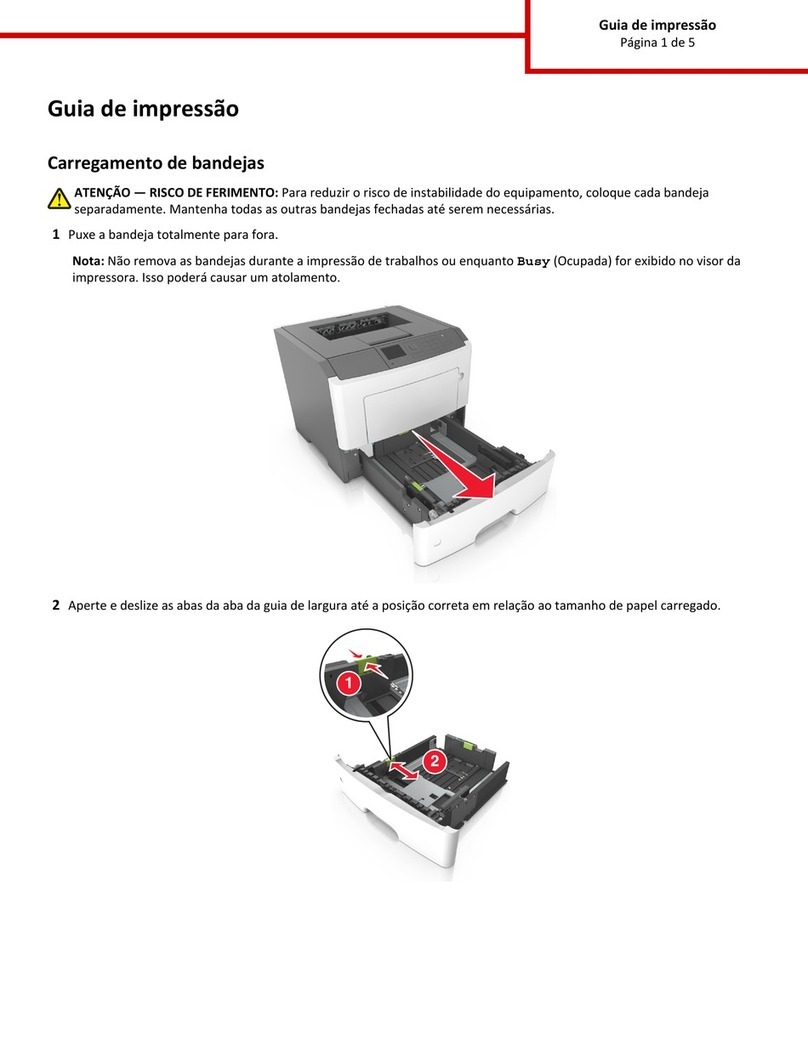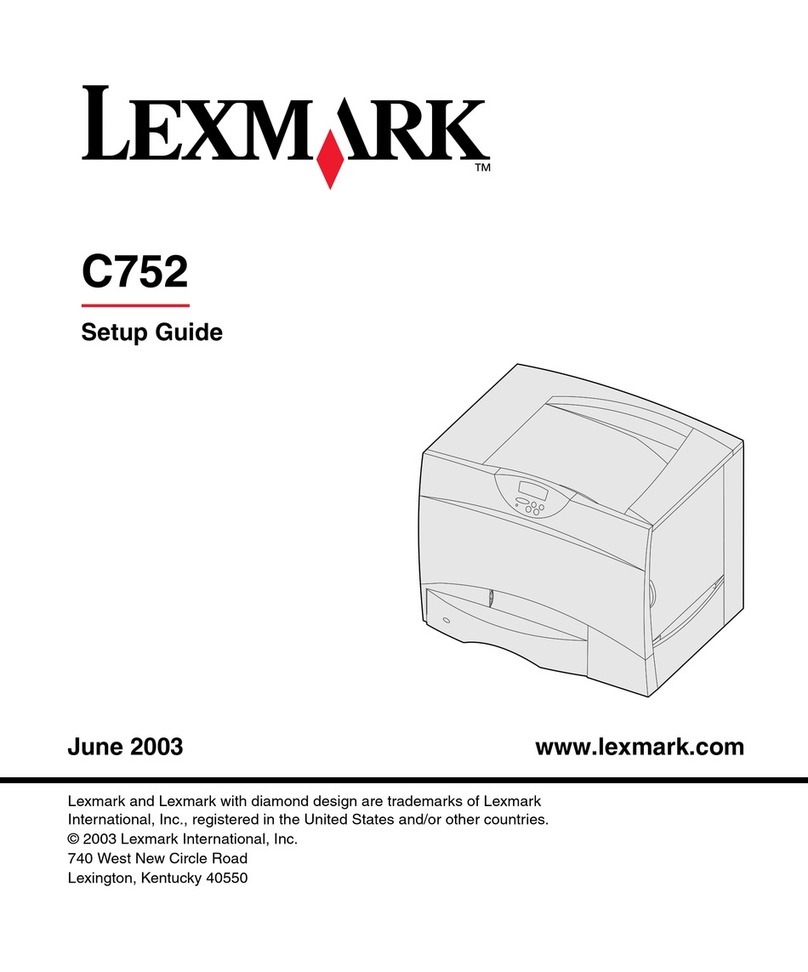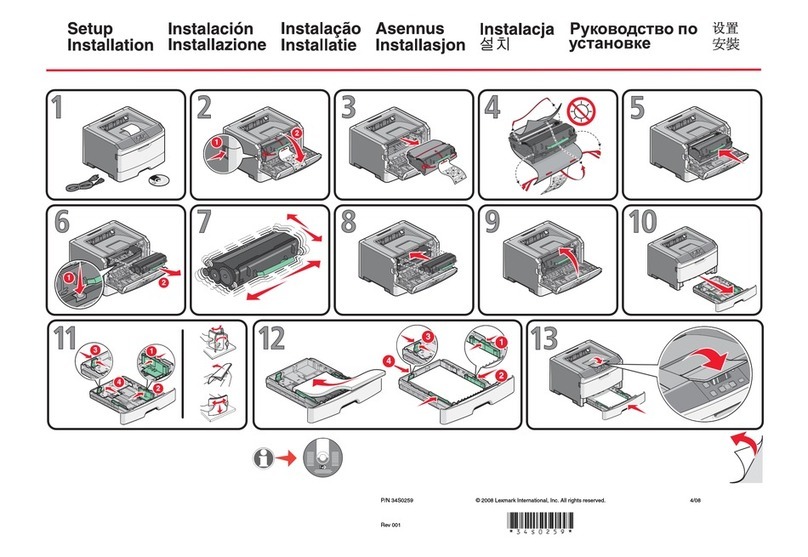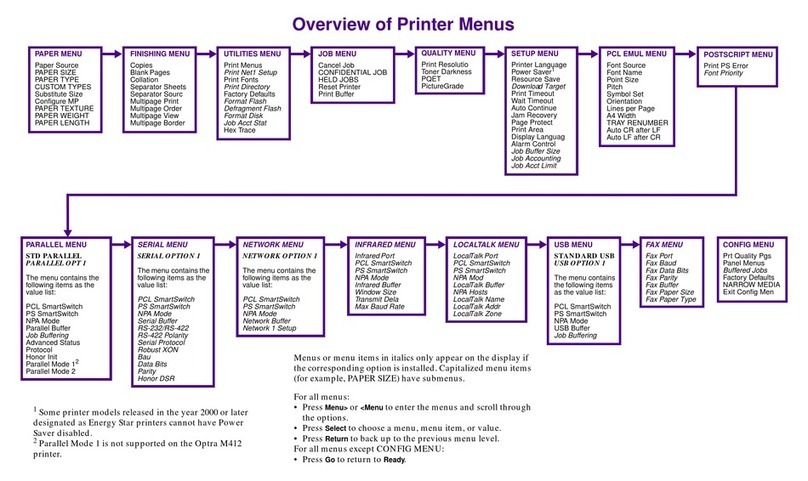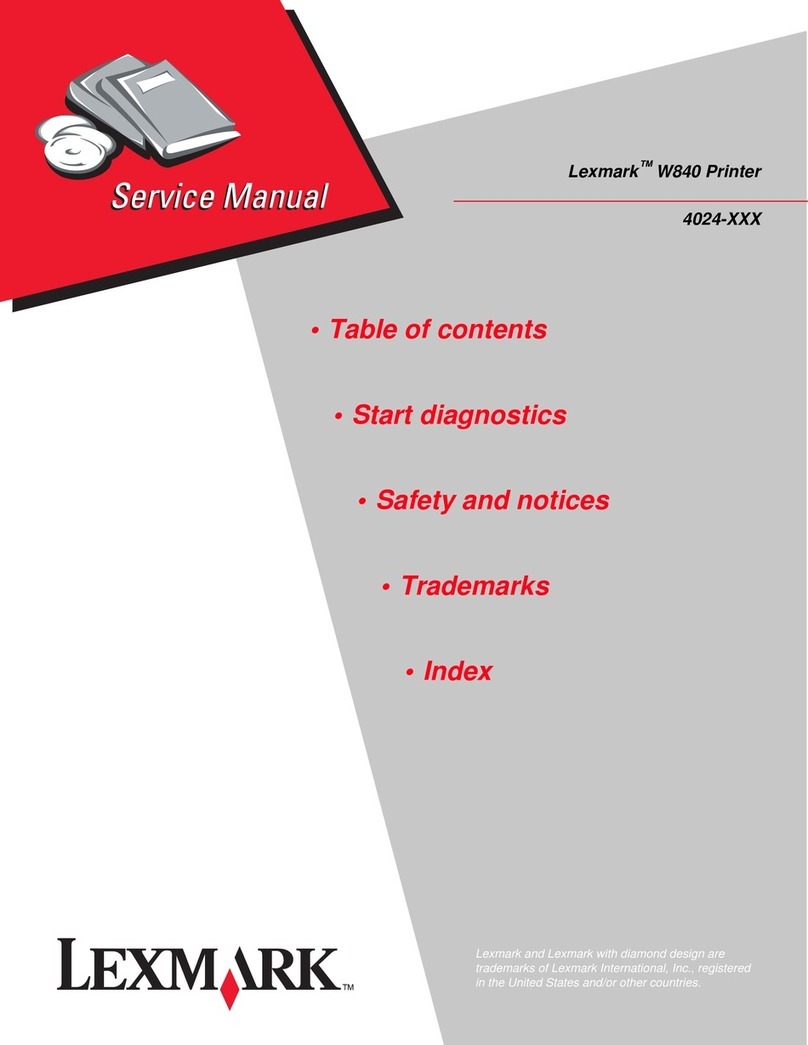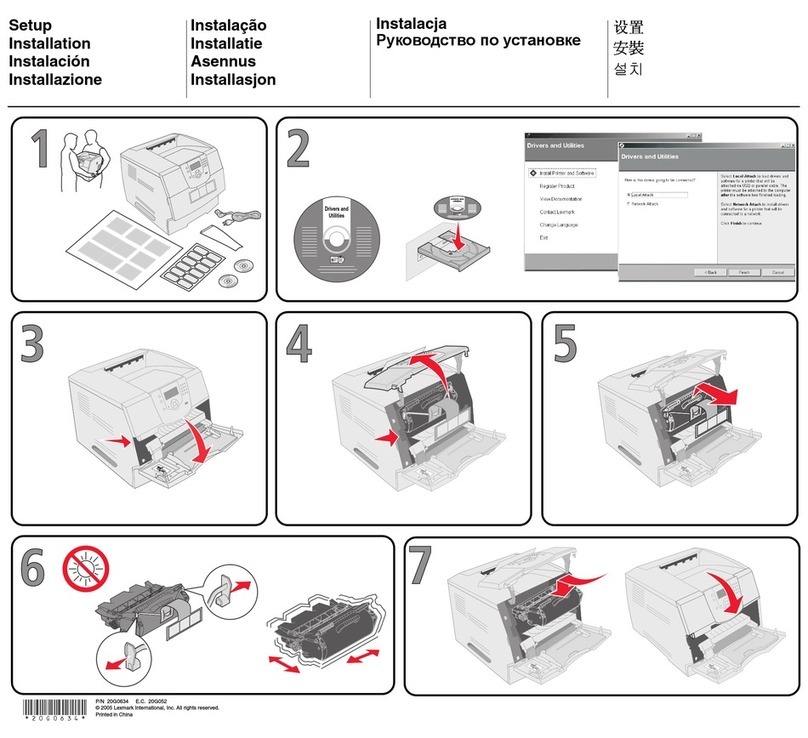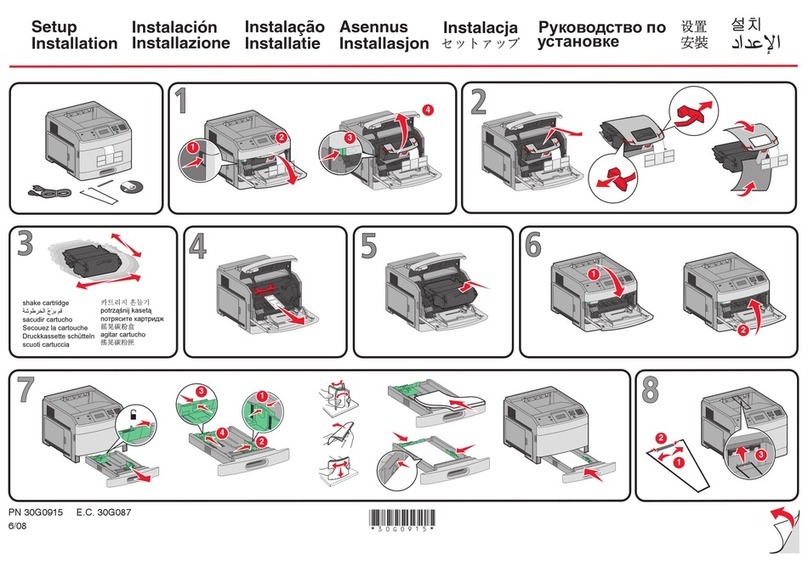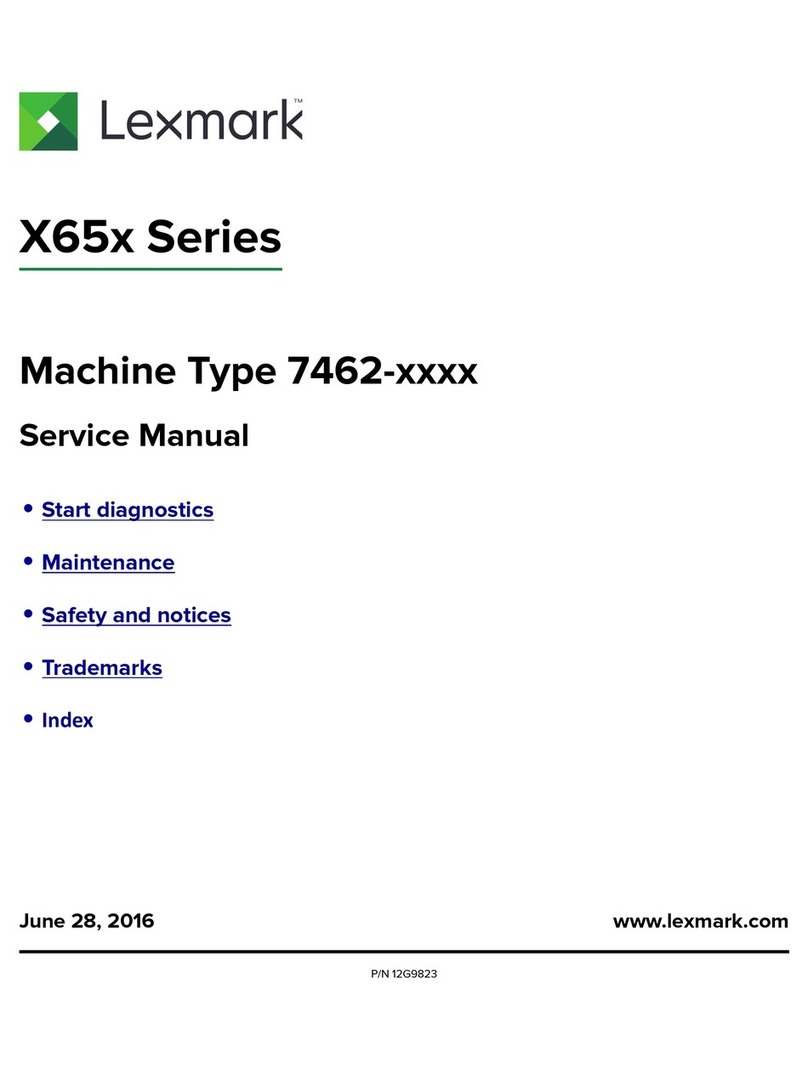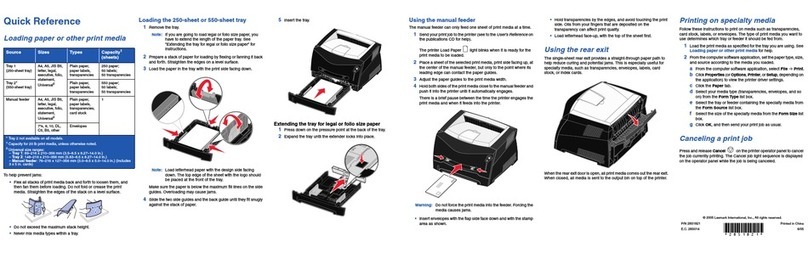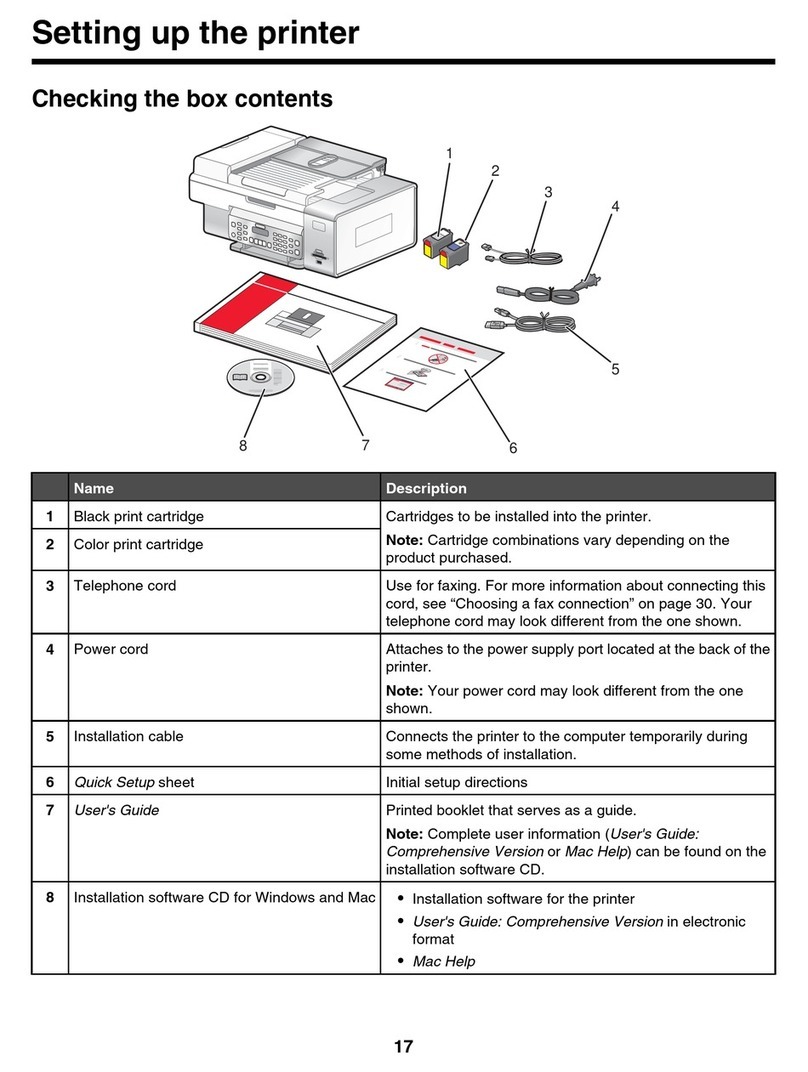10 Squeeze the paper guide lever and slide the guide until it
lightly touches the side of the stack.
11 Press Go.
Printing on specialty media
Envelopes
You can print up to 10 envelopes using the multipurpose feeder.
Make sure you load envelopes print side up (flaps down). See
Loading the multipurpose feeder for detailed instructions.
Transparencies and glossy paper
You can use the multipurpose feeder, tray 1, or any 500-sheet tray
for transparencies or glossy paper. Load transparencies or glossy
paper just as you would normal paper.
1 In your word processor, spreadsheet, browser, or other
application, select File Print.
2 Click Properties (or Options, Printer, or Setup depending on the
application) to view the printer driver settings.
3 Select the tray containing the specialty media from the Form
Source list box.
4 Select your media type (transparencies, glossy paper, and so
on) from the Media Type list box.
5 Click OK, and then send your print job as usual.
Canceling a print job
To cancel a print job after it has started printing:
1 Press Menu until you see Job Menu, and then press Select.
2 Press Menu until you see Cancel Job, and then press Select.
Printing a menu settings page
To verify Paper Size and Paper Type settings, and check installed
options and memory, print a menu settings page:
1 Press Menu until you see Utilities Menu, and then press Select.
2 Press Menu until you see Print Menus, and then press Select.
The menu settings page prints.
Printing confidential jobs
If you want to print a job that is personal or confidential, and you do
not want anyone else to see it, the printer can hold your job in
memory until you arrive at the printer.
Note: This only works with Lexmark C750 custom printer drivers.
These drivers are located on the drivers CD that shipped with
your printer and on the Web at www.lexmark.com.
To a print confidential job:
1 In your word processor, spreadsheet, browser, or other
application, select File Print.
2 Click Properties (or Options, Printer, or Setup depending on the
application) to view the printer driver settings.
3 Click Help and refer to the topic confidential print or print and
hold. Follow the instructions.
Note: If you send a large file to a shared network printer, it
remains in the printer memory until you print it. This
could prevent others from printing. Retrieve your print
jobs as soon as possible. To check the amount of
memory in your printer, see Printing a menu settings
page.
4 Go to the printer and use the operator panel to retrieve your
confidential print job:
aPress Menu until you see Confidential Job, and then press
Select.
bPress Menu until you see your user name, and then press
Select.
cEnter your four-digit personal identification number (PIN)
using the numbered buttons on the operator panel. As you
enter your PIN, asterisks appear on the display.
dPress Menu until you see Print A Job, and then press
Select. (Print All Jobs sends all jobs with the same user
name and PIN immediately to the printer.)
ePress Menu until you see the job you want to print, and then
press Select.
fPress Go to send the job to the printer.
After the job prints, the job is deleted from printer memory and the
printer returns to the Ready state.
Common printer messages If you need more information
•Refer to the Lexmark C750 Setup Guide or the Lexmark C750
Publications CD for helpful information about using and
maintaining your printer.
•Contact your administrator or Help desk if you have questions
about network printing.
Message Actions
2XX Paper Jam
Change Tray <x>
The printer is requesting
a different size or type of
paper than what is
loaded.
• Remove the currently loaded paper
from the specified tray, and then load
the requested paper.
• Press Select to clear the message
and print on the media currently
loaded in the tray.
• Cancel the current job.
Load Manual
The printer is ready for
paper to be inserted into
the multipurpose feeder.
• Load the multipurpose feeder with the
paper specified on the second line of
the display.
• Press Select or Go to ignore the
manual feed request and print on
paper already installed in one of the
paper trays.
• Cancel the current job.
Check <source>
Paper Guide
The guide in the paper
source is set incorrectly
or the paper is loaded
incorrectly.
Move the guide to the proper position or
load the paper correctly.
Waiting
The printer has received
data to print but is
waiting for a command
or additional data.
• Press Go to print the contents of the
buffer.
• Cancel the current job.
Not Ready
The printer is not ready
to process data.
Press Go to ready the printer to receive
jobs.
Flushing Buffer
The printer is discarding
the current print job.
• Wait for the message to clear.
• Sometimes this message means the
driver data did not match what the
printer was expecting. If the situation
recurs, try printing from another
Lexmark C750 printer driver.
No Jobs Found.
Retry?
The PIN you entered on
the operator panel does
not match the one you
specified when you sent
the print job.
• Press Go to reenter the PIN.
• Press Return until the printer returns
to the Ready state.
Clear Paper Path
Paper is jammed.
Refer to the Lexmark C750 Clearing Jams
reference card for instructions to clear the
paper path.
ITU/Fuser Maint
The image transfer unit
and fuser require
maintenance.
Replace the image transfer unit and the
fuser.
Refer to the Lexmark C750 Publications CD
for information about ordering and replacing
these maintenance items.
80 Fuser
Maintenance
The fuser needs
replacing.
Replace the fuser.
Refer to the Lexmark C750 Publications CD
for information about ordering and replacing
the fuser.
81 ITU
Maintenance
The image transfer unit
needs replacing.
Replace the image transfer unit.
Refer to the Lexmark C750 Publications CD
for information about ordering and replacing
the image transfer unit.
82 Oiler Nearly
Exhausted
or
82 Oiler
Exhausted
The web oiler on the
fuser needs replacing.
Replace the web oiler.
Refer to the Lexmark C750 Publications CD
for information about ordering and replacing
the web oiler.
Message Actions