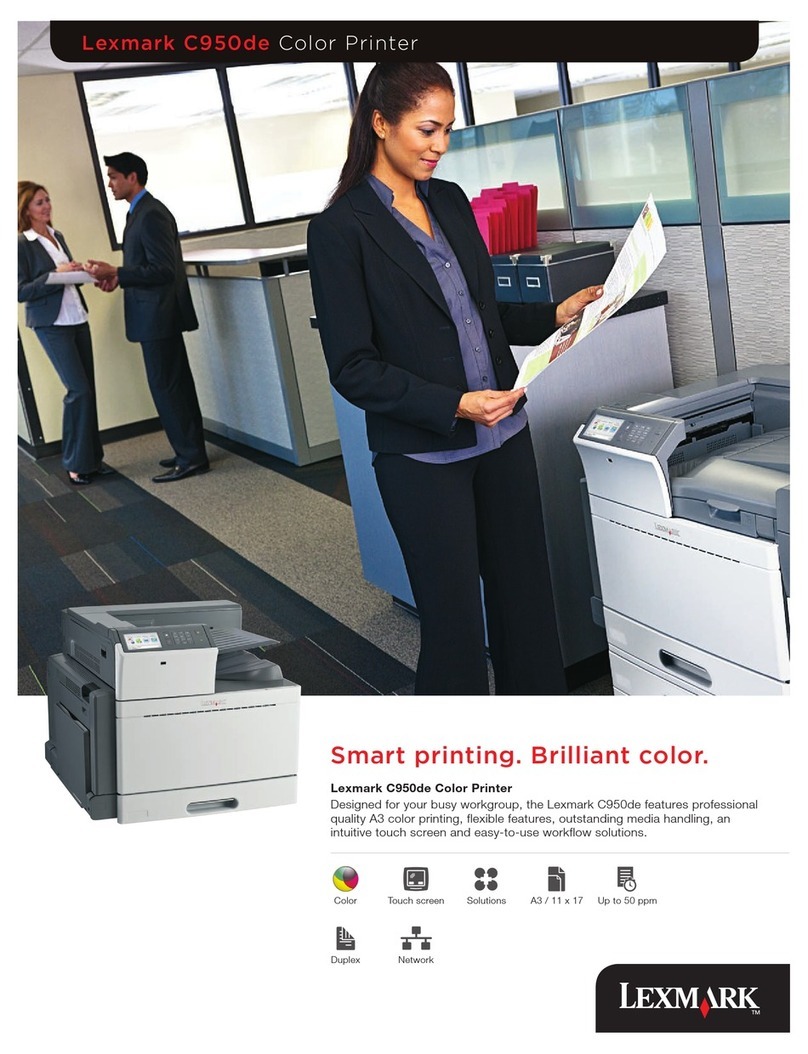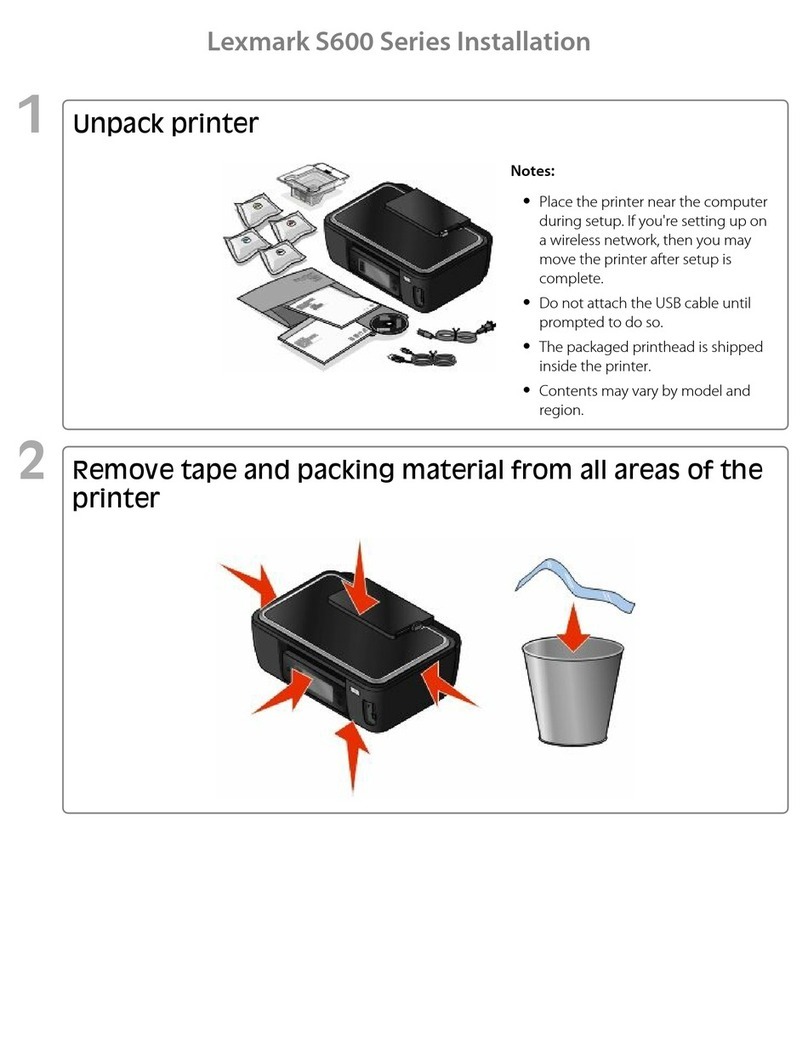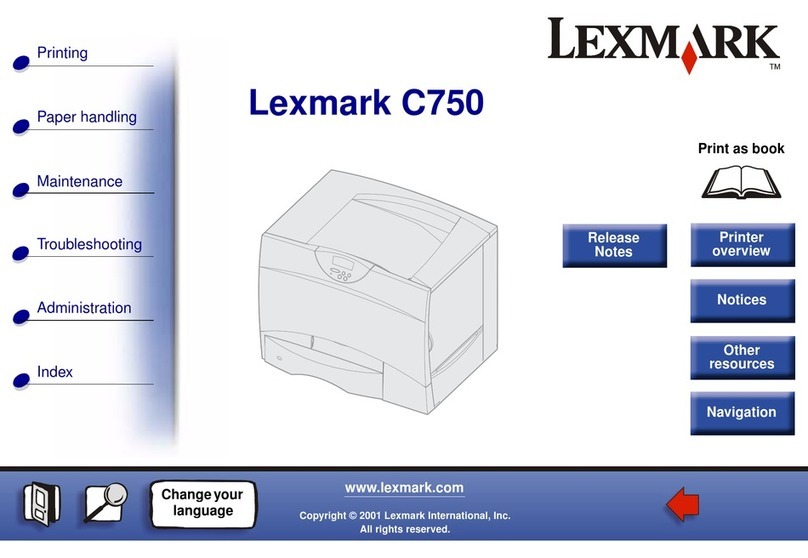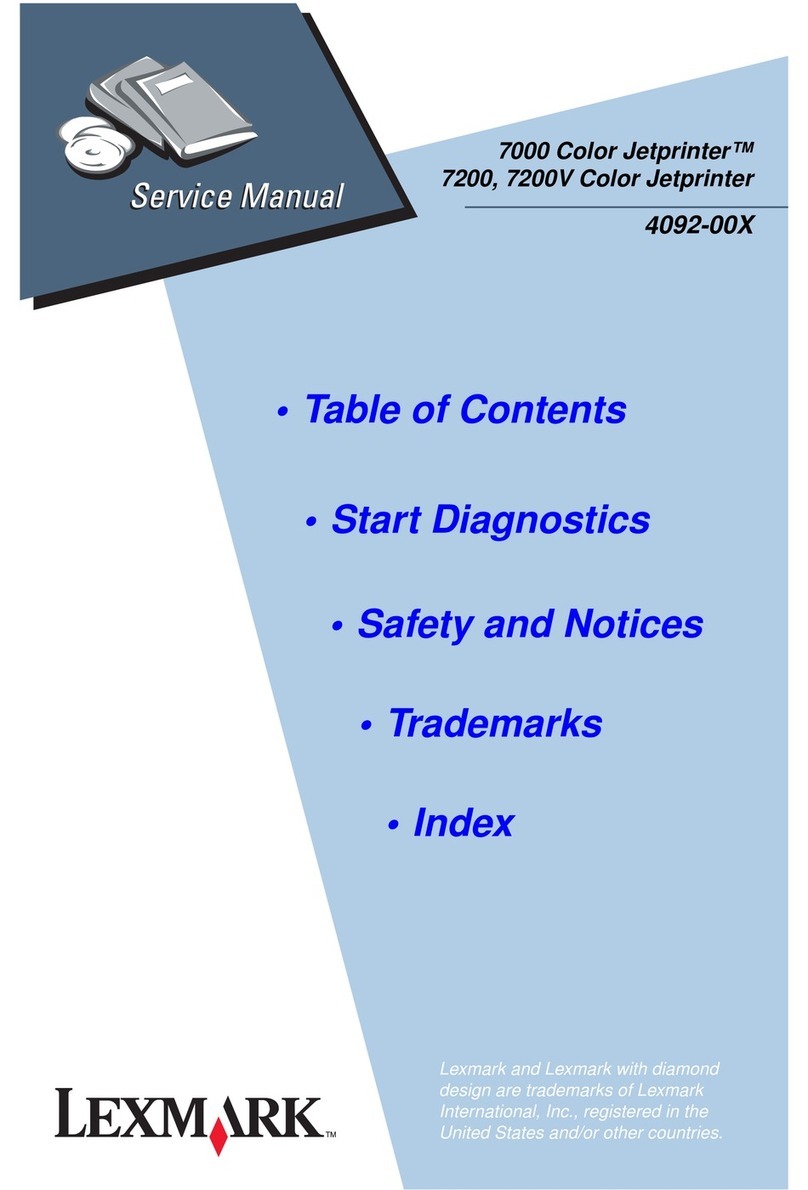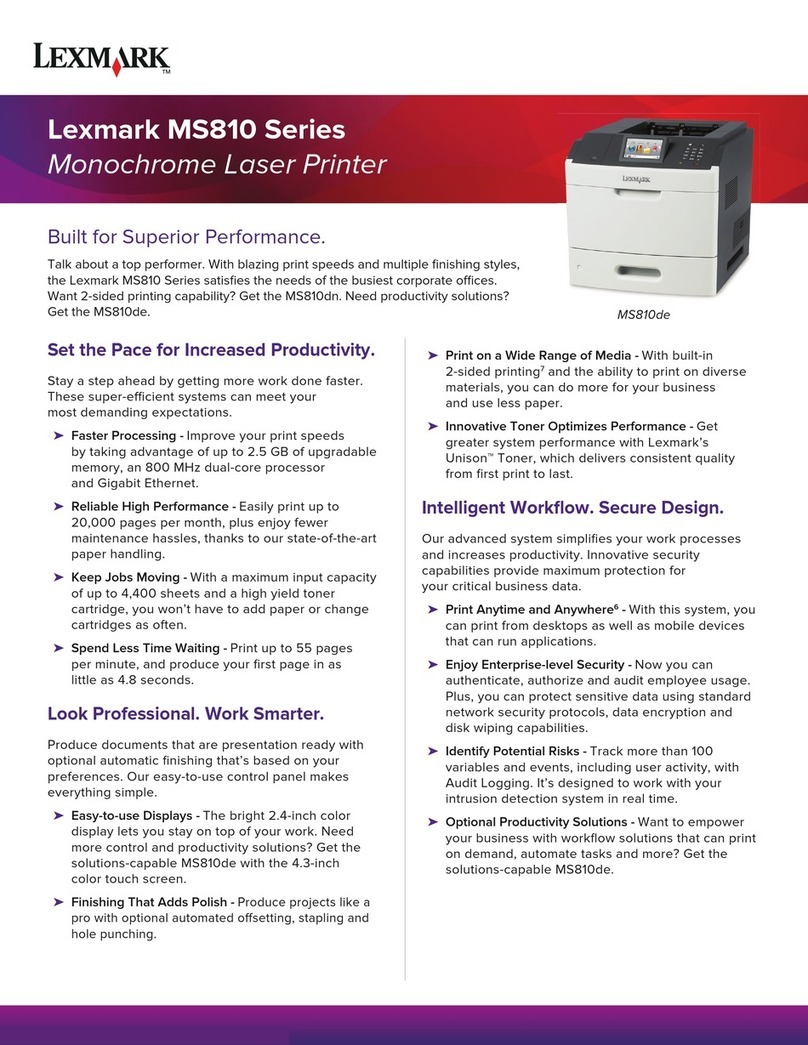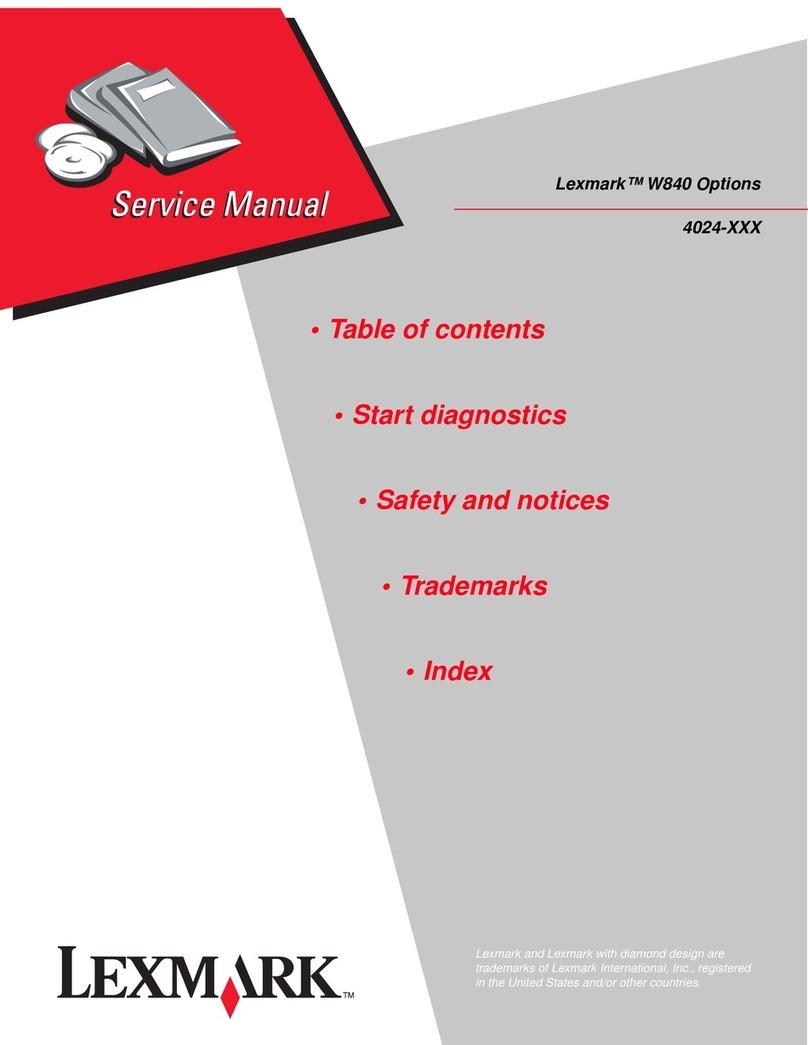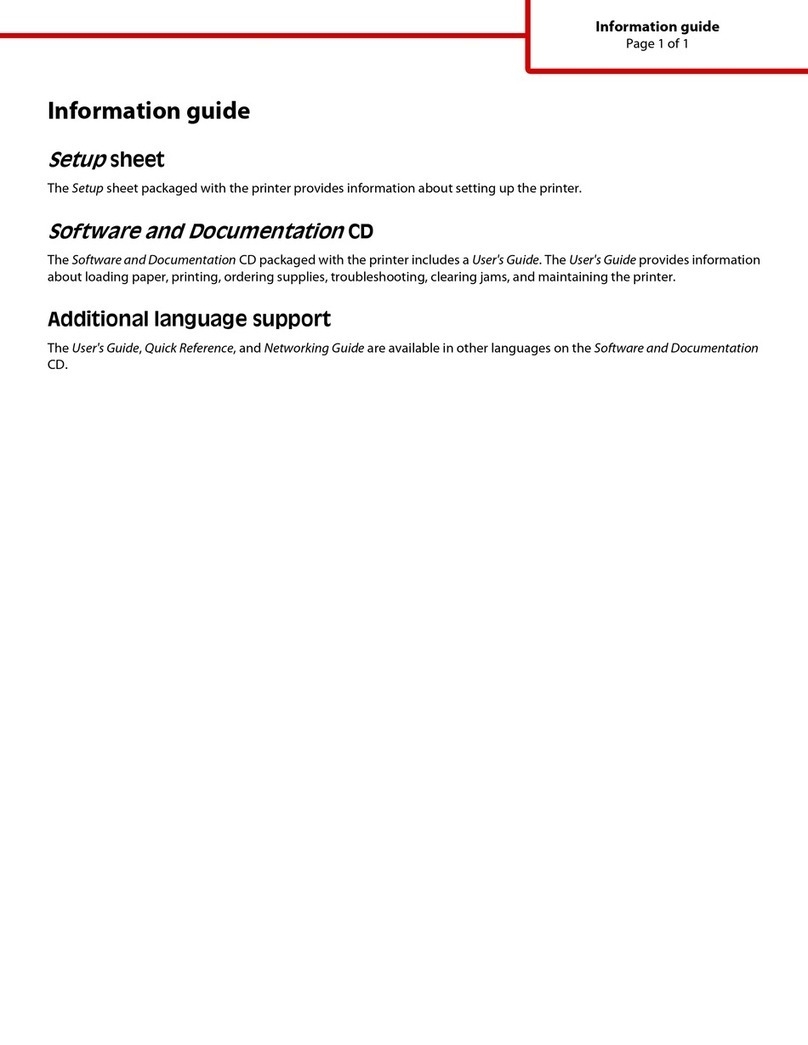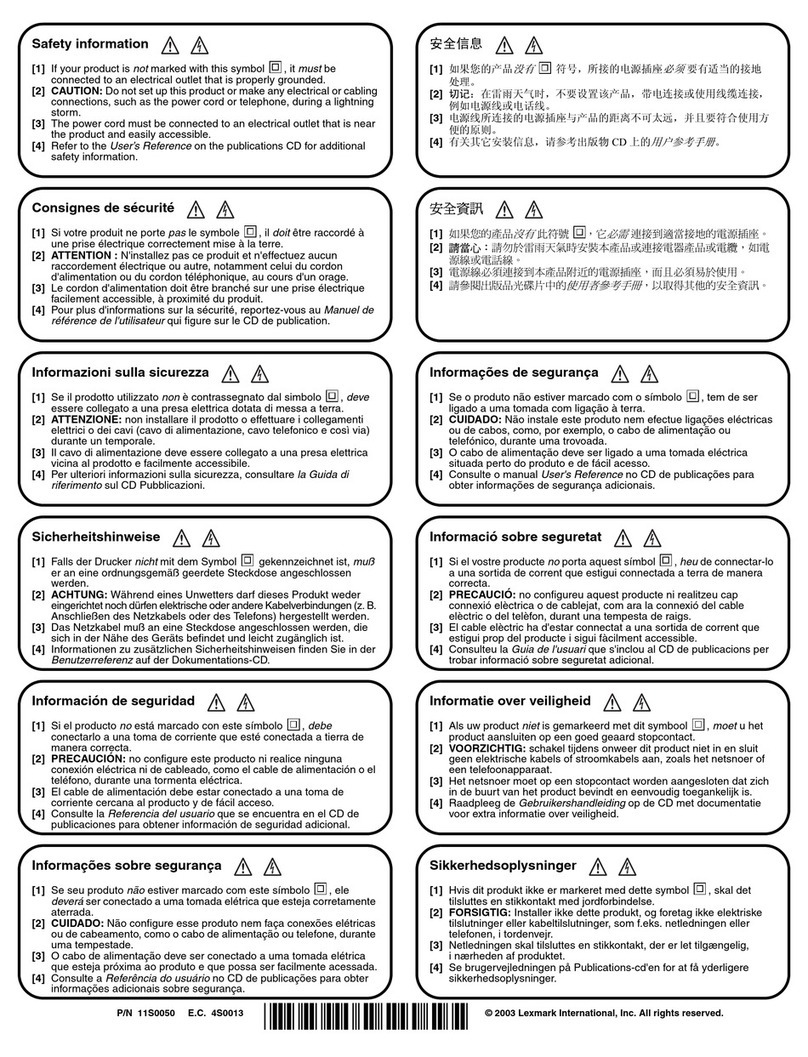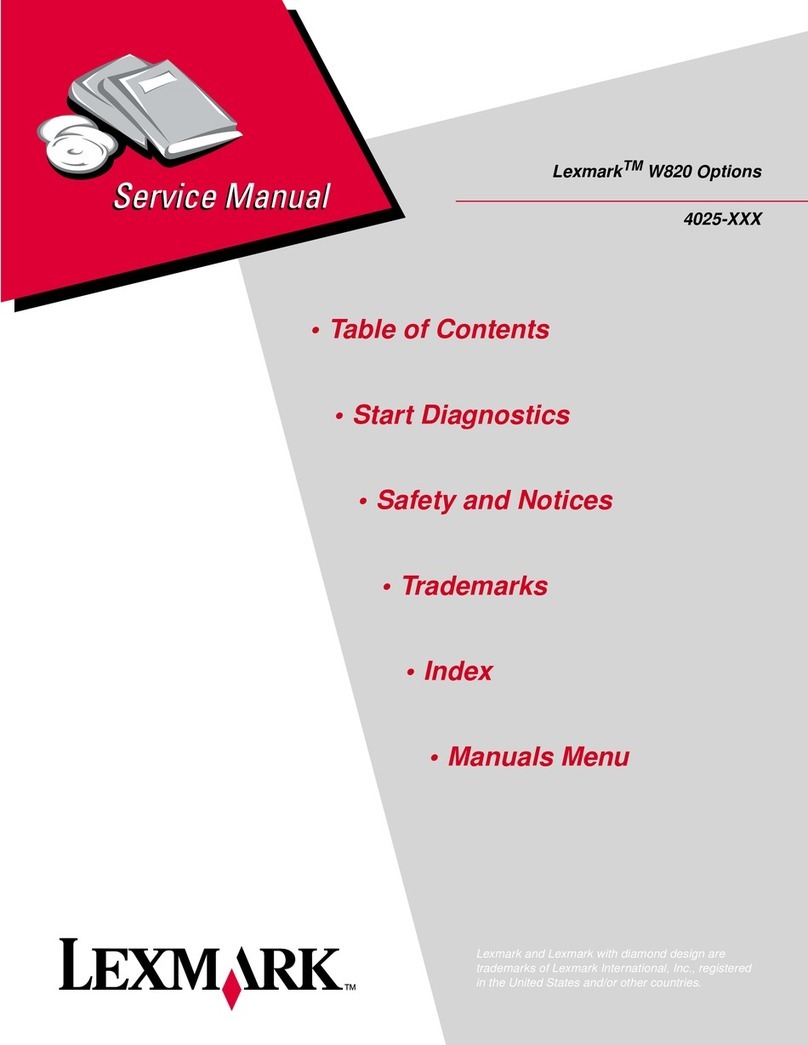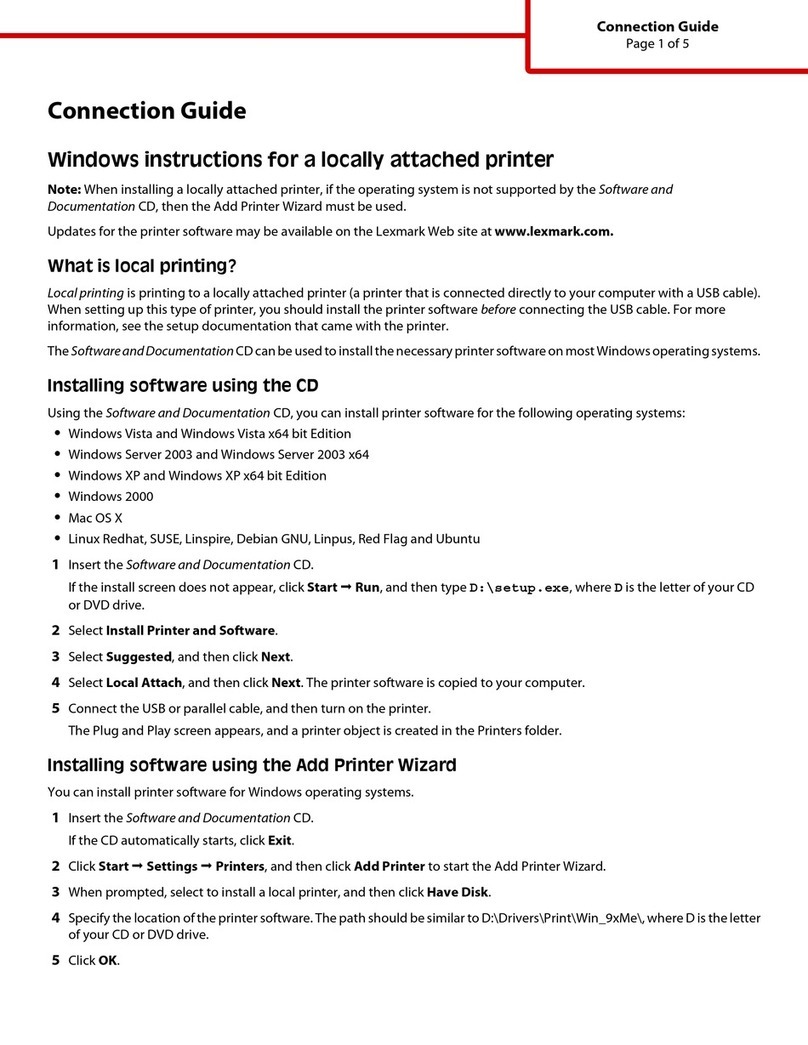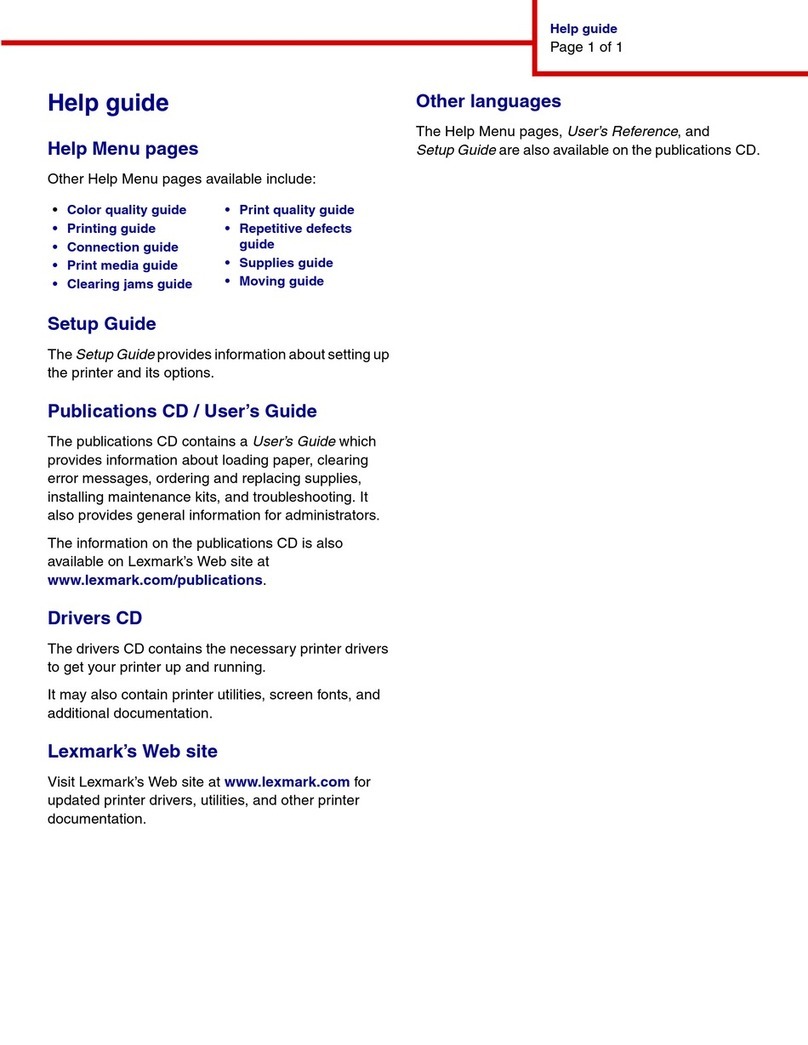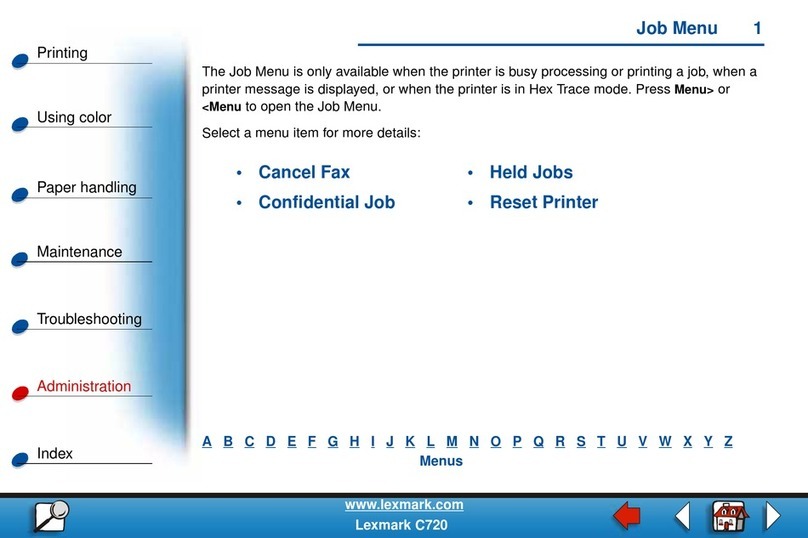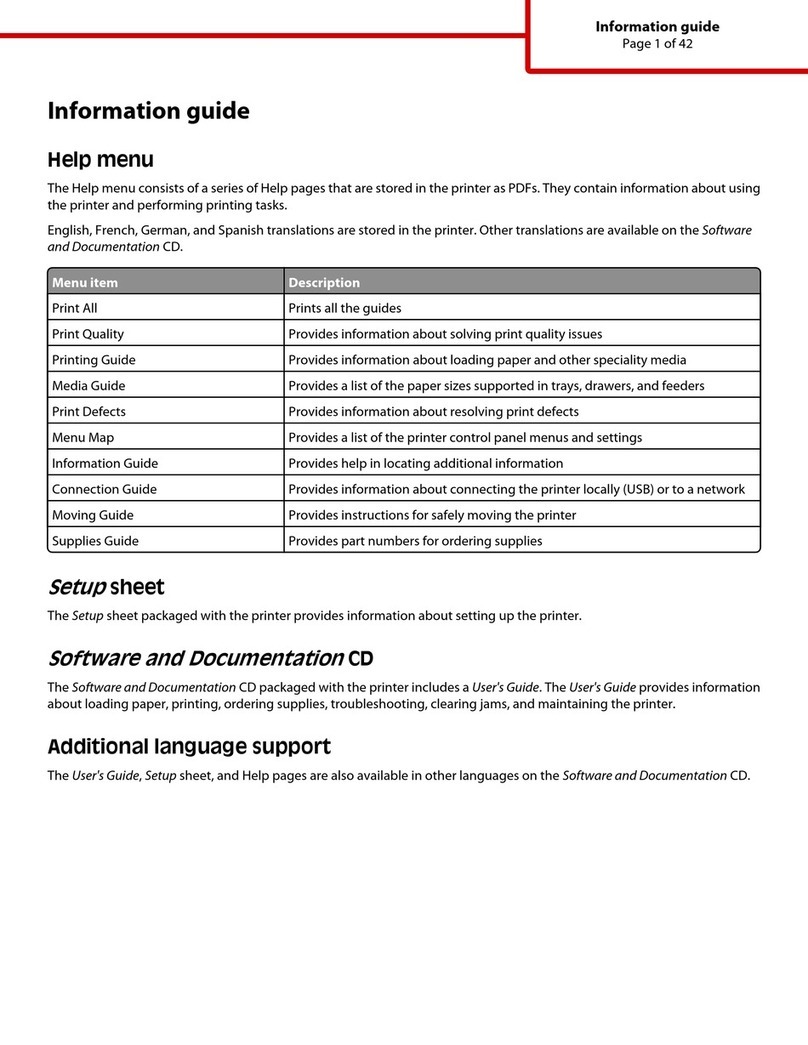Area D
1Open the front access door.
2Hold down the lever in the upper left corner. Remove
jams in the rollers under the image transfer unit.
Note: Unfused toner may be present.
Area T1
1If clearing Area B did not clear the jam, then carefully
open tray 1. Remove any jams.
Note: Make sure the paper is pushed all the way
down into the tray.
2Close tray 1.
Area E
1Pull the duplex mechanism completely out. Look inside
and remove any paper caught in the rollers. Also, look
up inside, as some jams may be above the rollers.
2Reinstall the duplex mechanism in the printer.
Area T<x>
1If you cannot clear all the 500-sheet drawer jams from
Area C:
aCarefully open trays 2 through 4 (all 500-sheet
trays) and remove jams.
Note: Make sure the paper is pushed all the way
down into the tray.
bClose trays 2 through 4.
2If you cannot clear the 2000-sheet drawer jam from
Area C:
aOpen the 2000-sheet drawer.
bRemove any jams, and then close the 2000-sheet
drawer.
Area J
1Remove the duplex tray.
2Remove any jams and then reinstall the tray.
Area K
1Open the lower right access door.
2Remove any jams, and then close the door.
Area L
1Open the upper right access door.
2Remove jams from the rollers and then close the door.
Clearing fuser jams
1Clear the paper path. If the jam error message
persists, go on to step 2.
2Open both the upper right and the lower right access
doors (areas L and K).
CAUTION: The fuser assembly may be hot. Let it cool
before continuing.
3Pull down the latches. They slide toward the center to
release the fuser.
4Pull the fuser out of the printer, and set it on a clean,
flat surface.
5Unsnap the housing and set it aside.
6Lift up the fuser roller cover and remove the jam.
7Close the fuser roller cover.
8Snap the housing back onto the fuser.
9Insert the fuser back into the printer.
10 Slide the latches out, and then pull up to refasten them.
11 Close the doors.
Clearing image transfer unit,
mailbox (Area M), or output
expander (Area M) jams
Refer to the publications CD for instructions on clearing
image transfer unit, mailbox, or output expander jams.
Clearing finisher jams
(Areas 1–6)
Refer to the Finisher Setup & User’s Guide for instructions on
clearing finisher jams.
If you still need help
1Turn the printer off and then back on.
2Contact your administrator or Help desk if you need
more assistance.