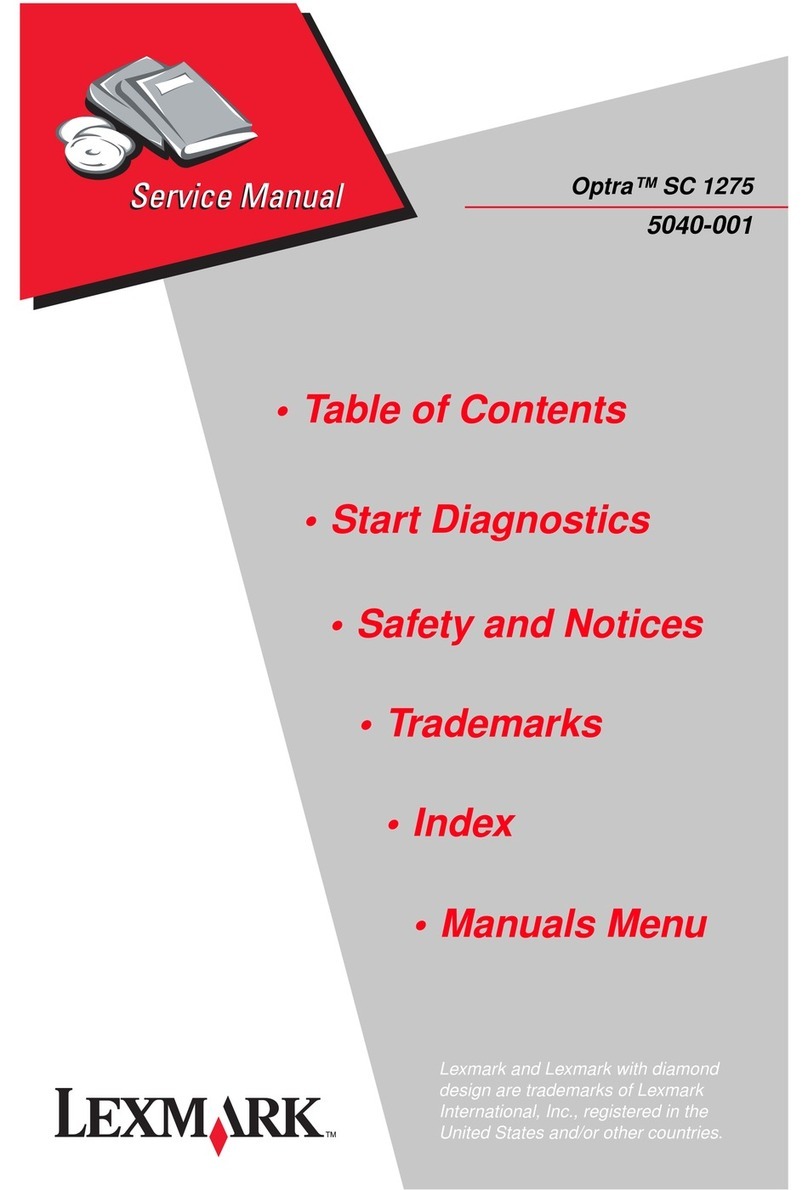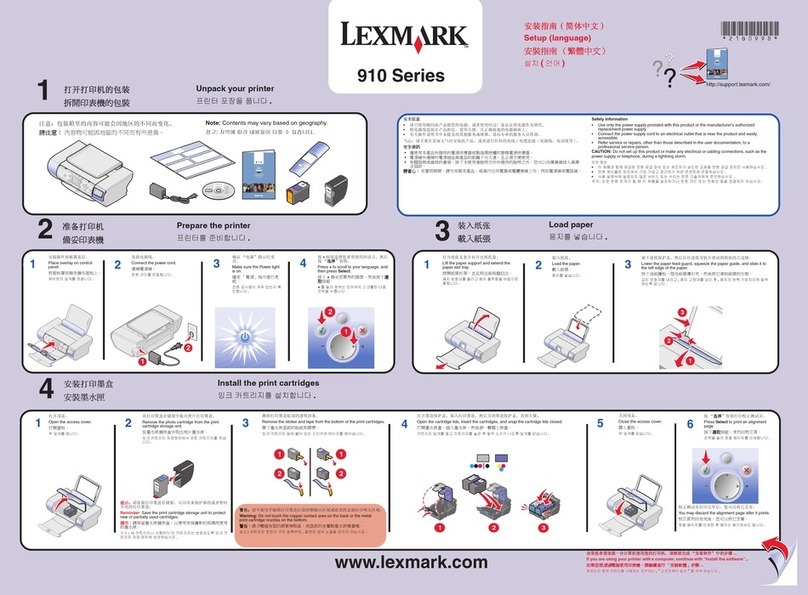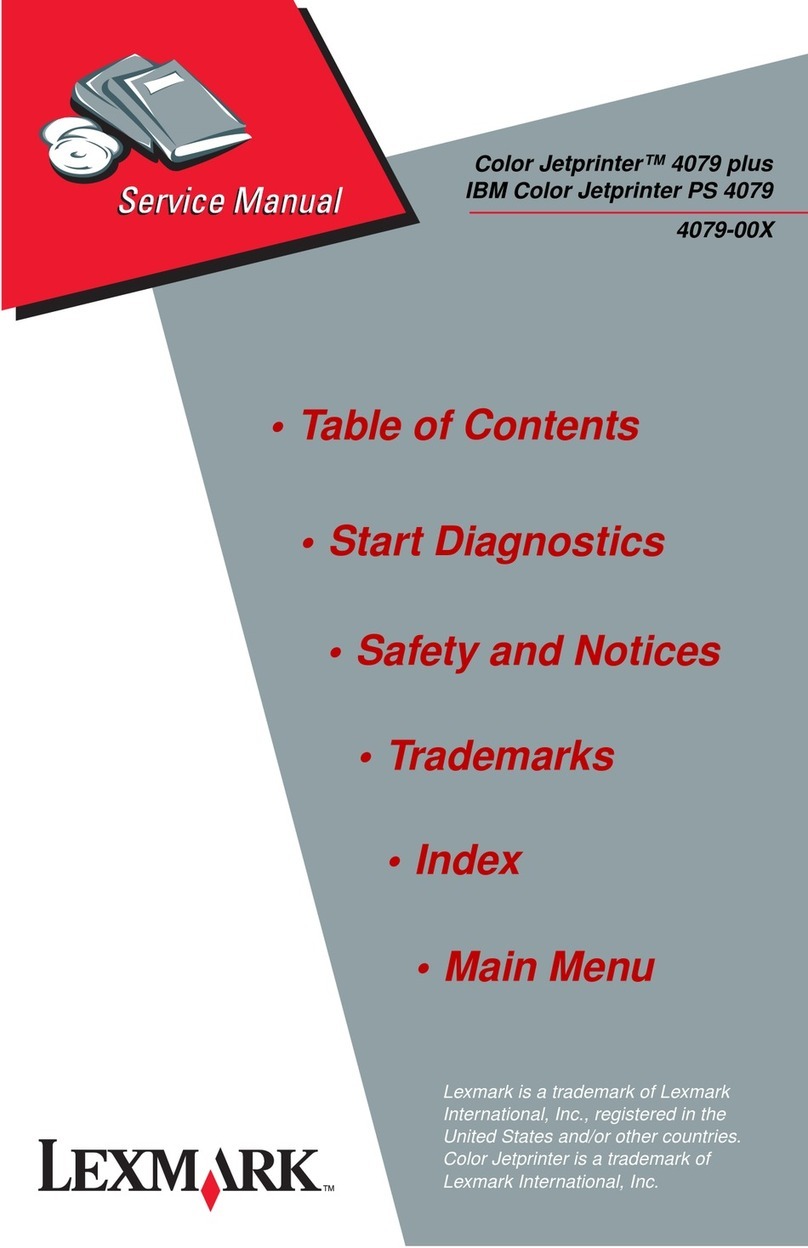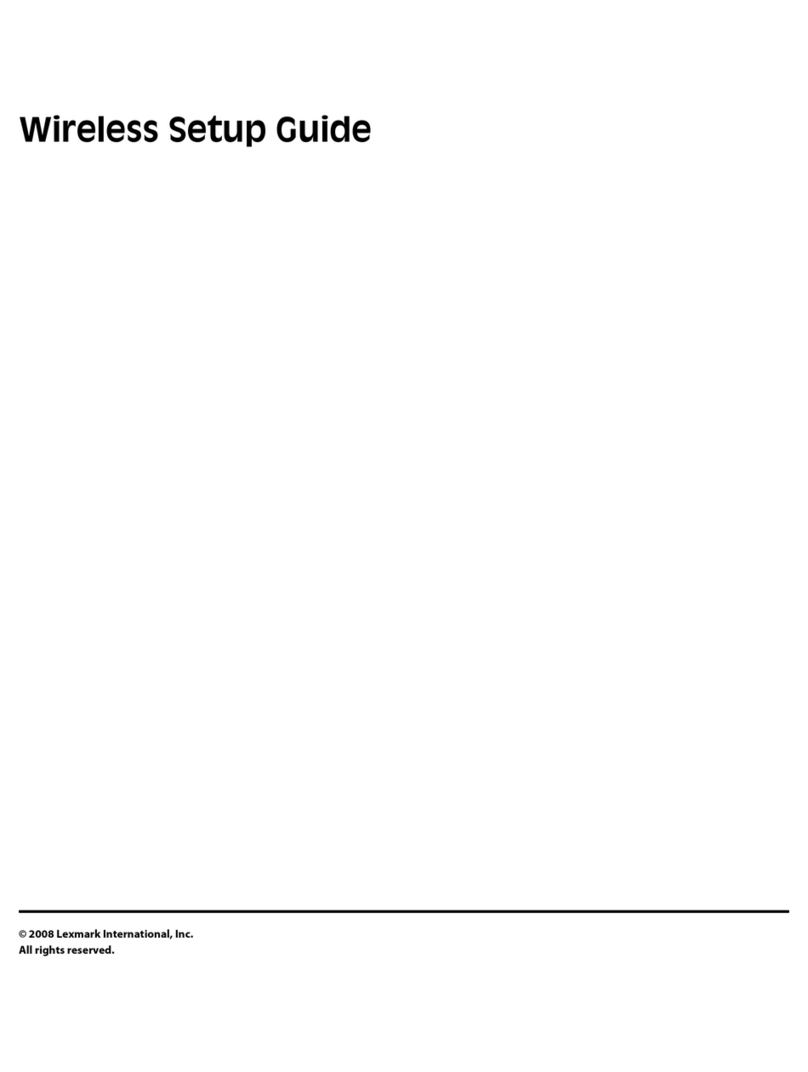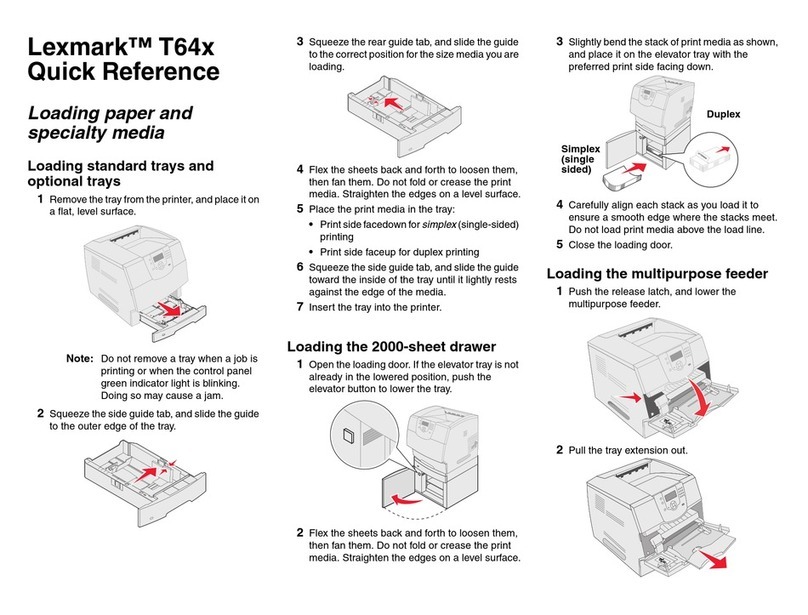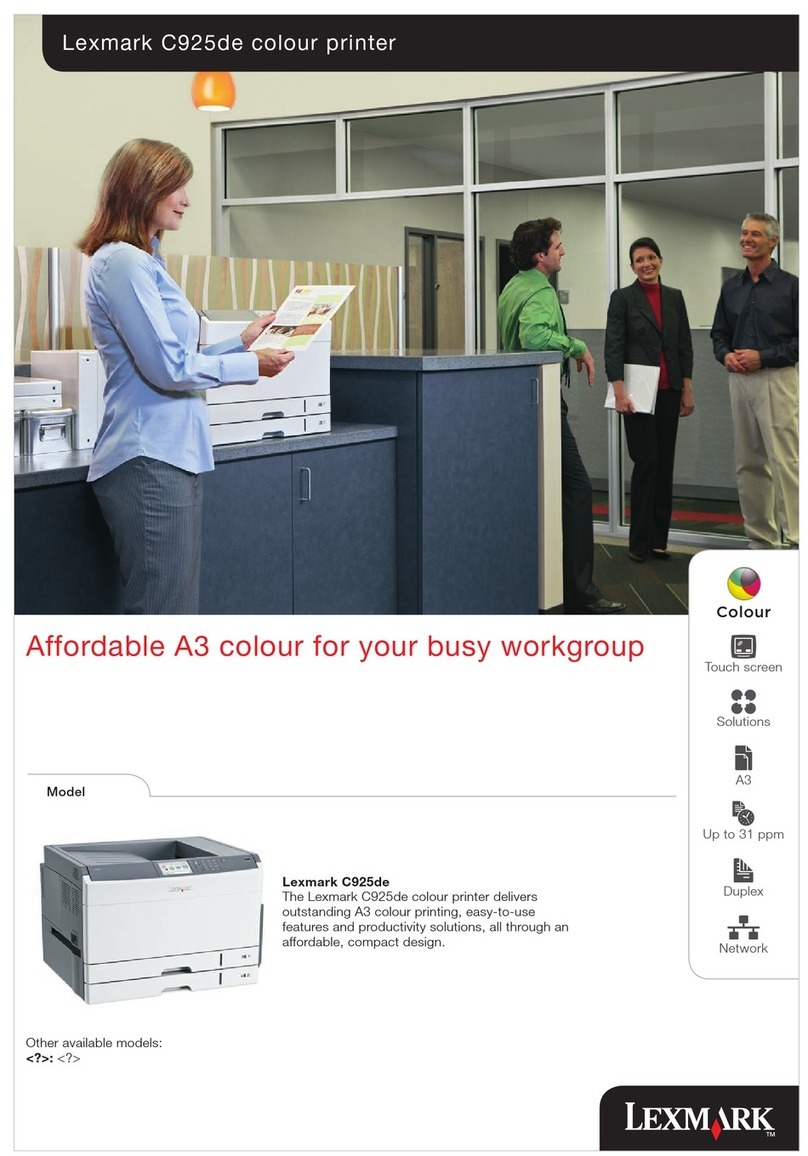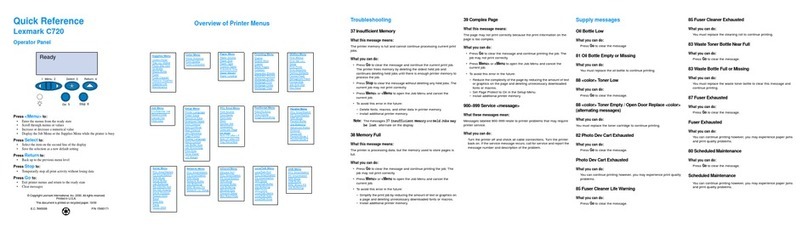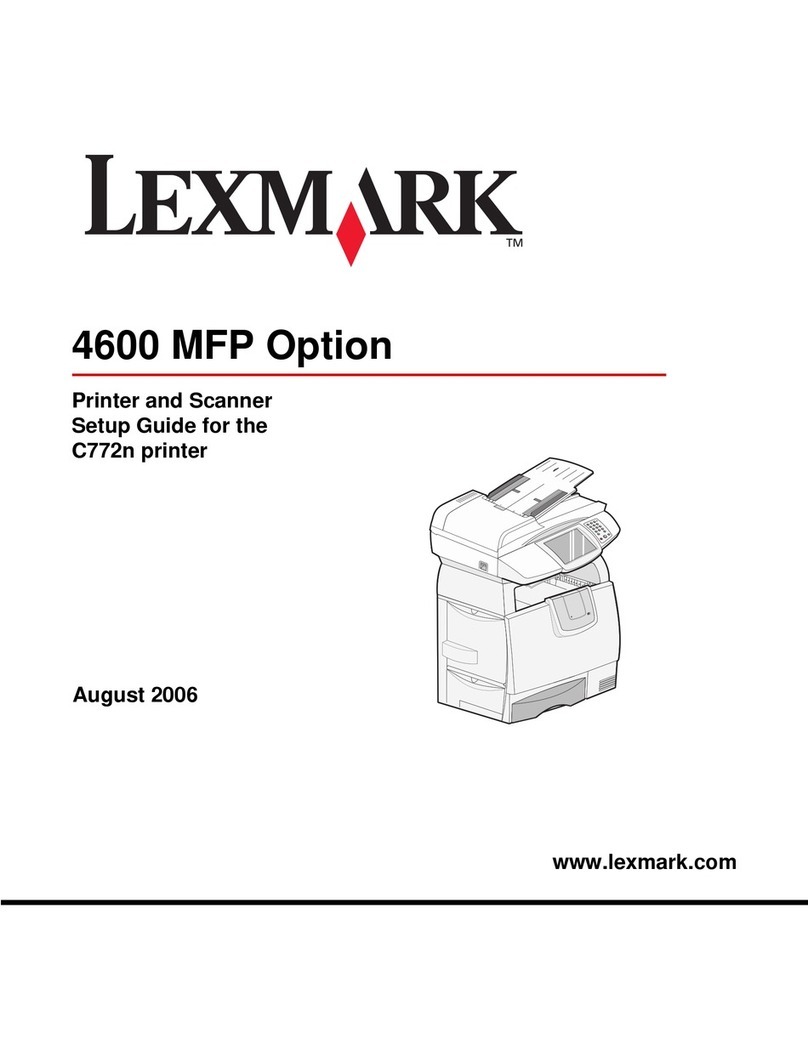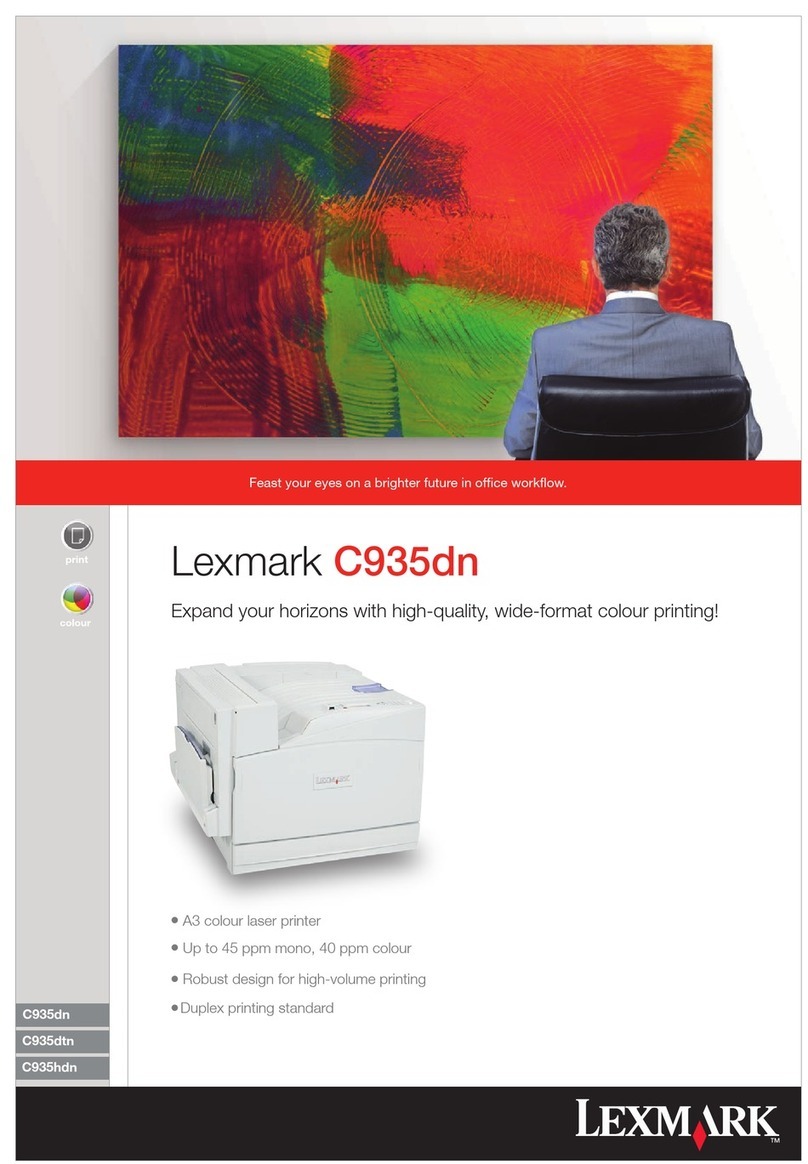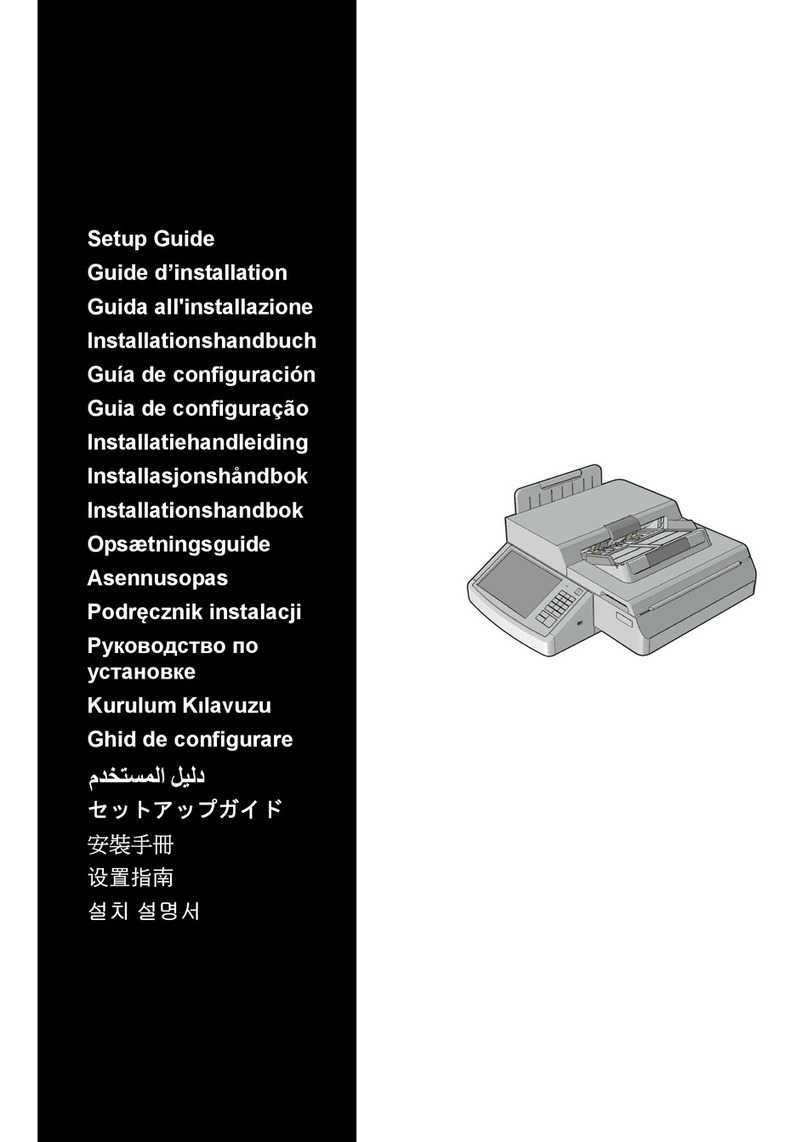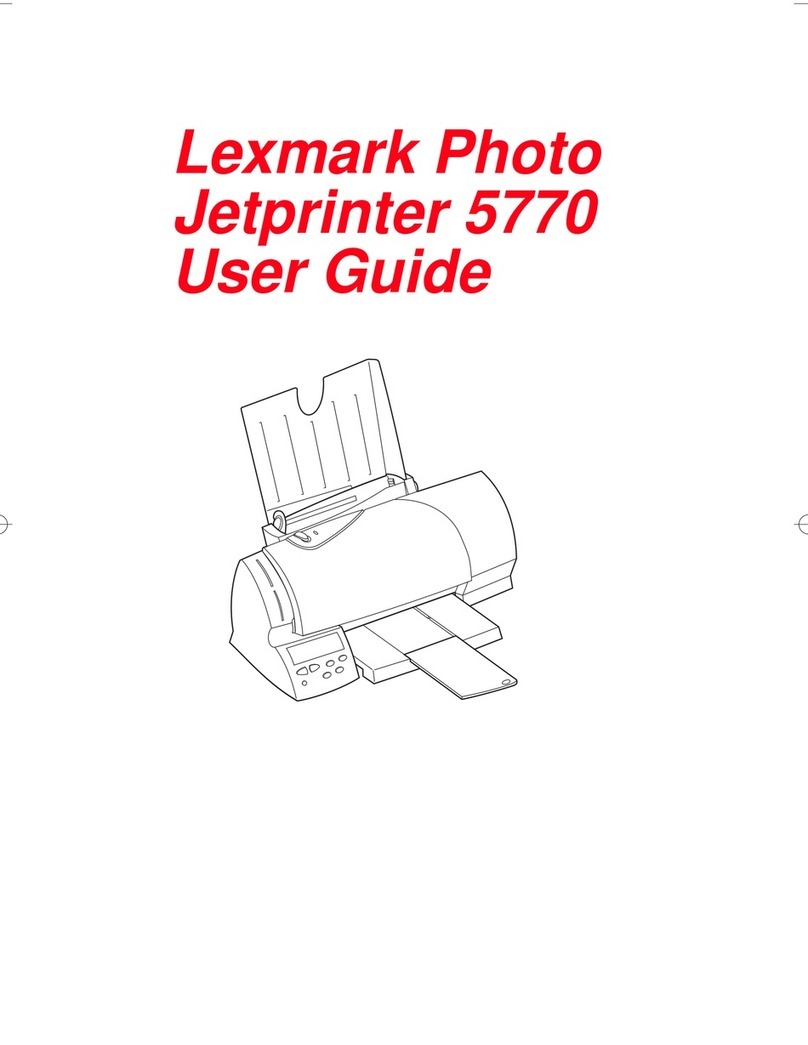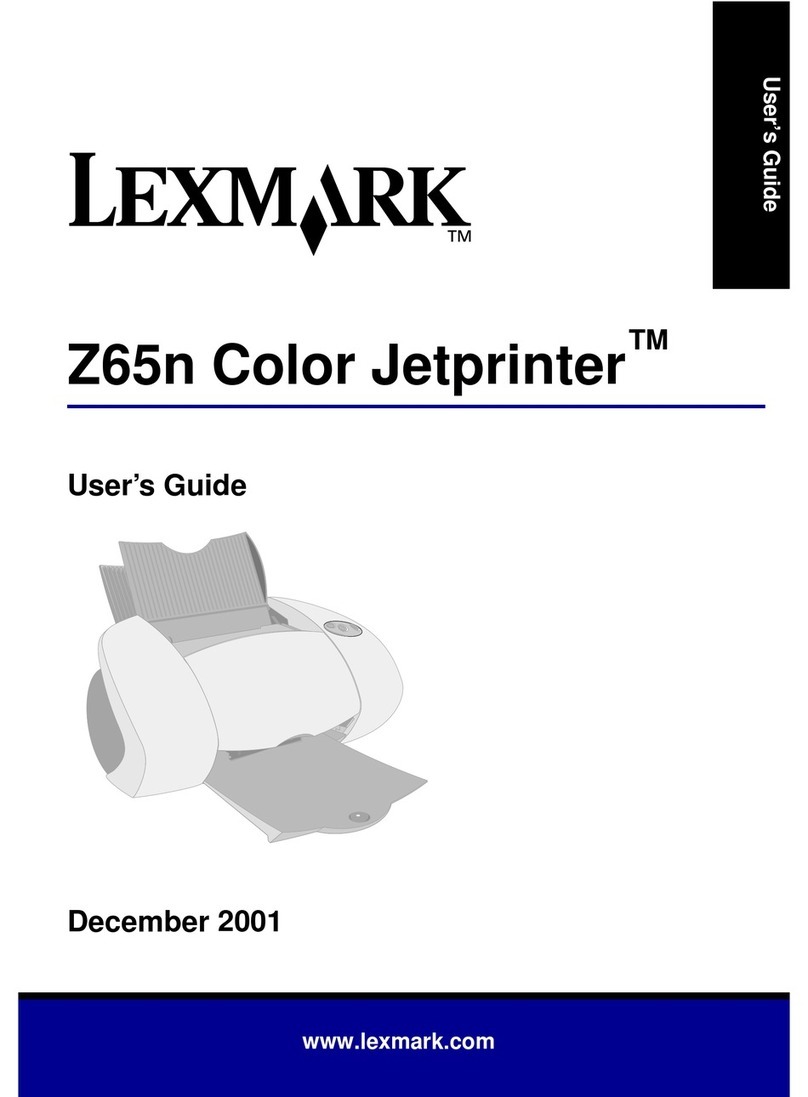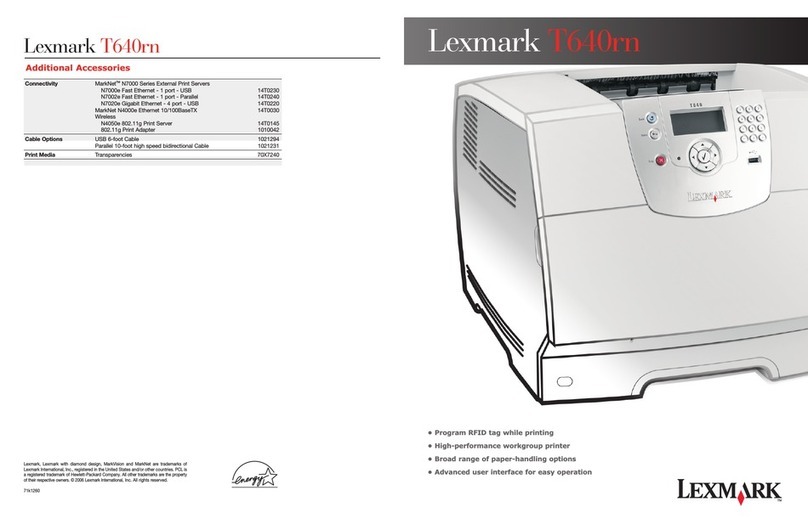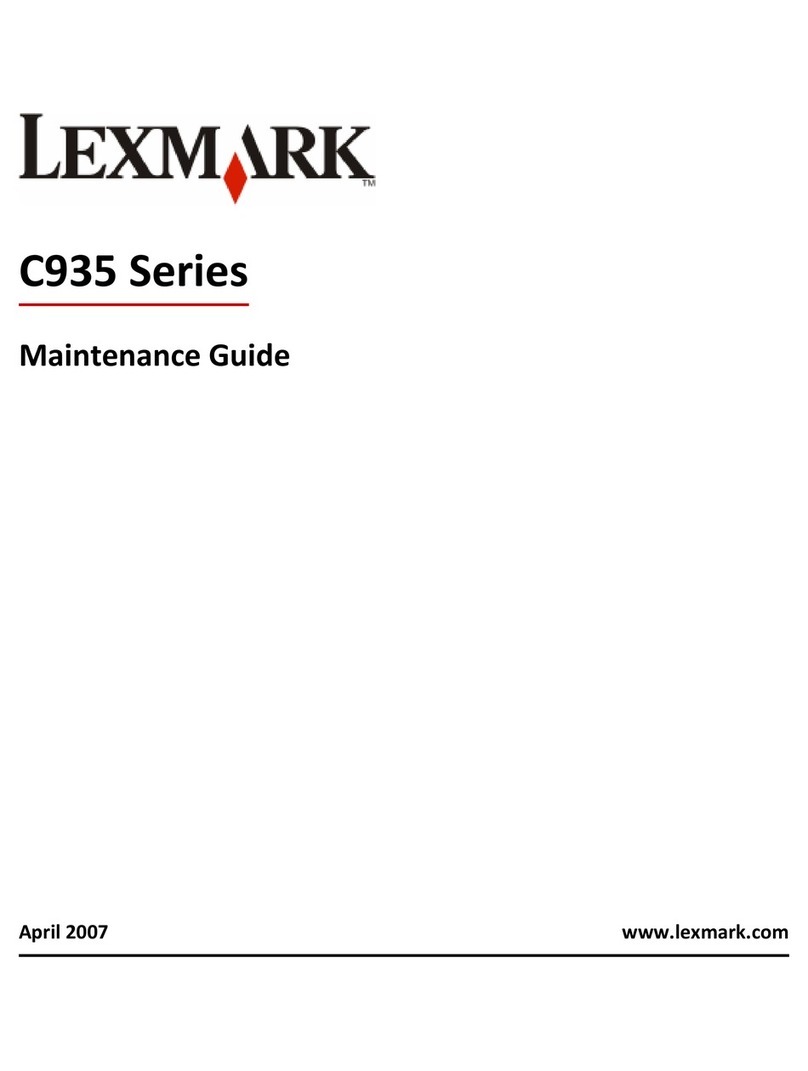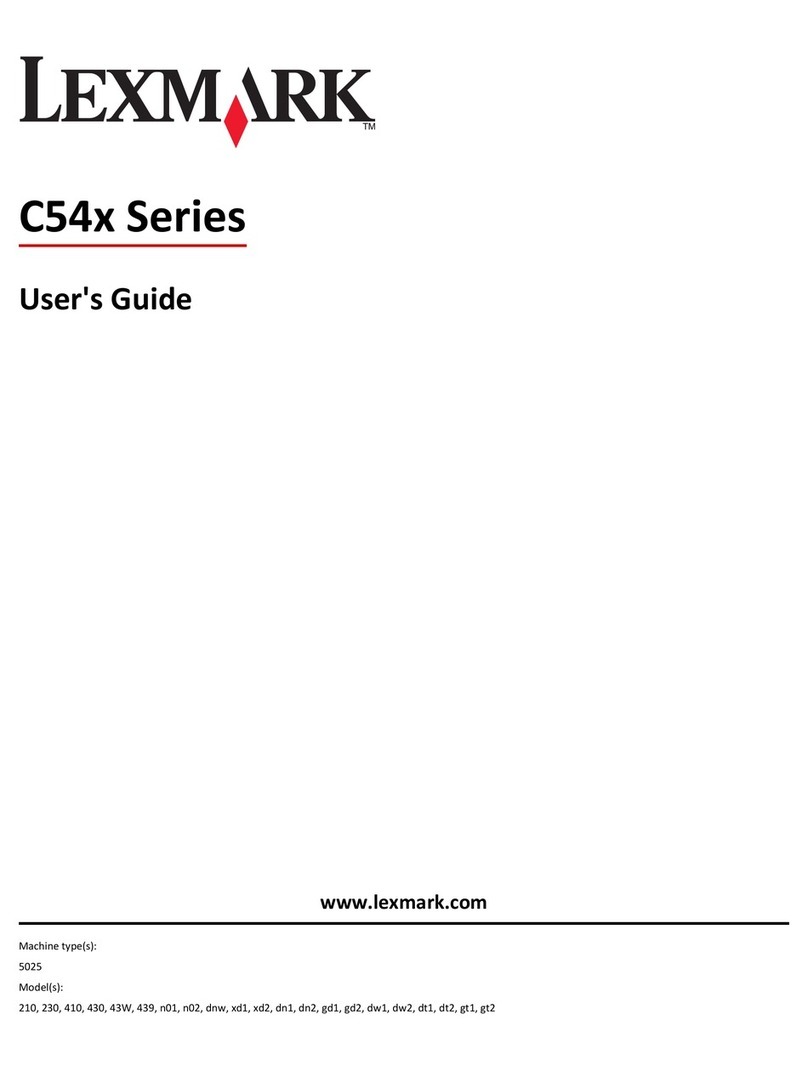Creating shortcuts
Creating a fax destination shortcut using the
Embedded Web Server
Instead of entering the entire phone number of a fax recipient on the
scanner control panel each time you want to send a fax, you can create
a permanent fax destination and assign a shortcut number. A shortcut
can be created to a single fax number or a group of fax numbers.
1Type the scanner IP address in the address field of your Web
browser.
If you do not know the IP address of the scanner, then you can:
•View the IP address on the scanner control panel in the TCP/IP
section under the Networks/Ports menu.
•Print a network setup page or the menu settings pages and
locate the IP address in the TCP/IP section.
2Click Settings > Manage Shortcuts > Fax Shortcut Setup.
Note: A password may be required. If you do not have an ID and
password, then get one from your system support person.
3Type a unique name for the shortcut, and then enter the fax
number.
To create a multiple-number shortcut, enter the fax numbers for
the group.
Note: Separate each fax number in the group with a semicolon (;).
4Assign a shortcut number.
If you enter a number that is already in use, then you are prompted
to select another number.
5Click Add.
Creating a fax destination shortcut using the
touch screen
1Load an original document facedown into the ADF or on the scanner
glass.
Note: Do not load postcards, photos, small items, transparencies,
photo paper, or thin media (such as magazine clippings) into the
ADF. Place these items on the scanner glass.
2If you are loading a document into the ADF, then adjust the paper
guides.
3On the home screen, touch Fax, and then enter the fax number.
To create a group of fax numbers, touch Next number, and then
enter the next fax number.
4Navigate to:
> type a name for the shortcut > Done > OK > Fax It
Scanning to an FTP address
Scanning to an FTP address
Scanning to an FTP address using the touch screen
1Load an original document facedown into theADF or on the scanner
glass.
Note: Do not load postcards, photos, small items, transparencies,
photo paper, or thin media (such as magazine clippings) into the
ADF. Place these items on the scanner glass.
2If you are loading a document into the ADF, then adjust the paper
guides.
3From the home screen, navigate to:
FTP > FTP > type the FTP address > Send It
Scanning to an FTP address using a shortcut
number
1Load an original document facedown into theADF or on the scanner
glass.
Note: Do not load postcards, photos, small items, transparencies,
photo paper, or thin media (such as magazine clippings) into the
ADF. Place these items on the scanner glass.
2If you are loading a document into the ADF, then adjust the paper
guides.
3Press , and then enter the FTP shortcut number.
4Touch Send It.
Scanning to an FTP address using the address
book
1Load an original document facedown into theADF or on the scanner
glass.
Note: Do not load postcards, photos, small items, transparencies,
photo paper, or thin media (such as magazine clippings) into the
ADF. Place these items on the scanner glass.
2If you are loading a document into the ADF, adjust the paper guides.
3From the home screen, navigate to:
FTP > FTP > > enter the name of recipient > Browse
shortcuts > name of recipient > Done
Scanning to a computer or flash
drive
Scanning to a computer
1Type the scanner IP address or host name in the address field of
your Web browser.
If you do not know the IP address or host name of the scanner, then
you can:
•View the information on the scanner control panel home
screen, or in the TCP/IP section under the Networks/Ports
menu.
•Print a network setup page or menu settings page and locate
the information in the TCP/IP section.
2Navigate to:
Scan Profile > Create > select the scan settings > Next
3Select a location in your computer where you want to save the
scanned output file.
4Type a scan name.
The scan name is the name that appears in the Scan Profile list on
the display.
5Click Submit.
A shortcut number is automatically assigned when you click
Submit. You can use this shortcut number when you are ready to
scan your documents.
6Review the instructions on the Scan Profile screen:
aLoad an original document facedown into the ADF or on the
scanner glass.
Note: Do not load postcards, photos, small items,
transparencies, photo paper, or thin media(such as magazine
clippings) into the ADF. Place these items on the scanner glass.
3