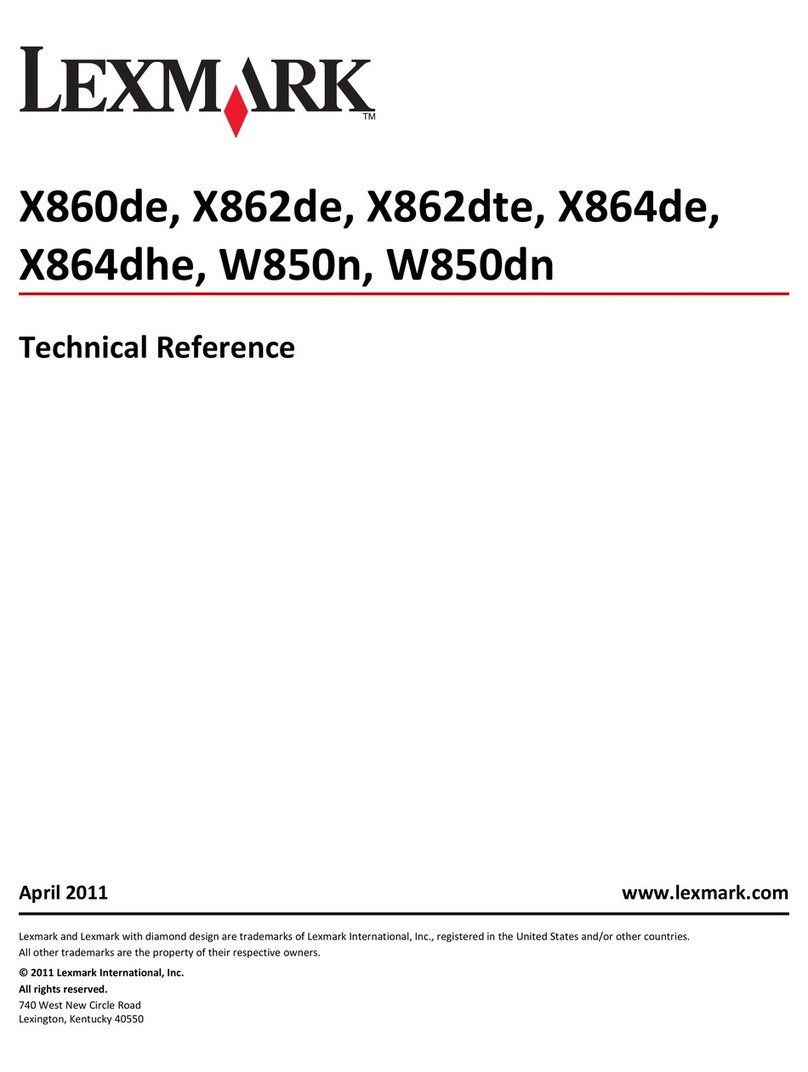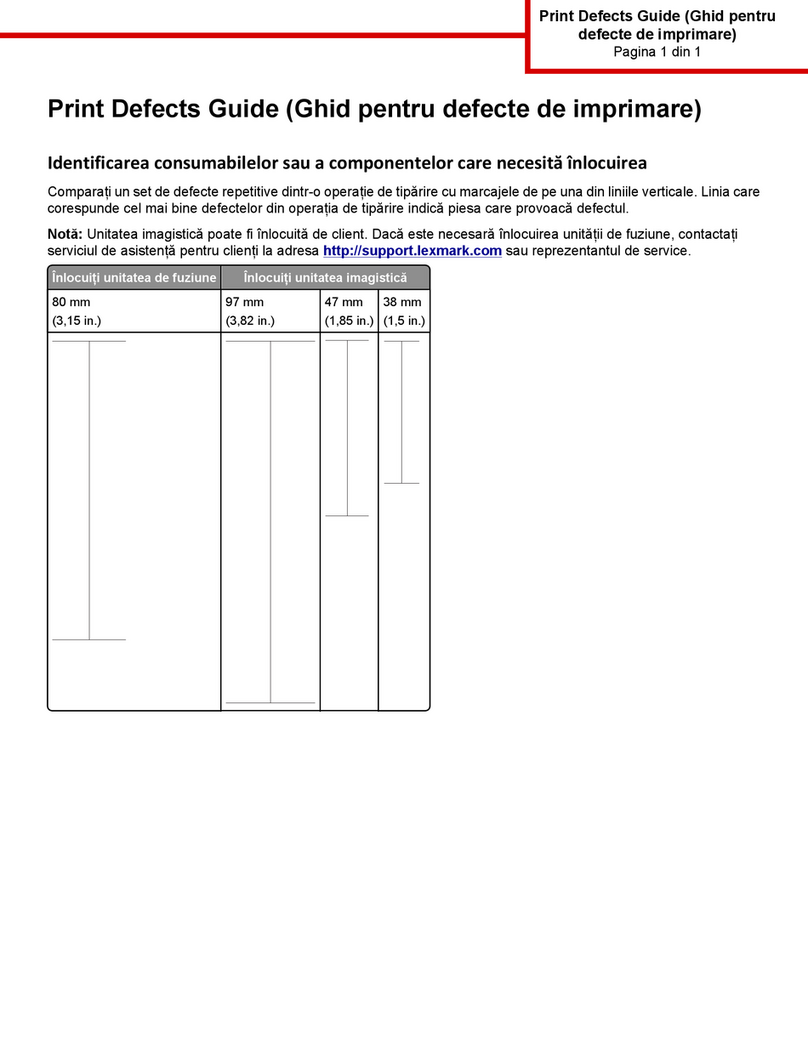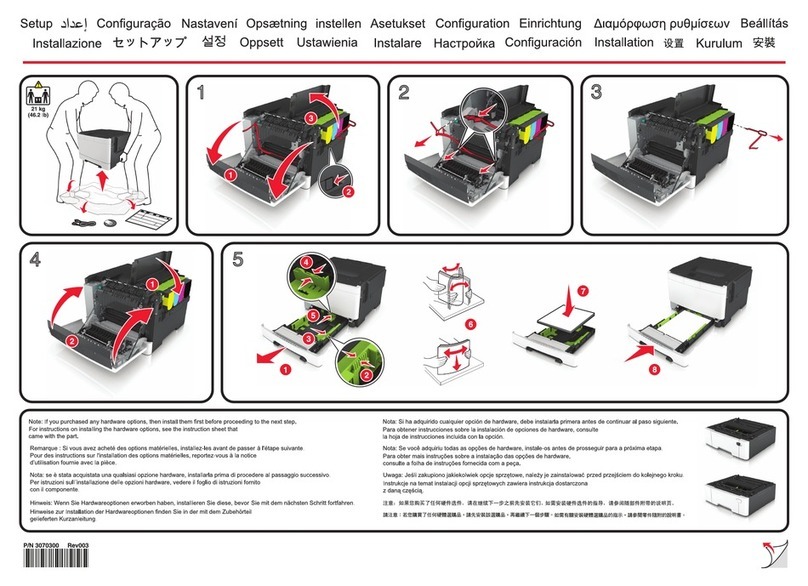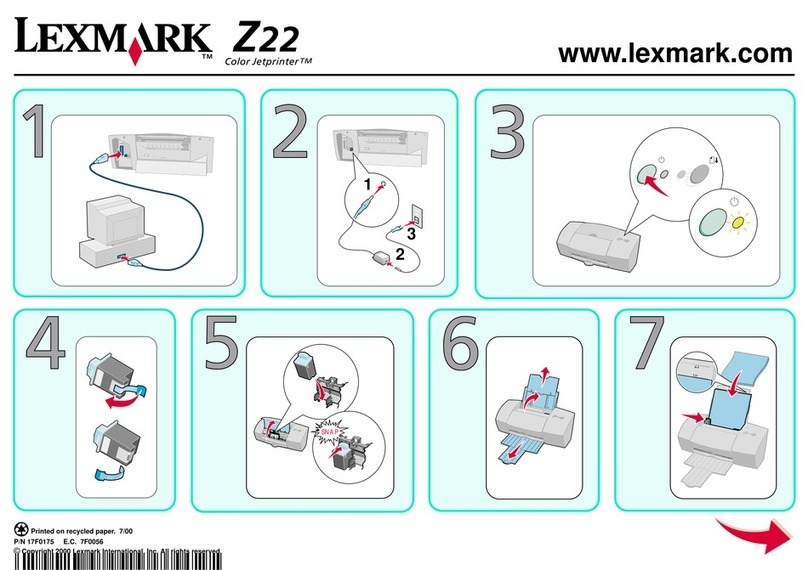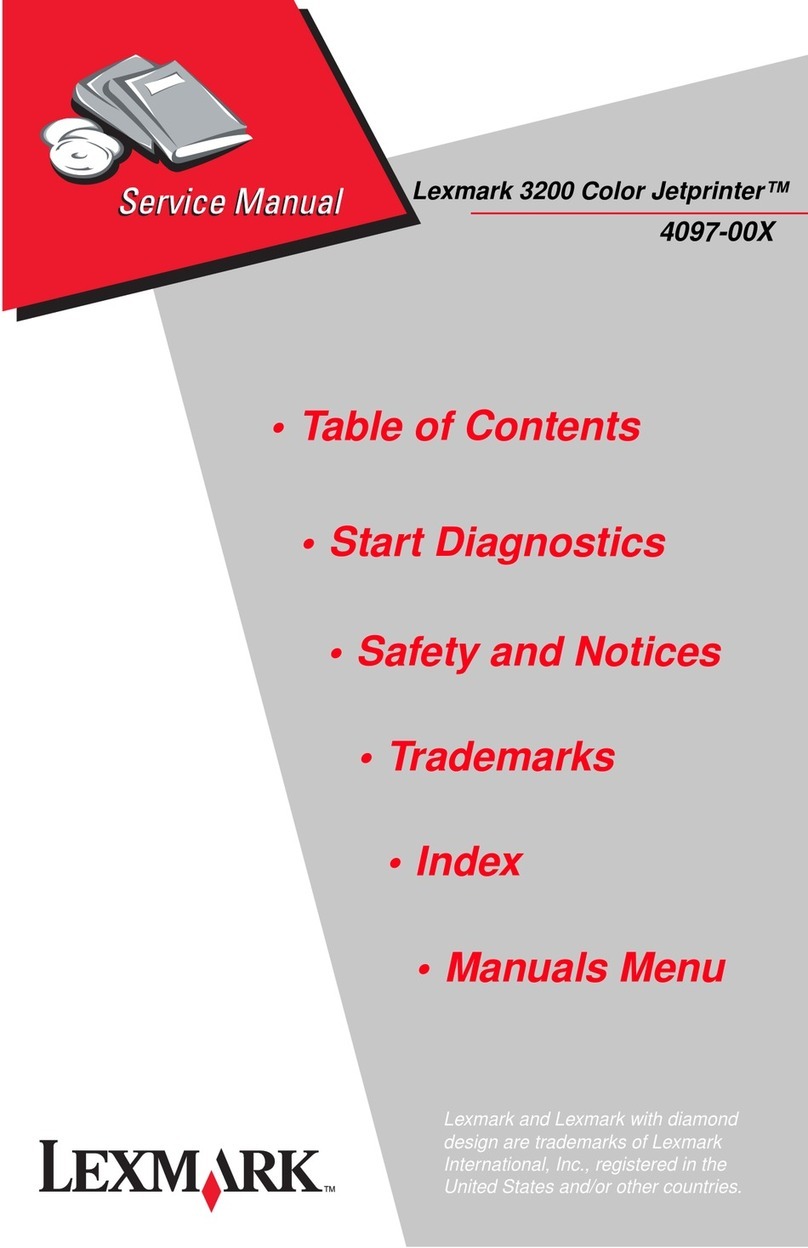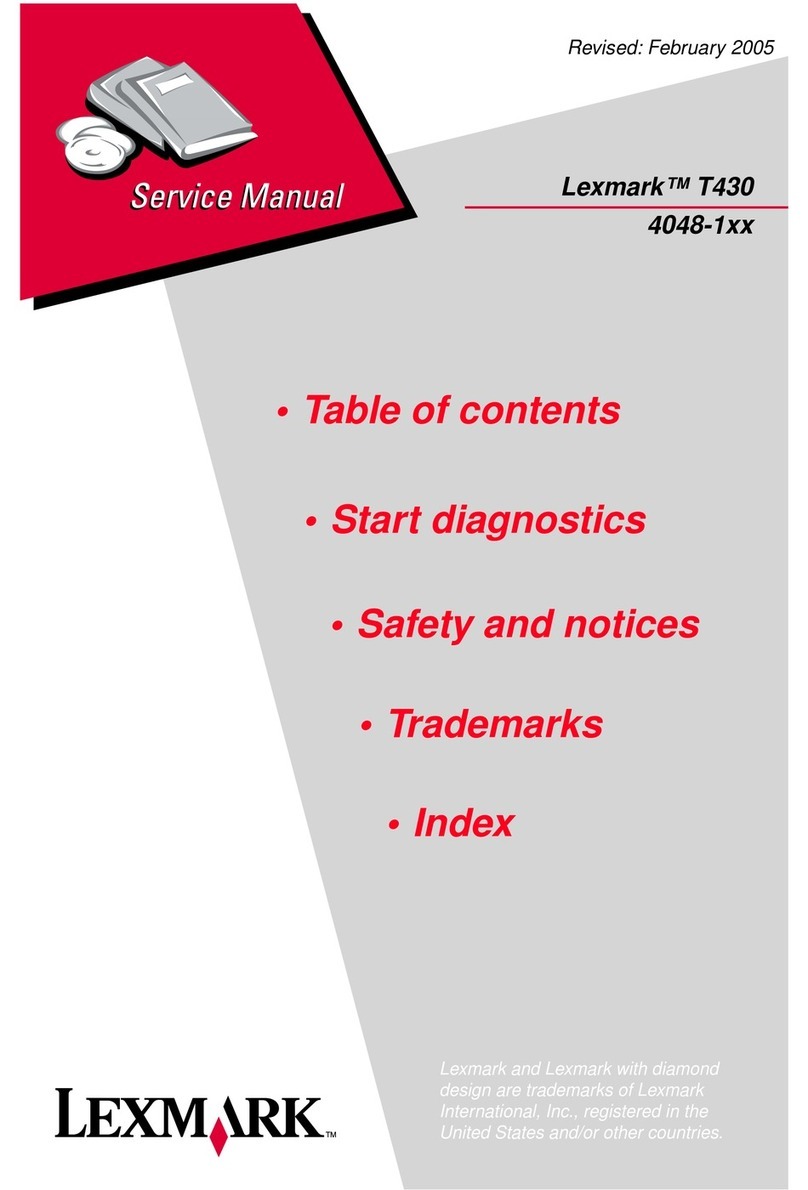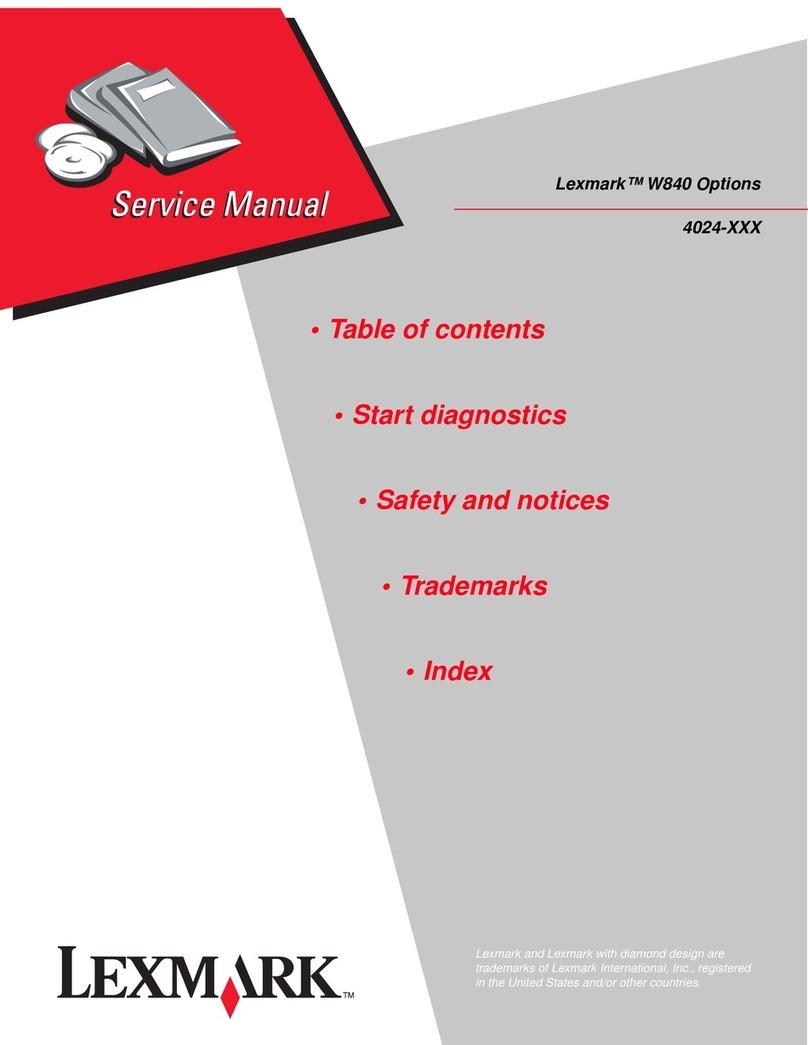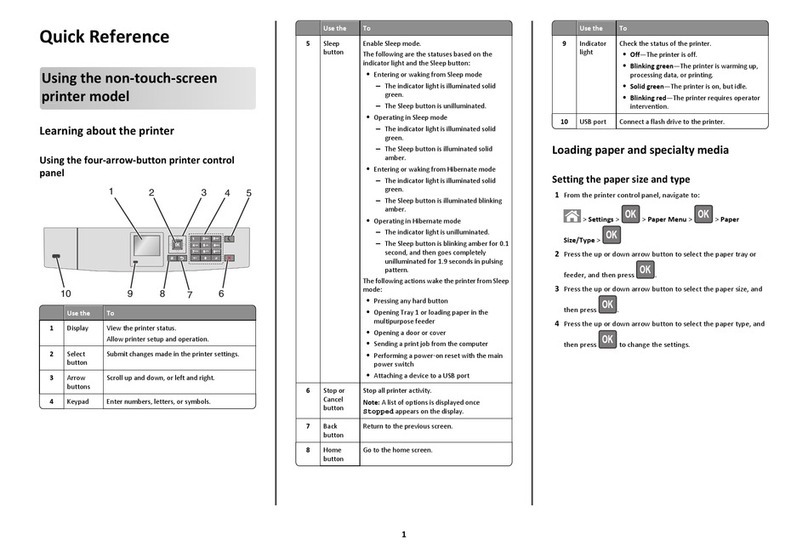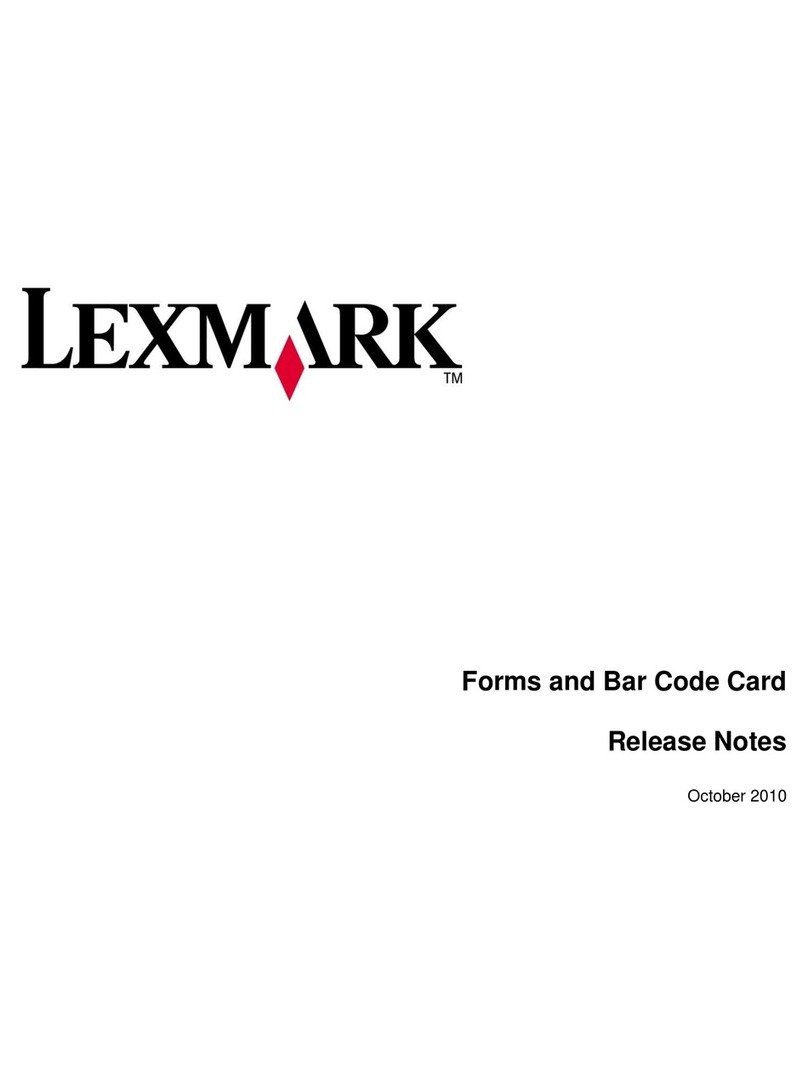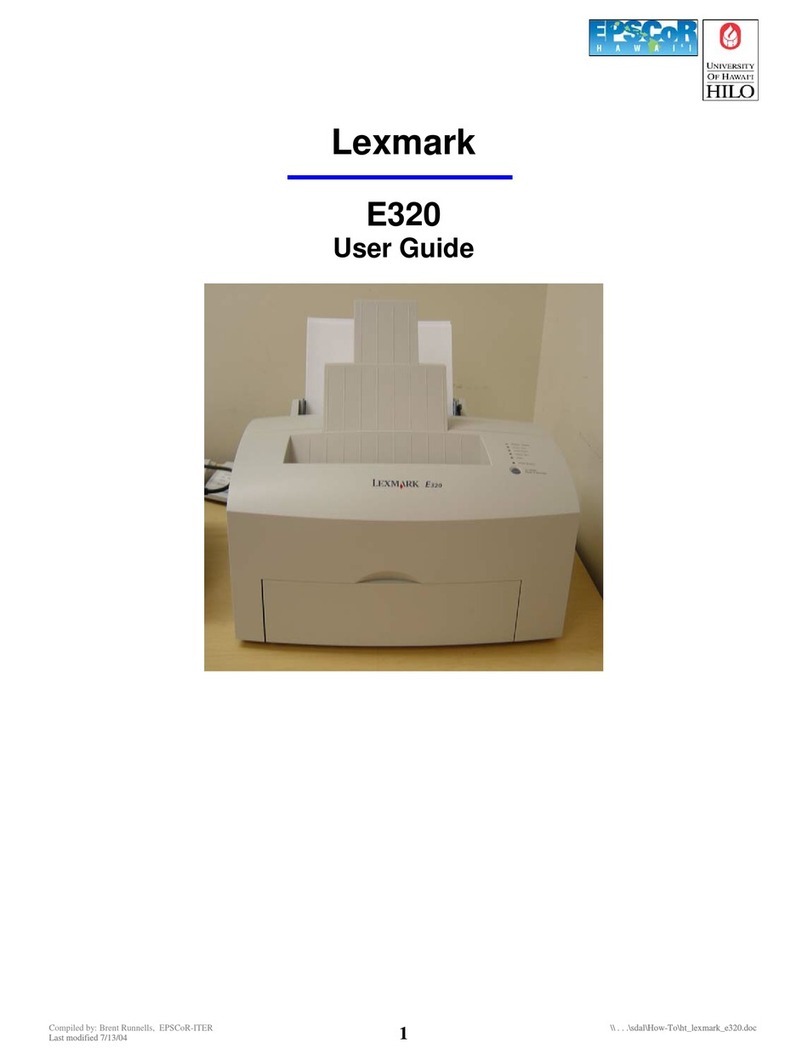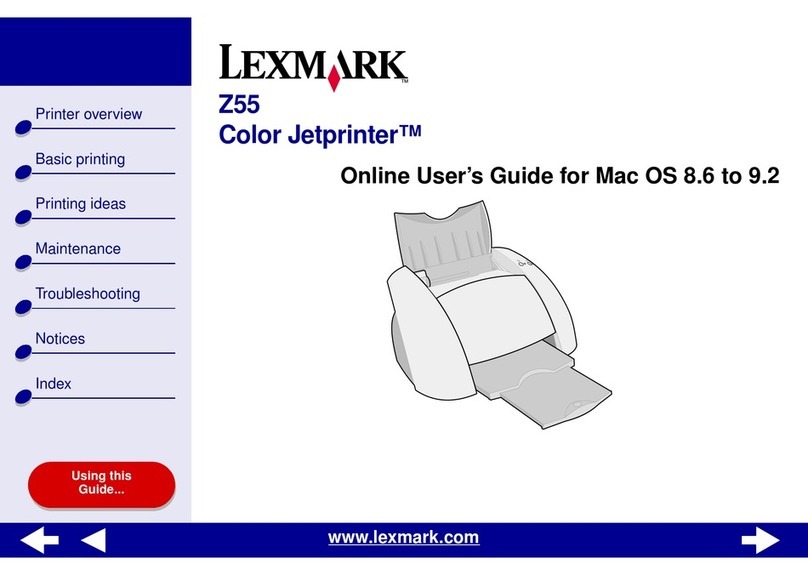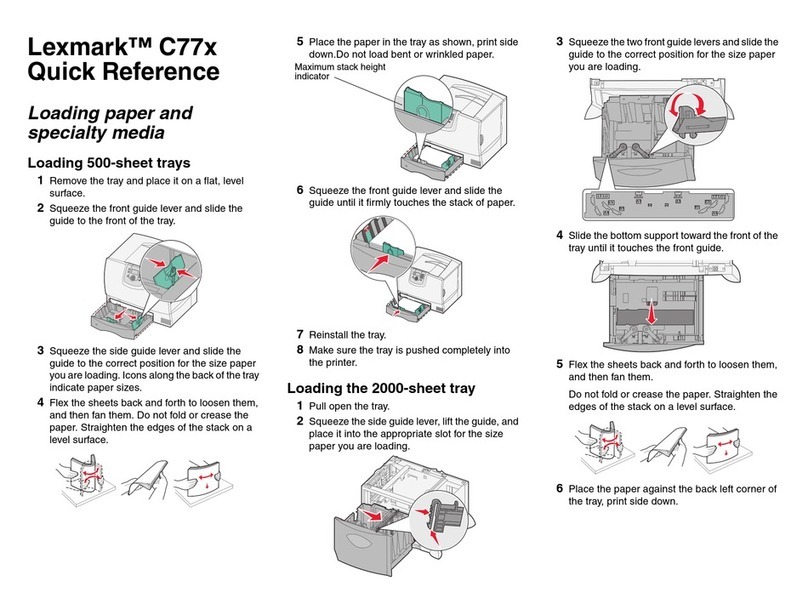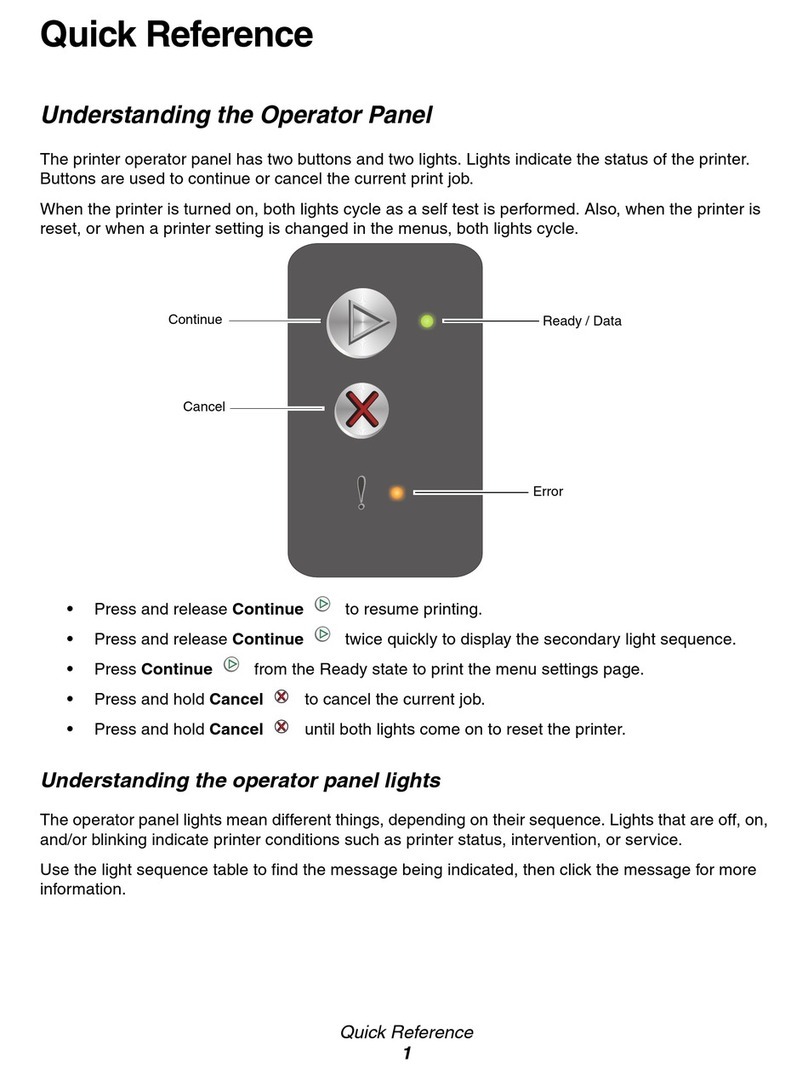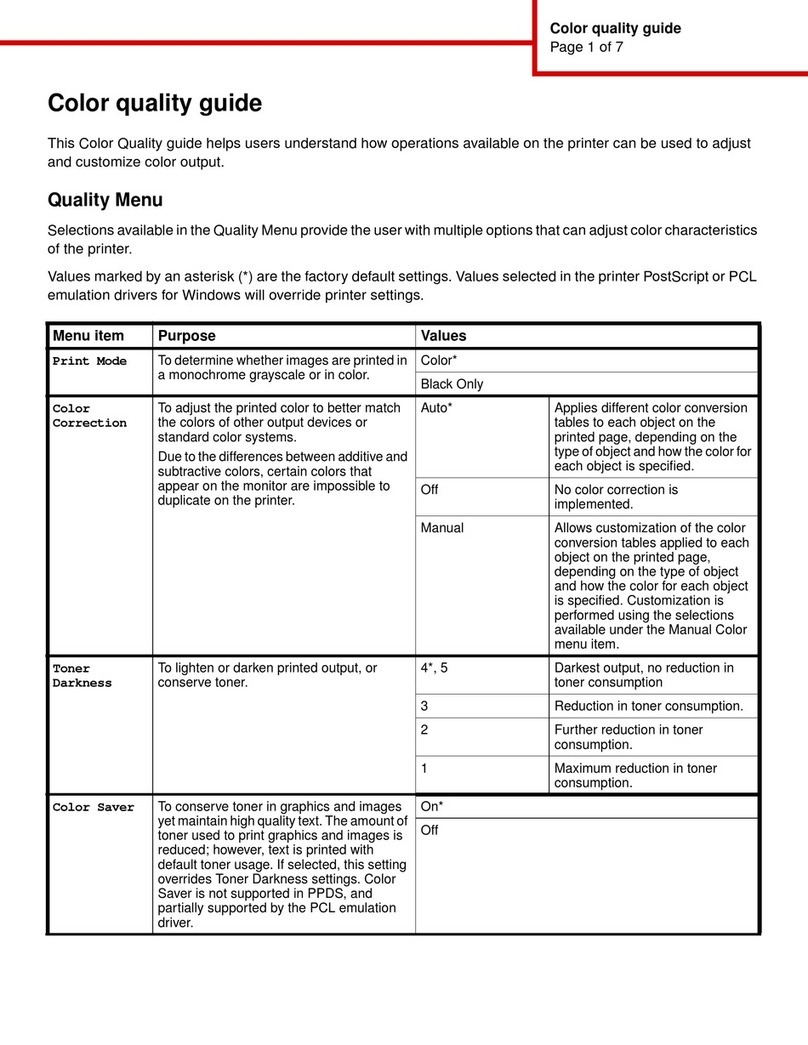Setting the paper type and paper
size
1Press Menu until you see Paper Menu, and
then press Select.
2Press Menu until you see Paper Type (or
Paper Size), and then press Select.
3Tray 1 Type (or Tray 1 Size) appears on the
second line of the display.
4Press Select if you want to change the Tray 1
Type (or Tray 1 Size) setting, or press Menu to
scroll to another source.
5Press Menu to scroll through a list of
possiblepaper types (or sizes).
6When you see the correct paper type (or size),
press Select to save the type as the default.
7Press Go to return the printer to the Ready
state.
Printing
Printing a document
1Open the file you want to print.
2From the File menu, select Print.
3Verify that the correct printer is selected in the
dialog box.
4Modify the printer settings as appropriate (such
as the pages you want to print or the number of
copies).
Note: Click Properties or Setup to adjust
printer settings not available from
the first screen, and click OK.
5Click OK or Print to send the job to the selected
printer.
Printing confidential and other
held jobs
1With a document open, click File Print.
2Click Properties, Preferences, Options, or
Setup.
3Click Other Options, and then click Print and
Hold.
4Select your job type (Confidential, Reserve,
Repeat, or Verify), and then assign a user
name. For a confidential job, also enter a four-
digit PIN.
5Click OK or Print, and then go to the printer to
release the job.
6Press Menu until you see Held Jobs or
Confidential Job on the operator panel
display, depending on the type of job you want
to access.
7Press Select.
User Name appears on the first line of the
operator panel. The second line displays the
names of users currently associated with Print
and Hold jobs.
8Press Menu until you see your user name. If
you are looking for a Confidential Job, you are
prompted to enter your PIN. Press Select.
9Press Menu until the action you want to take is
on the second line of the operator panel (Print A
Job, Delete A Job, and so on).
10 Press Select.
–If you are looking for a particular job, press
Menu to scroll through the list of available
jobs, and press Select when the correct job
is displayed. An asterisk (*) appears next to
the job name, indicating you have chosen to
print or delete that job.
–If you are prompted to enter the number of
copies you want to print, use Menu to
increase or decrease the number on the
display, and then press Select.
11 Press Go to print or delete specific jobs you
have marked.
After your job prints, it is deleted from printer
memory.
Canceling a print job
If the job you want to cancel is printing, and Busy
appears on the display:
1Press Menu until you see Job Menu, and then
press Select.
2Press Menu until you see Cancel Job, and
then press Select.