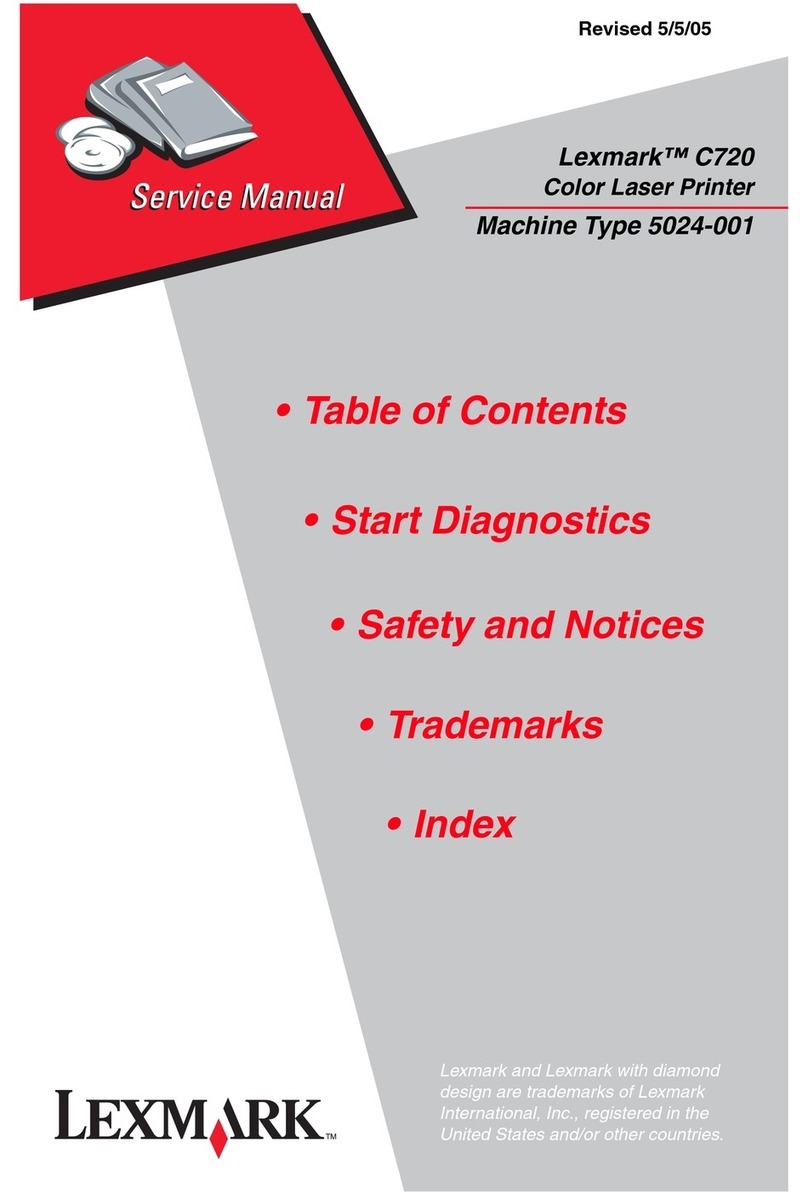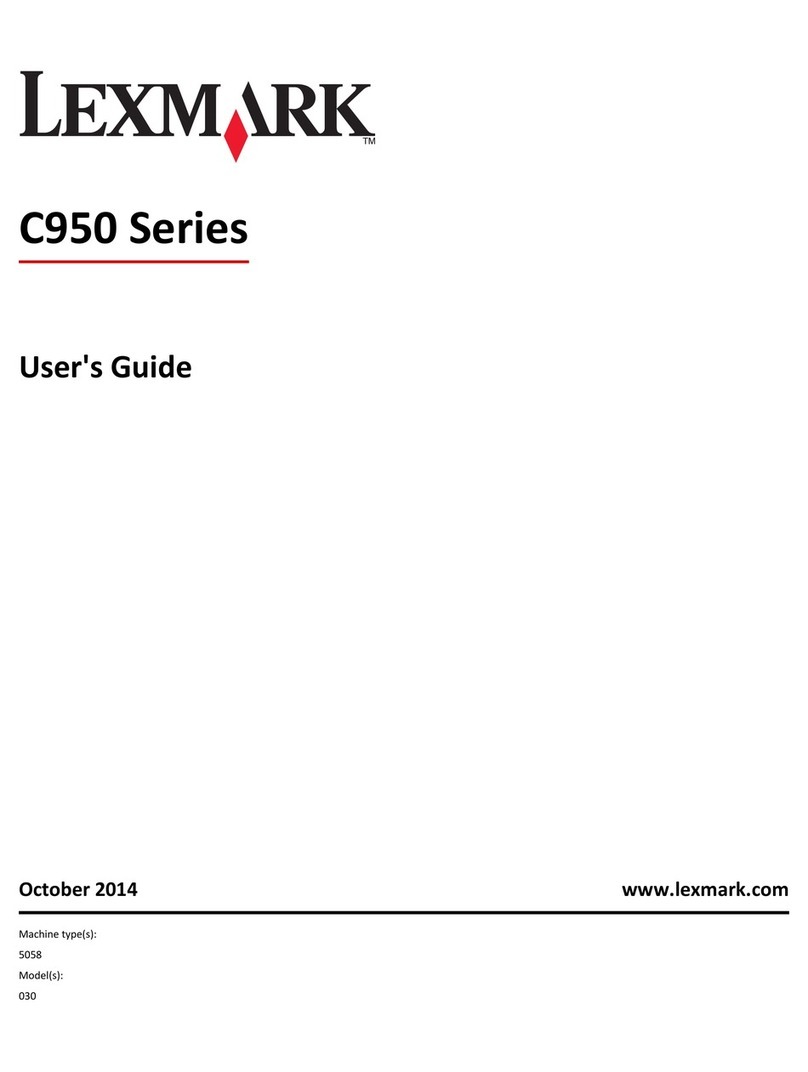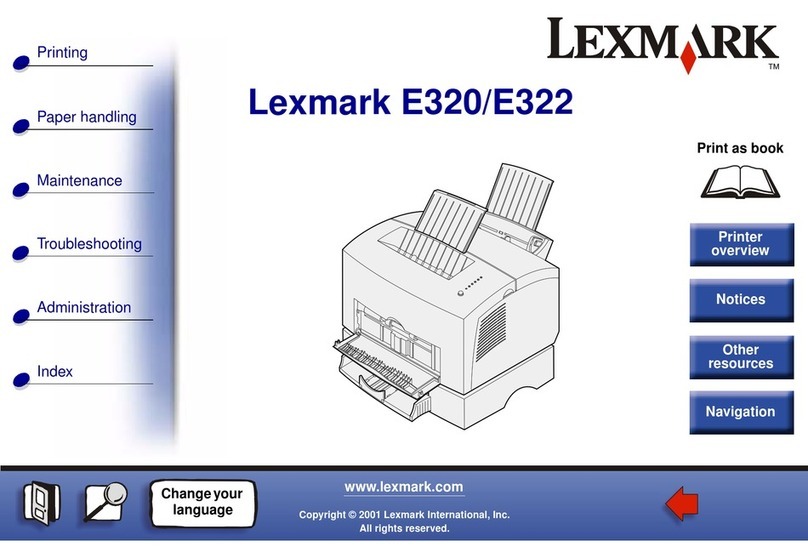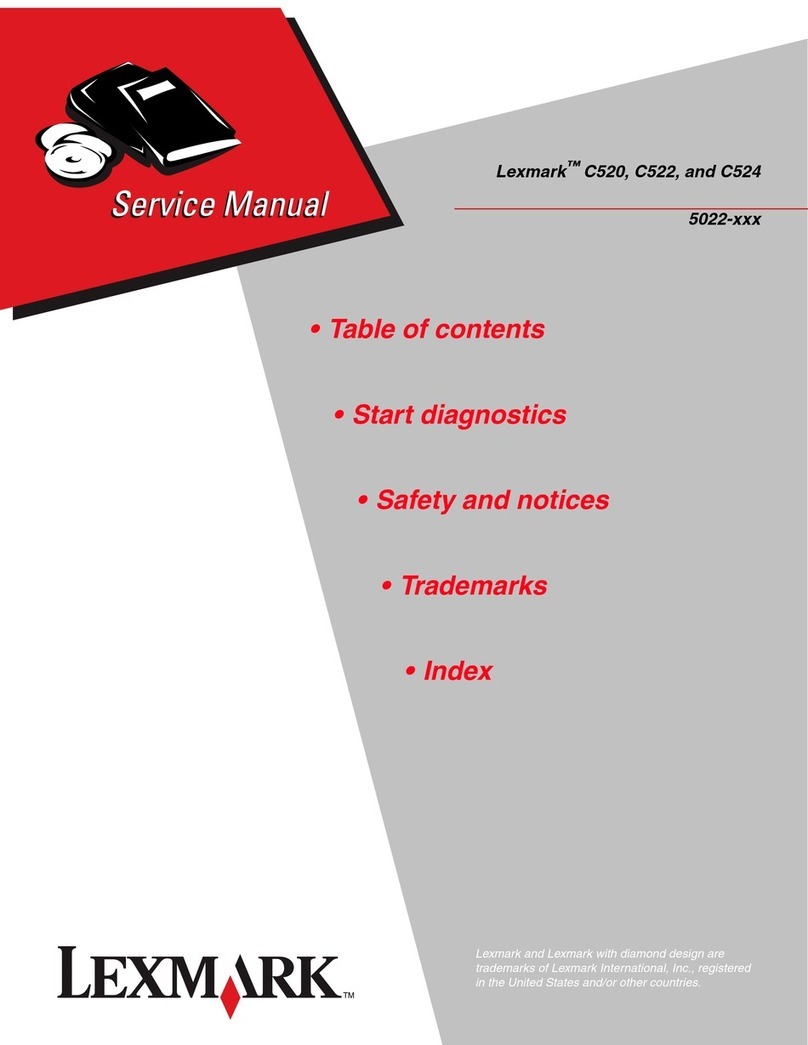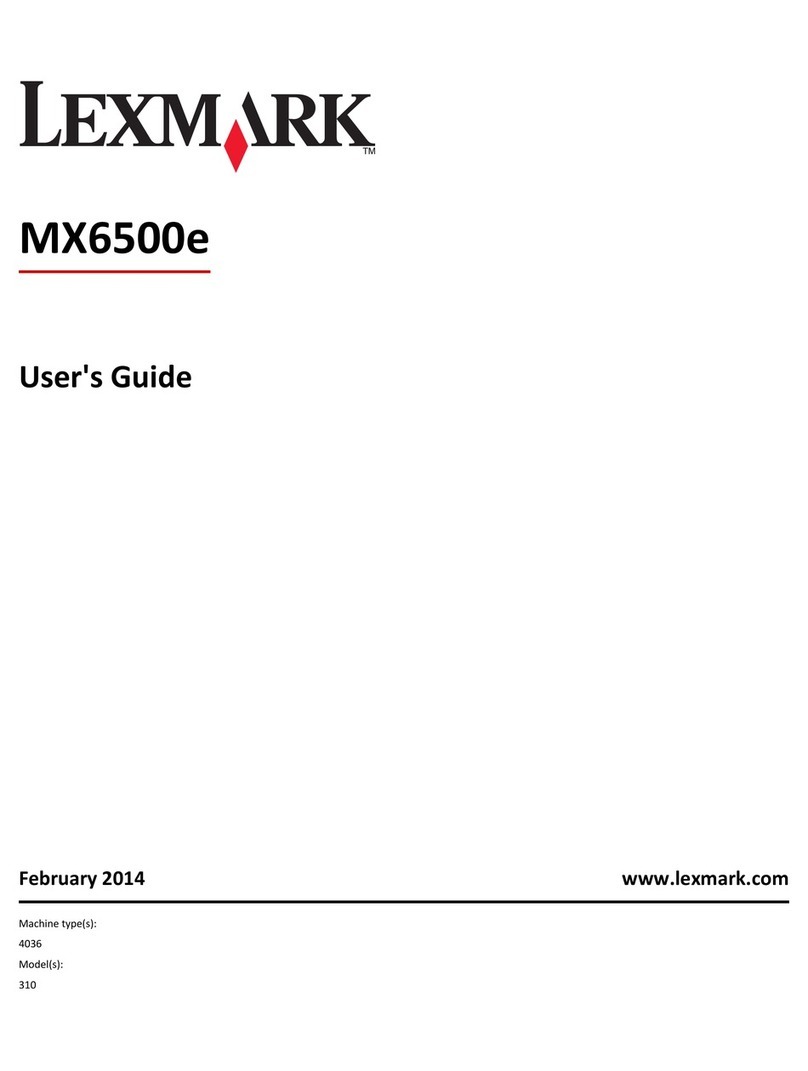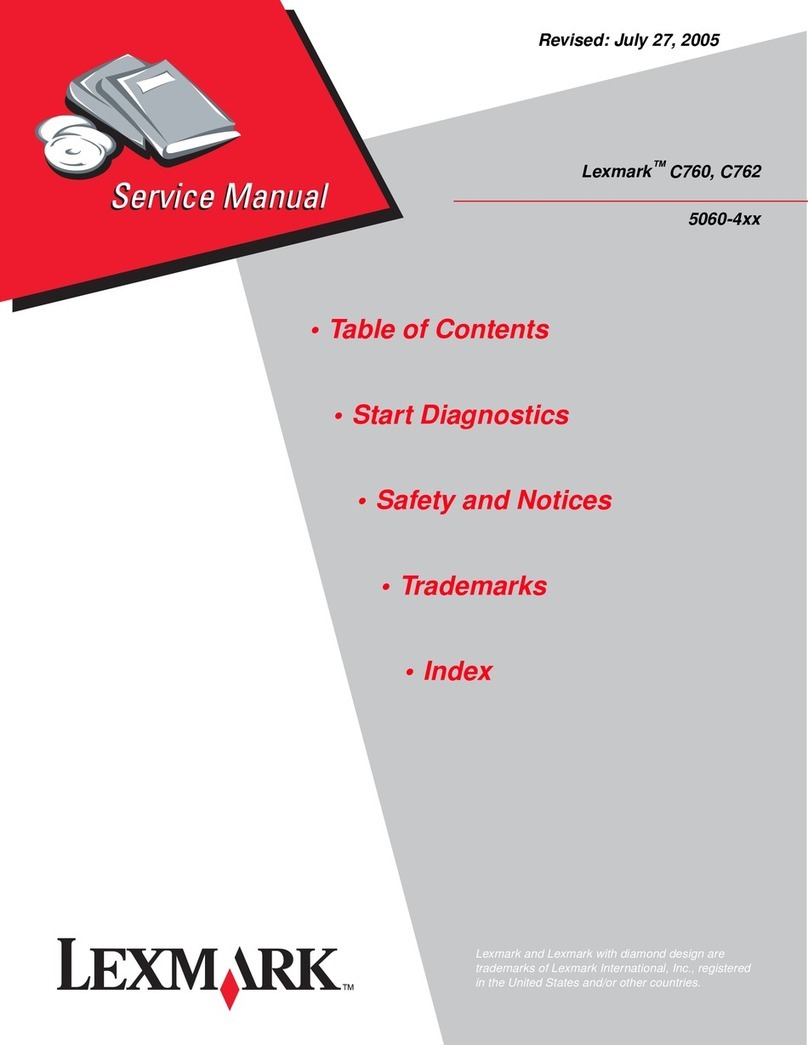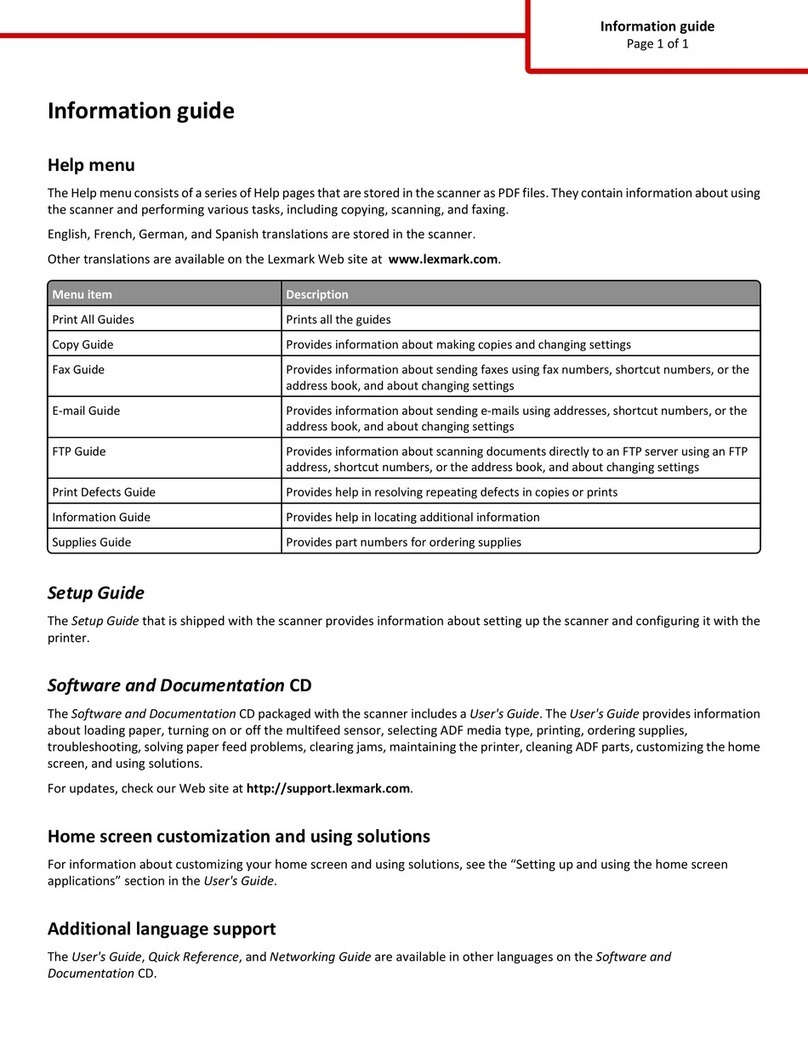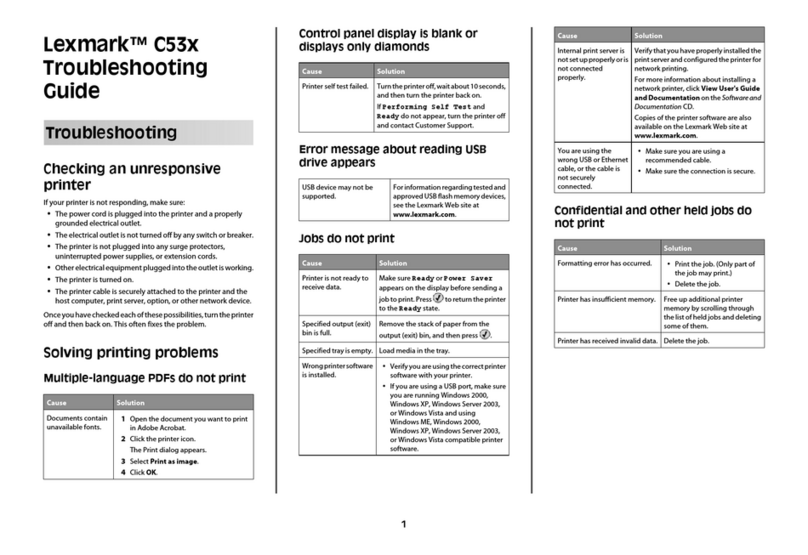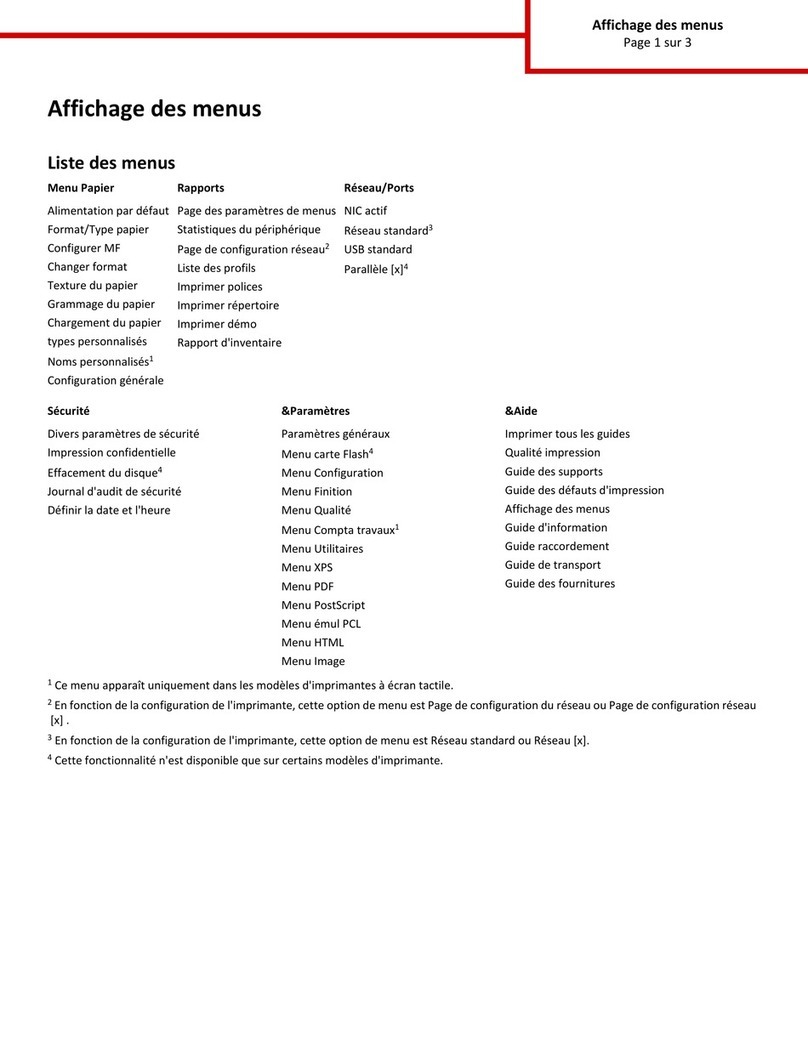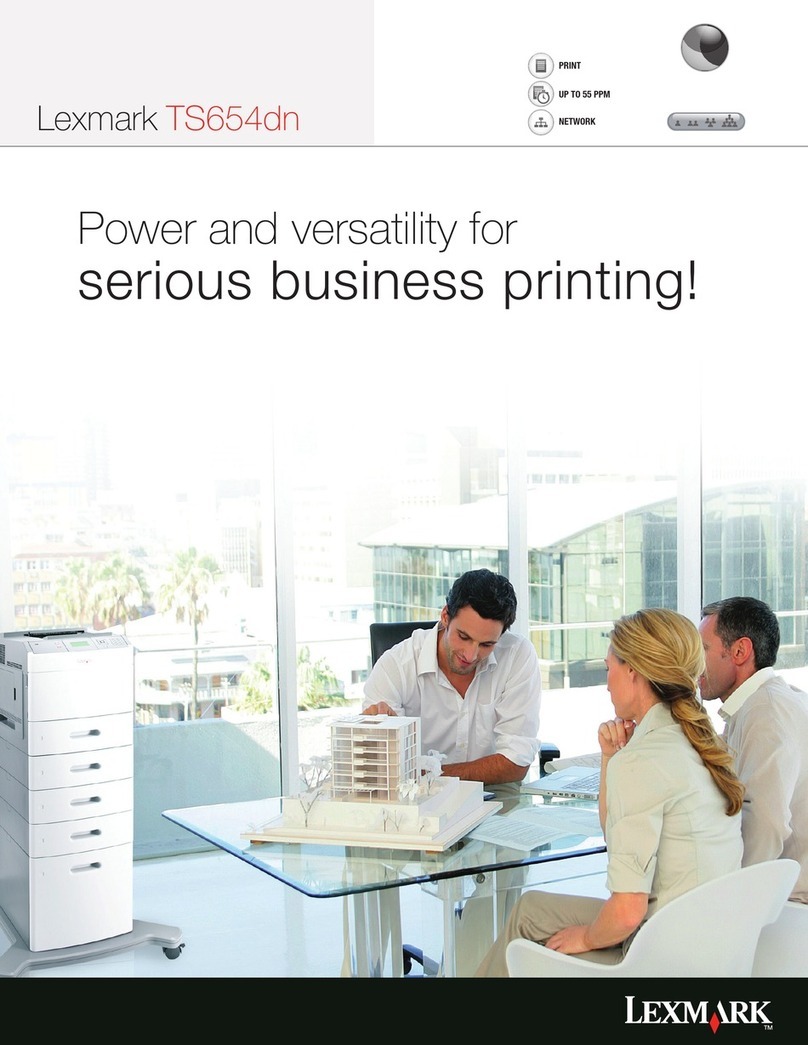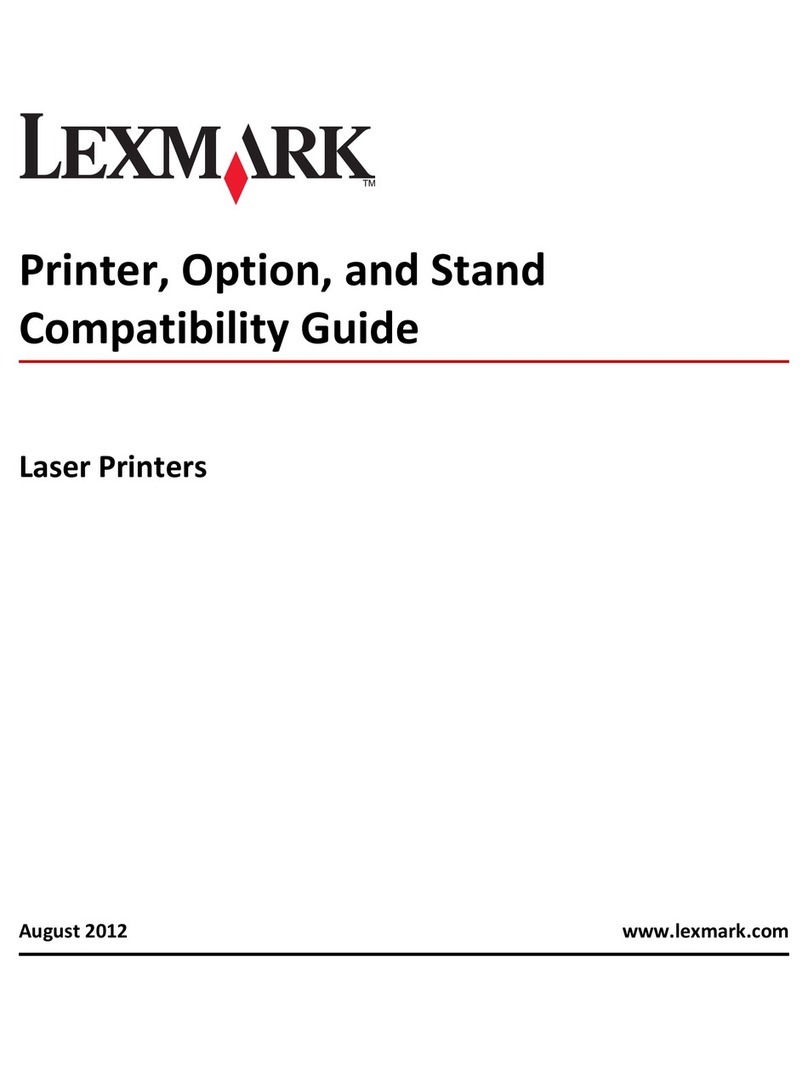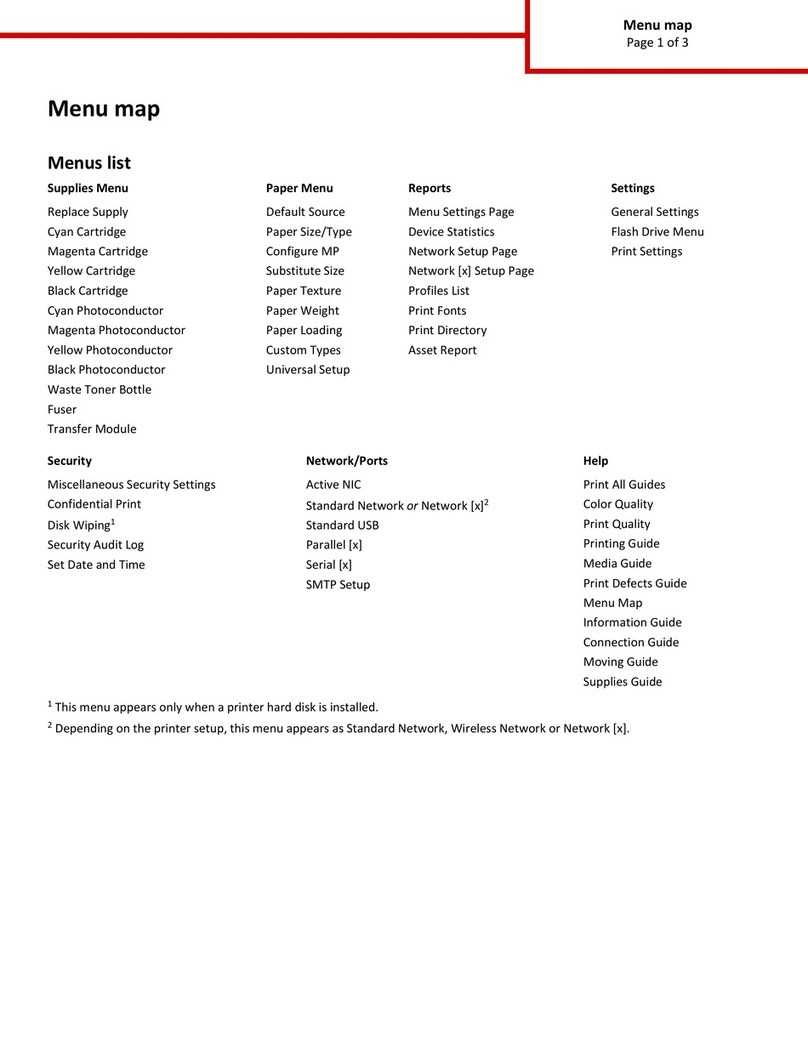Setting the Paper Size and Paper Type
When the Paper Size and Paper Type settings are the same for any trays, the trays are automatically linked.
Note: If you load a tray with paper that is the same size as the paper that was previously loaded in the tray, you do not need
to change the Paper Size setting.
1Make sure the printer is on and Ready appears.
2From the printer control panel, press .
Paper Menu appears.
3Press .
4Press the up or down arrow button until Paper Size/Type appears, and then press .
5Press the up or down arrow button until the correct tray or feeder appears, and then press .
6Press the left or right arrow button until the correct size appears, and then press .
Paper Type appears.
7Press the left or right arrow button until the correct type appears, and then press .
Submitting selection appears, followed by Paper Size/Type.
Printing on specialty media
Specialty media is card stock, transparencies, labels, and envelopes, so it is all media that is not paper.
1Load specialty media as specified for the tray or multipurpose feeder. See one of these sections for help if needed:
•“Loading trays” on page 1
•“Using the multipurpose feeder” on page 4
2From the printer control panel, set the Paper Type and Paper Size according to the specialty media you loaded.
3From the computer software application, set the paper type, size, and source according to the specialty media you loaded.
Do one of the following:
For Windows users
aWith a document open, click File Print.
bClick Properties, Preferences, Options, or Setup.
cFrom the Form Source list box, select the source containing the paper you loaded.
dFrom the Form Type list box, select the paper type.
eFrom the Form Size list box, select the paper size.
fClick OK, and then click Print.
For Macintosh users
In Mac OS X:
aCustomize the settings as needed in the Page Setup dialog.
1With a document open, choose File > Page Setup.
2From the Paper Size pop-up menu, choose a paper size or create a custom size to match the loaded paper.
3Click OK.
Printing guide
Page 9 of 10