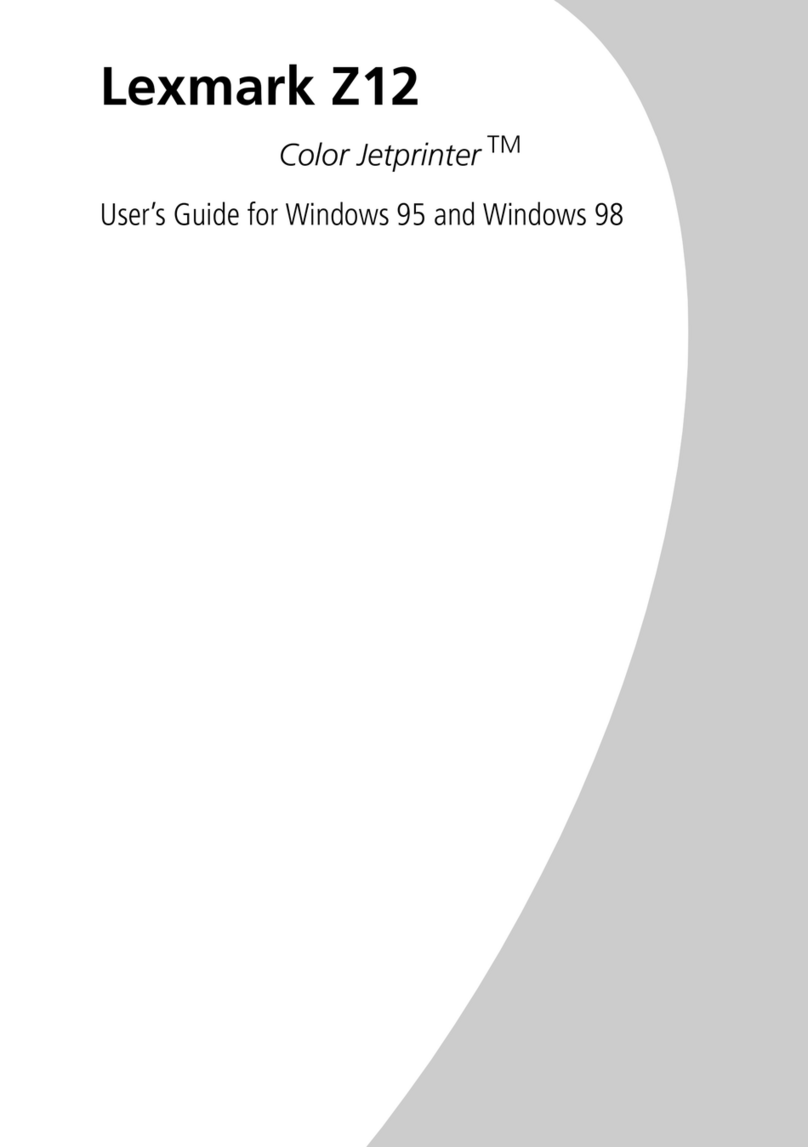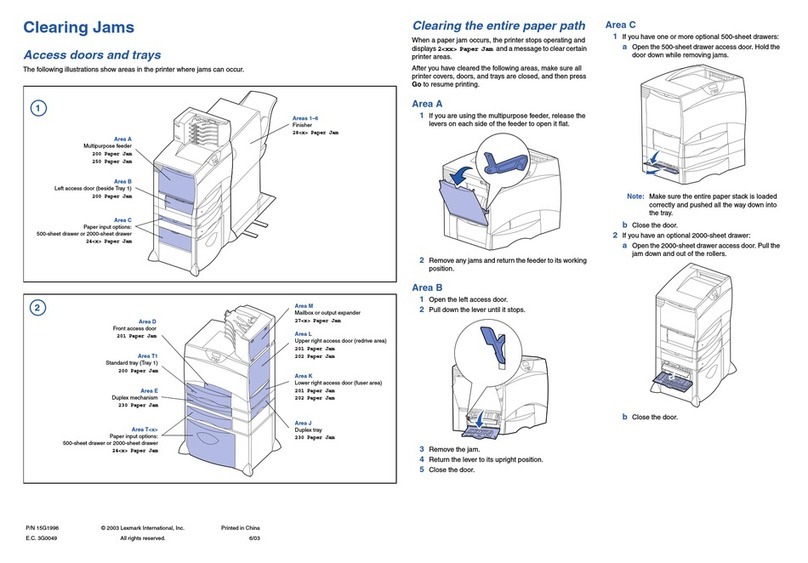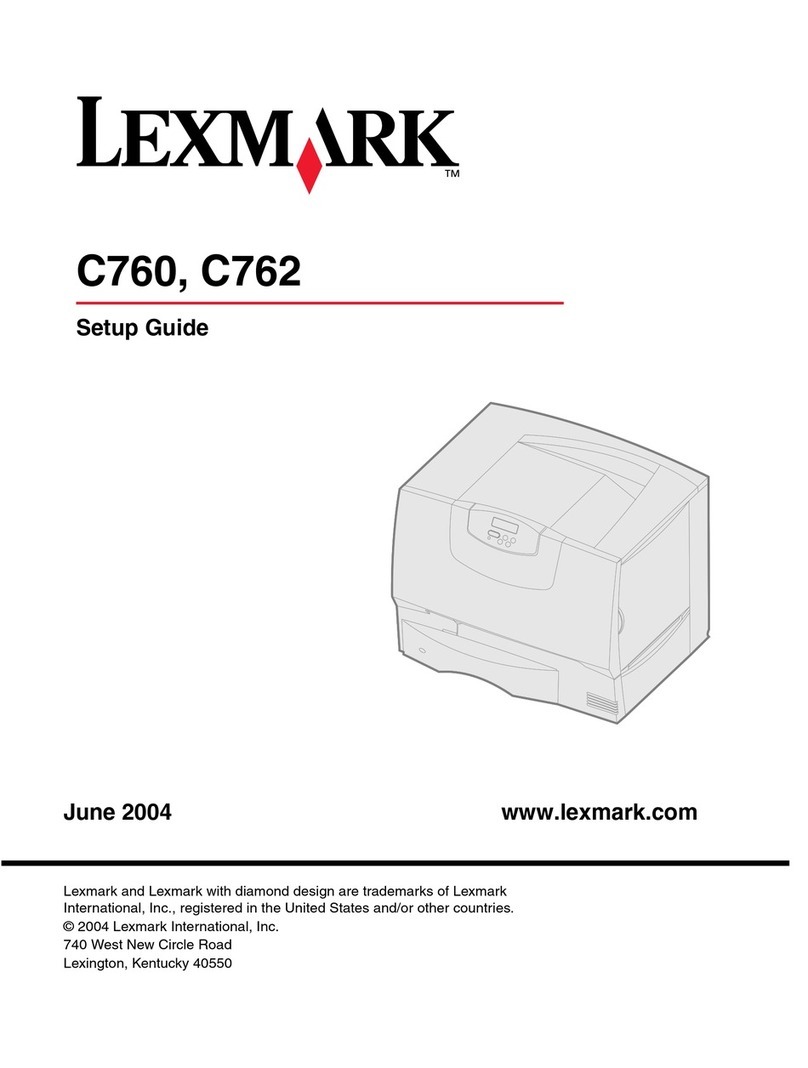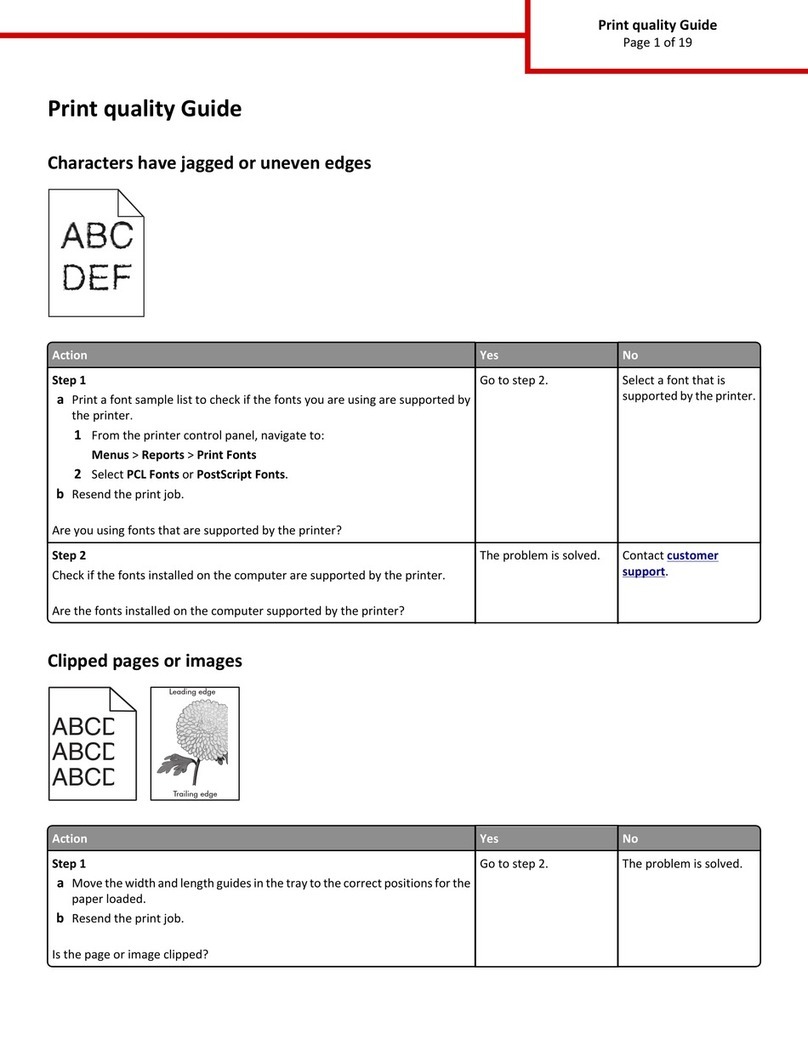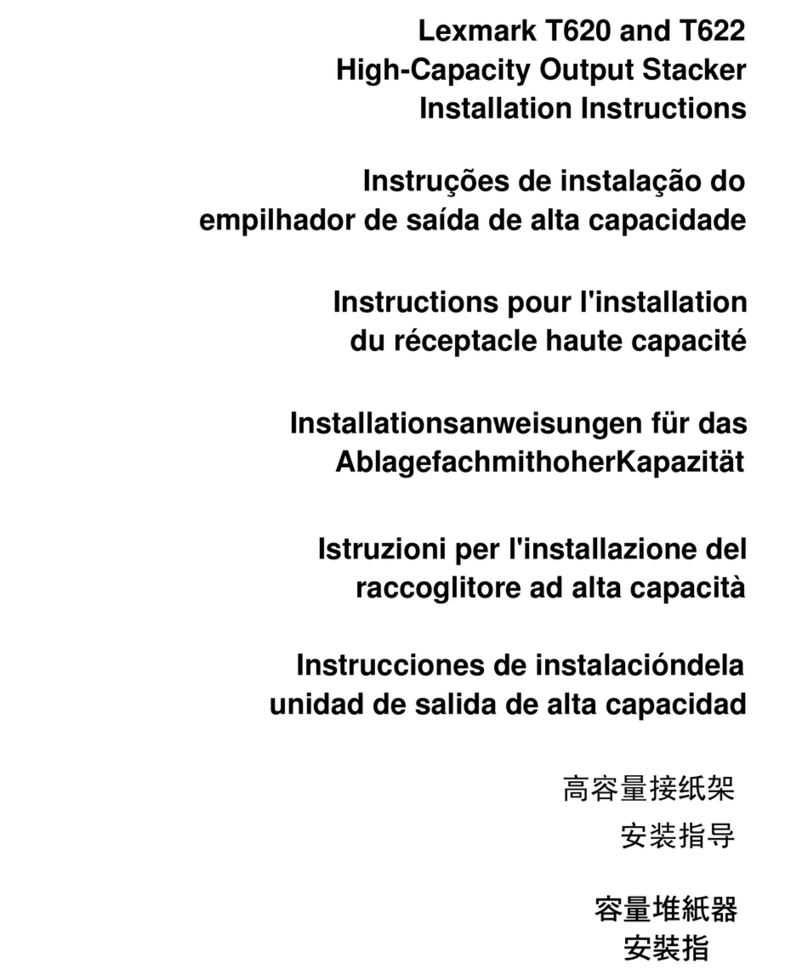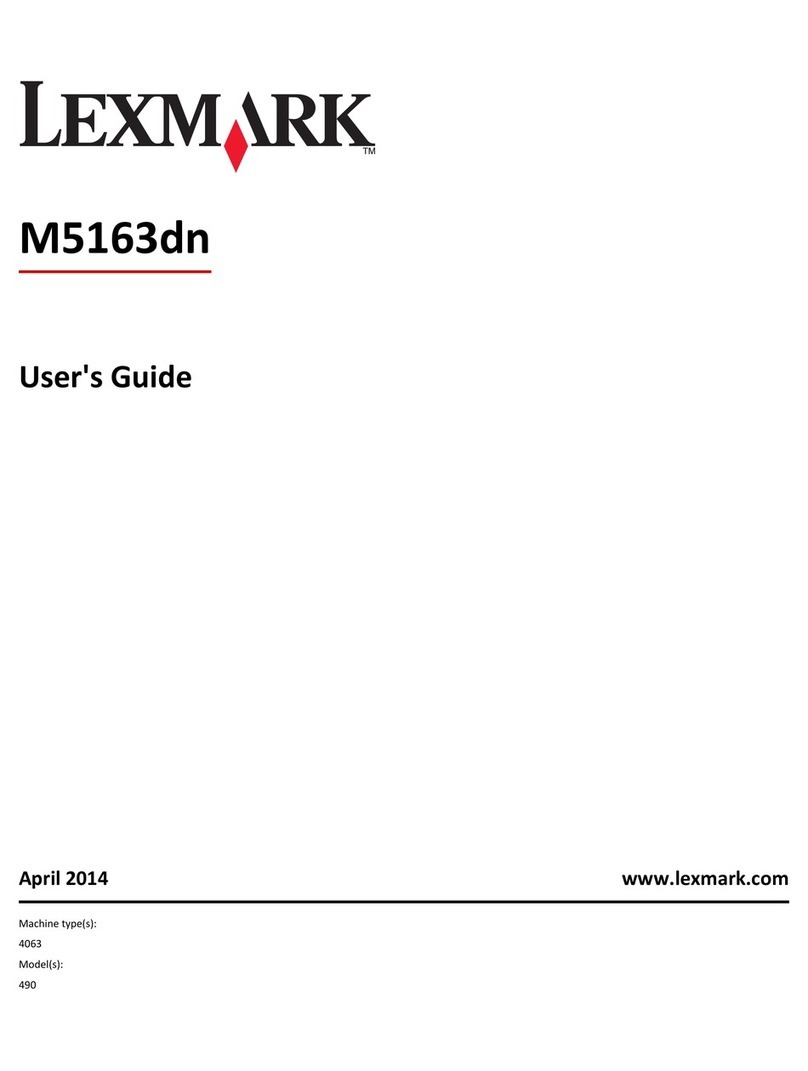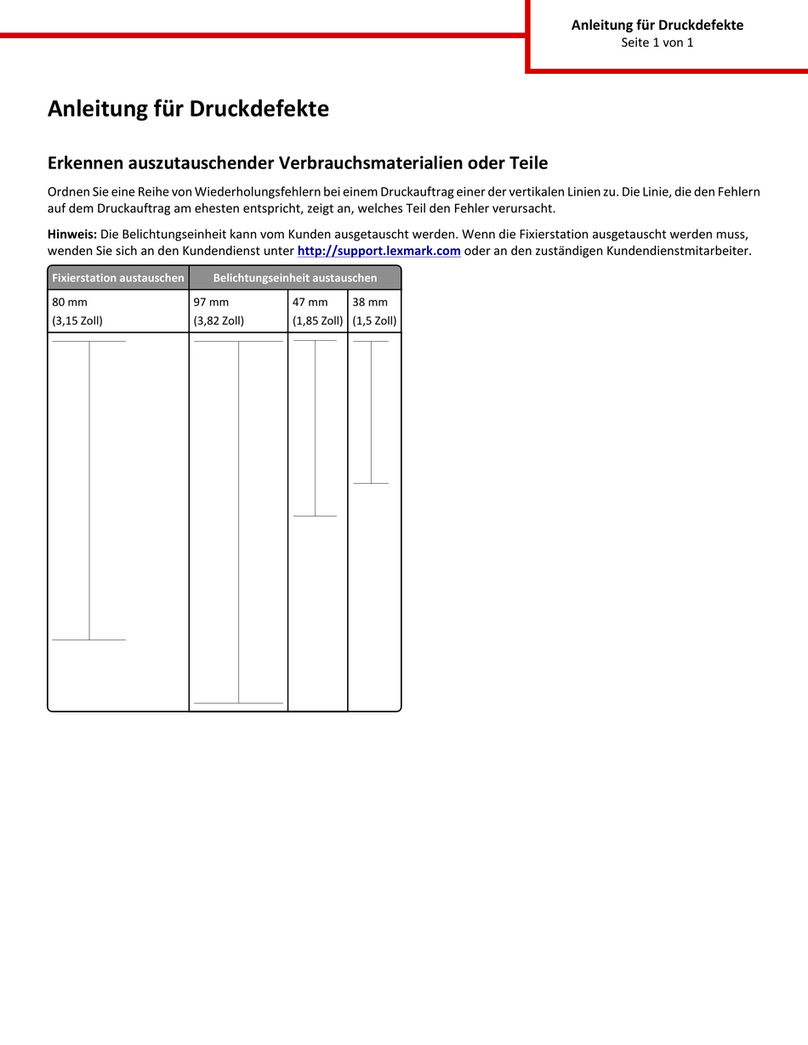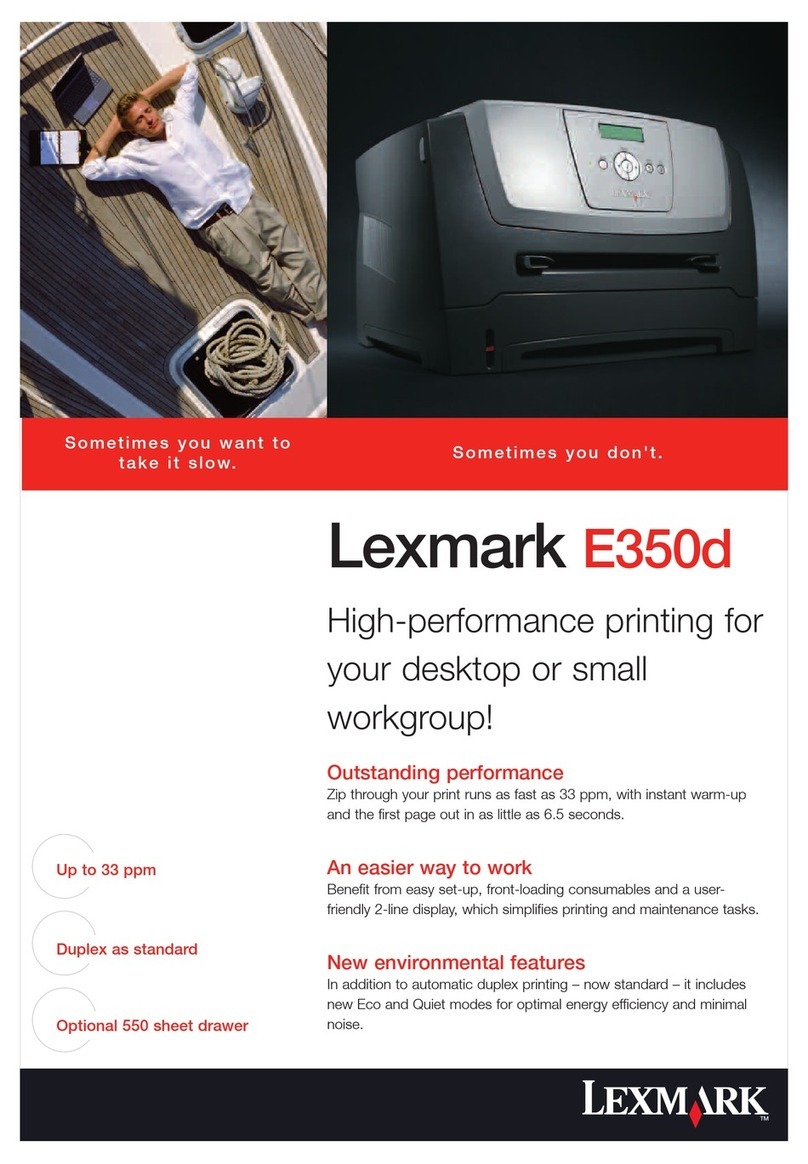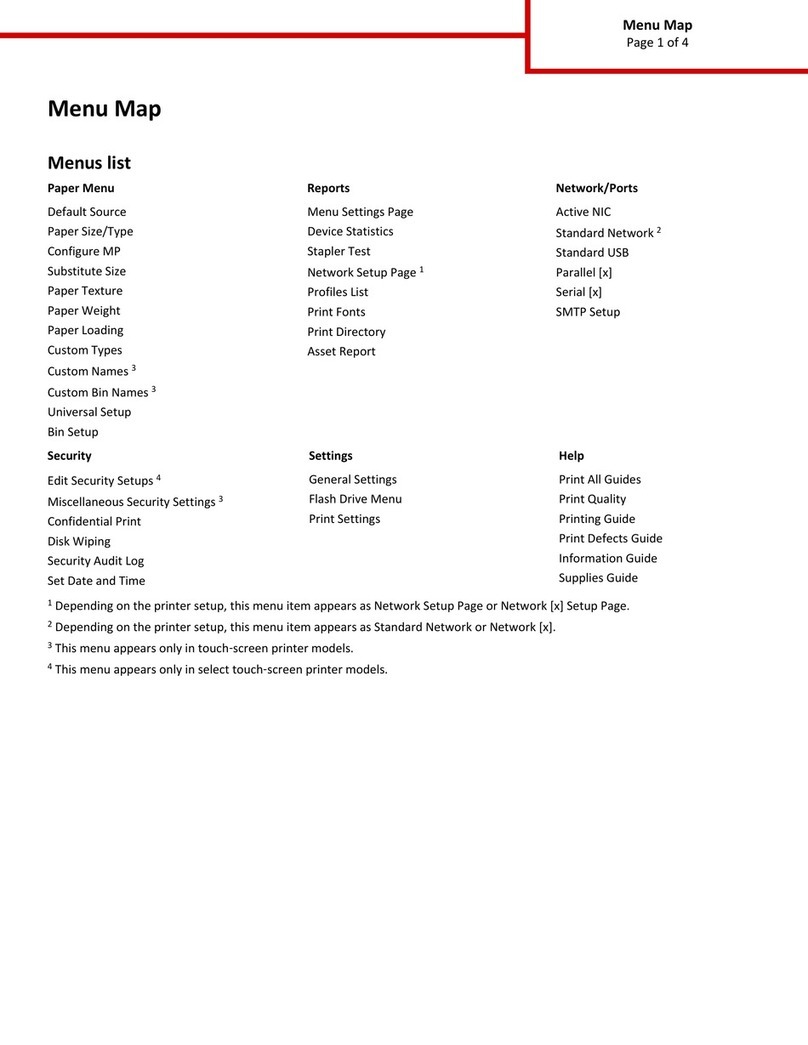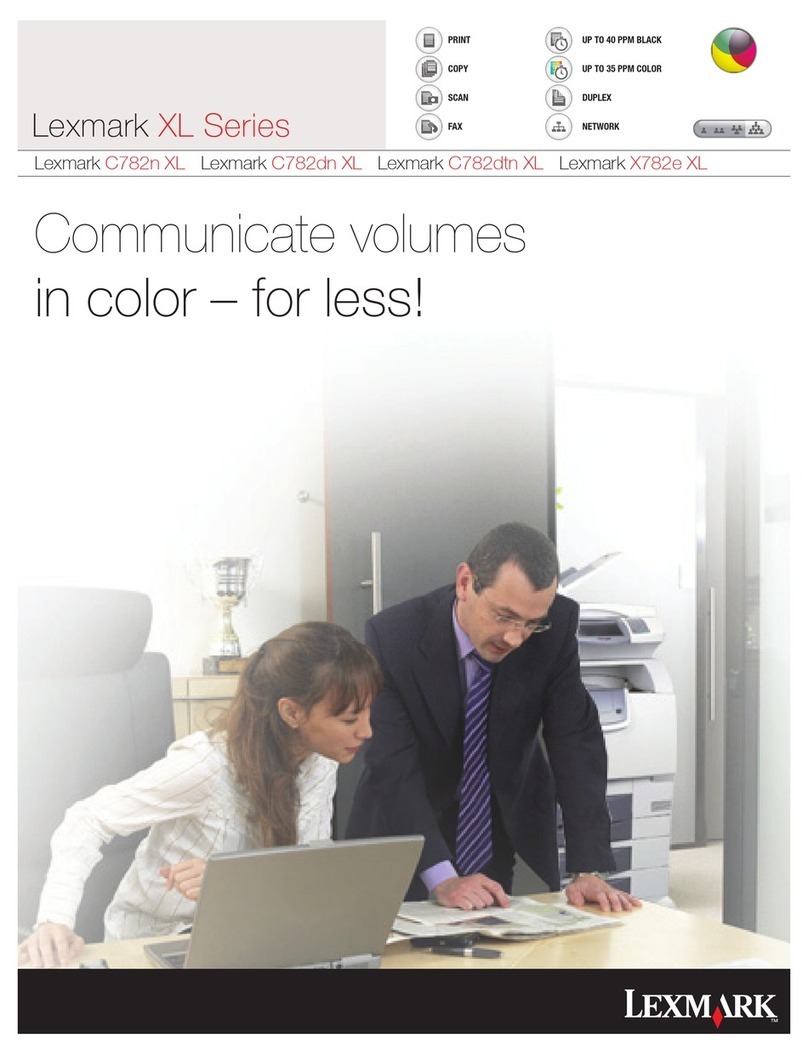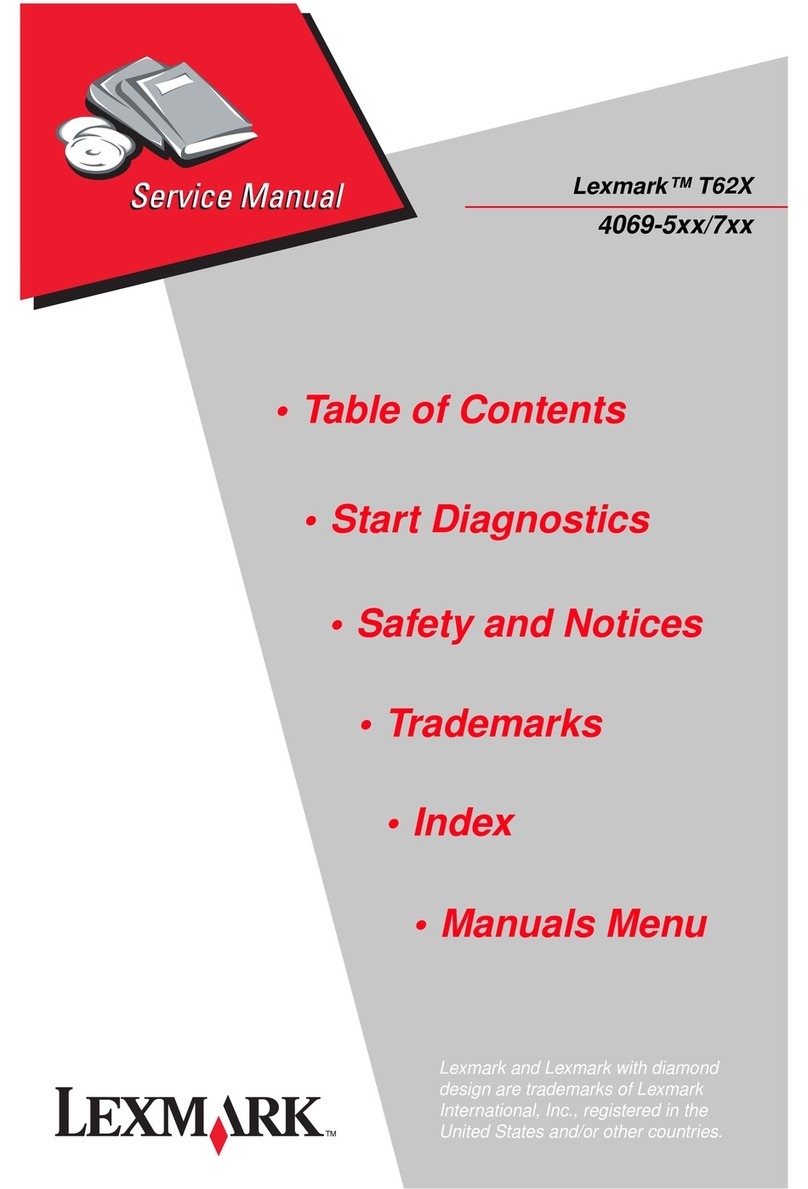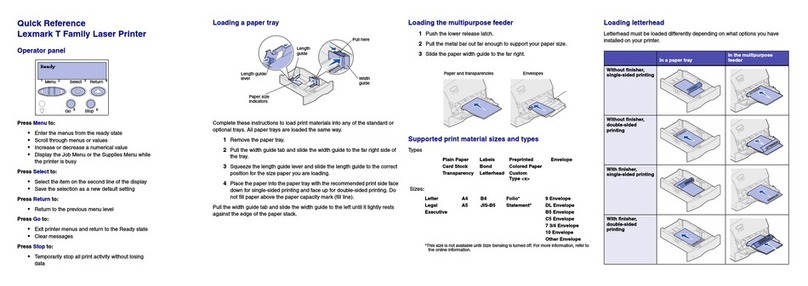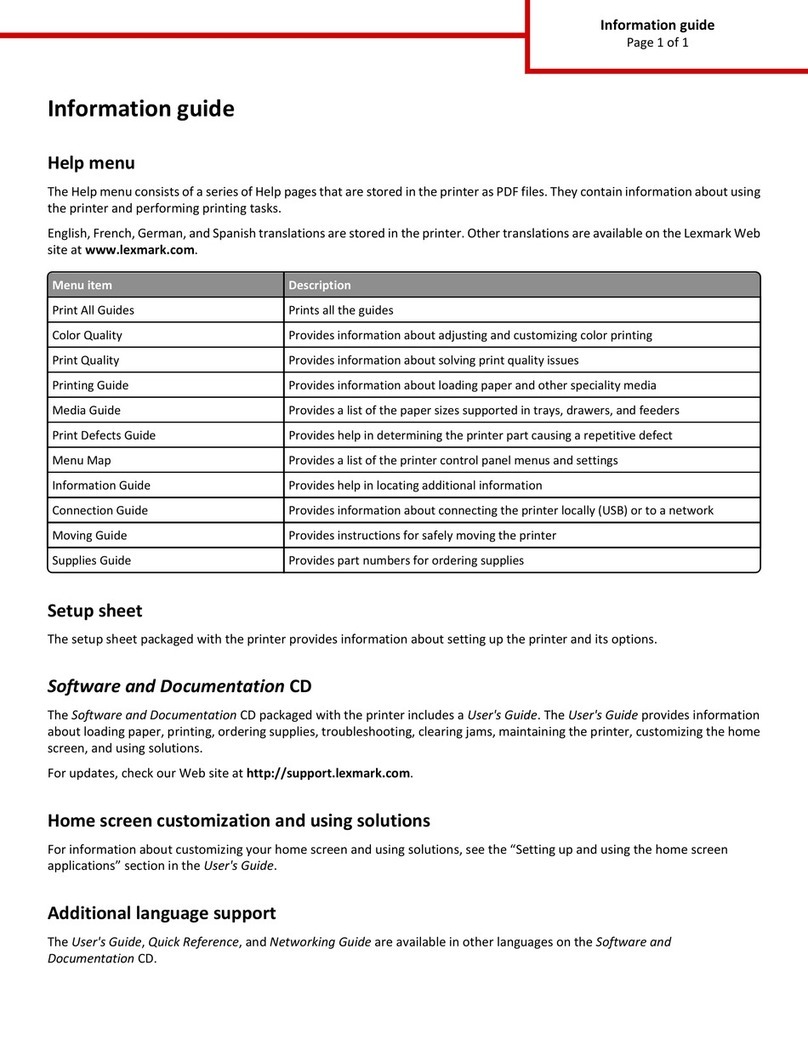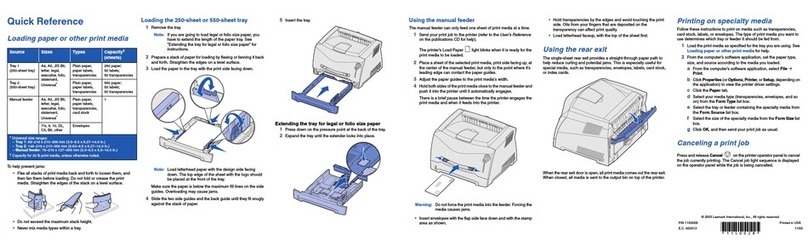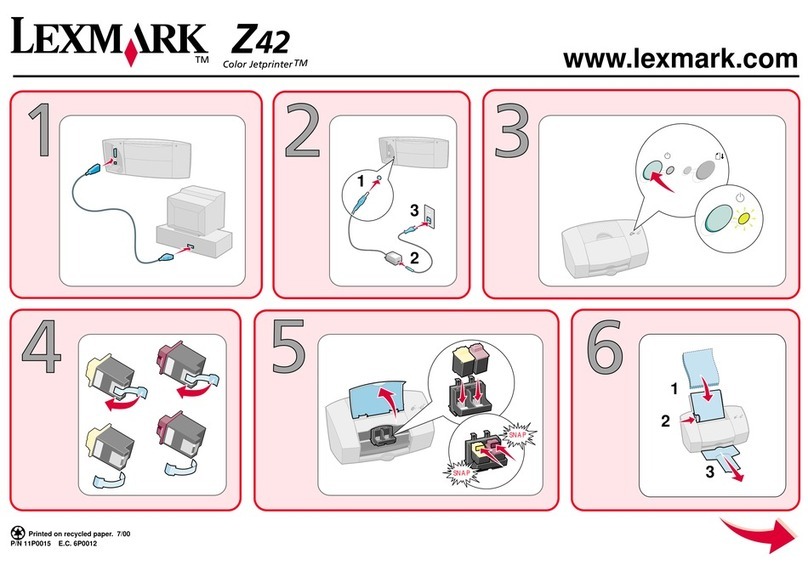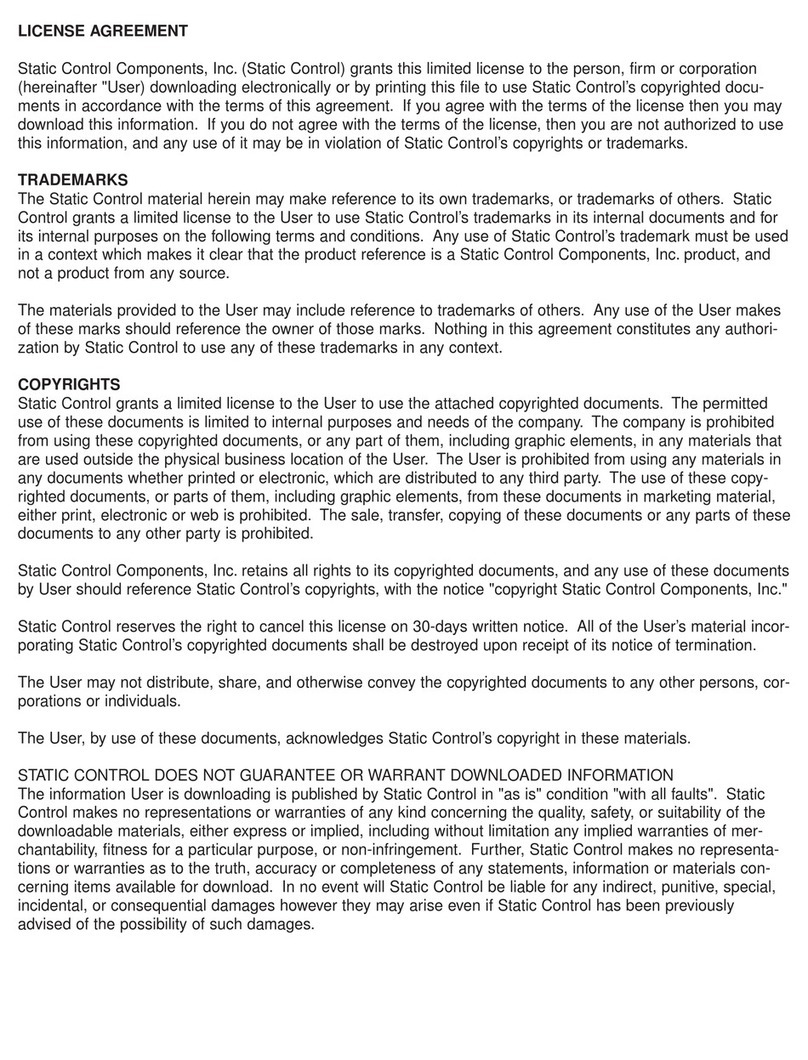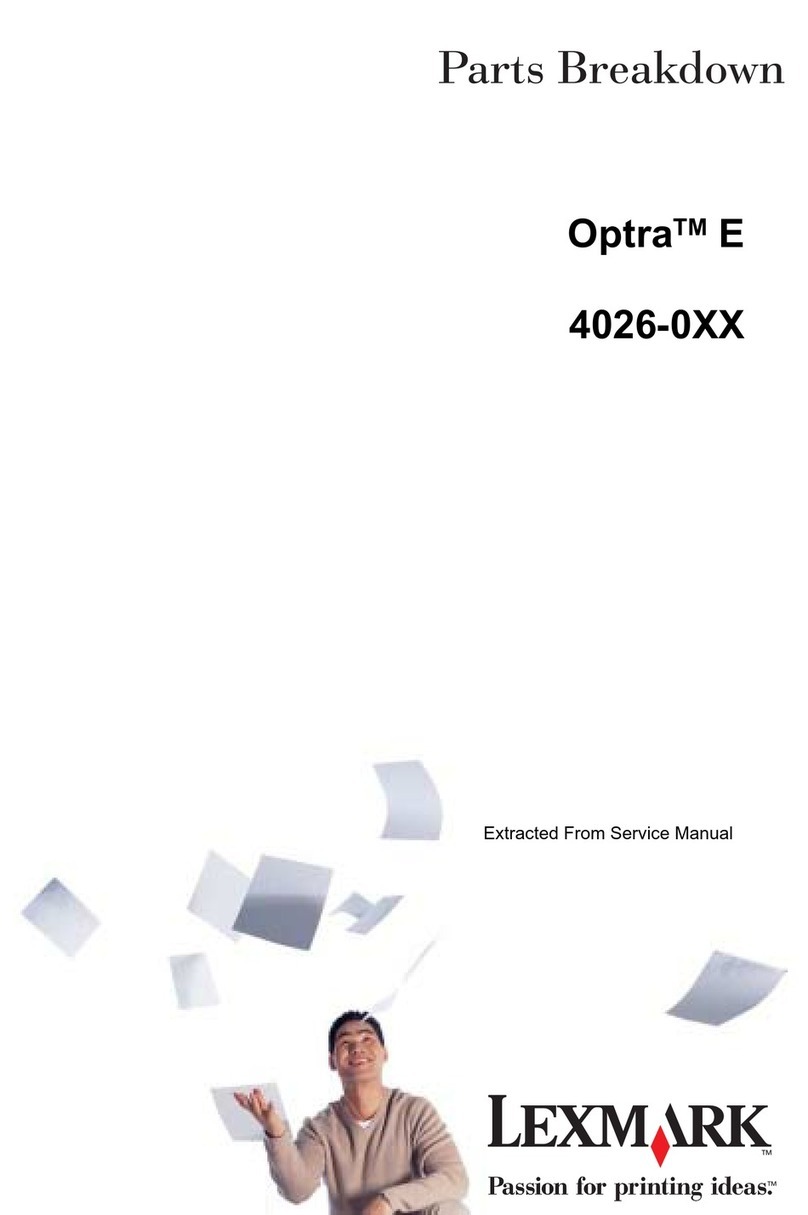Quick Reference
Loading a tray
1Remove the tray completely.
For the optional 500-sheet tray, open the cover.
2Press the metal plate down.
3Squeeze the width guide tab and the width guide together, and
then slide the guide all the way to the right.
4Squeeze the length guide tab and the length guide together, and
then slide the guide to its fully extended position.
5Flex the sheets back and forth to loosen them, and then fan
them. Do not fold or crease the print media. Straighten the edges
of the stack on a level surface.
6Place the print media against the left side of the tray and insert it
under the metal stop, print side down. Do not bend or wrinkle the
sheets.
Note: Do not exceed the maximum stack height. Overfilling
the tray may cause a jam.
7Slide the width and length guides until they lightly touch the
edges of the print media.
8For the optional 500-sheet tray, close the cover.
9Reinstall the tray.
Loading the multipurpose feeder
The multipurpose feeder accepts plain paper, envelopes,
transparencies, card stock, and labels.
1Open the multipurpose feeder door, and then pull out the
extension.
2Unfold the extension.
3Slide the width guide all the way to the right.
4Place paper print side up, or envelopes flap side down, in the
feeder. Push the print media forward without forcing it.
Note: Orient the print media correctly for the size, type, and
print method you are using. Refer to the publications
CD for detailed information about orienting print media.
Do not overfill the feeder.
5Slide the width guide until it lightly touches the side of the stack.
6In your word processor, spreadsheet, browser, or other
application, select File ÆPrint.
7Click Properties (or Options, Printer, or Setup depending on
the application) to view the printer driver settings.
8Select MP Feeder from the Form Source list box.
9Select your print media type (envelopes, transparencies, and so
on) from the Media Type list box.
10 Click OK, and then send your print job as usual.
Canceling a print job
If the job you want to cancel is printing, and Busy appears on the
display:
1Press Menu until you see Job Menu, and then press Select.
2Press Menu until you see Cancel Job, and then press Select.
Printing a menu settings page
1Make sure the printer is on and the Ready message appears.
2Press and release Menu until you see Utilities Menu, and
then press Select.
3Press and release Menu until you see Print Menus, and then
press Select.
Common operator panel messages
For a more detailed list of operator panel messages, refer to the
publications CD.
Metal stop
Maximum stack height indicator
Message Actions
Change Tray <x>
The printer is requesting
a different size or type of
print media than what is
loaded.
• Remove the currently loaded print media
from the specified tray, and then load the
requested print media.
•Press
Select to clear the message and
print on the print media currently loaded in
the tray.
• Cancel the current job.
Load Manual
The printer is ready for
print media to be
inserted into the
multipurpose feeder.
• Load the multipurpose feederwith the print
media specified on the second line of the
display.
•Press
Select or Go to ignore the manual
feed request and print on print media
already installed in one of the trays.
• Cancel the current job.
Waiting
The printer has received
data to print but is
waiting fora commandor
additional data.
•Press
Go to print the contents of the buffer.
• Cancel the current job.
Not Ready
The printer is not ready
to process data.
Press Go to ready the printer to receive jobs.
Flushing Buffer
The printer is discarding
the current print job.
• Wait for the message to clear.
• Sometimes this message means the driver
data did not match what the printer was
expecting. If the situation recurs, try
printing from another printer driver.
© 2004 Lexmark International, Inc., All rights reserved.
P/N 26H0080
E.C. 10H044 *26H0080* Printed in USA
03/04