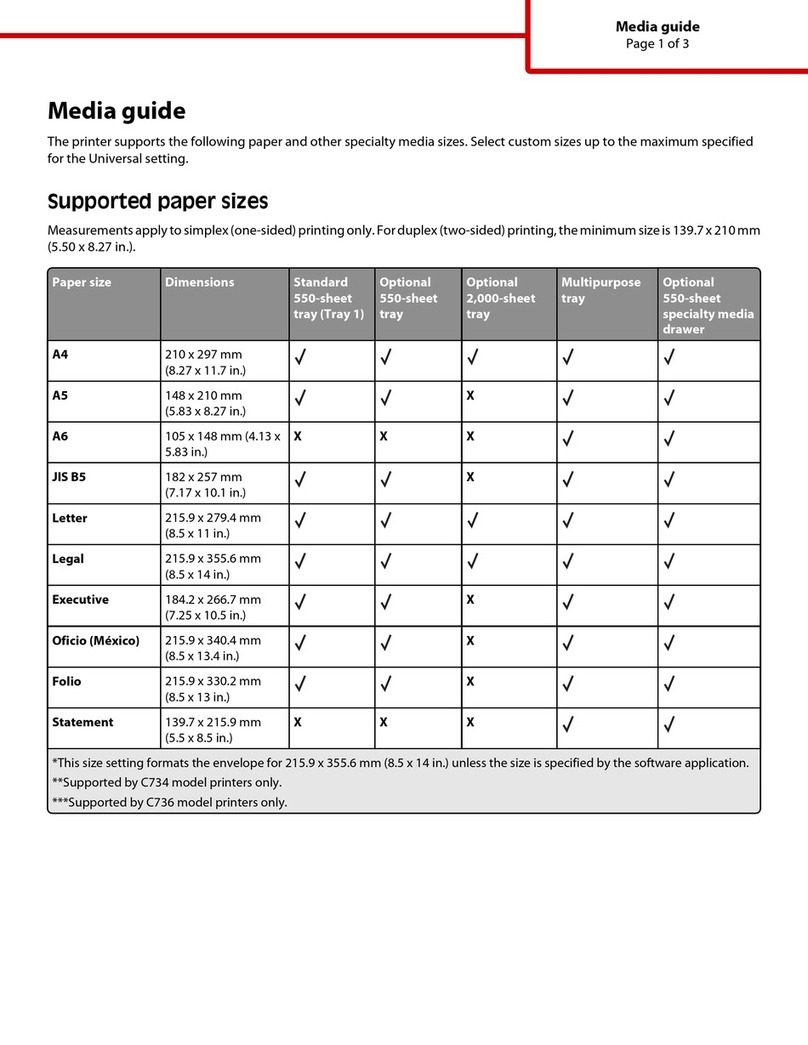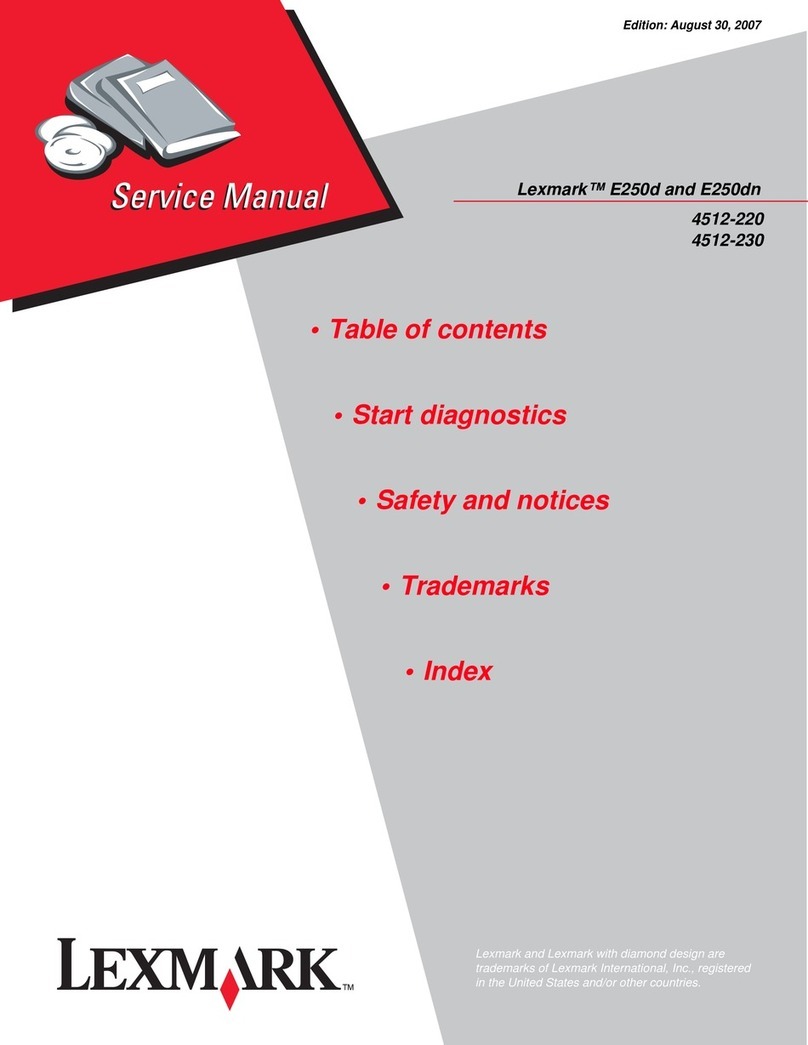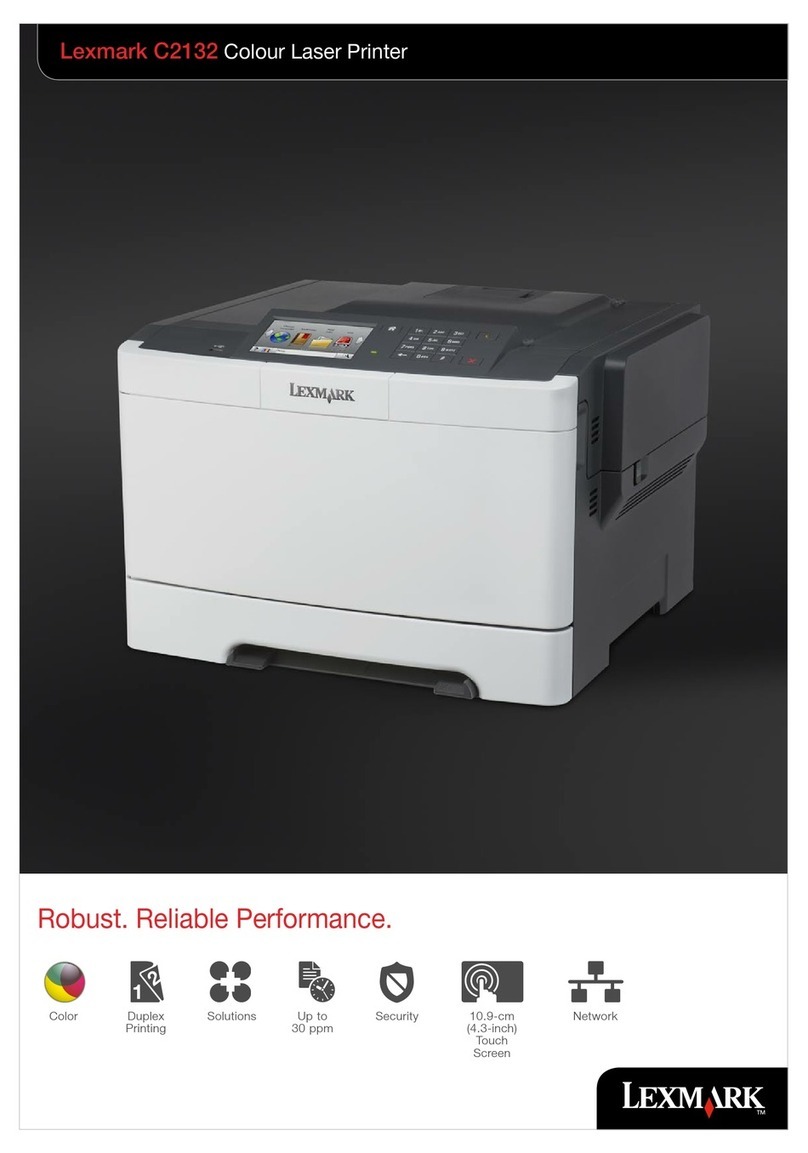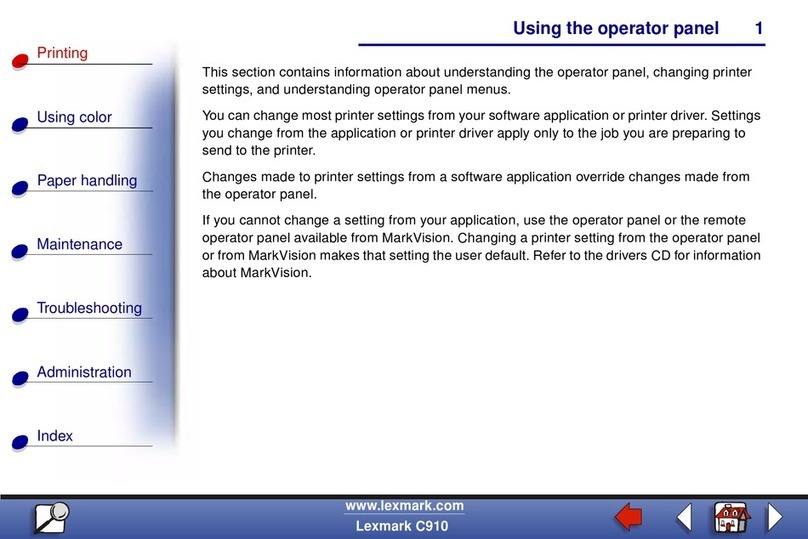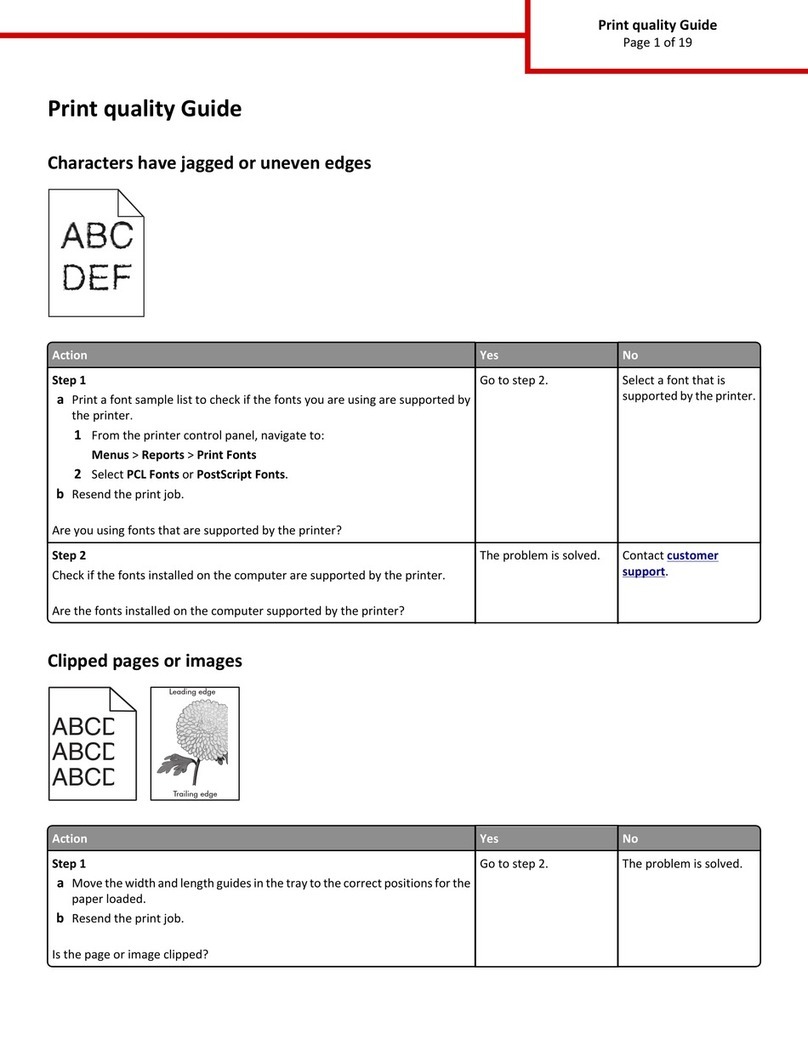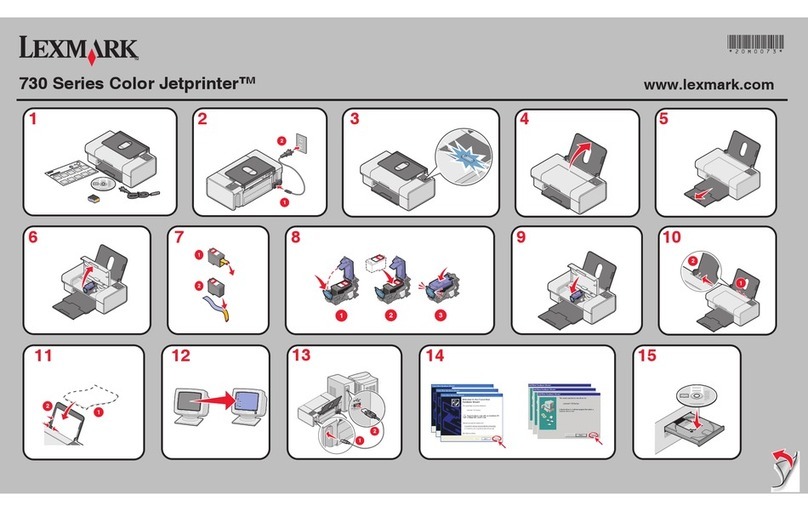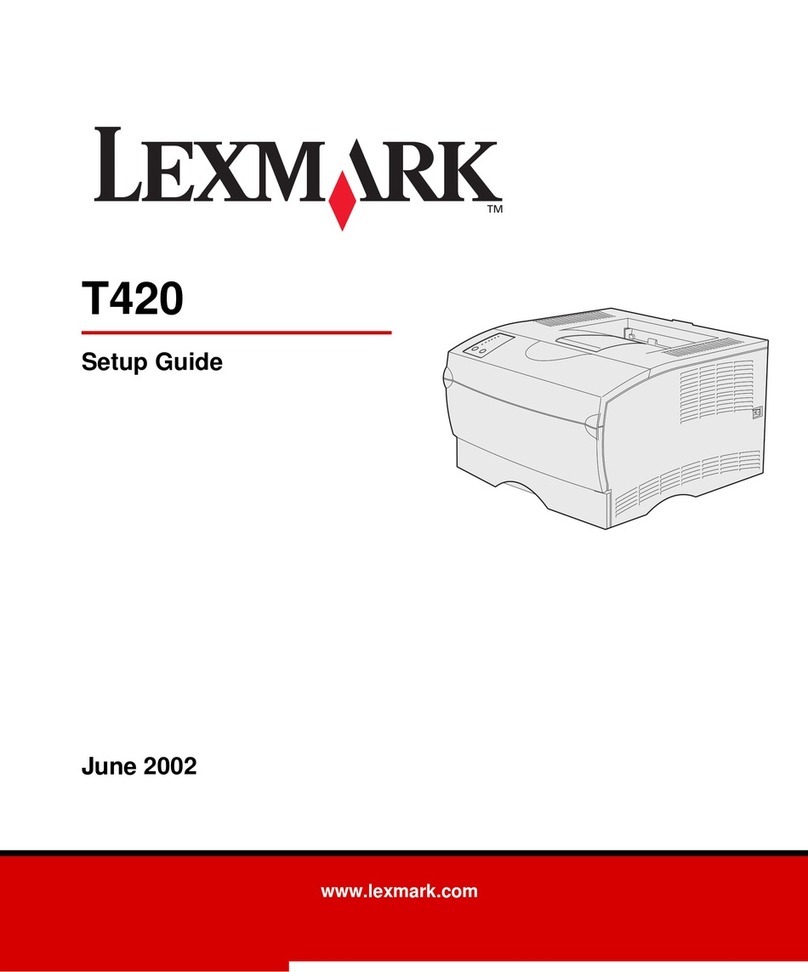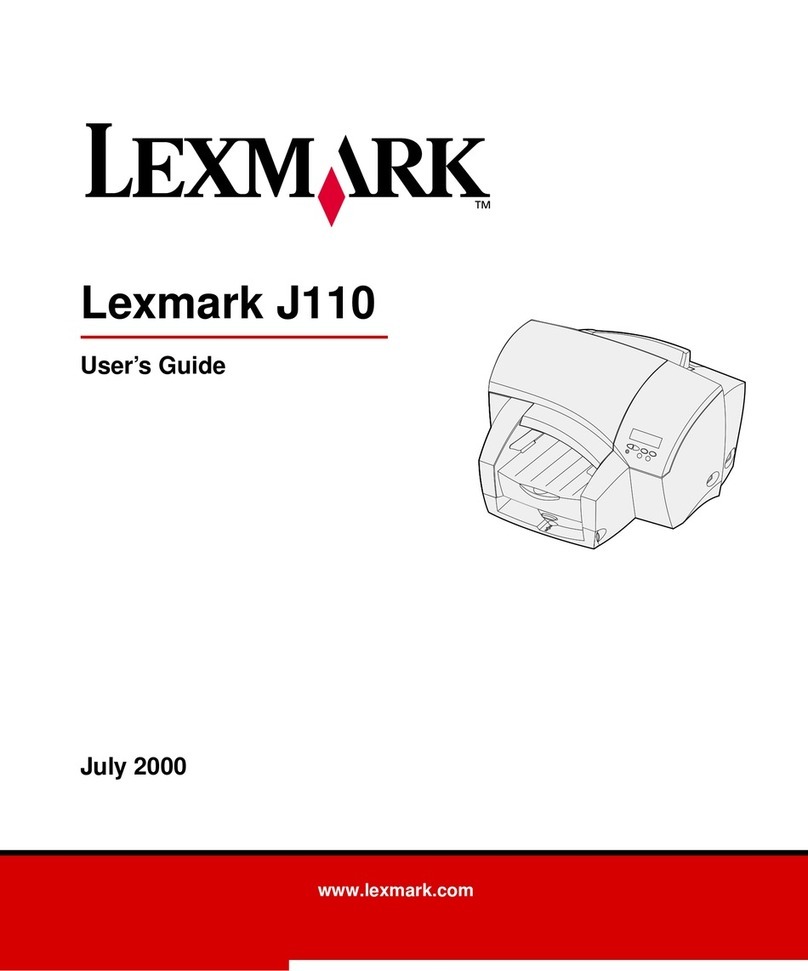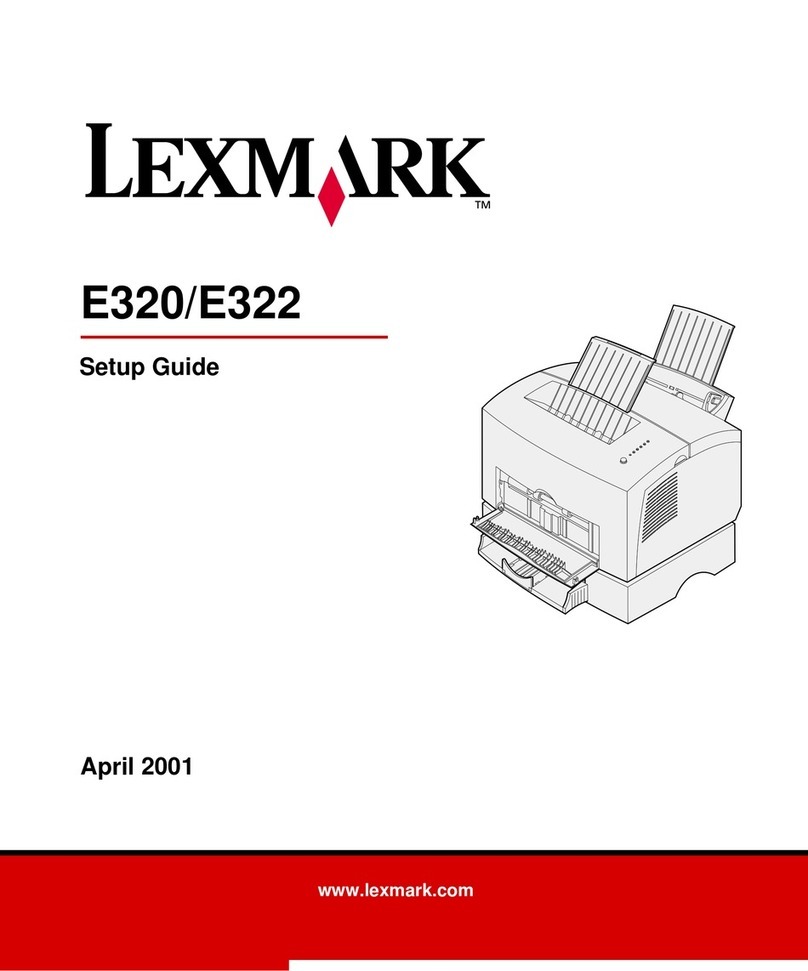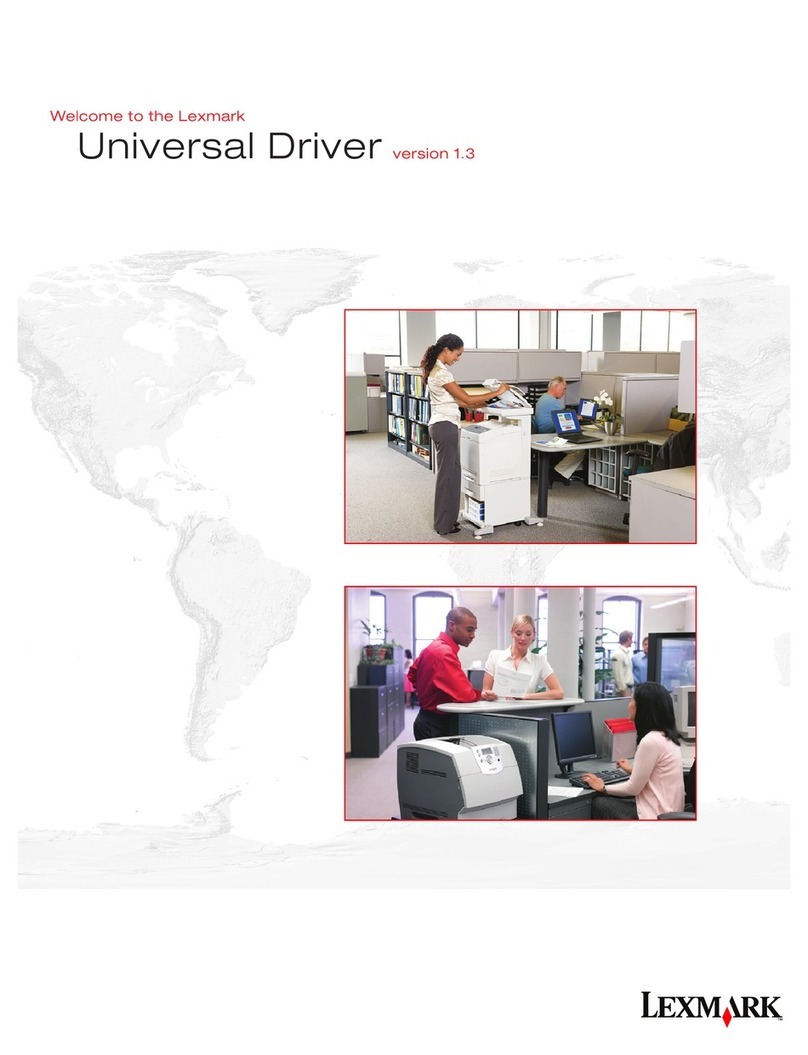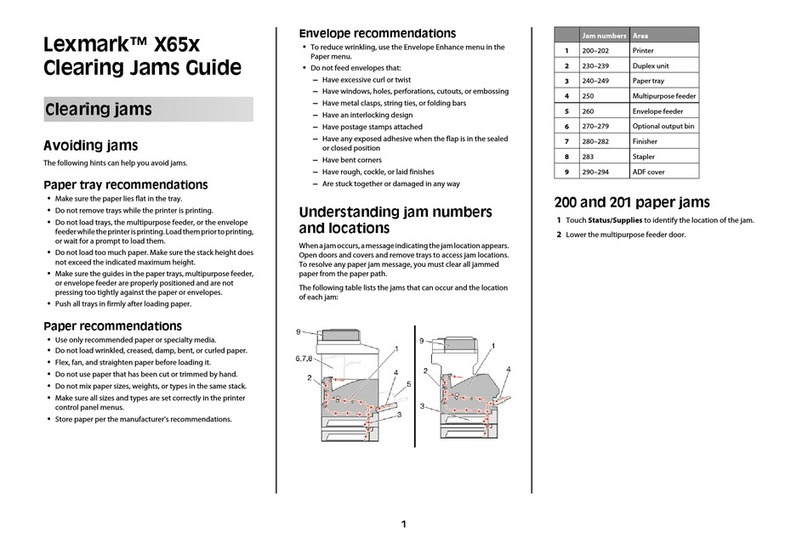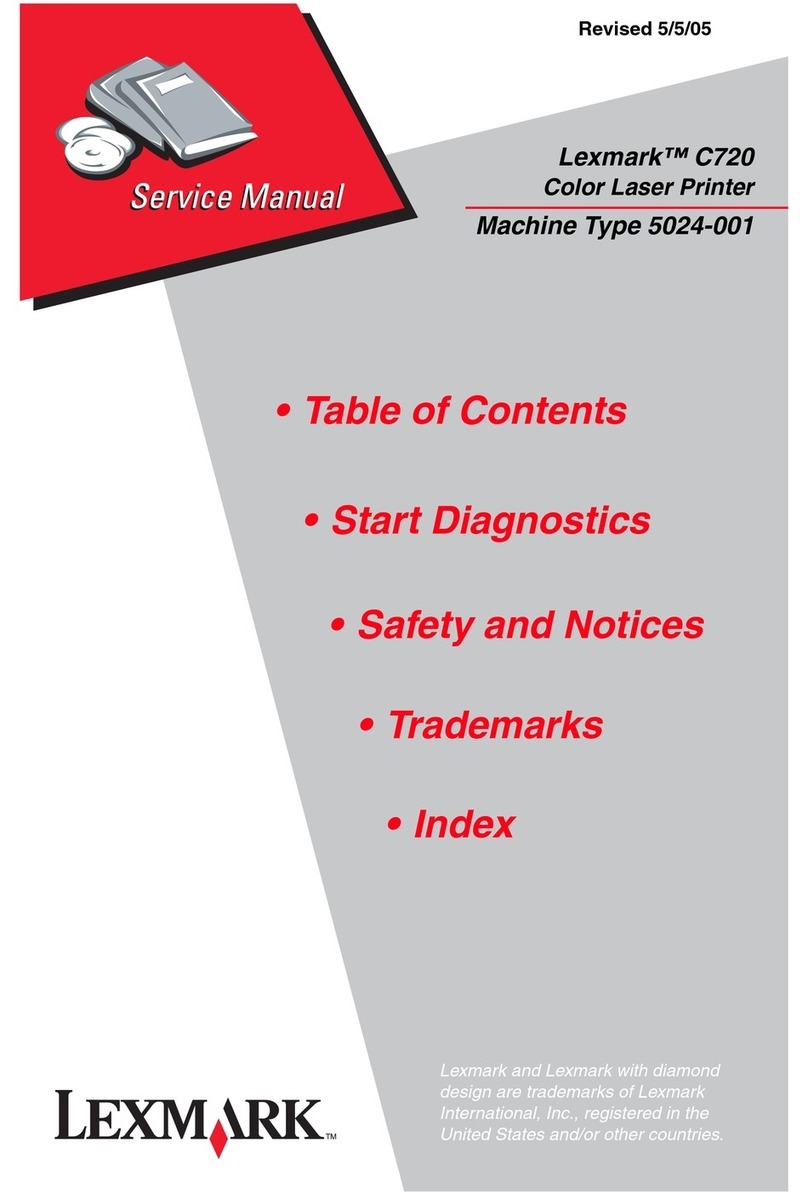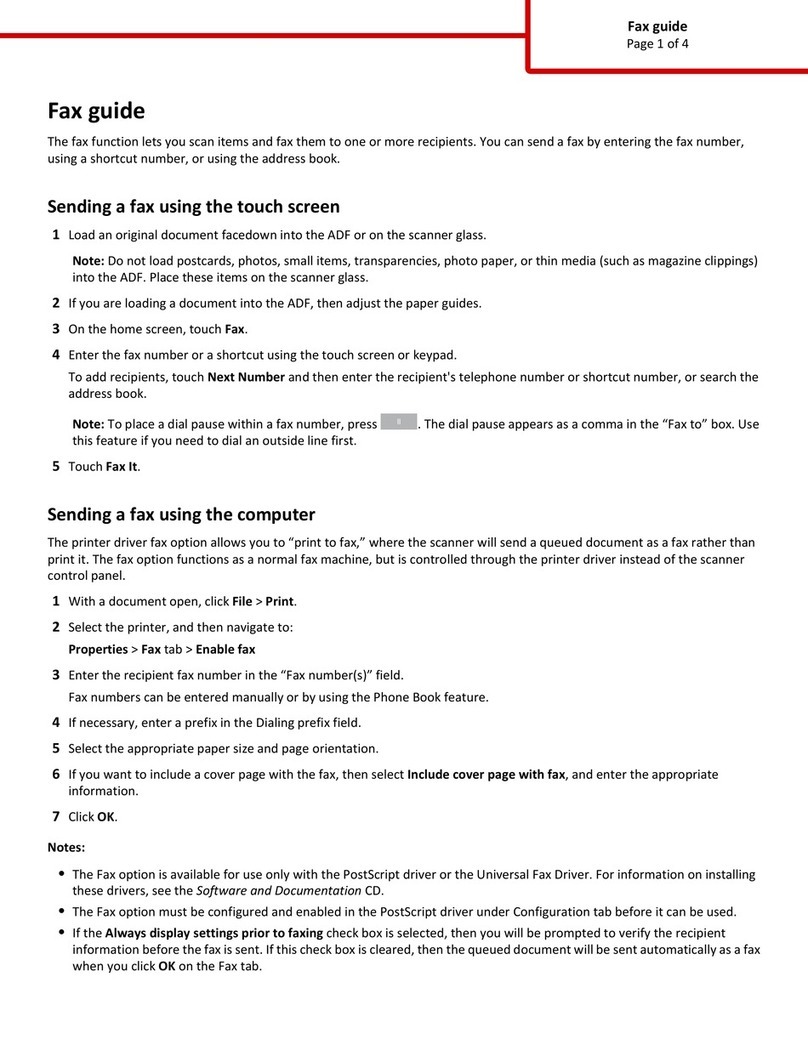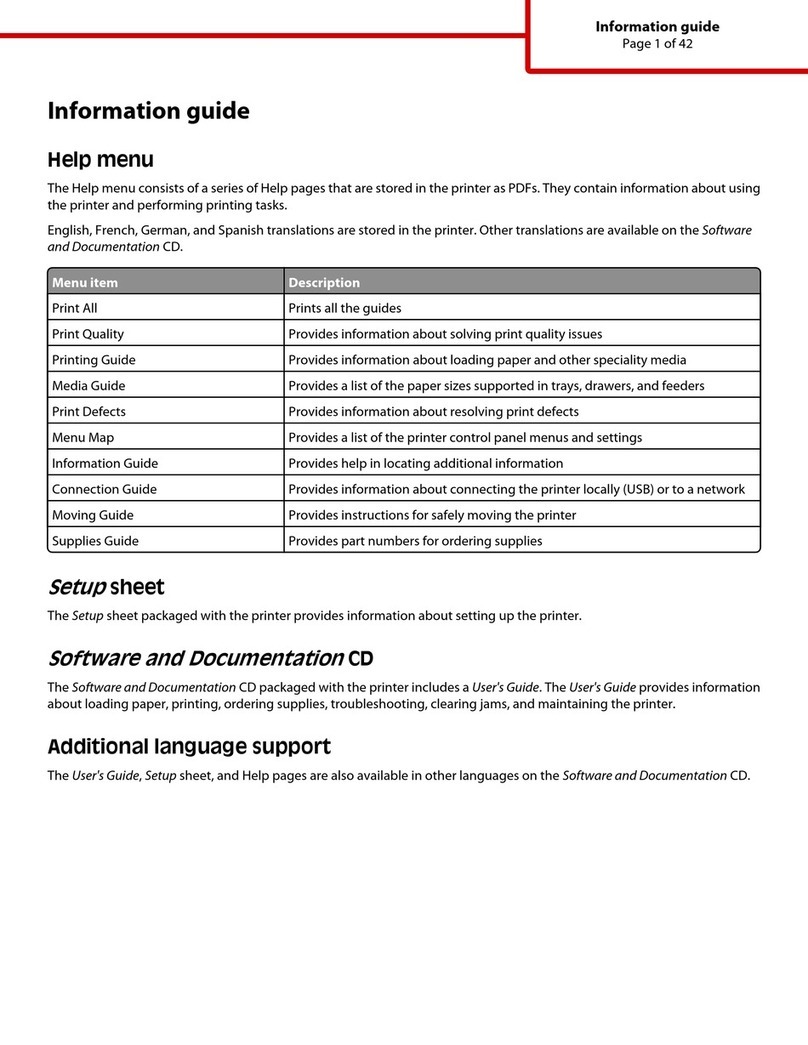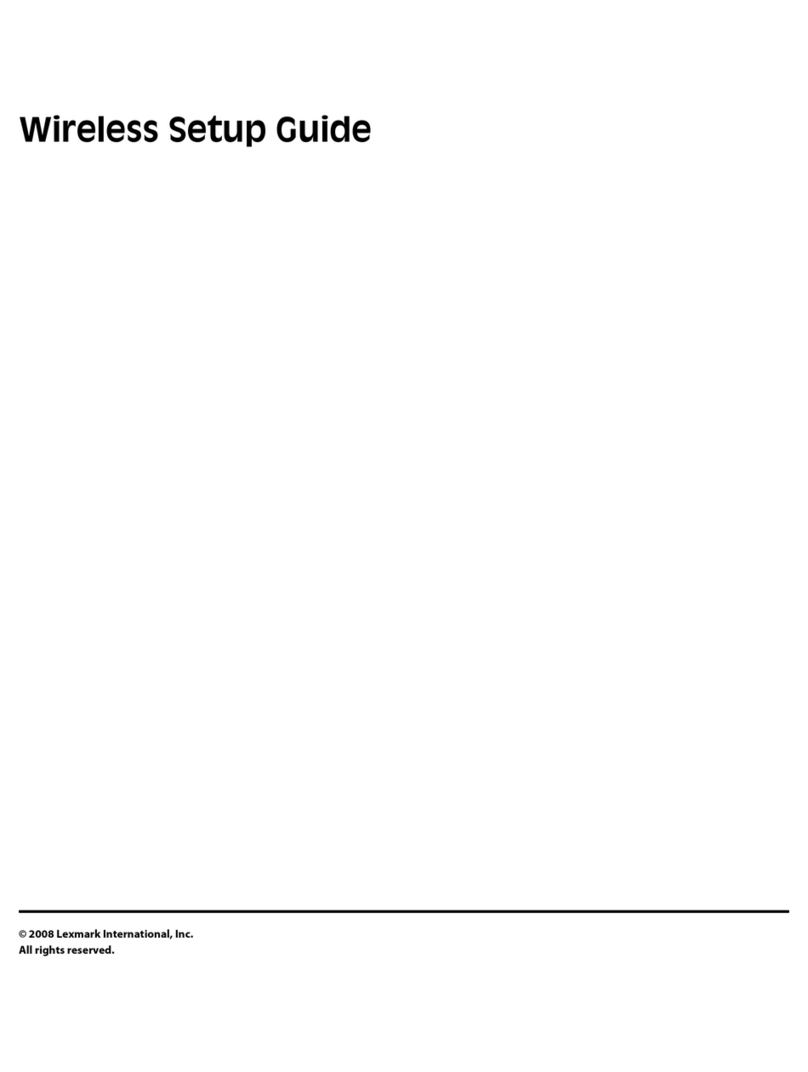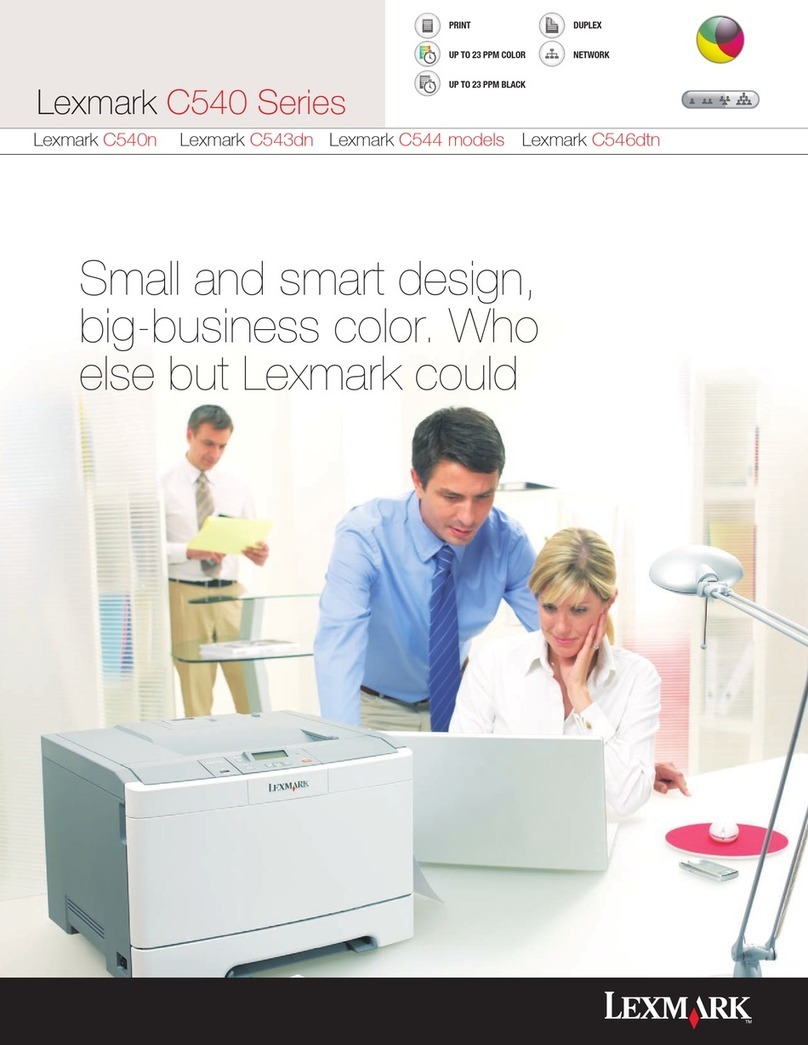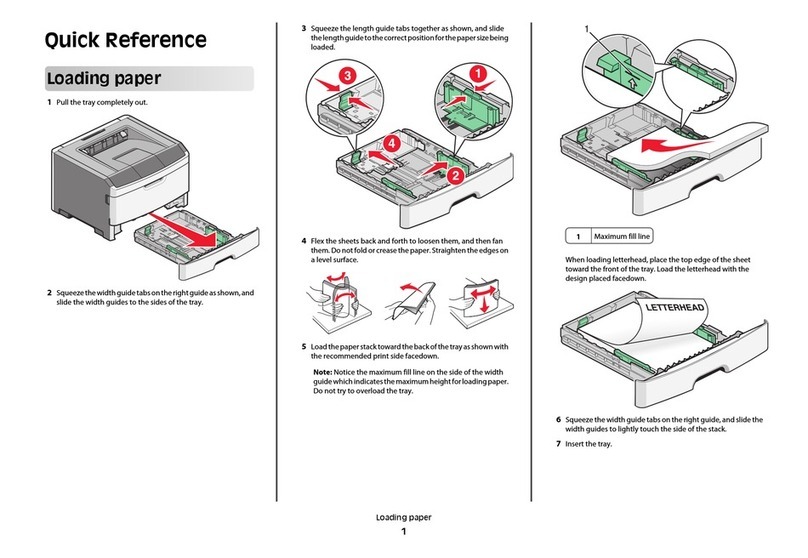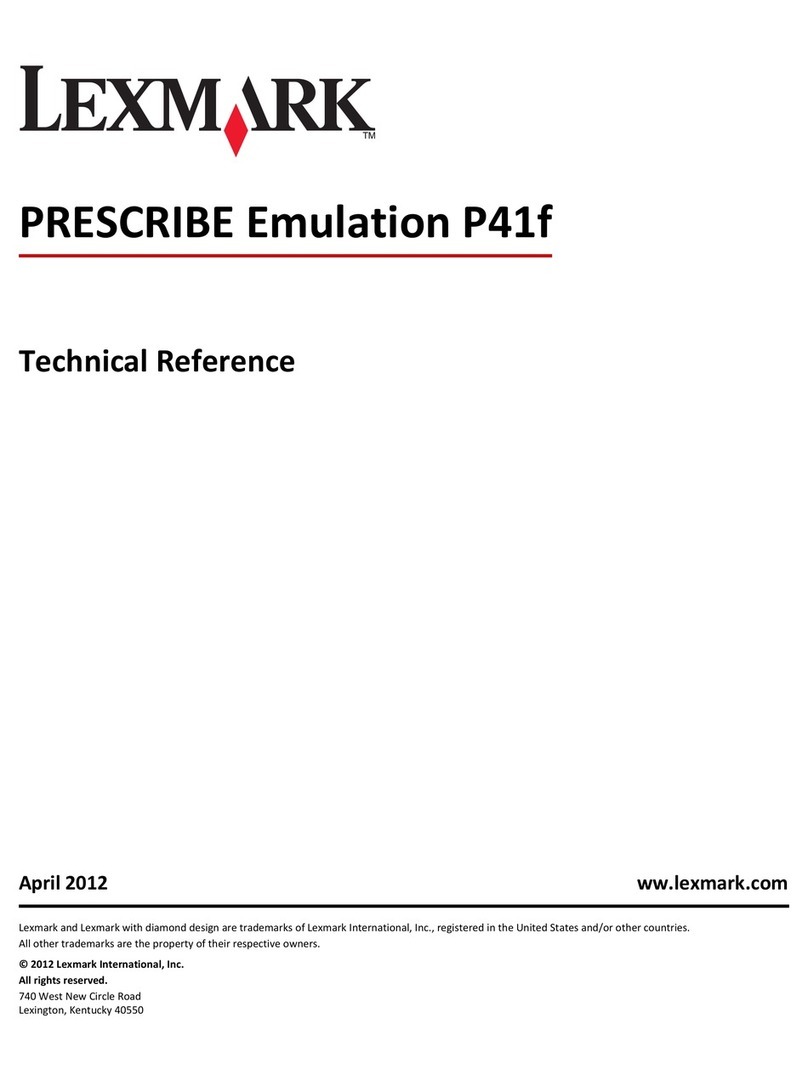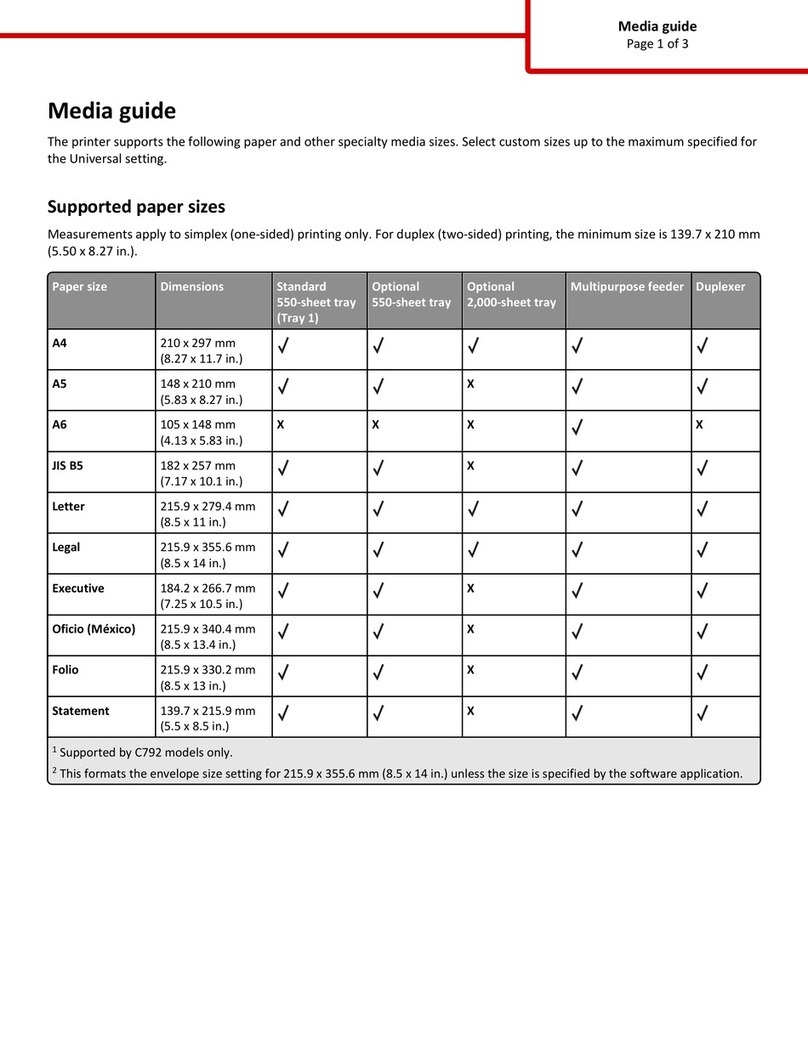Loading 500-sheet trays
Follow these instructions to load paper into a 500-sheet tray.
1 Remove the tray, and then set it on a flat surface.
2 Remove the tray cover.
3 Flex the sheets of paper back and forth to loosen them, and
then fan them.
Do not fold or crease the paper. Straighten the edges of the
stack on a level surface.
4 Place the paper against the back of the tray, print side up.
Make sure the paper is under both corner bucklers and lying
flat in the tray.
Warning! Do not exceed the maximum stack height indicated
on the tray. Overfilling may cause jams.
5 Replace the tray cover.
6 Insert the tray into the printer.
7 Select the paper type and source from the operator panel.
You will also need to select the paper size, type, and source
from your software application when you send a job to print.
Loading the multipurpose feeder
Follow these instructions to load paper into the multipurpose feeder.
1 Open the multipurpose feeder.
2 Slide the side guides to the correct position for the size paper
you are loading.
3 Flex the sheets of paper back and forth to loosen them, and
then fan them.
Do not fold or crease the paper. Straighten the edges of the
stack on a level surface.
4 Insert the paper, print side up, into the multipurpose feeder
until it touches the insertion point.
Do not force the paper.
Warning! Do not exceed the maximum stack height indicated
on the tray. Overfilling may cause jams.
5 Select the paper size, paper type, and paper source from the
operator panel.
You will also need to select the paper size, type, and source
from your software application when you send a job to print.
Printing on specialty media
You can print up to 75 sheets of transparencies or labels, 50 sheets
of card stock, or 10 envelopes using the multipurpose feeder.
Make sure you load envelopes print side up, with the flap down.
See “Loading the multipurpose feeder”for detailed instructions.
1 In your word processor, spreadsheet, browser, or other
application, select File Print.
2 Click Properties (or Options, Printer, or Setup, depending on
the application) to view the printer driver settings.
3 Select the tray containing the specialty media from the Form
Source list box.
4 Select your media type (transparencies, envelopes, and so on)
from the Media Type list box.
5 Click OK, and then send your print job as usual.
Canceling a print job
To cancel a print job after it has started printing, press Menu until
you see Job Menu / Cancel Job, and then press Select.
Common printer messages
If you need more information
•Refer to the Setup Guide or the Publications CD for information
about using and maintaining your printer.
•Contact your administrator or Help desk if you have questions
about network printing.
© Copyright 2002 Lexmark International, Inc. All rights reserved.
P/N 14K0800 Printed in U.S.A.
E.C. 4K0202 7/02
Message Actions
Change <x>
The printer is requestinga
different size or type of
paper than what is loaded.
•Remove the currently loaded paper from
the specified tray or feeder, load the
requested paper, and then set the paper
size dial to the correct setting for the
paper currently loaded in the tray.
•Press Select to clear the message and
print on the paper currently loaded in the
tray.
•Cancel the current job.
Load Manual
The printer is ready for
paper to be inserted into
the multipurpose feeder.
•Load the multipurpose feeder with the
paper specified on the second line of the
display and press Go.
•Press Select to ignore the manual feed
request and print on paper already
installed in one ofthe paper trays.
•Cancel the current job.
34 Wrong Paper Size
The setting on the paper
size dial does not match
the size of the paper
loaded in the tray.
•Remove the currently loaded paper from
the tray or feeder, and then load paper
that matches the size specified on the
paper size dial.
•Cancel the current print job, adjust the
paper size dial tomatch the size of the
paper currently loaded in the tray, and
then reprint the job.
Waiting
The printer has received
data to print but is waiting
for a command or
additional data.
•Press Go to print the contents ofthe
buffer.
•Cancel the current job.
Not Ready
The printer is not ready to
process data.
Press Go to ready the printer to receive
jobs.
Performing Self
Test
The printer is performing a
Power On Self Test.
Wait for the message to clear.
Flushing Buffer
The printer is discarding
the current print job.
•Wait for the message to clear.
•Sometimes this message means the
driver data did not match what the printer
was expecting. If the situation recurs, try
printing from another printer driver.
No Jobs Found.
Retry?
The PIN you entered on
the operator panel does
not match the one you
specified when you sent
the print job.
•Press Go to reenter the PIN.
•Press Return until the printer returns to
the Ready state.
Toner Low
The print cartridge is low
on toner.
Replace the print cartridge.
80 Scheduled
Maintenance
The printer requires
replacement of several
worn-out components.
•Press Go to clear the message.
•Refer to the Publications CD for
information about obtaining replacement
parts.
Message Actions