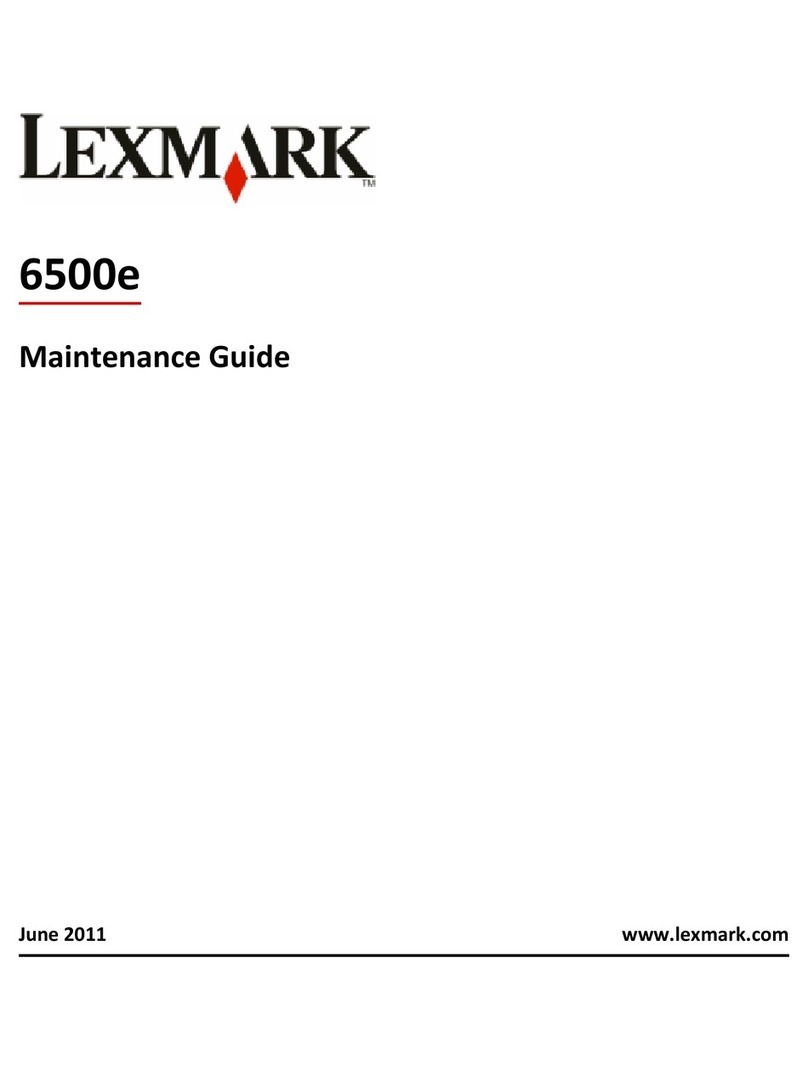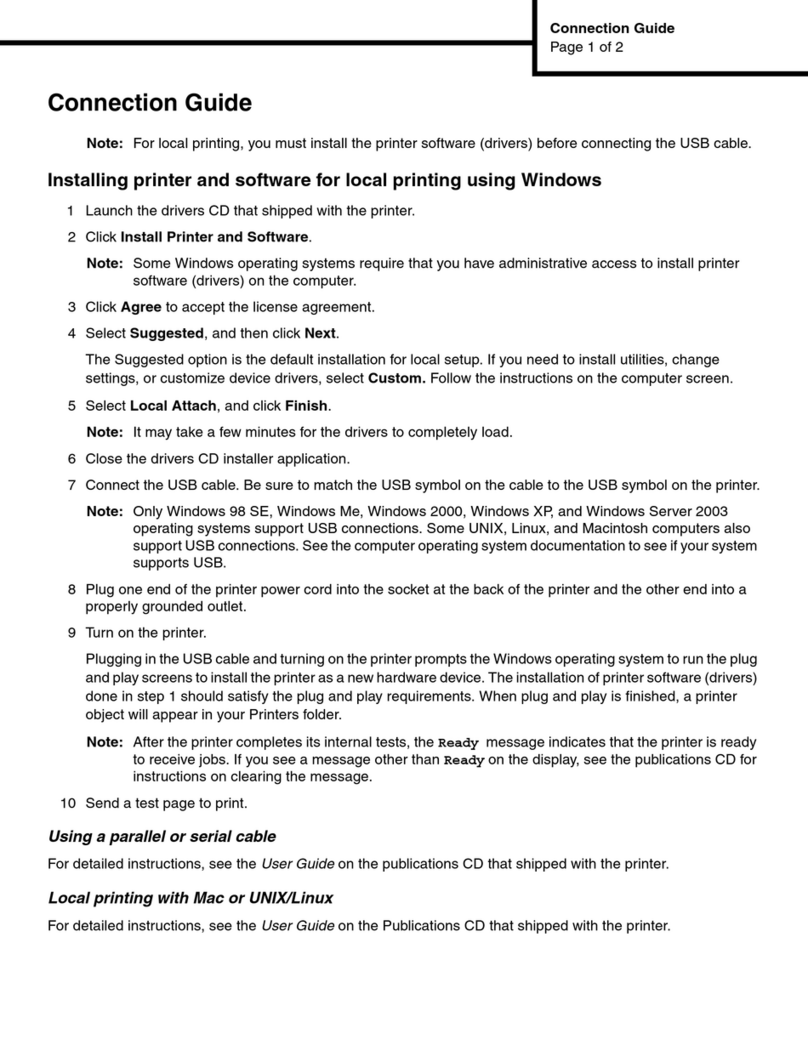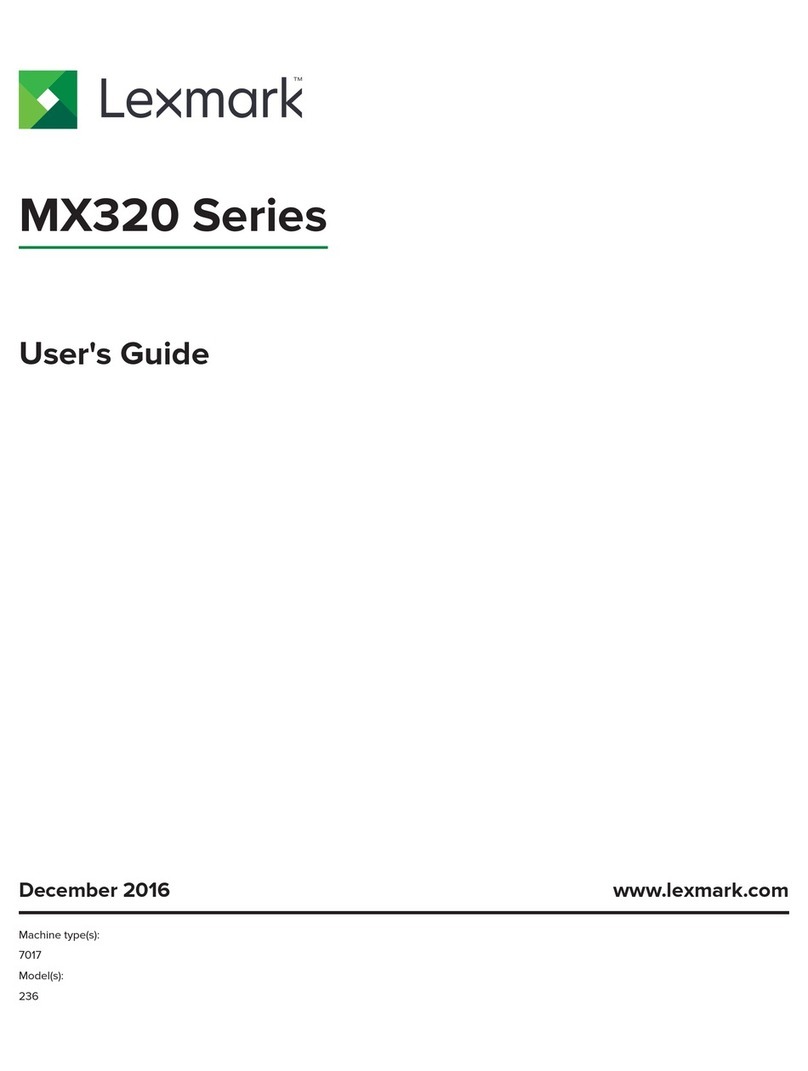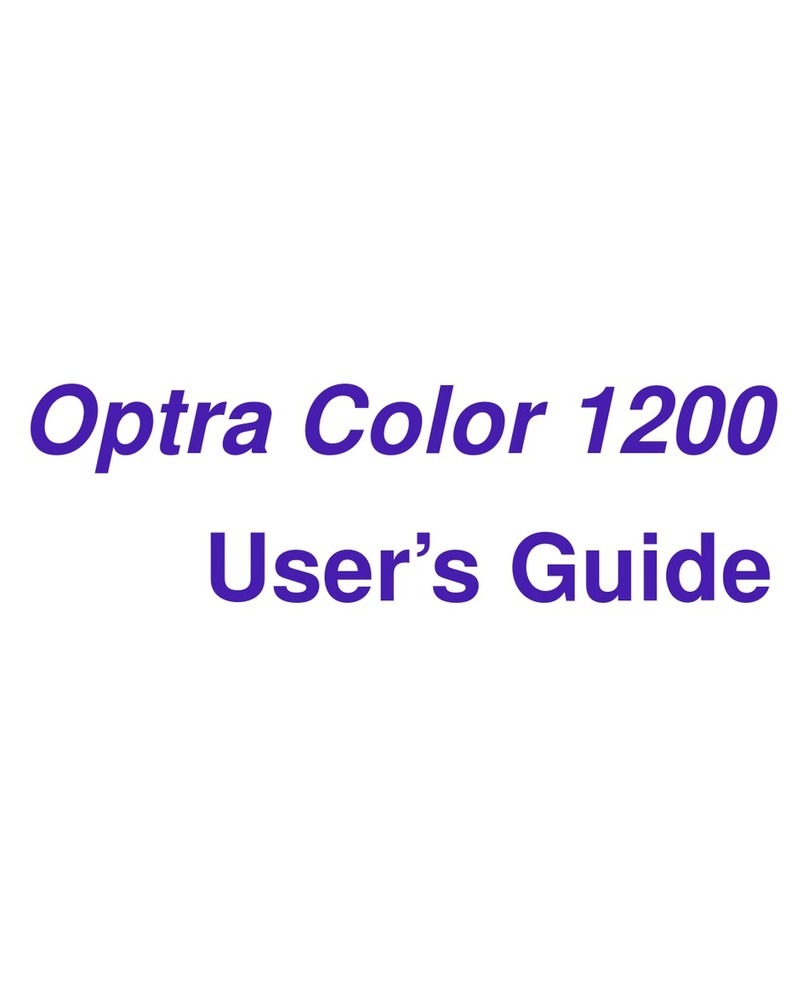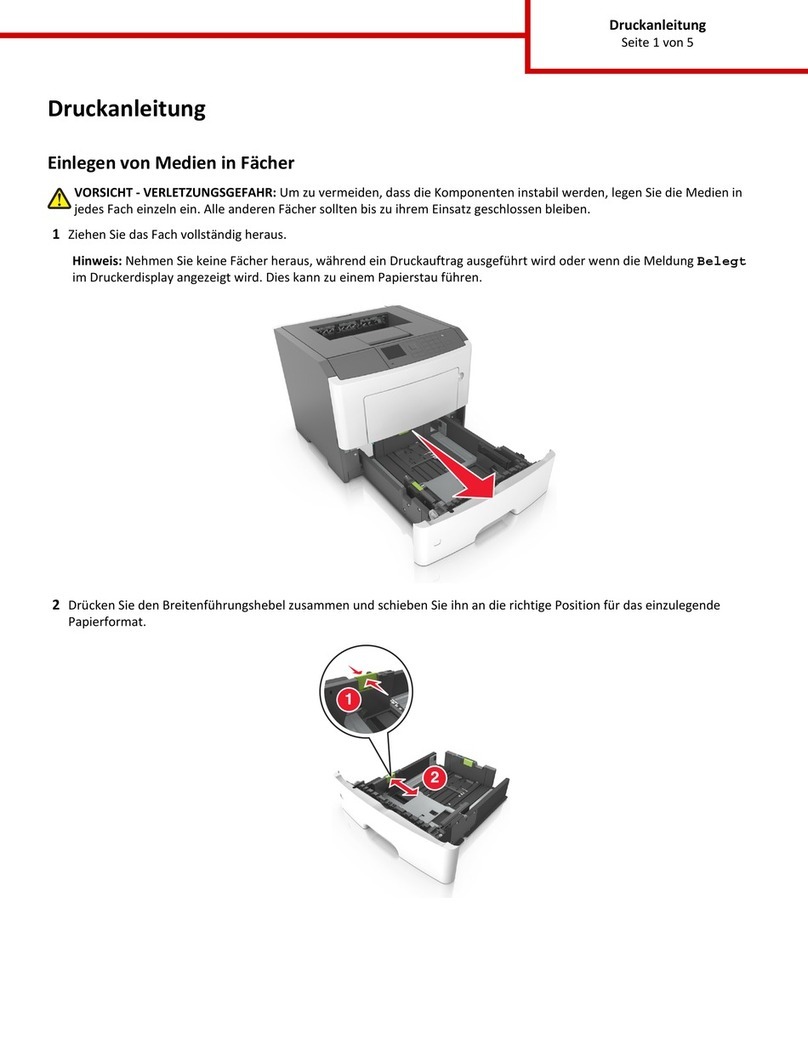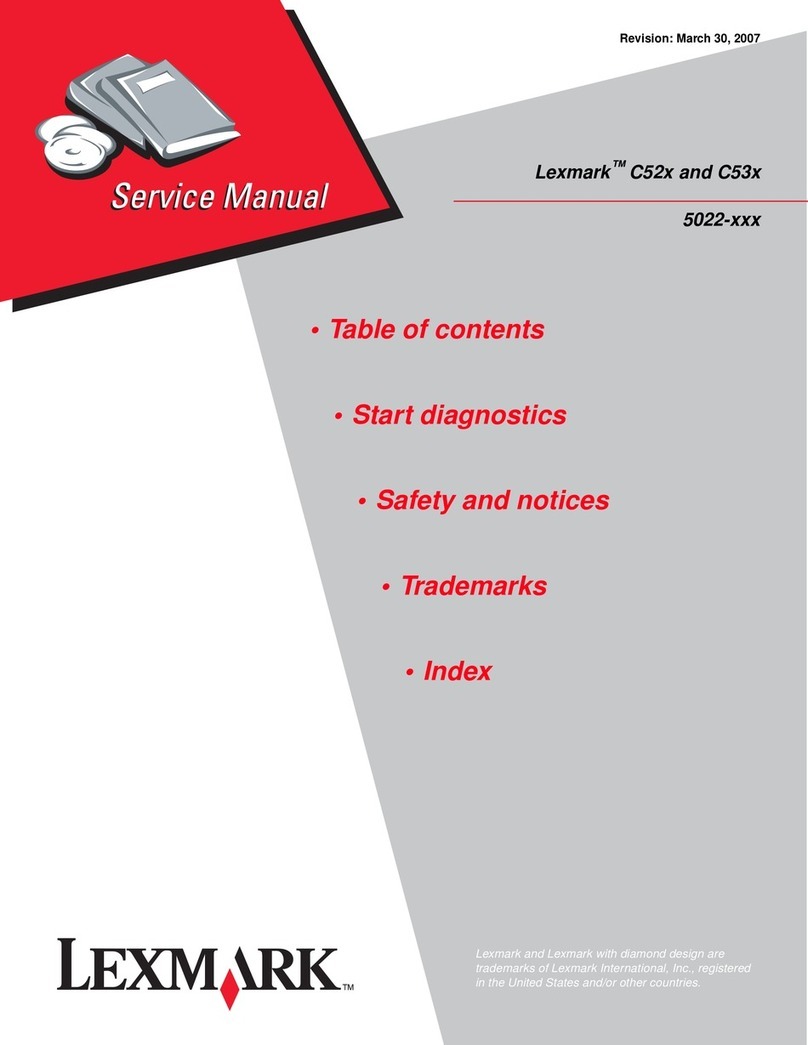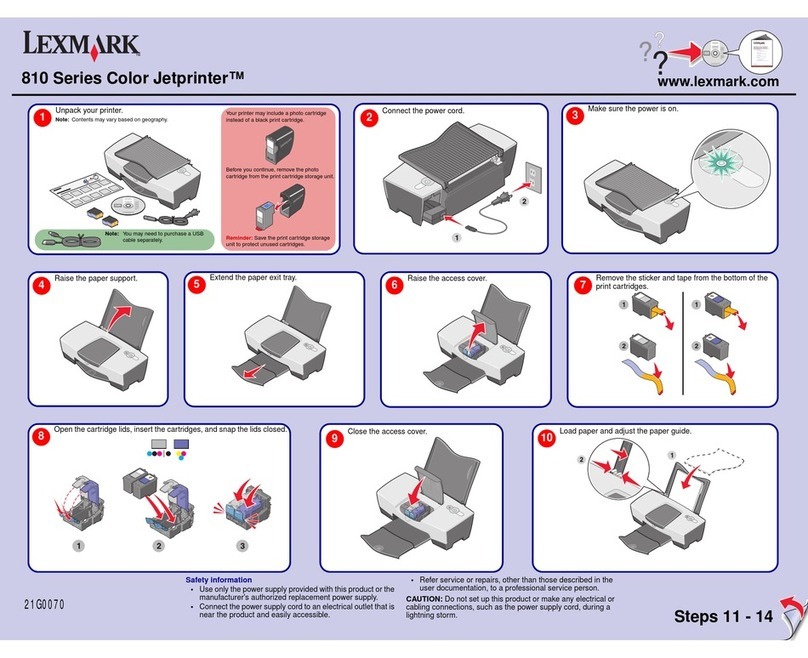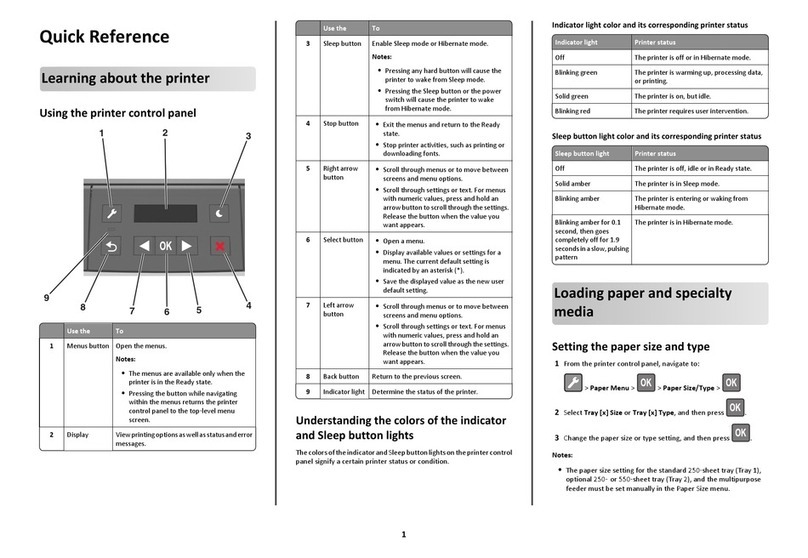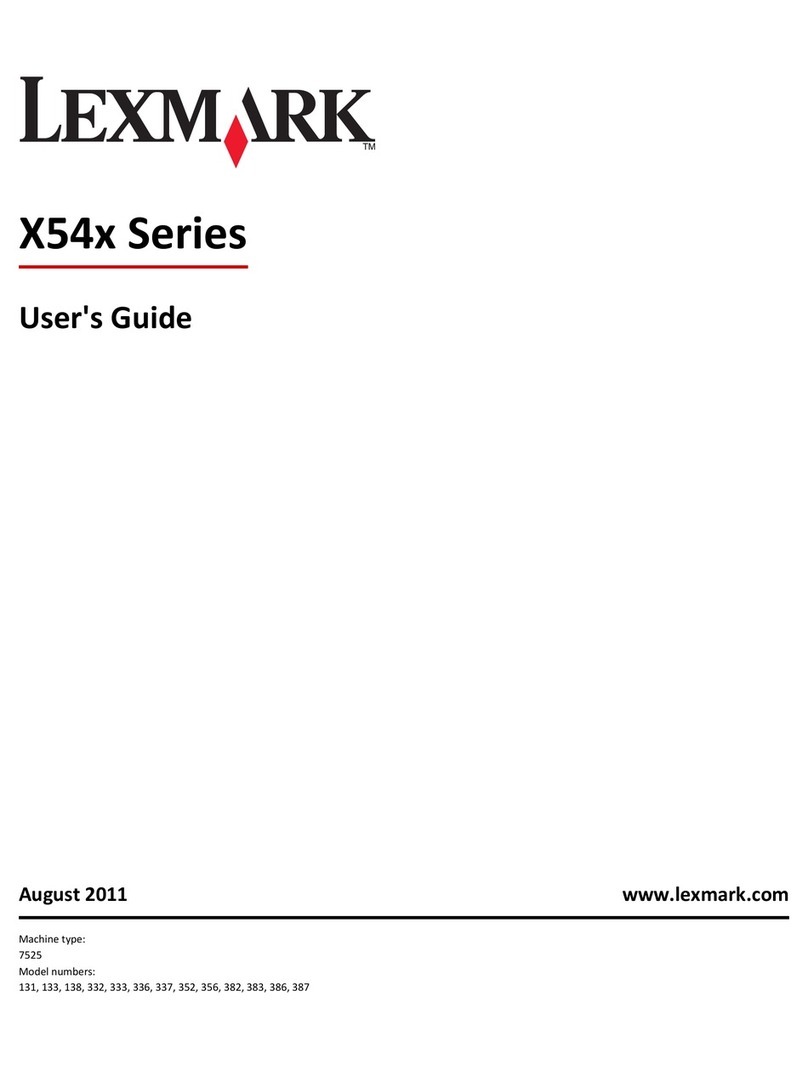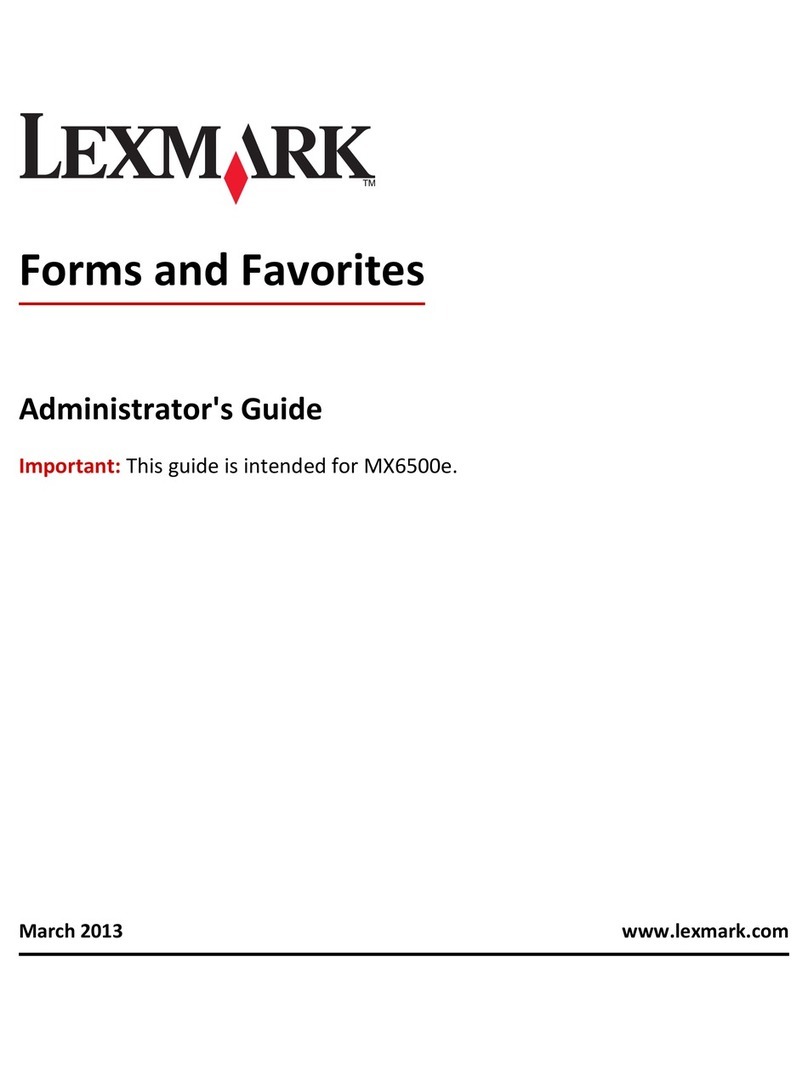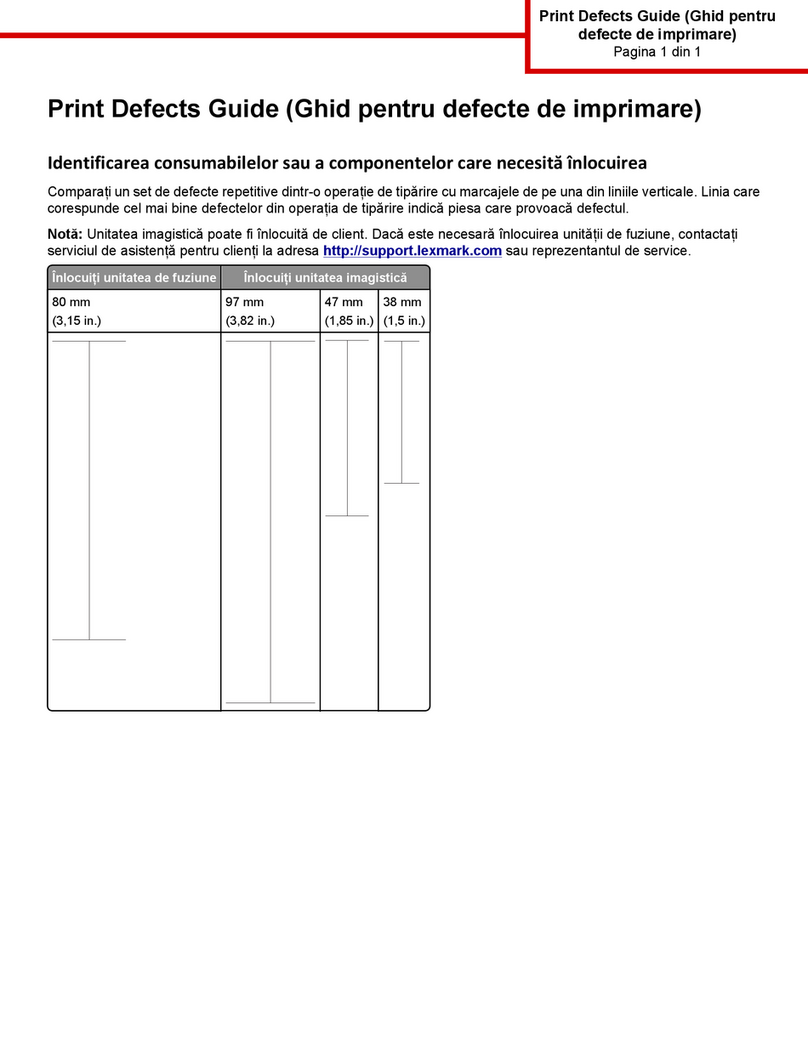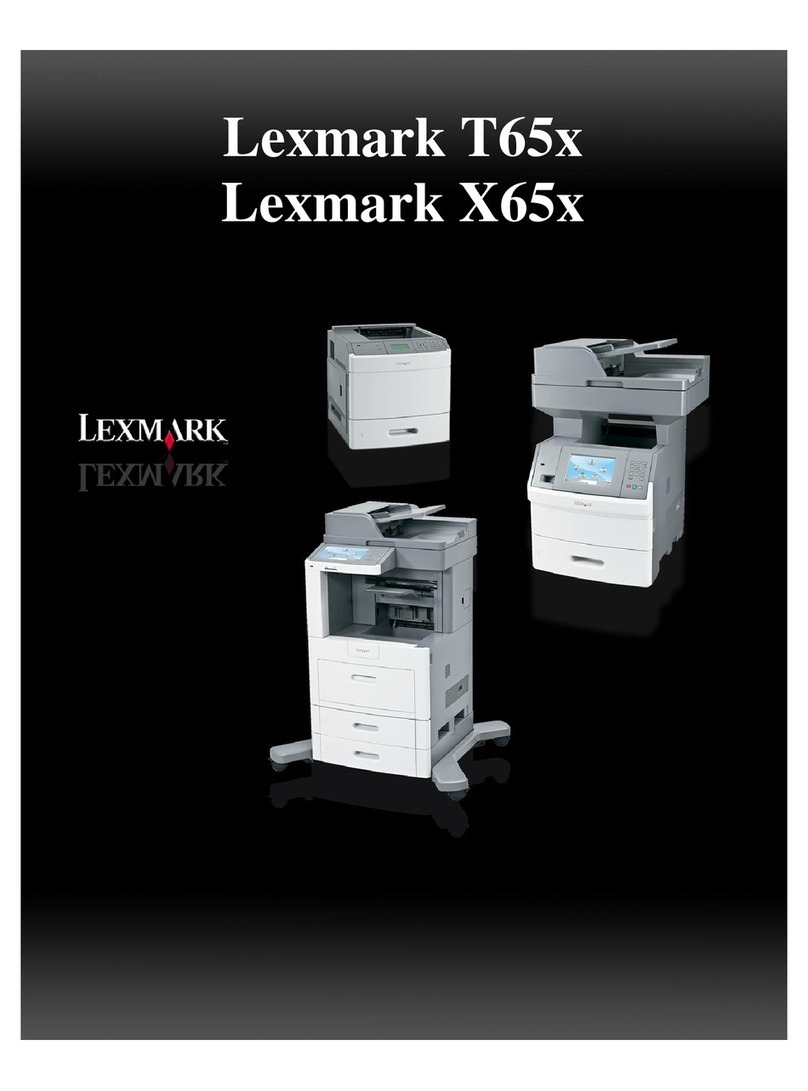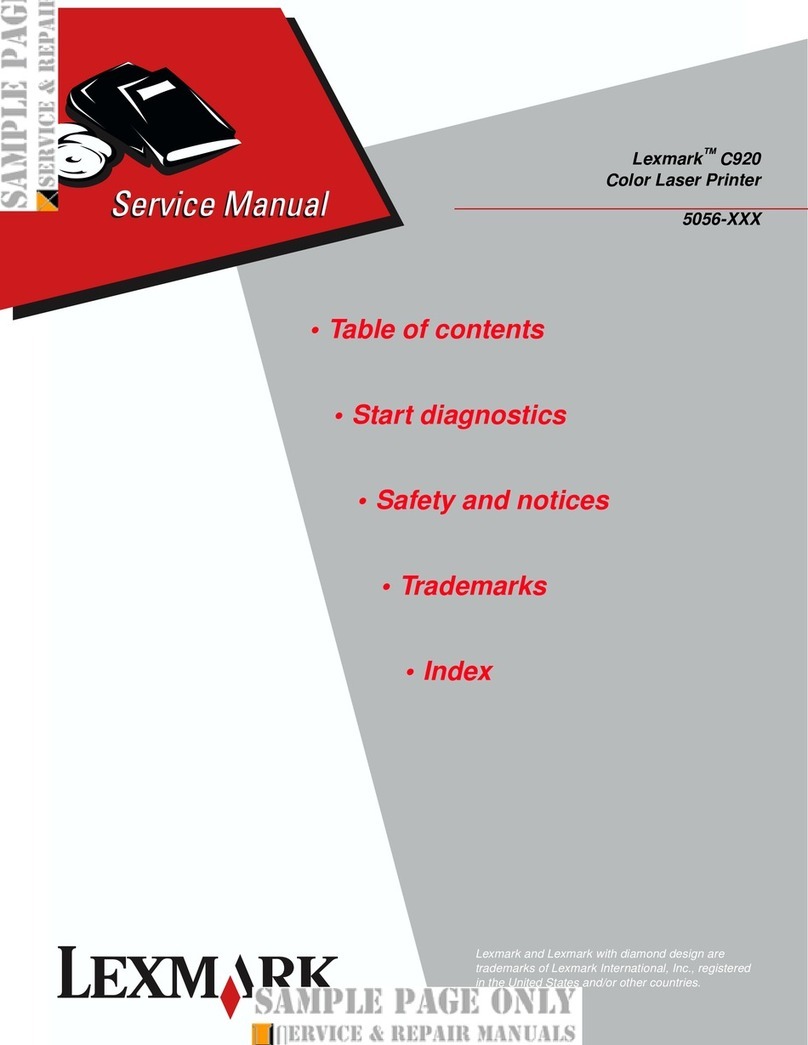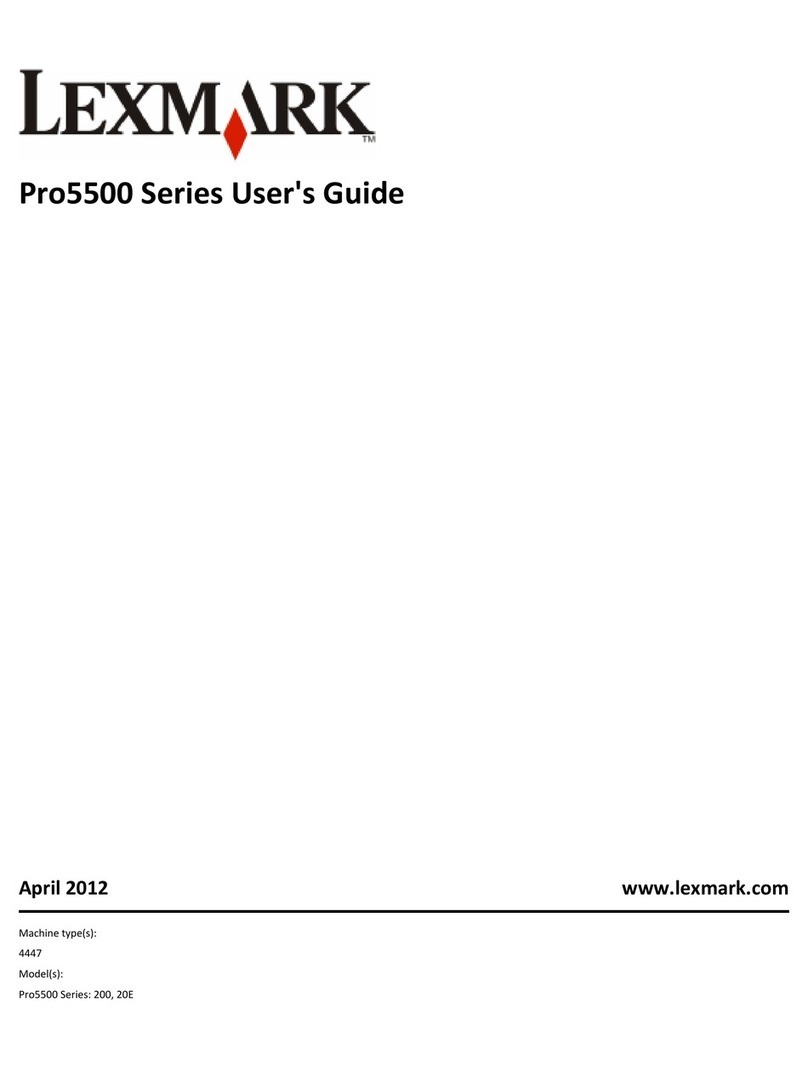4
Print Quality
Troubleshooting
Improving Print Quality
If you are not satisfied with the print quality of a
document, make sure you:
•Use the appropriate paper for the document.
Use Lexmark Premium Photo Paper if you are
printing photos or other high-quality images.
•Use a paper that is a heavier weight, bright
white, or coated.
•Select a higher print quality.
If the document still does not have the print quality
you want, align the print cartridge.
Aligning the print cartridge using the
computer
For instructions on aligning the print cartridge
without a computer, see the Setup sheet.
1Load paper.
2From the desktop, double-click the Imaging
Studio icon.
3Click the Maintain/Troubleshoot button.
4Click Maintenance.
5Click Align to fix blurry edges.
6Click Print.
An alignment page prints.
7Follow the instructions on the computer
screen.
Cleaning the print cartridge nozzles
1Load paper.
2From the desktop, double-click the Imaging
Studio icon.
3Click the Maintain/Troubleshoot button.
4Click Maintenance.
5Click Clean to fix horizontal streaks.
6Click Print.
A page prints, forcing ink through the print
cartridge nozzles to clean them.
Wiping the print cartridge nozzles and
contacts
1Remove the print cartridge.
2Dampen a clean, lint-free cloth with water.
3Gently hold the cloth against the nozzles for
about three seconds, and then wipe in the
direction shown.
4Using another clean section of the cloth, gently
hold the cloth against the contacts for about
three seconds, and then wipe in the direction
shown.
5With another clean section of the cloth, repeat
steps 3 and 4.
6Let the nozzles and contacts dry completely.
7Reinsert the print cartridge.
8Print the document again.
Symptom Solution
Poor text and
graphic quality,
including:
• Blank page
• Incorrect
colors
• Missing
characters
• Faded print
• Dark print
•Skewed
lines
• Smudges
• Streaks
• Unexpected
characters
• White lines
in print
Check the ink levels, and install a
new print cartridge if necessary.
See “Improving print quality” in this
booklet.
To avoid ink smudging when you
are using the following types of
media, remove each sheet as it
exits, and allow it to dry before
stacking. Transparencies may take
up to 15 minutes to dry.
Use a different brand of paper.
Each paper brand accepts ink
differently. Use Lexmark Premium
Photo Paper if you are printing
photos or other high-quality
images.
Use only new, unwrinkled paper.
Poor text and
graphic quality
at the edges of
the page
Unless you are using the
borderless feature, use these
minimum print margin settings:
• Left and right margins:
– 6.35 mm (0.25 inches) for all
paper except A4
– 3.175 mm (0.125 inches) for
A4 size paper
• Top margin: 1.7 mm
(0.067 inches)
• Bottom margin: 19 mm
(0.75 inches)
Poor text and
graphic quality
at the edges of
the page
Select the Borderless print feature.
1From the software application,
click File ÆPrint.
2Click Properties,Preferences,
Options, or Setup.
3Click Print Layout.
4Click Borderless.
Symptom Solution