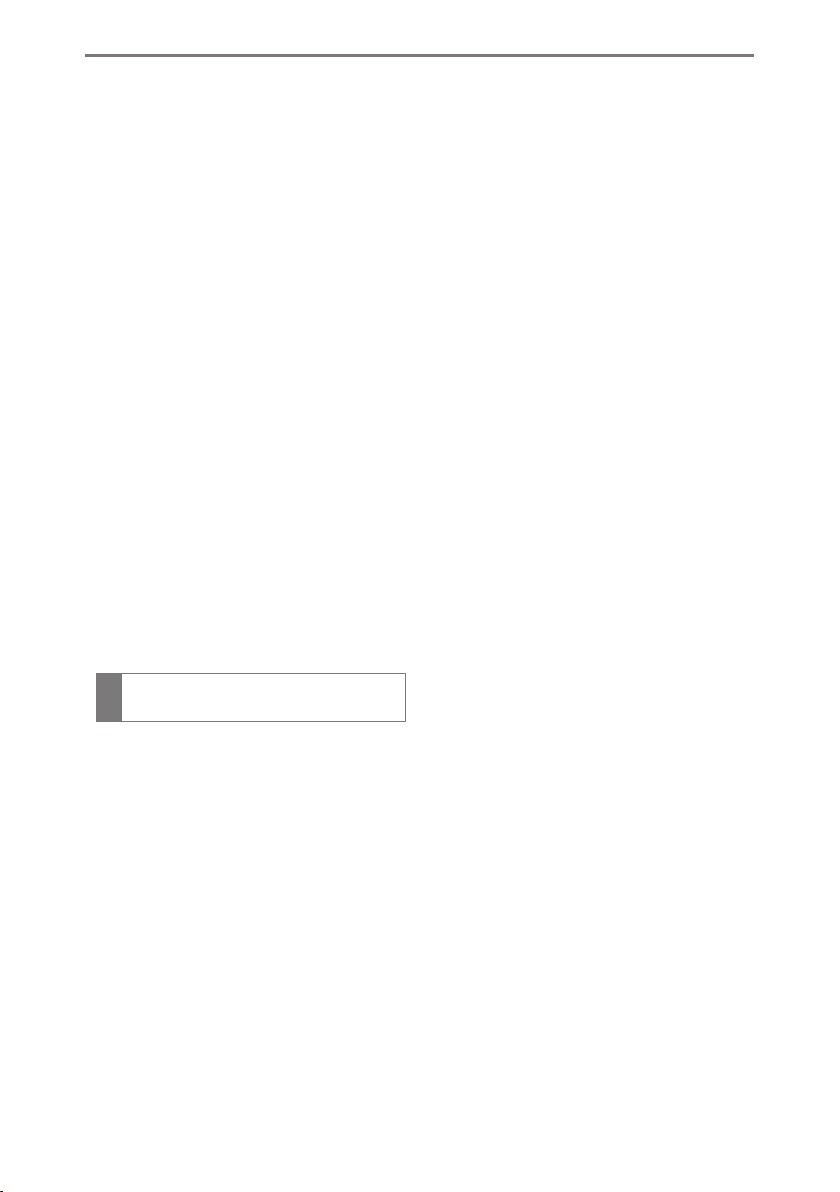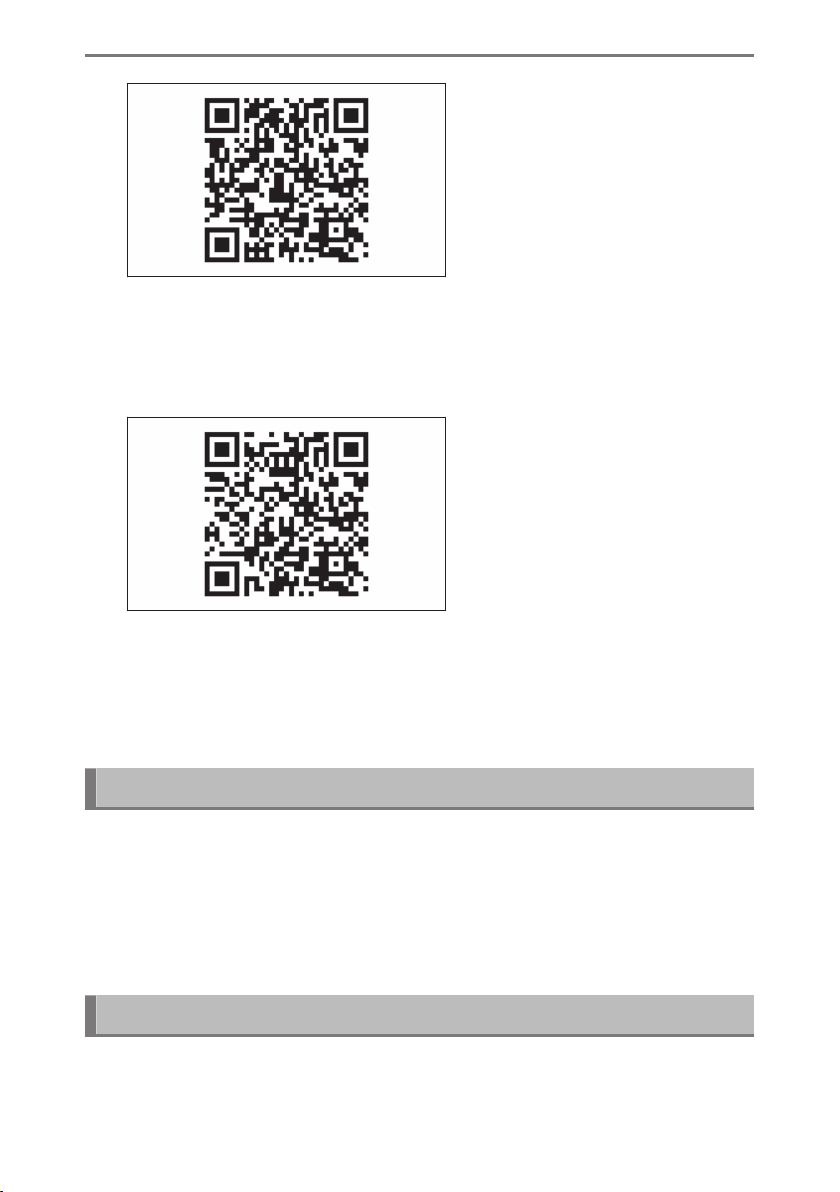6Hands-free calls
6-1. Precautions when using hands-
free calls
Precautions for hands-free
calling.................................................. 216
When hands-free calling
might be malfunctioning.........220
6-2. Operating hands-free calls with
the steering switches
Operating with the steering
switches (Type A).........................224
Operating with the steering
switches (Type B) ........................ 226
6-3. How to make calls
Making calls from call history.228
Making calls from the favor-
ites list................................................. 229
Making calls from contacts......230
Making calls from keypad.......... 231
Calling Lexus roadside assist
service ............................................... 232
Calling using a wait or pause
signal................................................... 233
6-4. How to receive calls
Answering calls............................... 234
Declining calls.................................. 236
6-5. In-call operations
Perform operations from the
in-call screen.................................. 237
Answer an interrupted call....... 239
Making a call to another party
during an ongoing call.............240
Making conference calls.............241
Ending calls.........................................242
6-6. Changing phones for hands-free
calls
Switching phones for hands-
free calls............................................ 243
6-7. Editing contact data
Transferring contact data ...........245
Adding new contact data to
contacts..............................................249
Registering favorites ..................... 251
6-8. How to use the message function
Precautions when using the
message function........................ 252
Making calls from the mes-
sage function ................................. 257
7Connected services
7-1. Web browser (Internet)
About web browser (Internet)
function .............................................260
Displaying the web browser
screen...................................................261
Operating the web browser
screen..................................................262
8Parking assist system
8-1. Lexus parking assist monitor
Lexus parking assist monitor
functions...........................................268
Displaying the guide screen.... 270
Changing the guide line dis-
play mode.........................................272
Precautions for the Lexus
parking assist monitor.............. 277
TABLE OF CONTENTS
5