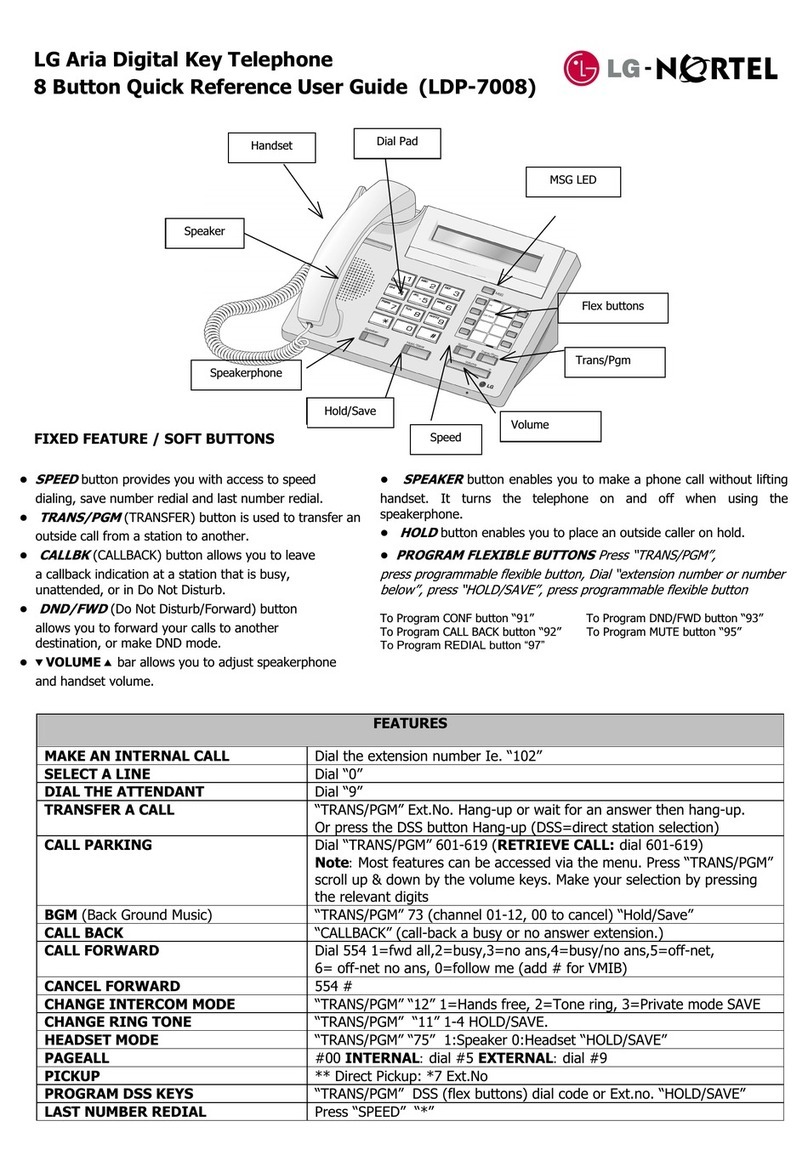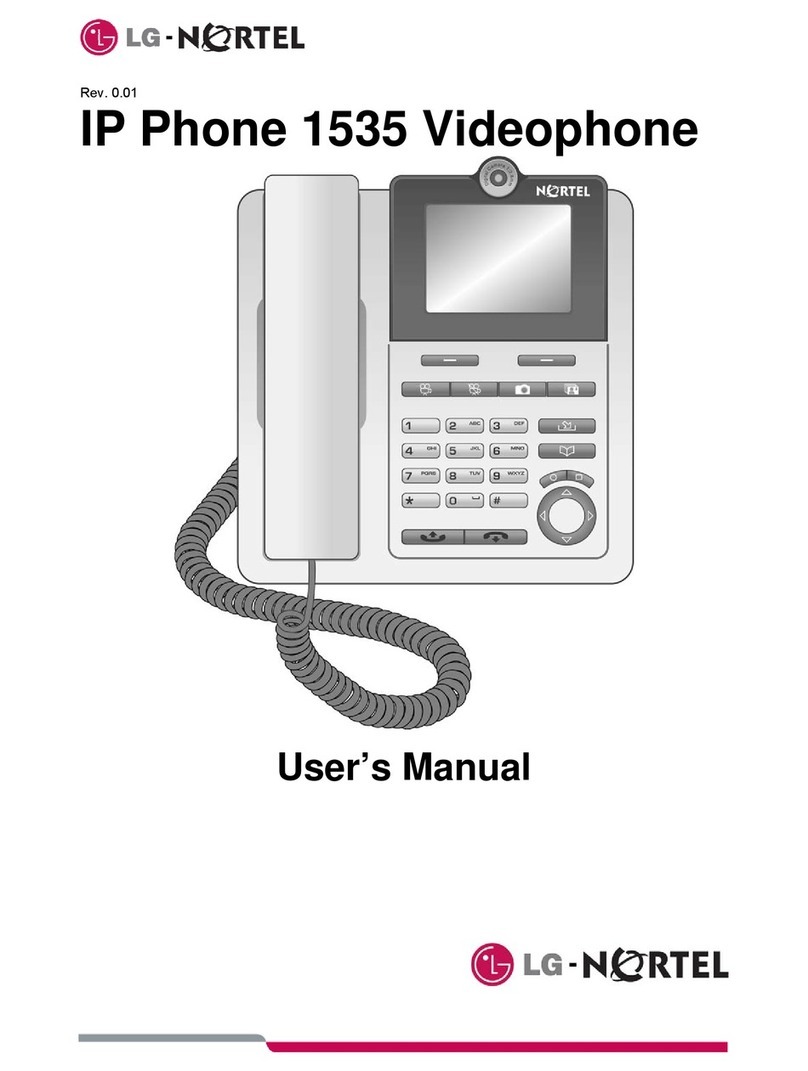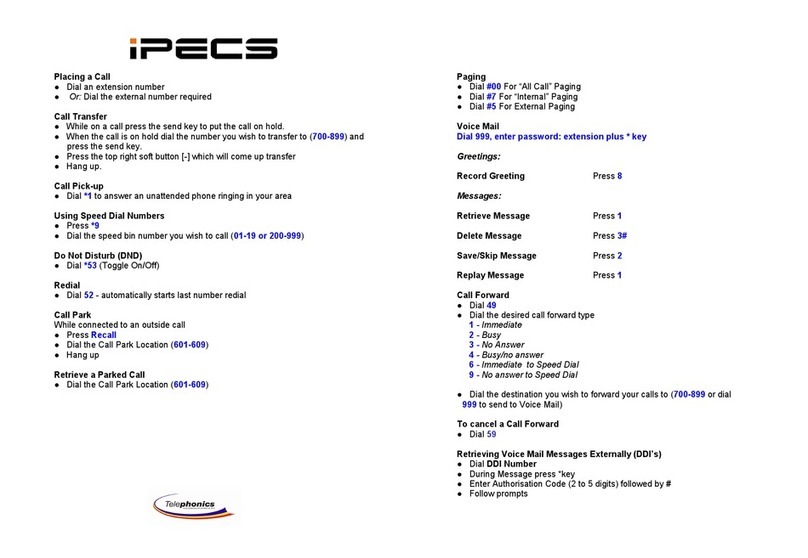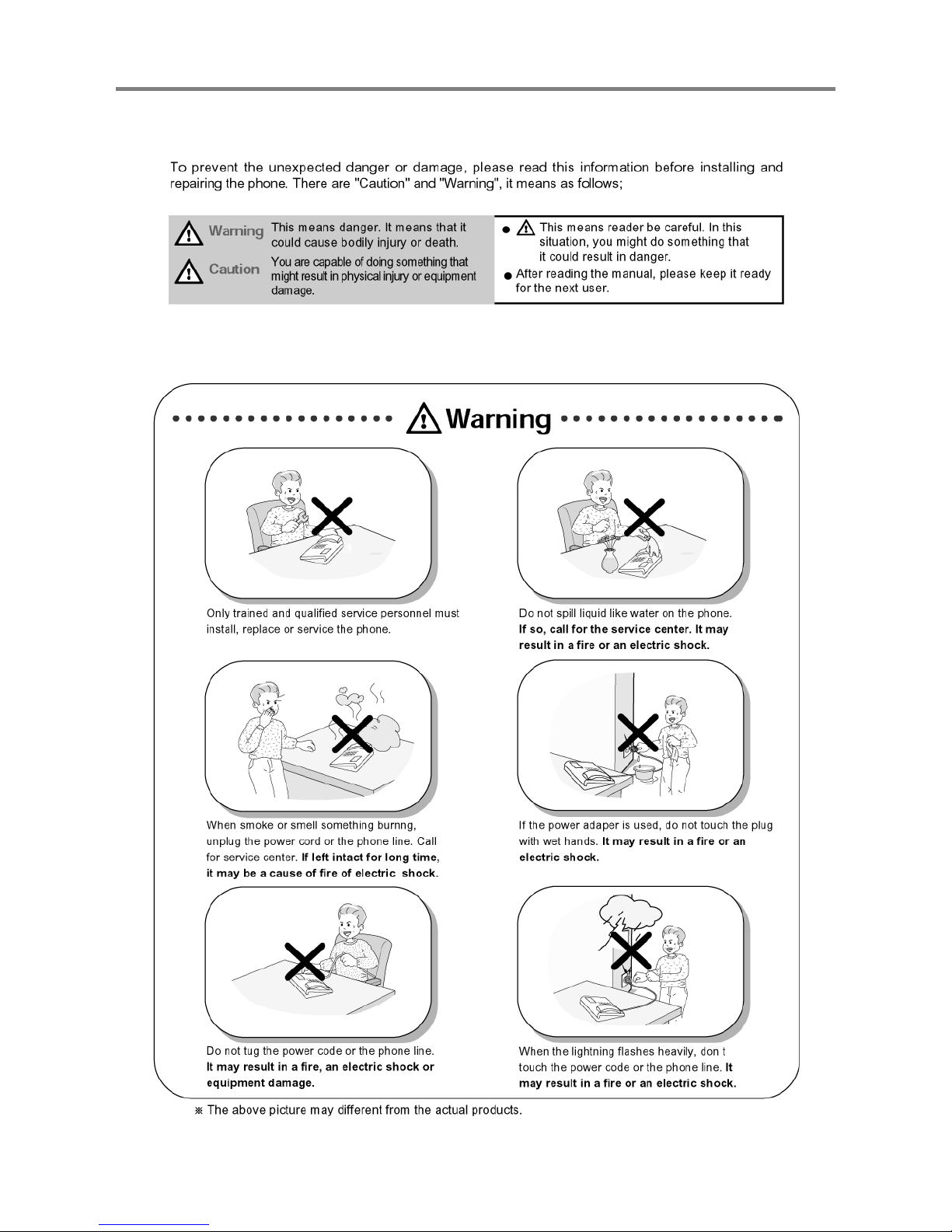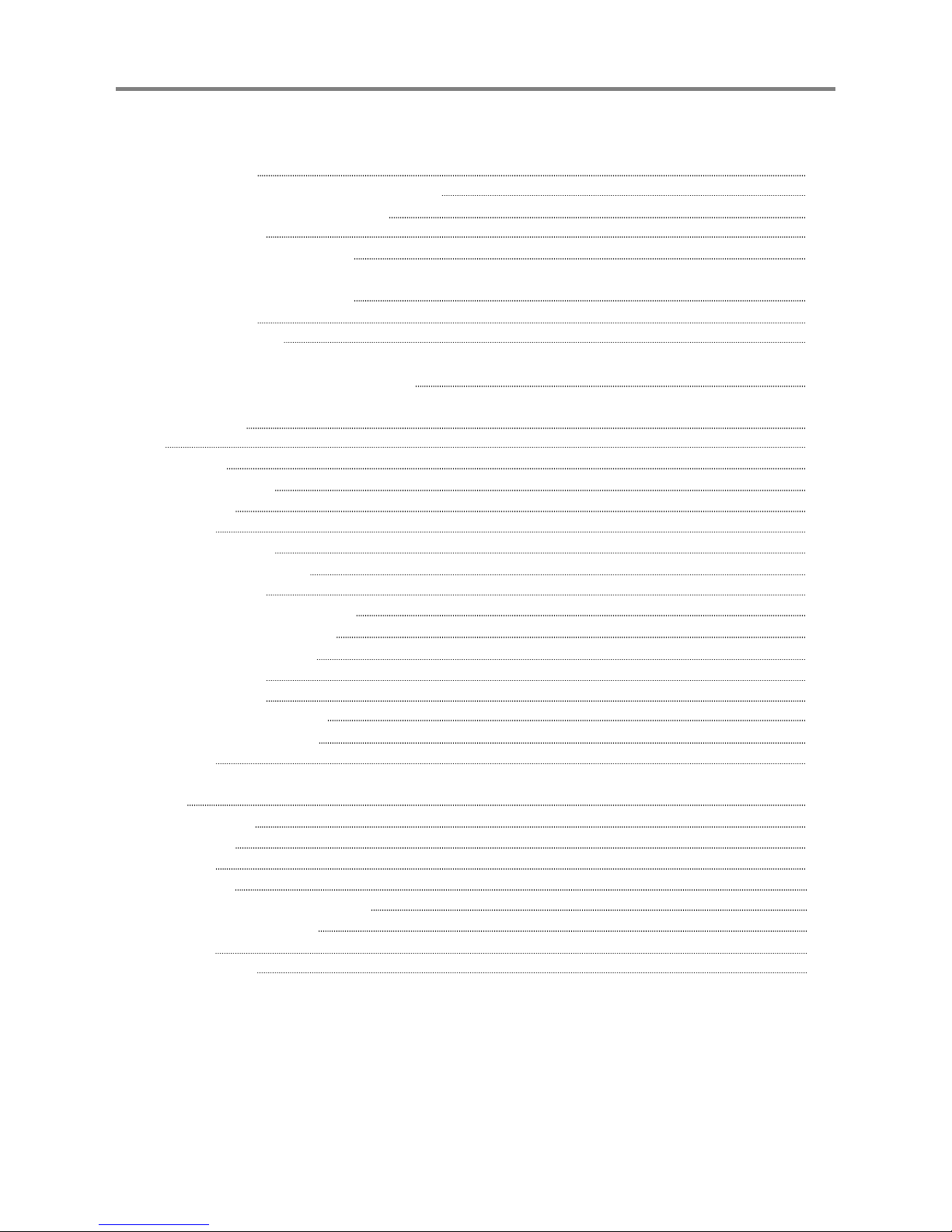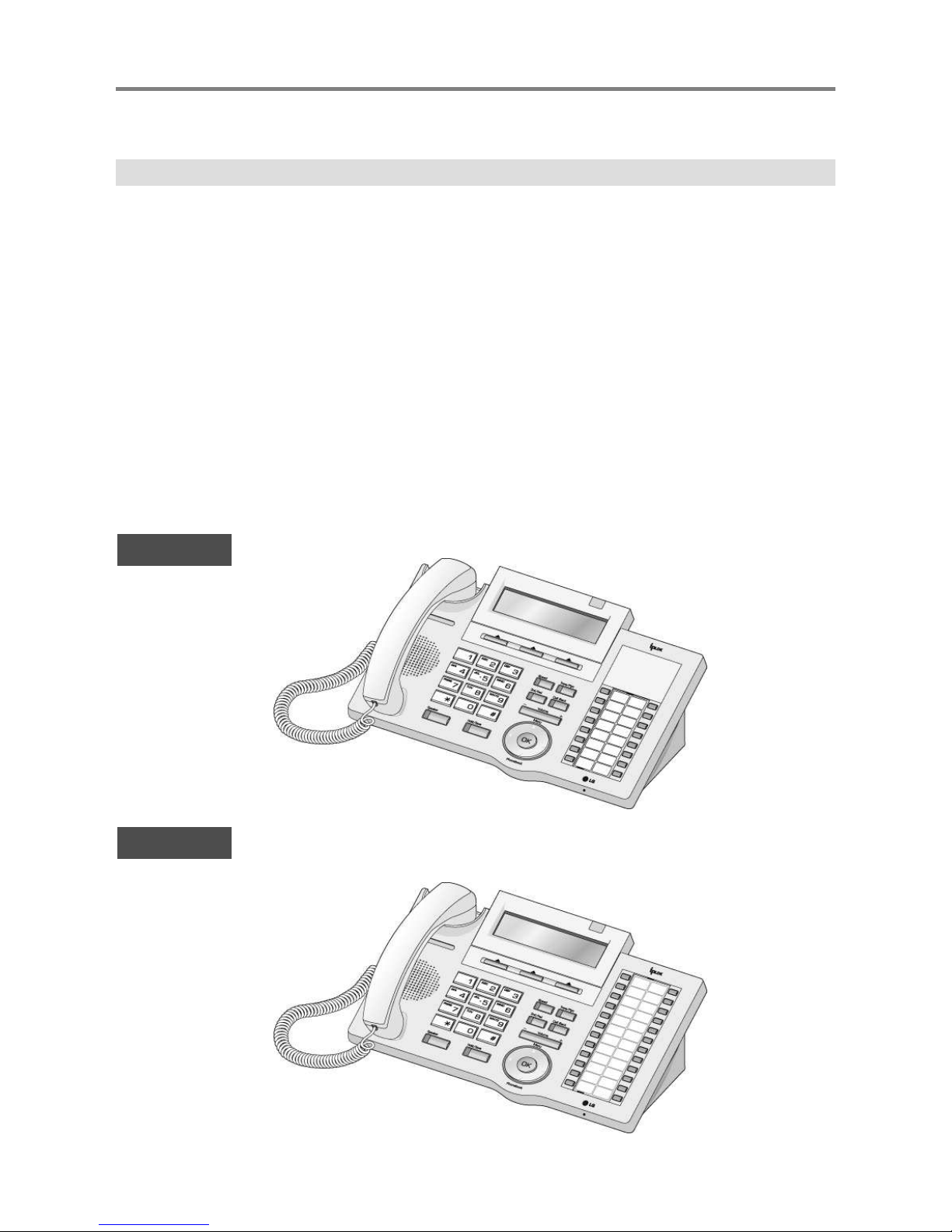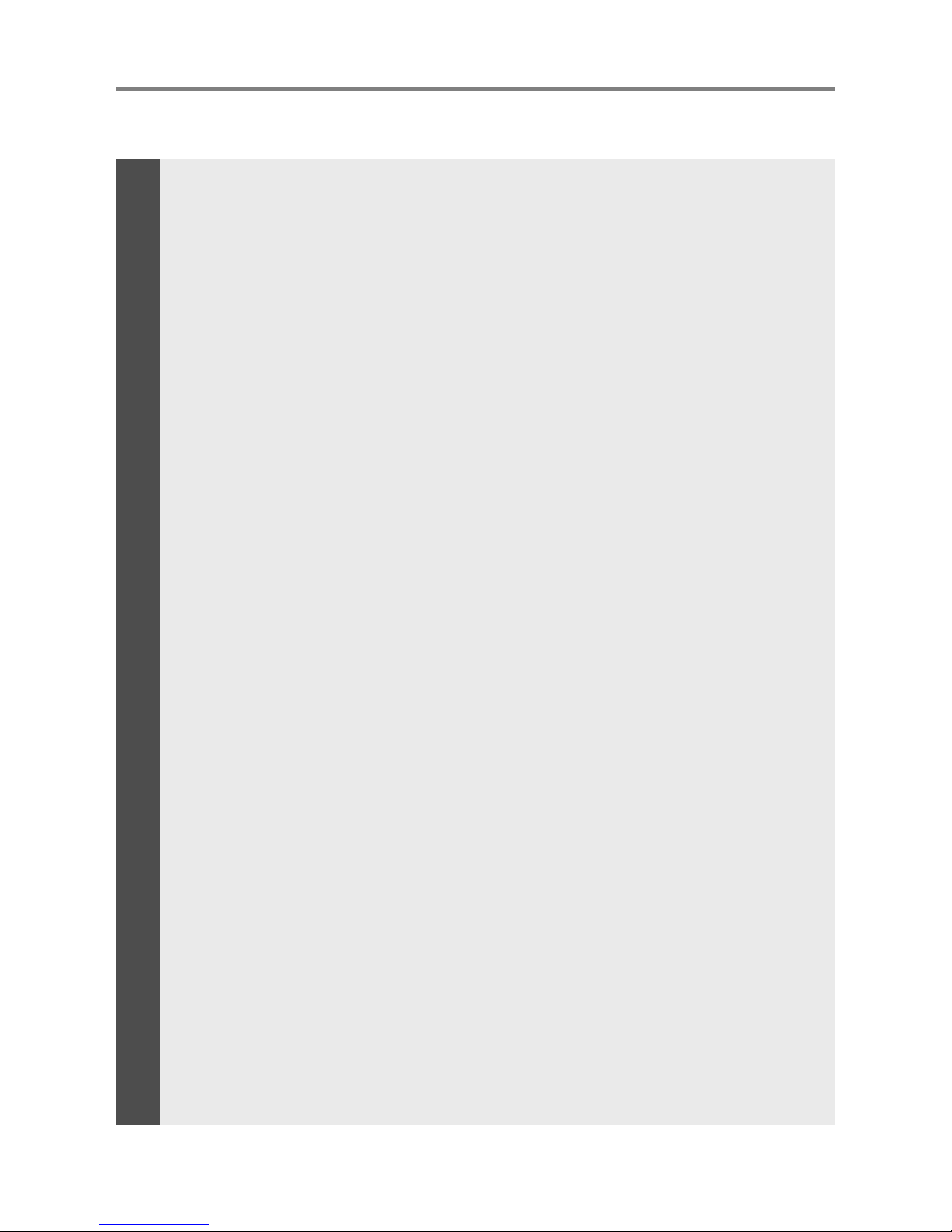11
Used for handset call.
Used to connect optional headset to the phone.
Outputs tones and voice.
Used to access speed dialing, speed programming, save number redial,
and last number redial.
The DND (Do Not Disturb) feature blocks all incoming calls. When DND
is active, the red LED in this button is illuminated.
It is also used to activate call forward, e.g. to another station or
voicemail. When call forward is activated, the red LED flashes.
Speaker toggles the speakerphone state, and the red LED is
illuminated when the speakerphone is active.
This button is used to put a call on hold or save information when
programming.
Used in conjunction with fixed and flexible features, and the function
changes in relation to call progress, as indicated on theLCD display.
Displays information about telephone status, dialing directories,and test
message information.
Illuminates when the phoneis ringing.
This button is used to initiate a call transfer (TRS) or to enter
programming mode (PGM)
Some flexible buttons are pre-programmed in the system for line
appearances, loop functions etc. The remaining flexible buttons can be
user-programmed.
A station can initiate a call back request to a busy station. Once that
station becomes idle, the initiating station is signaled.
The volume button adjusts the audio levels for ringing, handset and
speakerphone functions.
Microphone is used for hands-free speakerphone function.
The menu button is used to move to the desired option(Dial, MSG,
Program), and to select the next screen when indicated by an arrow on
the LCD display.
Used to access speed dialing, save number redial, and last number
redial, and to access flexible button programming.
Handset
Earphone-Jack Socket
Speaker
Speed Button
Dnd/Fwd Button
Speaker Button
Hold/Save Button
3 Soft Buttons
LCD Display
Visual Ringing LED
Trans/PGM Button
Flexible Button
Call back Button
Volume Button
Hands-free Microphone
Menu Button
Phonebook Button
Getting Started
1
2
3
4
5
6
7
8
9
10
11
12
13
14
15
16
17