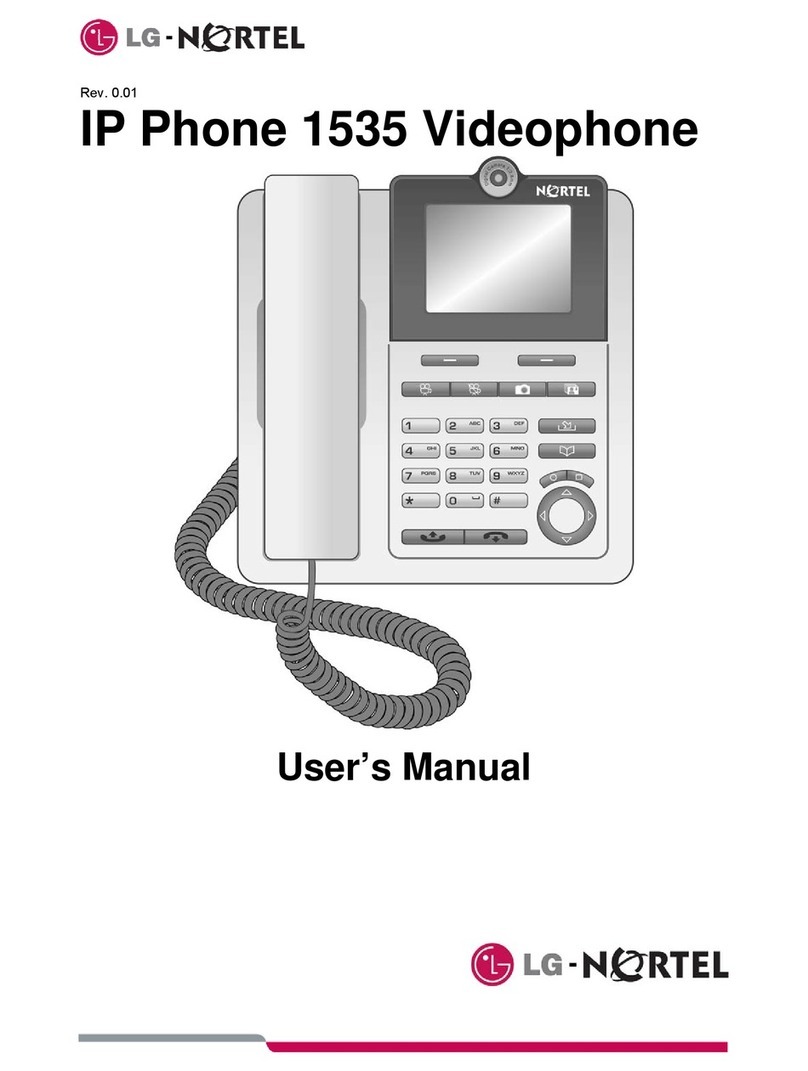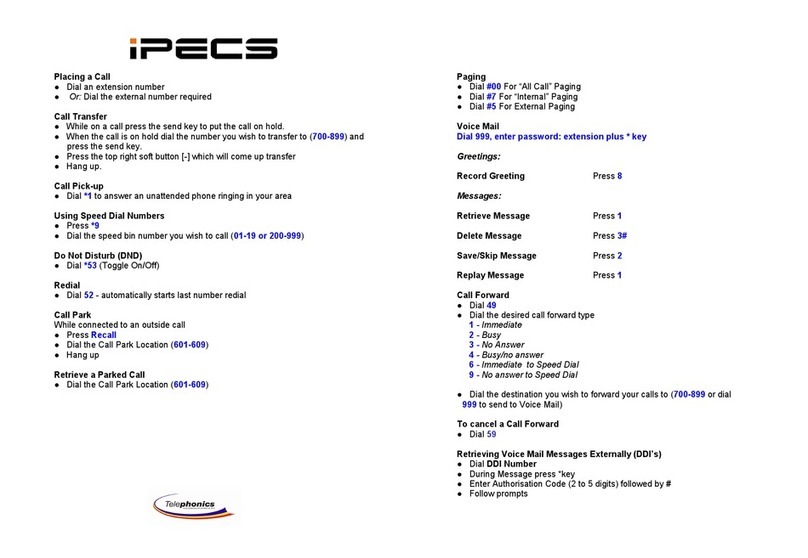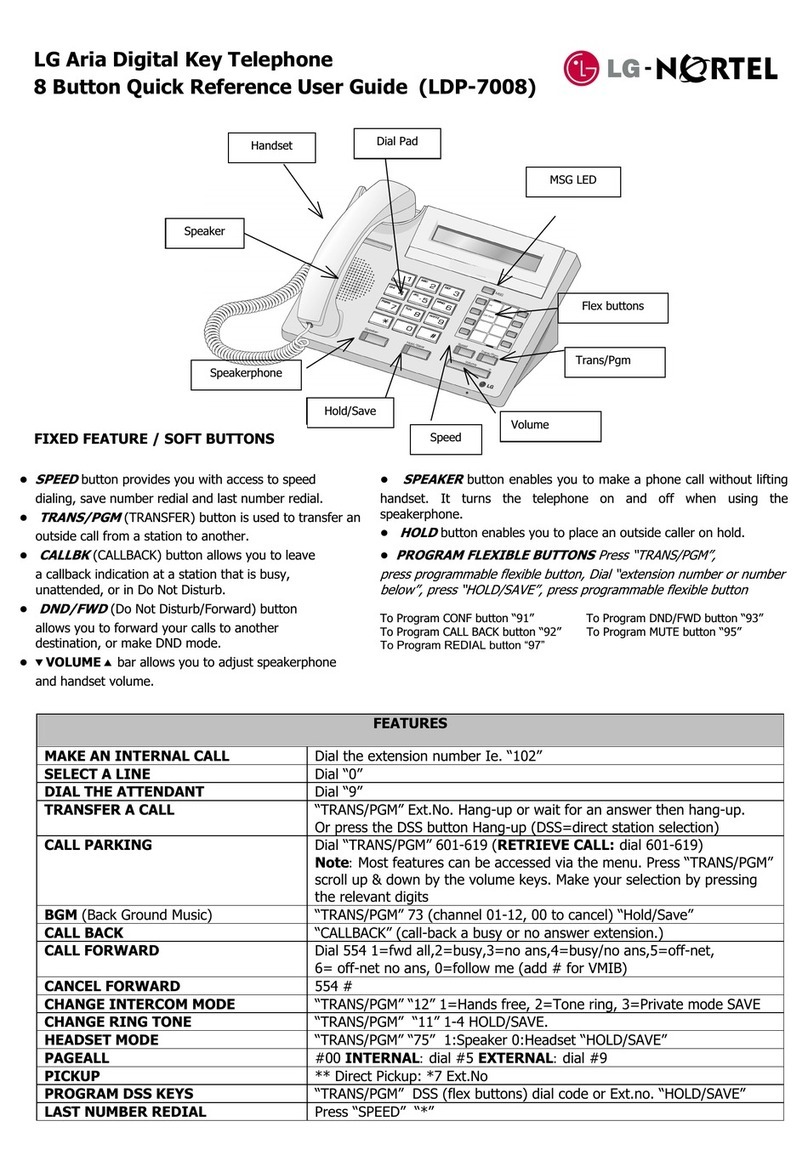LWS-BS Quick User guide
5
Registration of LWS-WK and GDC-400HM/450H
The LWS-BS controls the functional service and registration related to the LWS-WK and GDC-
400HM/450H. Each LWS-WK and GDC-400HM/450H must be registered to the LWS-BS Base
Station) before use. Only one LWS-WK and GDC-400H/450H can be registered to the LWS-BS at
a time.
To enable a registration, belo procedure should be performed on the LWS-BS.
1. Press [Menu] button.
2. Press [Digit 1] CONFIGURATION submenu), or
Select [1. CONFIGURATION] use the Navigation up/down key and then press [OK]
soft button or Navigation ‘OK’ key .
3. Press [Digit 4] STATION REGISTRATION submenu), or
Select [4. STATION REGISTRATION] use the Navigation up/down key and then
press [OK] soft button or Navigation ‘OK’ key.
4. Press [Digit 1] REGISTER STATION submenu), or
Select [1. REGISTER STATION] use the Navigation up/down key and then press
[OK] soft button or Navigation ‘OK’ key.
5. Select the phone type using the Navigation left/right key GDC-4XX or LWS-WK)
6. Press Navigation [OK] button or [OK] soft key
7. Proceed to instructions following - “Registering GDC-400HM/450H to the LWS-BS”
or “Registering LWS-WK to the LWS-BS..
8. When the registration is completed, below message is shown on the LCD of the
LWS-BS
STATION: 70X
SUBSCRIBED: SUCCESS
Registering the GDC-400H/450H to the LWS-BS
To register to the LWS-BS, below procedure should be performed on the GDC-400H/450H.
1. Press [Menu] ( , ) button to display the menu.
2. Highlight [Phone Register] in the menu using the Navigation ) button.
3. Press [OK] , ) button; then the Phone Register menu will be displayed.
4. Select [LWS Subscription] using the up and down arrows of the Navigation )
button and press [OK] , ) button.
5. Display [Searching.1].
6. The system [RFPI : eg. 01234567890123] will be displayed when a system is found.
The RFPI of your system is available from your System Administrator, or perhaps
the attendant.
7. Press [OK] , ) button; in a few seconds, a confirmation tone will be heard
at the GDC-400H/450H.