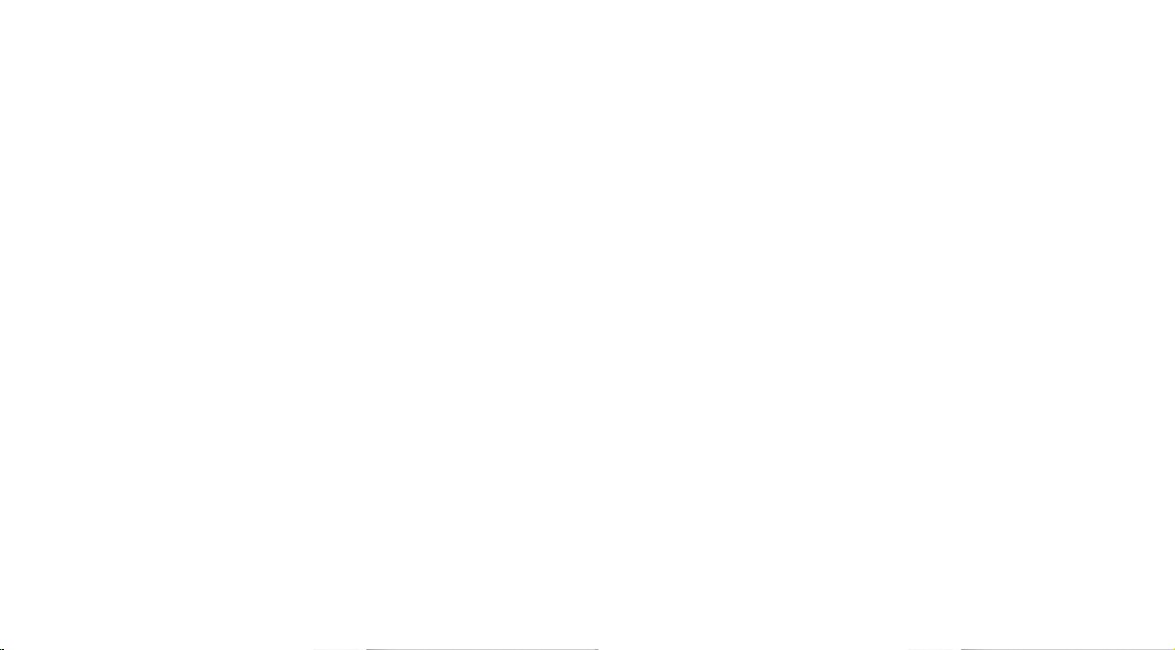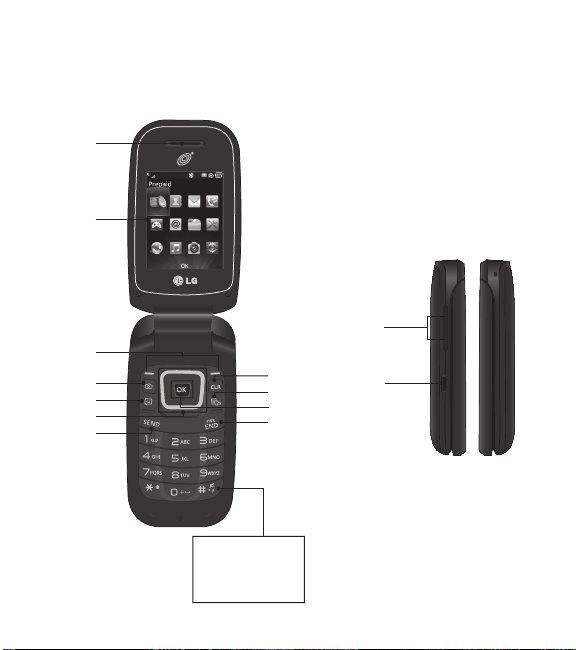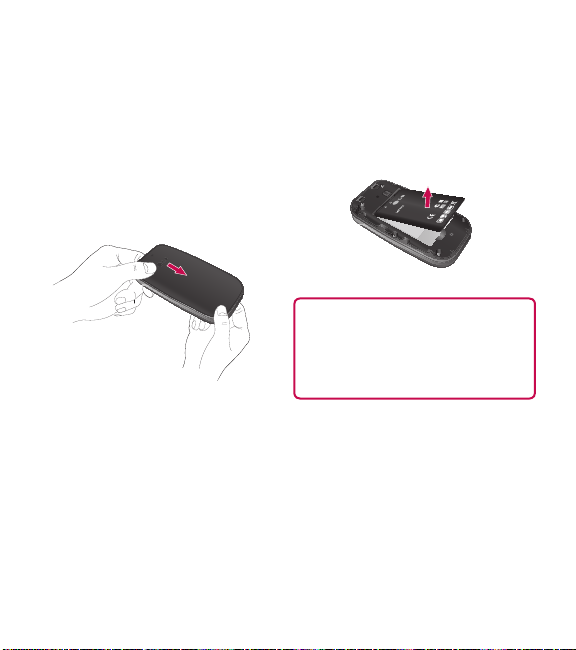4
Settings..........................47
Audio & ringtones .....................47
Ringtone ...........................47
Message tone .......................47
Alert tone. . . . . . . . . . . . . . . . . . . . . . . . . . . 47
Keypad tone ........................48
Multimedia. . . . . . . . . . . . . . . . . . . . . . . . . . 48
Call ...............................48
Phone settings........................48
Languages..........................48
Set hotkeys .........................48
Airplane mode .......................48
Security............................49
Reset settings .......................49
Display..............................50
Wallpapers .........................50
Fonts..............................50
Clocks & calendar ....................50
Brightness ..........................50
Backlight timer.......................50
Menu styles.........................50
Call.................................50
Send my number .....................50
Answer mode .......................51
Senior mode ........................51
Connection vibration...................51
Call duration ........................51
Accessibility..........................51
Menu readout .......................51
Keypad tone ........................52
Large text ..........................52
Invert color .........................52
Mono sound ........................52
Senior mode ........................52
TTY ...............................52
Hearing aid .........................52
Voice command......................52
Bluetooth ............................52
Turn on/off..........................53
Search new device....................53
My devices .........................53
My bluetooth info.....................53
Memory .............................54
Used space .........................54
Applications..........................54
Messages ..........................54
Browser............................54
Phone information.....................56
Accessories ......................57
For Your Safety ....................58
Safety Guidelines ..................64
Contents