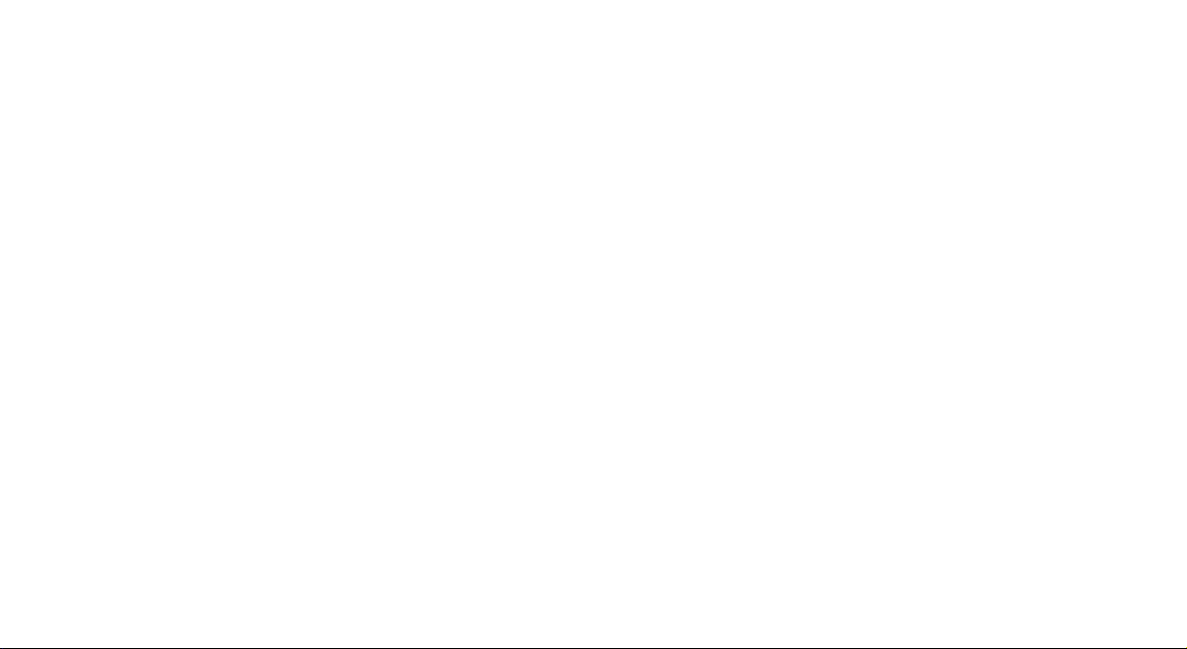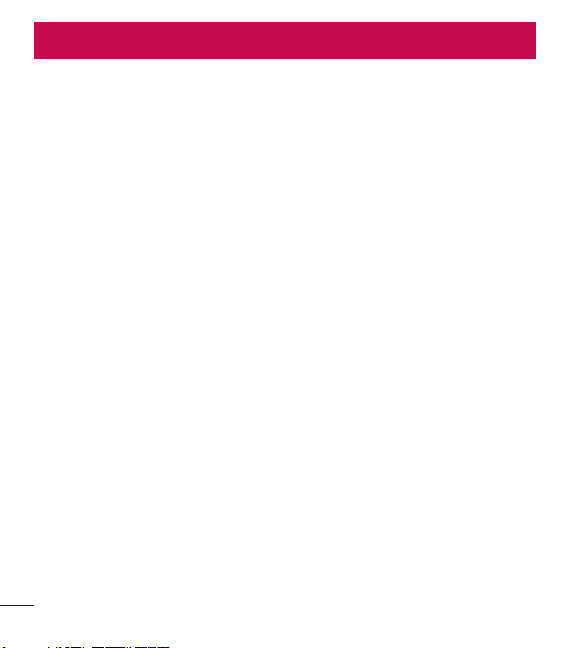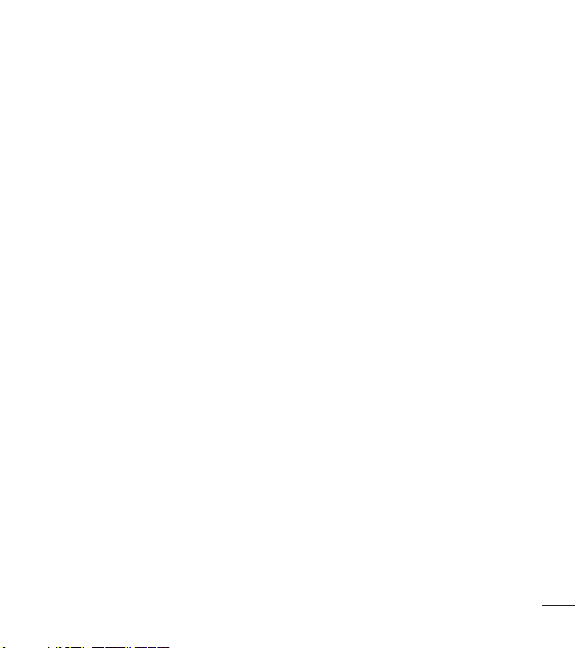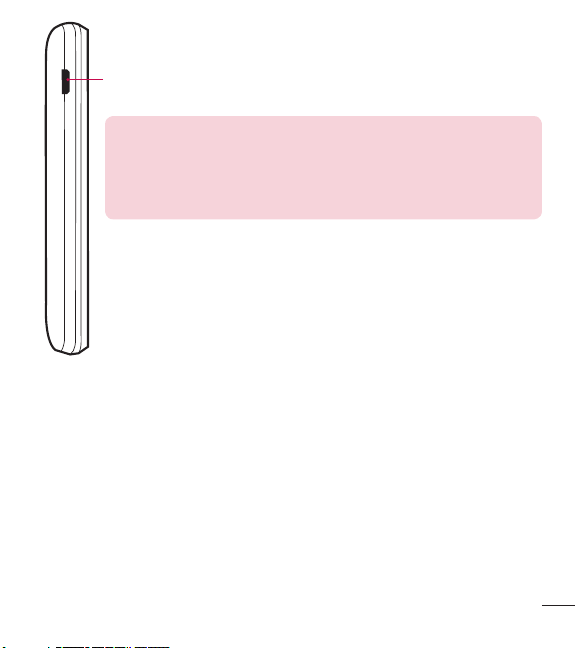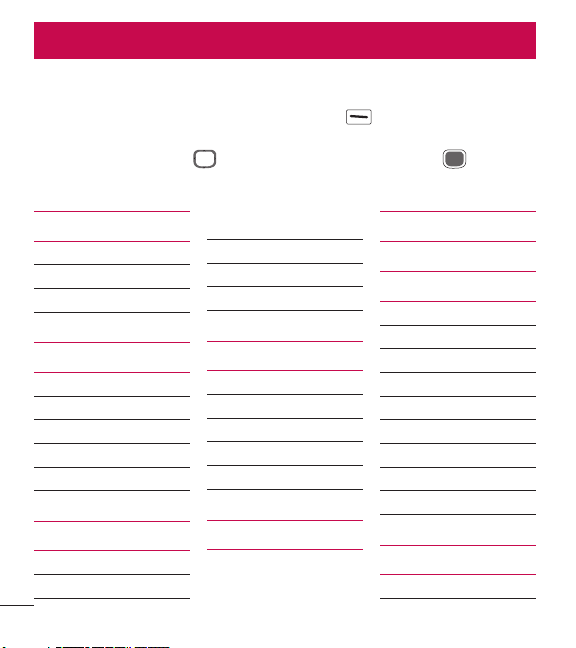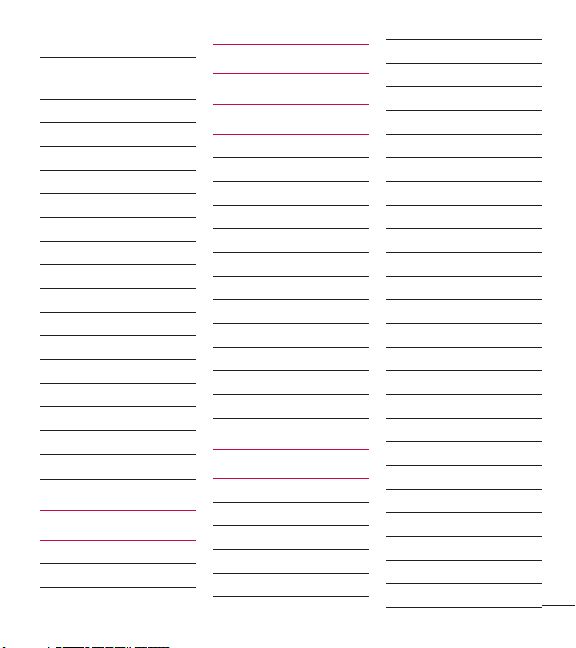2
Phone Overview ................................... 4
Menus Overview .................................. 6
Menu Access ...................................... 6
Getting Started with Your Phone......... 9
The Battery......................................... 9
Charging the Battery......................... 11
Charging with a USB cable................ 11
Battery Temperature Protection......... 12
Battery Charge Level ........................ 12
Signal Strength................................. 12
Turning the Phone On and Off ........... 12
Making Calls..................................... 13
Redialing Calls.................................. 13
Screen Icons..................................... 13
Quick Access to Convenient Features14
Sounds Off........................................ 14
Mute Function .................................. 14
Call Waiting ...................................... 14
3-way call ........................................ 15
Caller ID ........................................... 15
Voice commands .............................. 16
Entering and Editing Information...... 17
Text Input ......................................... 17
Contacts in Your Phone’s Memory .... 18
Storing Basics .................................. 18
Customizing Individual Entries .......... 18
Speed Dial........................................ 19
Storing a Number with Pauses.......... 19
Adding Another Phone Number ......... 21
Changing Saved Information............. 21
Changing the Default Number........... 22
Deleting............................................ 22
Speed Dialing ................................... 23
Using the Phone Menus..................... 24
1. My phone number.......................24
2. Serial number.............................24
3. Code entry mode ........................24
Contacts........................................... 25
1. New contact ...............................25
2. Contact list.................................25
3. Favorites ....................................26
4. Groups.......................................27
5. Speed dials ................................27
Messages......................................... 28
1. New TXT message ......................29
2. Inbox..........................................30
3. Sent...........................................31
4. Drafts.........................................32
Contents