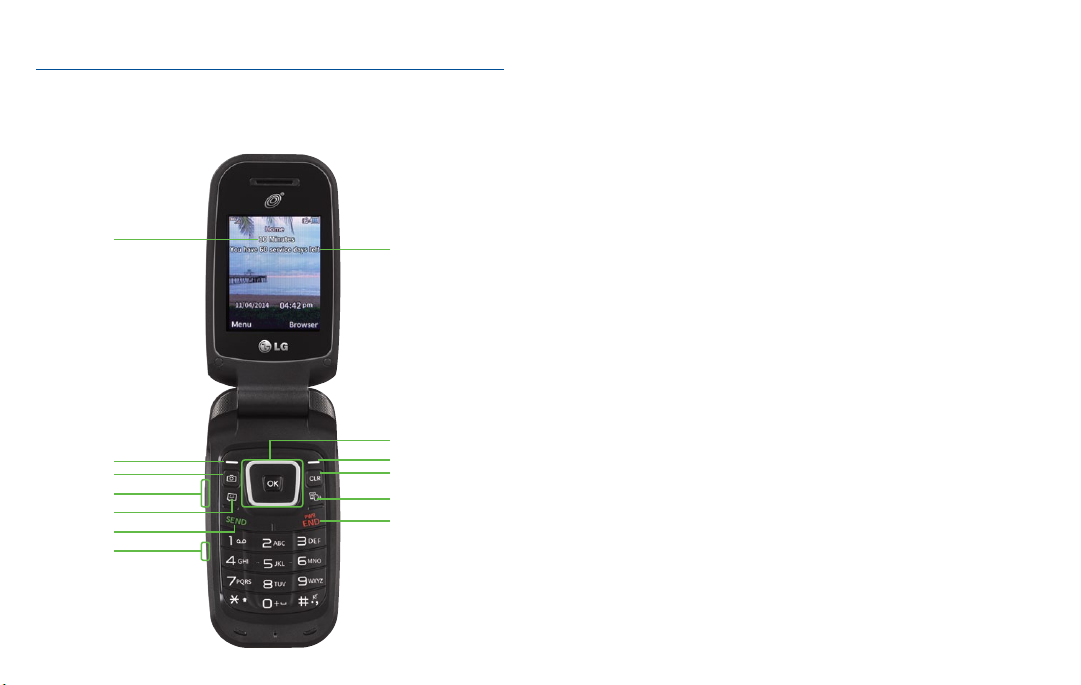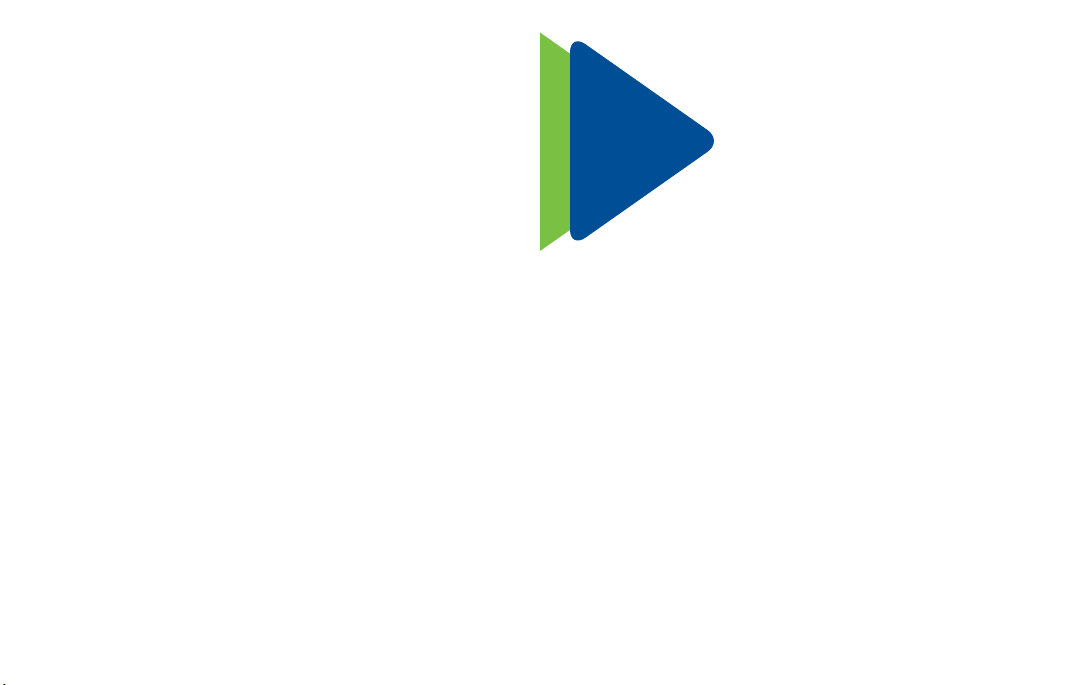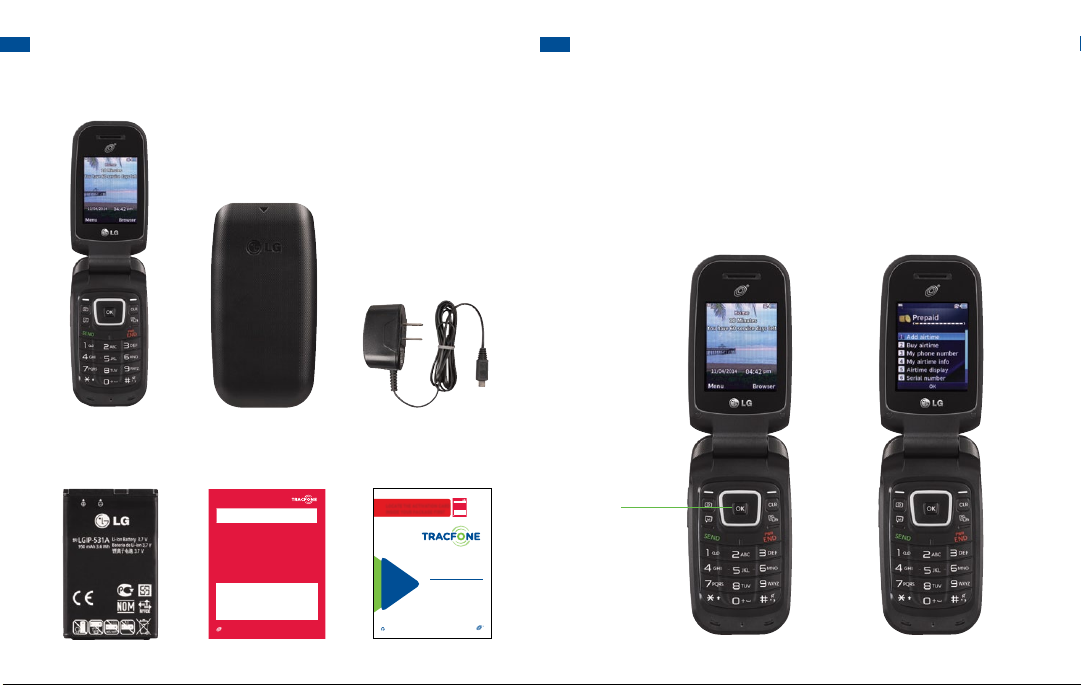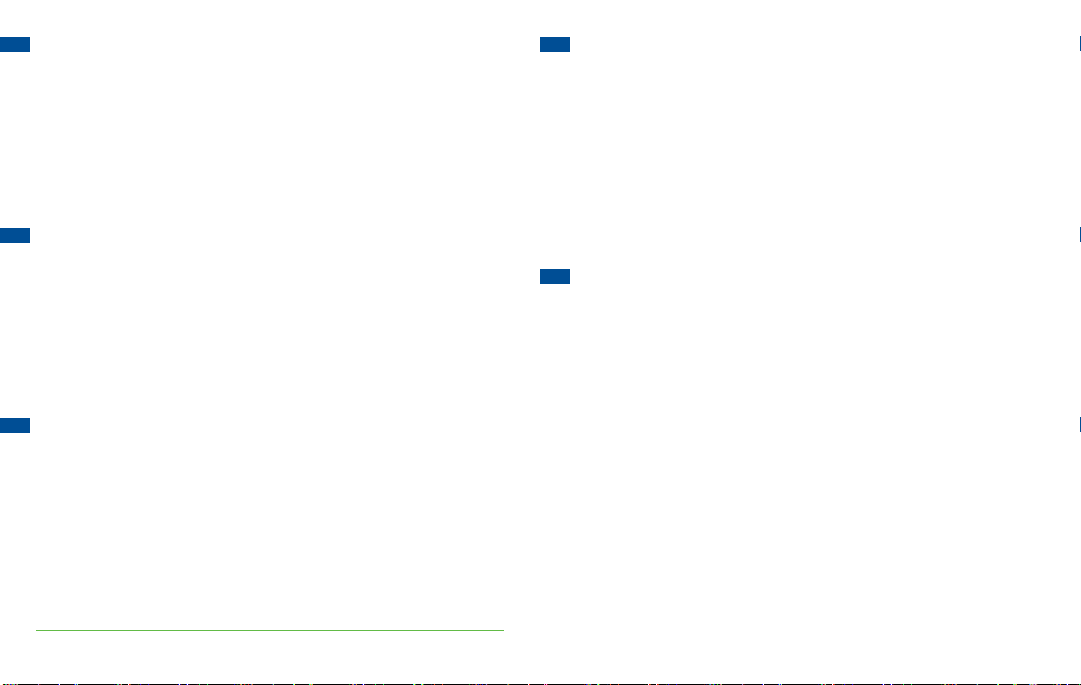LG 441G
LOCATE THE ACTIVATION CARD
INSIDE YOUR PACKAGE FIRST
For more information and the
latest Terms and Conditions
of Service, visit TracFone.com
SERVICES
GUIDE
®
PLEASE RECYCLE
Printed in the U.S.A.
QUAG-TF441G
1.Removeprotectorsfrom your phone.
2.Installthebattery, put the back cover on and begin charging
yourphone.
3.Turnyourphone ON by pressing and holding the PWR/LOCK key
untilthescreenlightsup.
4.OnceSteps1– 3 have been completed, you will be ready to Activate.
GotoTracFone.comorcall1-800-867-7183fromanotherphone.
Findmoredetailsinsidethiscard.
Questions?VisitTracFone.comorcall 1-800-867-7183.
THEFOLLOWINGISYOURSERIAL NUMBER:
®
STARTHERE
PLEASEREADTHETERMS AND CONDITIONS OF SERVICE IN THE
SERVICESGUIDEINTHIS PACKAGE (or at TracFone.com) BEFORE
ACTIVATINGYOURPHONEORANY SERVICE PLANS.
FPO
®
PREPARE YOUR PHONE FOR ACTIVATION
1. REMOVE SCREEN PROTECTORS FROM YOUR PHONE
Remove all protectors from the screen and other locations
on the phone by peeling them off. You will not be able to
see your phone screen until you remove the screen protector.
3. TURN YOUR PHONE ON
4. ACTIVATE YOUR PHONE
To begin your Activation, go to TracFone.com or call 1-800-867-7183
from another phone. You will need the Serial Number located on this
card to complete your Activation.
To complete the Activation process, turn your phone OFF and immediately
back ON. Then, make a call. If your call was not successful, wait a few
minutes and repeat these steps until you are able to make and receive calls.
2. INSTALL THE BATTERY AND BACK COVER.
BEGINCHARGING YOUR PHONE.
A.
Insert the battery so that the metal bars on the battery are
touching the metal pins on the phone. Put the back cover on.
B.
Locate the Charger/USB dock on the bottom edge of the phone.
Insert the charger’s adapter end into the Charger/USB dock then
plug the charger into an electrical outlet.
TIP: You can Activate your phone while charging. To get the most out of
your battery life, charge your phone for 5 hours during initial setup.
To turn your phone ON, press and
hold the PWR/END key, located
on the right side of the keyboard,
until the screen lights up.
1. Remove protectors from your phone.
2. Install the battery, put the back cover on and begin charging
your phone.
3. Turn your phone ON by pressing and holding the PWR/LOCK key
until the screen lights up.
4. Once Steps 1 – 3 have been completed, you will be ready to Activate.
Go to TracFone.com or call 1-800-867-7183 from another phone.
Find more details inside this card.
Questions? Visit TracFone.com or call 1-800-867-7183.
THE FOLLOWING IS YOUR SERIAL NUMBER:
®
START HERE
PLEASE READ THE TERMS AND CONDITIONS OF SERVICE IN THE
SERVICES GUIDE IN THIS PACKAGE (or at TracFone.com) BEFORE
ACTIVATING YOUR PHONE OR ANY SERVICE PLANS.
TRACFONE BACK COVER CHARGER
BATTERY ACTIVATION CARD SERVICES GUIDE
1.1 WHAT’S IN YOUR PACKAGE 1.2 ABOUT YOUR PREPAID MENU
Your TracFone’s Prepaid Menu is the place to locate key information
about your phone, such as your Serial Number, SIM Number and
Phone Number
(once it is active). This is also the menu you will use to
Buy and Add Airtime.
To get to your phone’s Prepaid menu, press the OK key.
PRESS