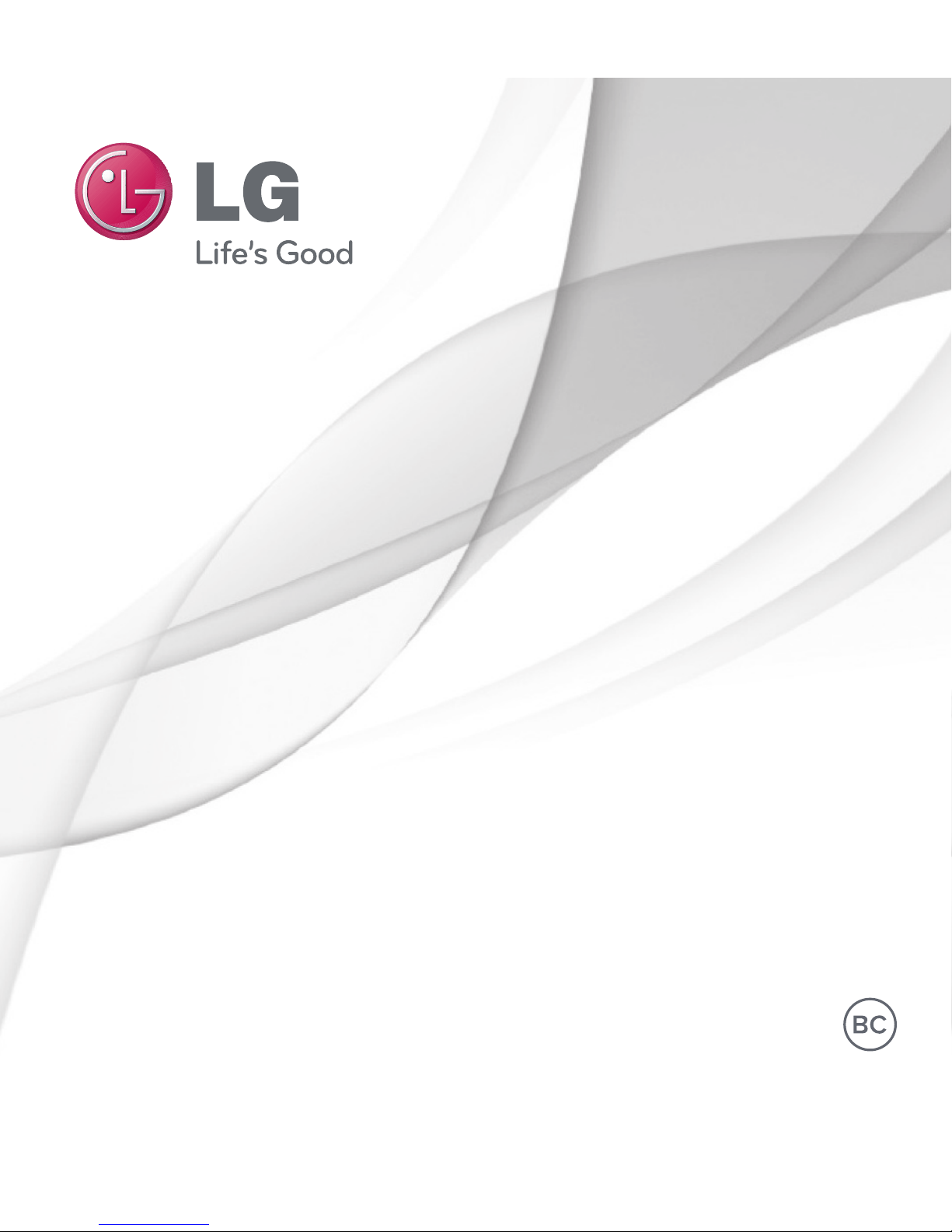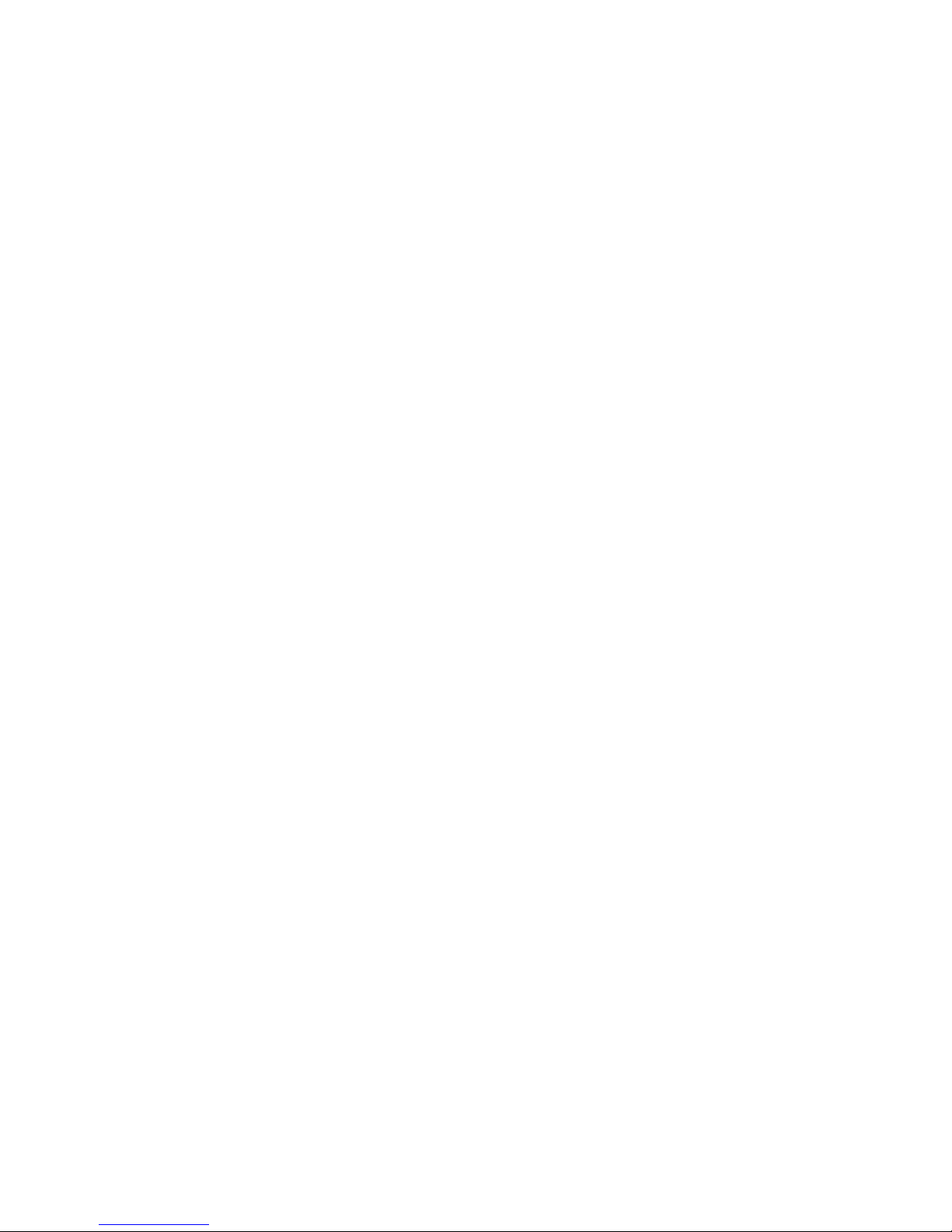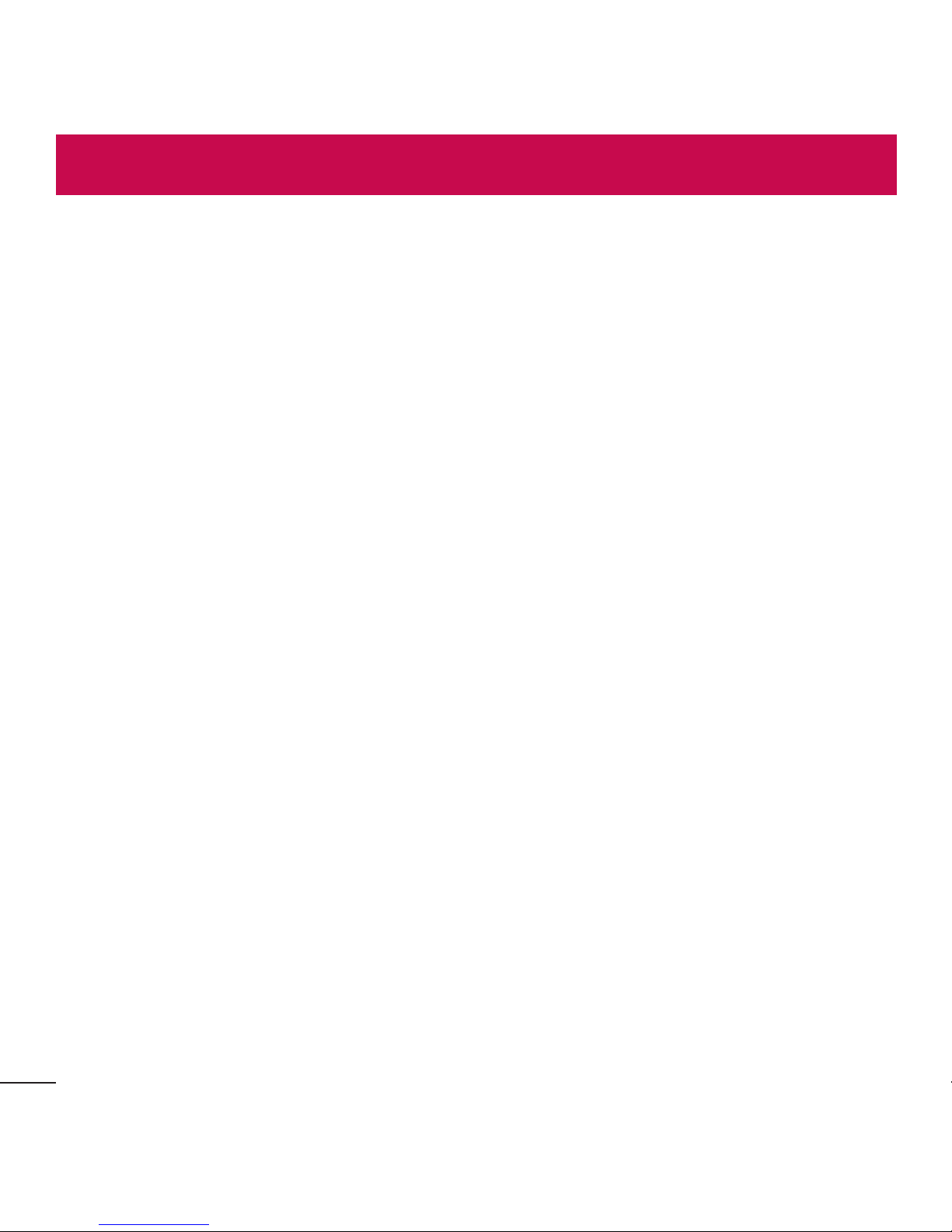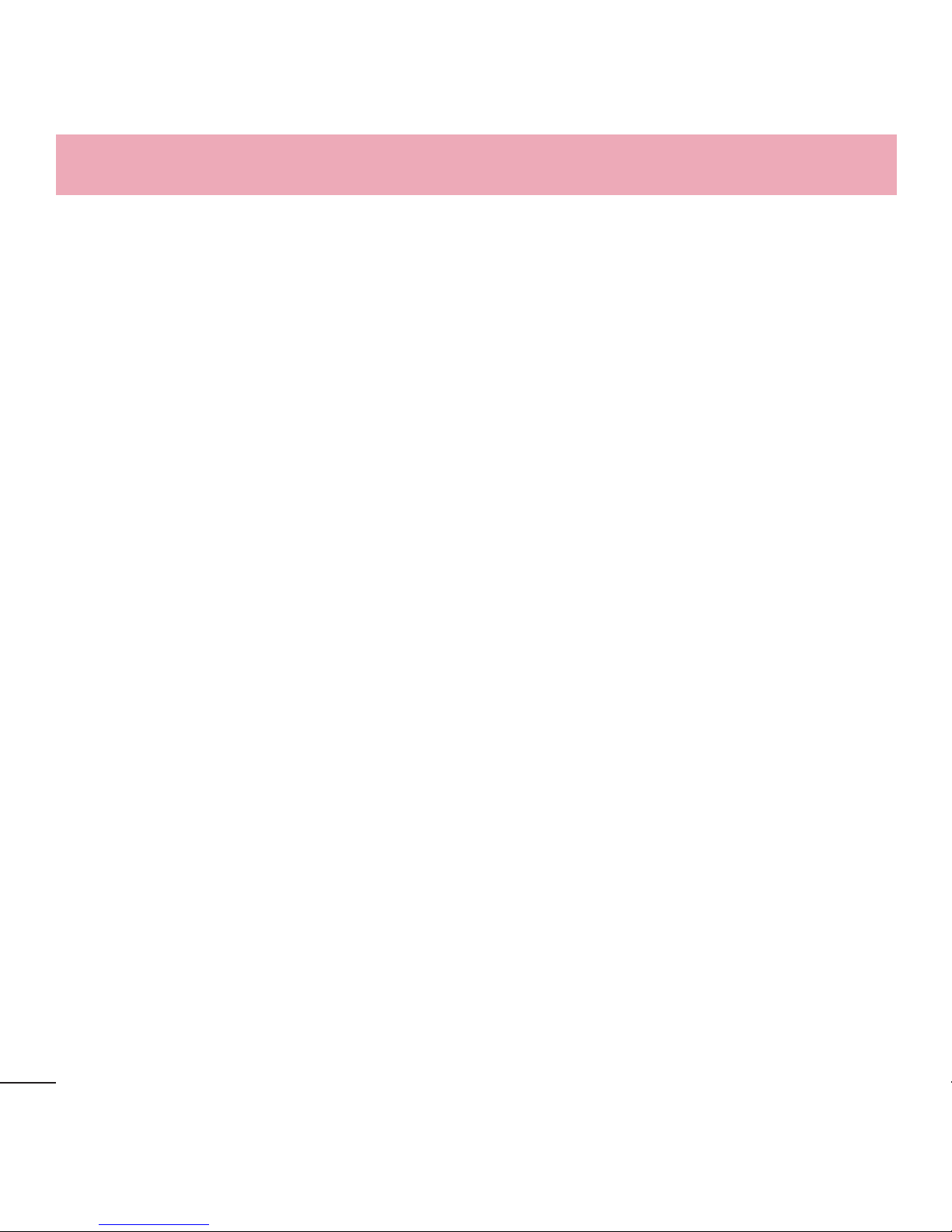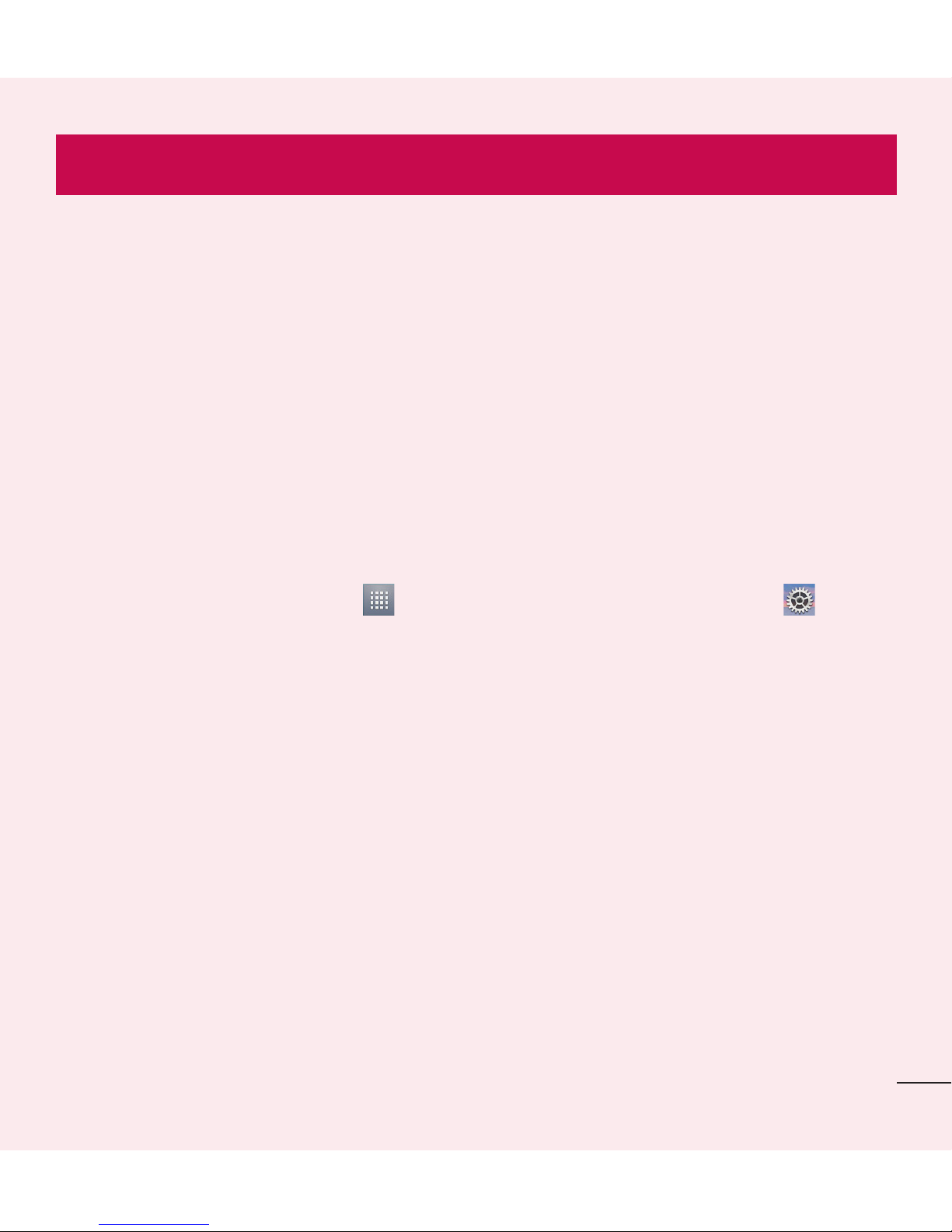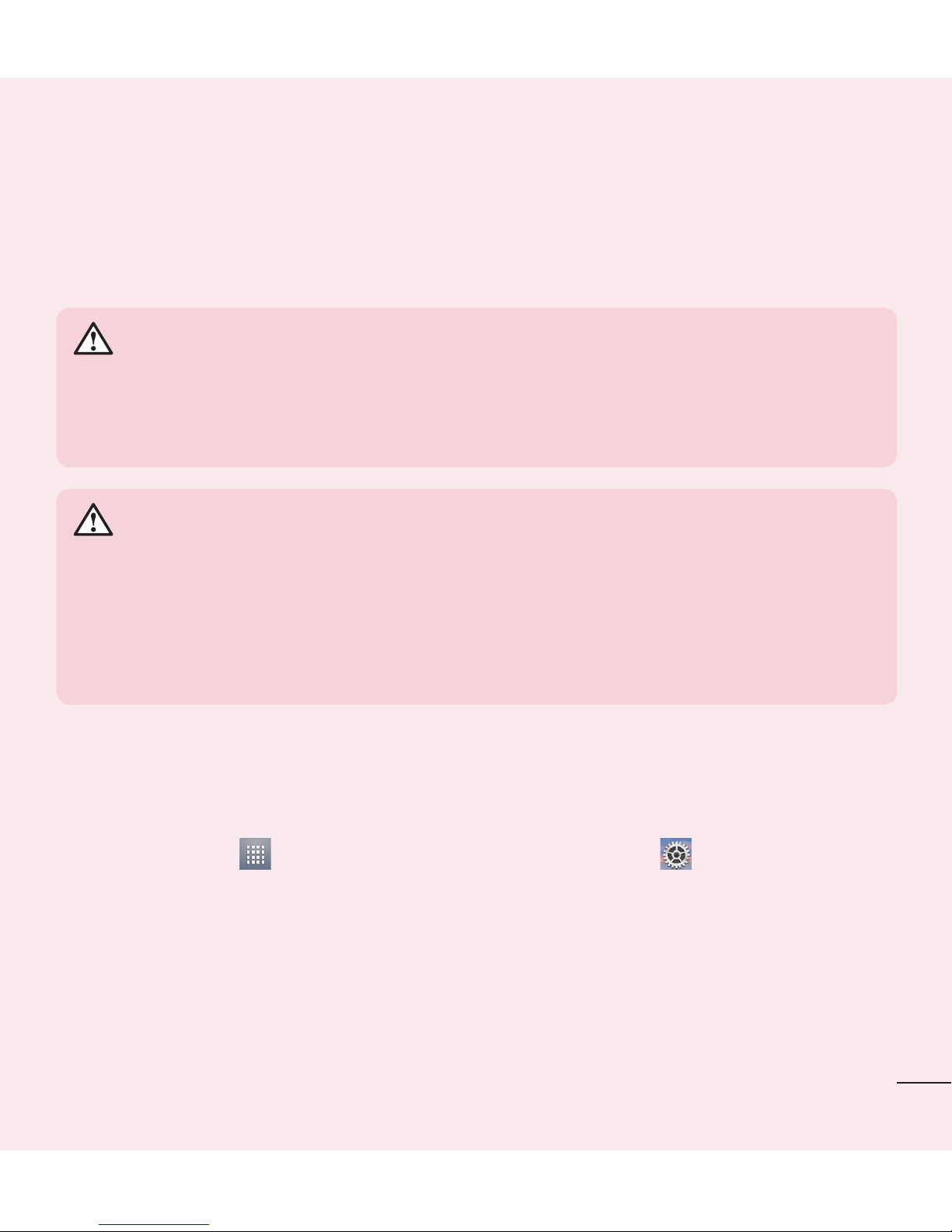3
E-mail.................................................. 42
Managing an email account............... 42
Working with account folders............. 42
Composing and sending email........... 43
Camera................................................ 44
Getting to know the viewfinder .......... 44
Using the advanced settings.............. 45
Taking a quick photo ......................... 46
Once you've taken a photo................. 47
Viewing your saved photos ................ 48
Video camera...................................... 49
Getting to know the viewfinder .......... 49
Using the advanced settings.............. 50
Recording a quick video..................... 51
After recording a video....................... 51
Watching your saved videos .............. 52
Adjusting the volume when viewing a
video ................................................. 52
LG Unique Function............................. 53
QuickMemo....................................... 53
Using the QuickMemo options .......... 54
Viewing the saved QuickMemo ........ 55
Multimedia.......................................... 56
Gallery............................................... 56
Viewing pictures .............................. 56
Playing videos ................................. 57
Editing photos/videos ....................... 57
Deleting images............................... 57
Setting a photo as the wallpaper....... 57
Videos ............................................... 58
Playing a video ................................ 58
Music ................................................ 59
Playing a song................................. 59
Utilities................................................ 61
Setting your alarm ............................. 61
Using your calculator ......................... 61
Adding an event to your calendar....... 62
Voice Recorder .................................. 62
Recording a sound or voice .............. 62
POLARIS Viewer 5.............................. 63
Google+ ............................................ 63
Voice Search...................................... 64
Downloads ........................................ 64
The Web .............................................. 65
Browser............................................. 65
Using the Browser toolbar ................ 65