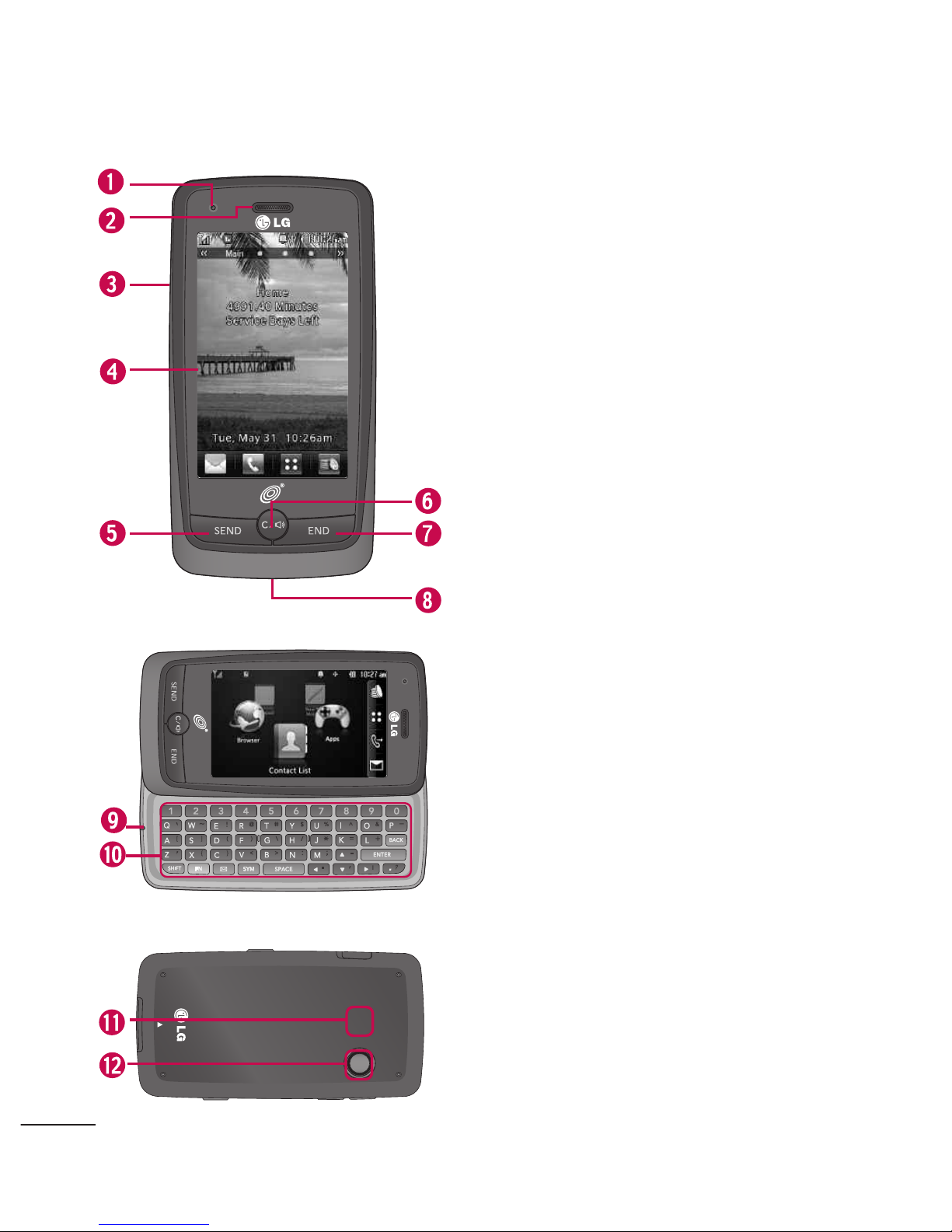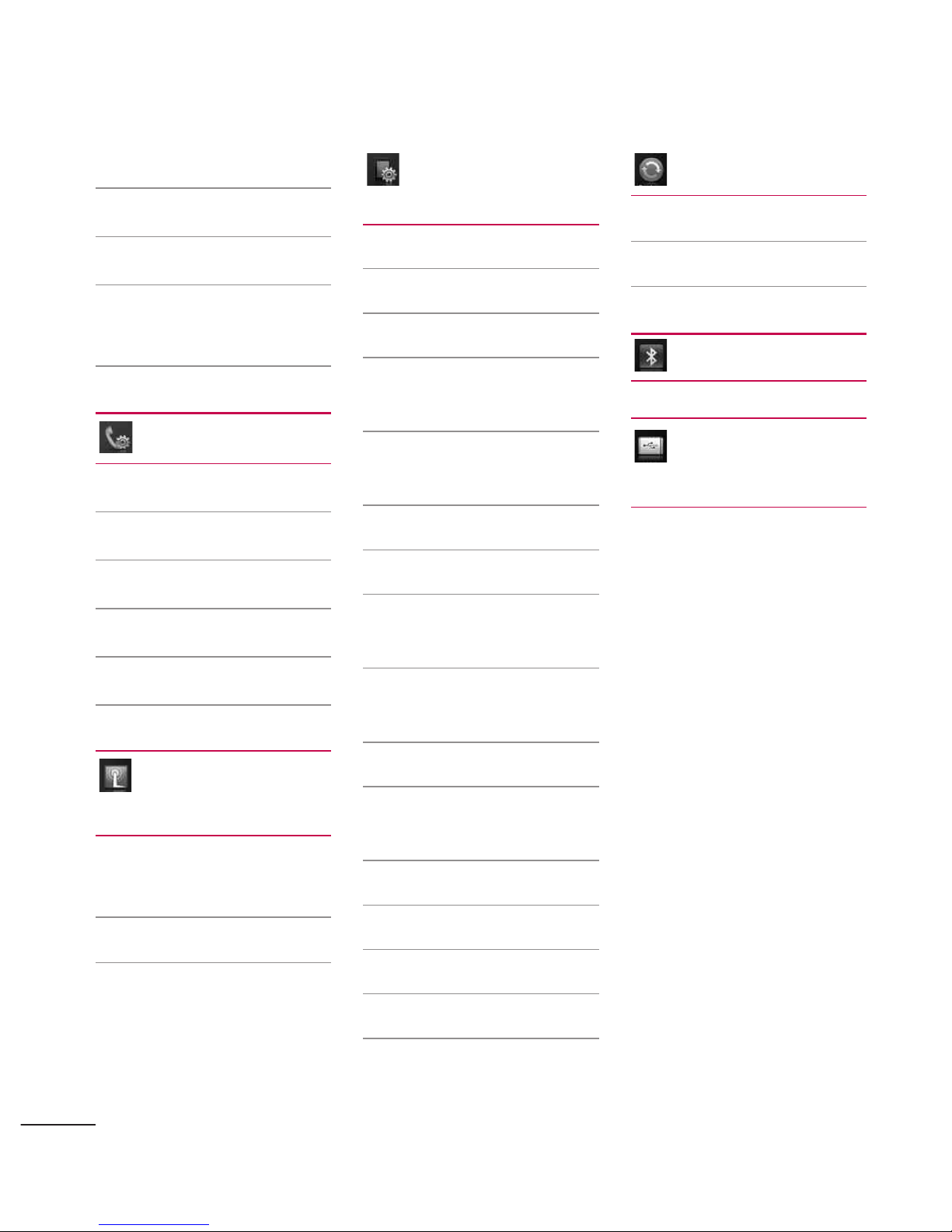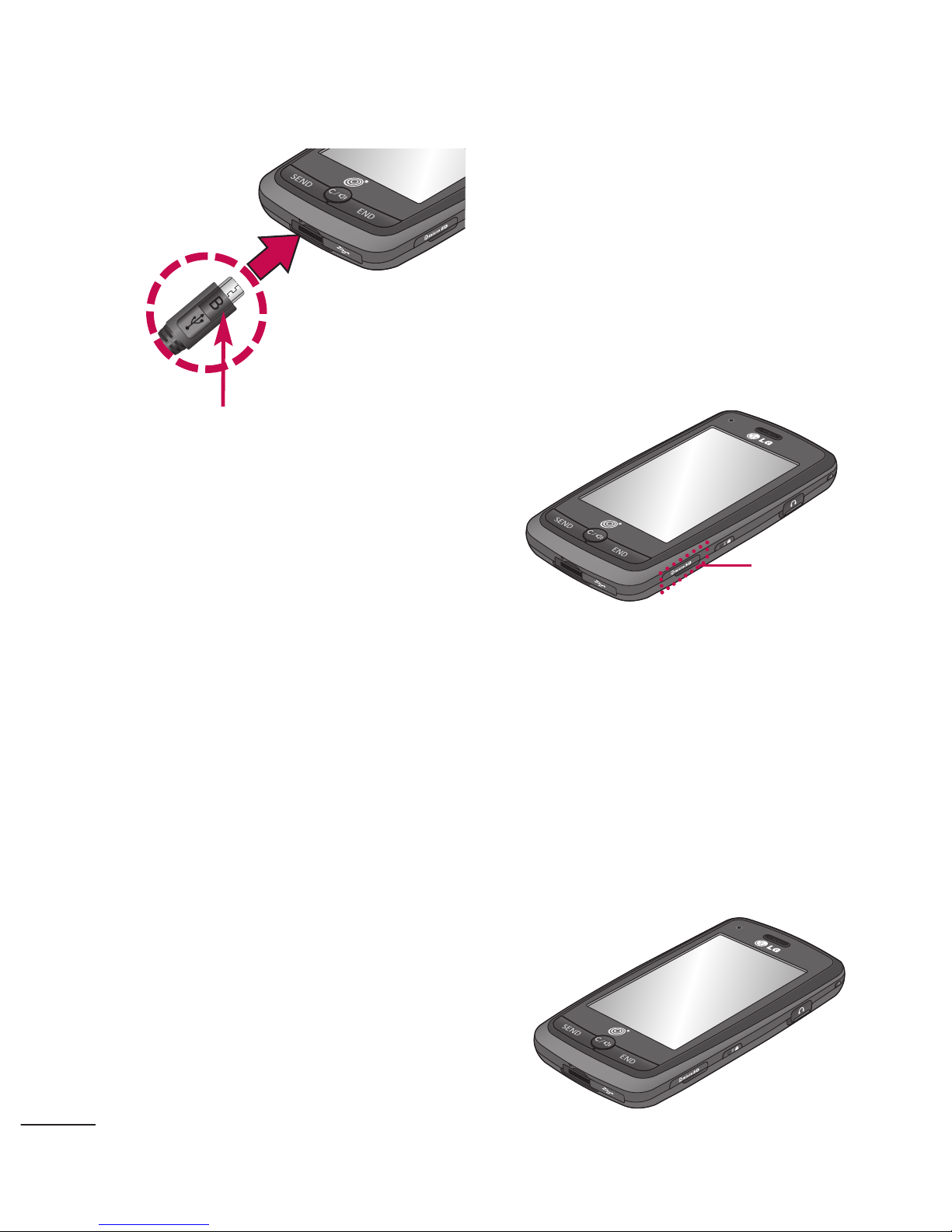2
Phone Overview
1. LED light Alerts you of new notifications.
2. Earpiece Lets you hear the caller.
3. Slide Slide open to access the QWERTY
keyboard.
4. LCD Screen Displays incoming calls, messages
and status icons as well as viewing a wide variety
of content you select to view.
5. Send Key Use to place or answer calls. You can
also press to access your Call History.
6. Clear Key Deletessingle spacesor characters
with a quick press. Todelete entire words, press
and hold this key. This key will also allow you to
back out of menus, one level at a time. Press and
hold from the home screen to enable/disable the
Speakerphone.
7. End Key Use to end a call. Also returns you to
the home screen.
8. Accesory/Charger Port Connects the phone to
the battery charger or other available accessories.
9. Microphone Allows other callers to hear you
clearly when you are speaking to them.
10. Alphanumeric Keypad Use to enter numbers
and characters and select menu items.
11. Speaker Lets you hear the caller's voice, music
and video in speakerphone mode.
12. Camera Lens Used to take photos and record
video. Keep it clean for optimal photoquality.