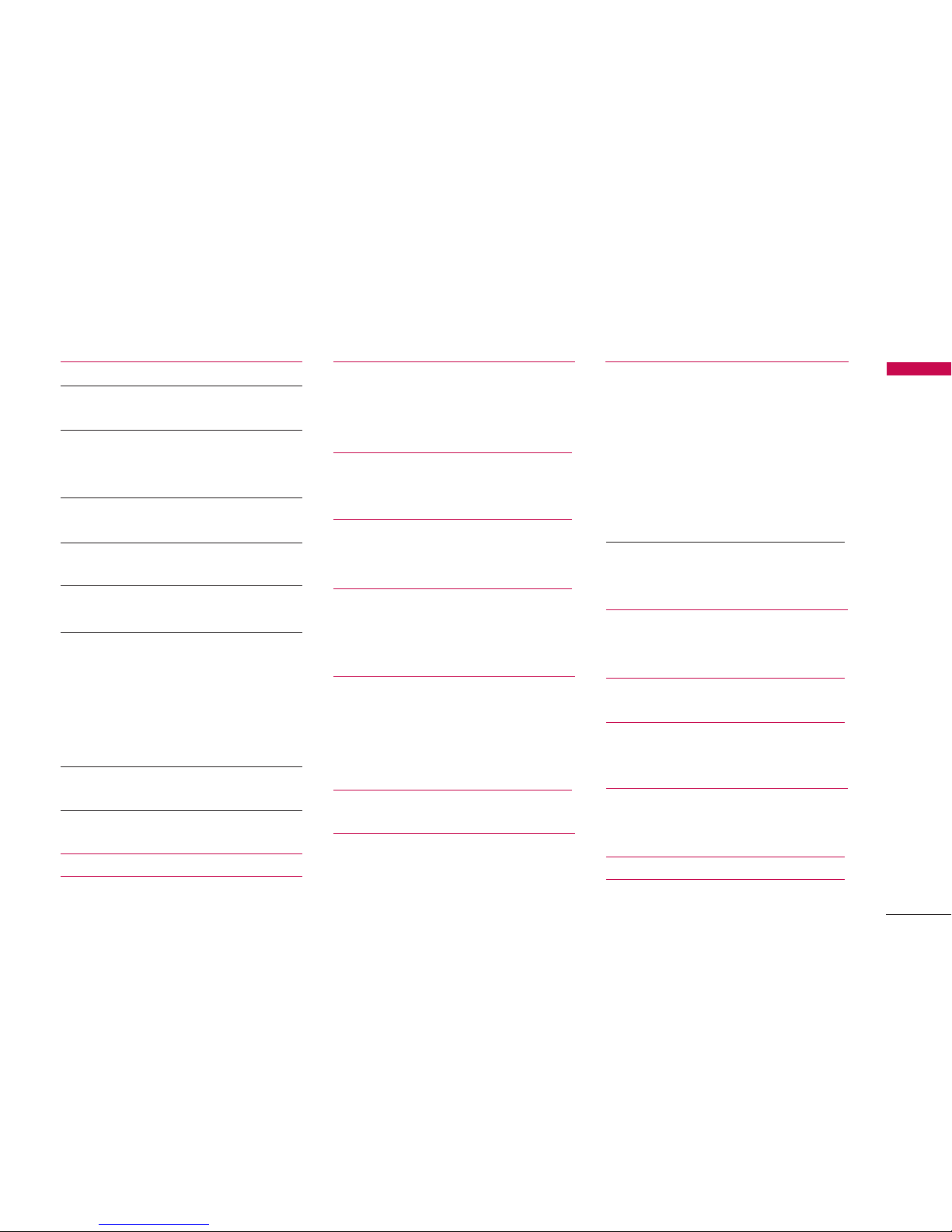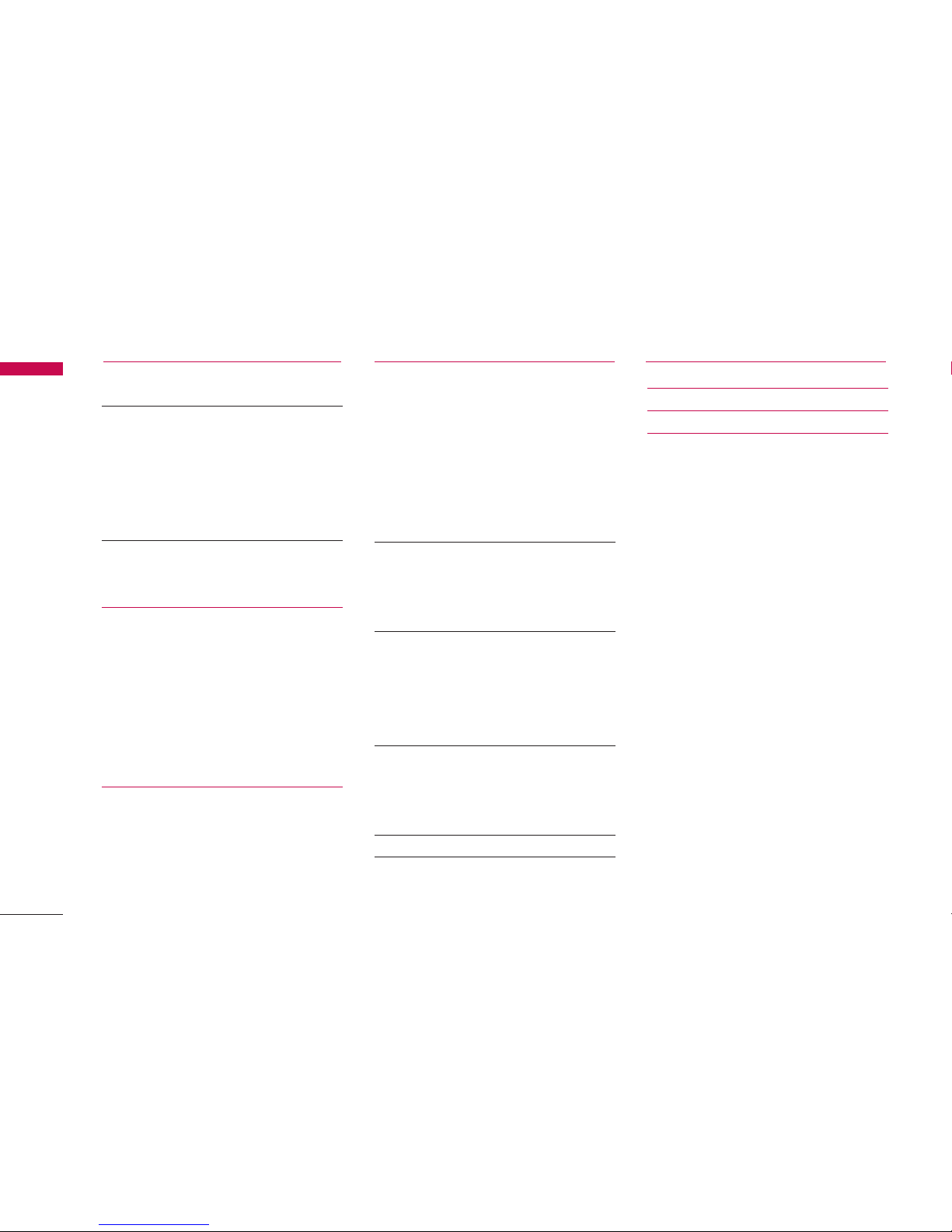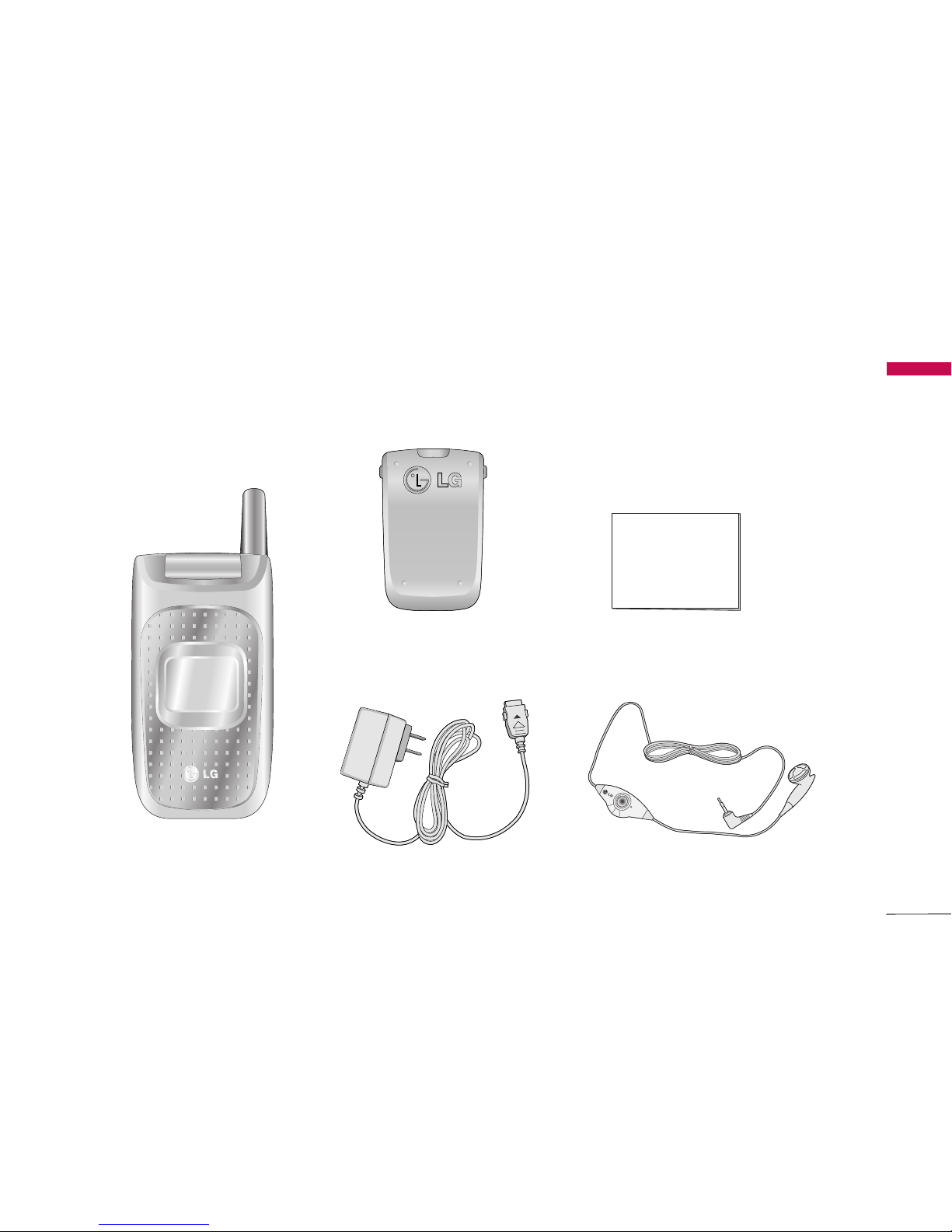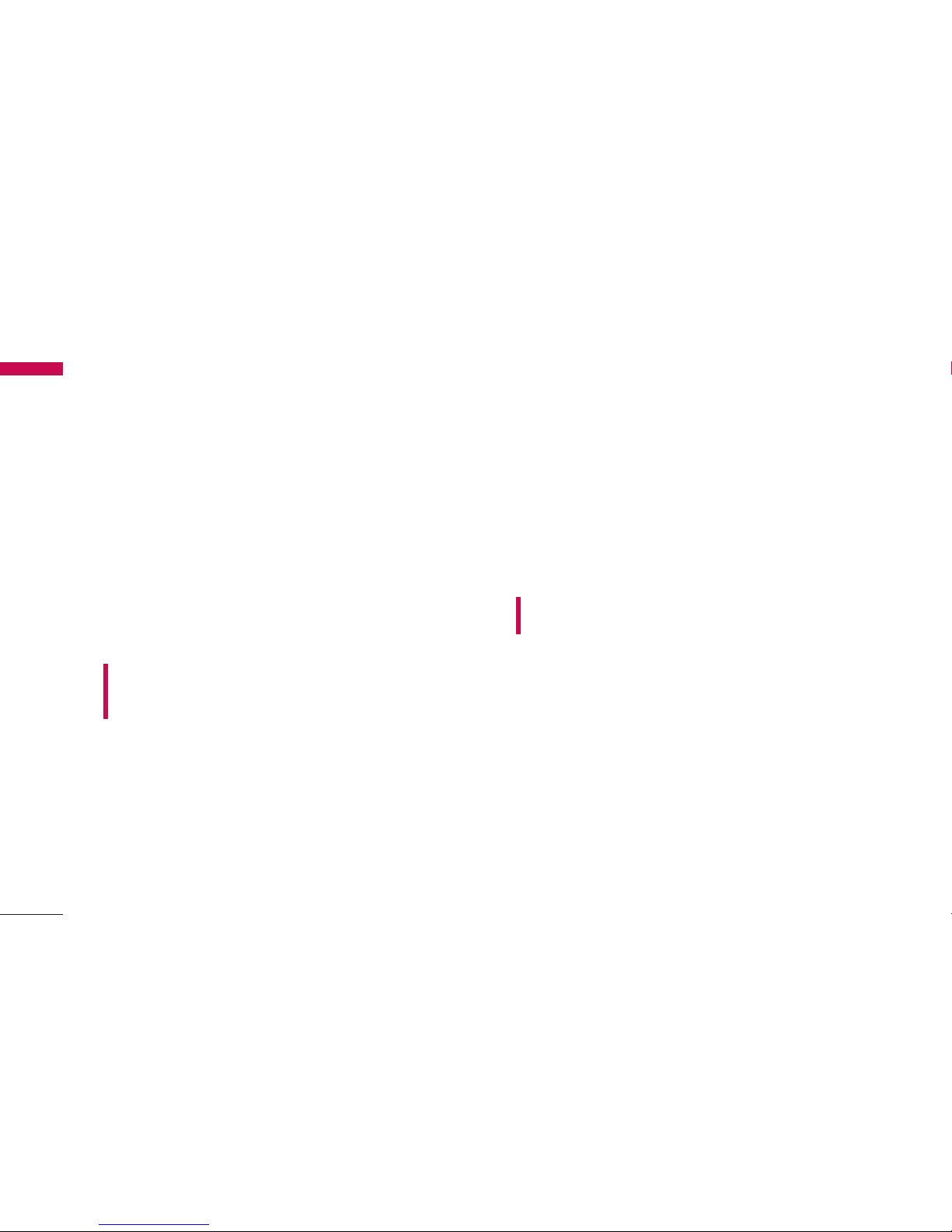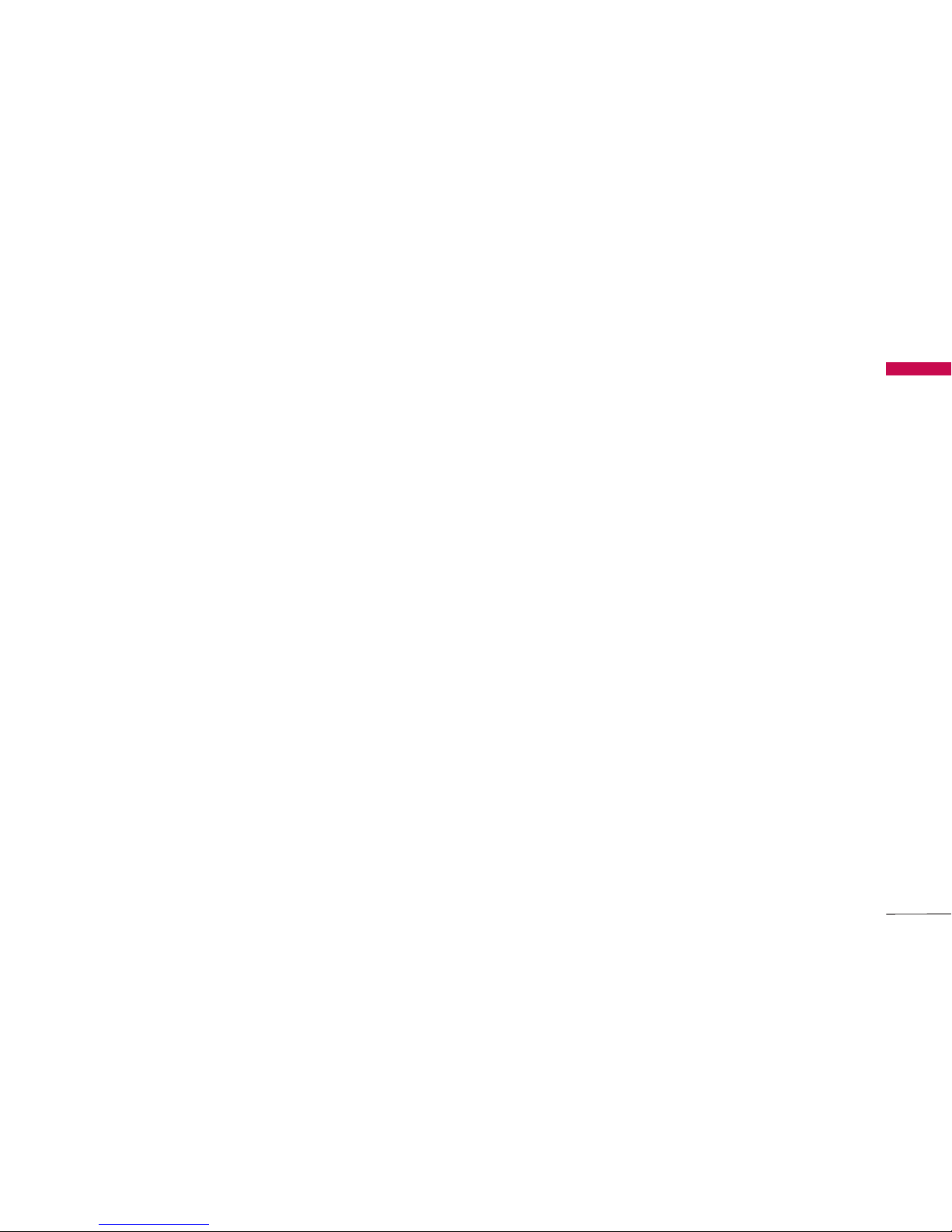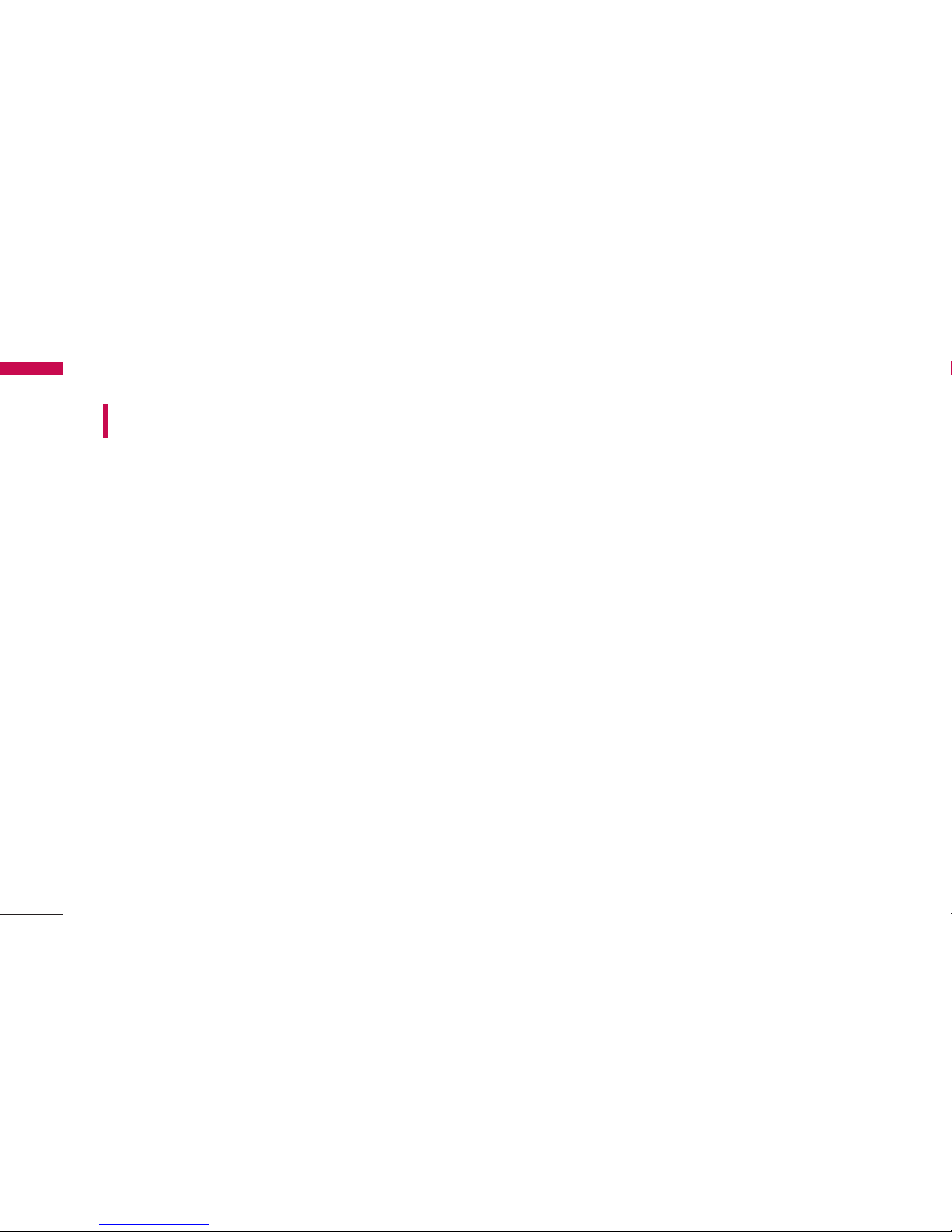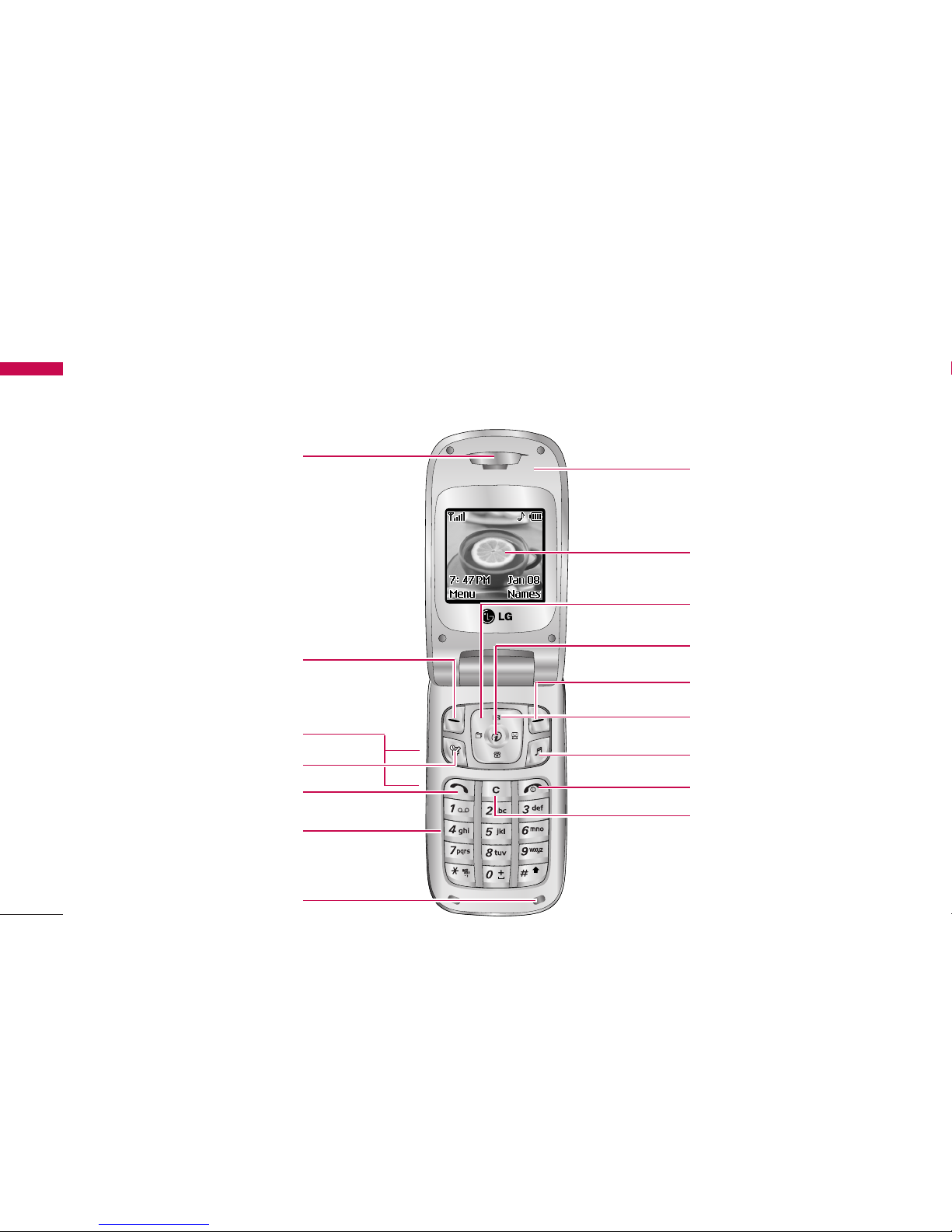8
For Your Safety
FCC RF Exposure Information
In August 1996, the Federal Communications (FCC)
of the United States, with its action in Report and
Order FCC 96-326, adopted an updated safety
standard for human exposure to radio frequency (RF)
electromagnetic energy emitted by FCC regulated
transmitters. Those guidelines are consistent with the
safety standard previously set by both U.S. and
international standards bodies.
The design of this phone complies with the FCC
guidelines and these international standards.
CAUTION
Use only the supplied and approved antenna. Use of
unauthorized antennas or modifications could impair
call quality, damage the phone, void your warranty
and/or result in violation of FCC regulations.
Do not use the phone with a damaged antenna. If a
damaged antenna comes into contact with skin, a
minor burn may result. Contact your local dealer for a
replacement antenna.
Body-worn Operation
This device was tested for typical body-worn
operations with the back of the phone kept 10mm
between the use's body and the back of the phone.
To comply with FCC RF exposure requirements, a
minimum separation distance of 10mm must be
maintained between the user’s body and the back of
the phone. Third-party belt-clips, holsters, and similar
accessories containing metallic components should
not be used. Body-worn accessories that cannot
maintain 3/4 inch (2 cm) separation distance
between the user’s body and the back of the phone,
and have not been tested for typical body-worn
operations may not comply with FCC RF exposure
limits and should be avoided.
Vehicle Mounted External Antenna
(optional, if available)
A minimum separation distance of 8 inches (20 cm)
must be maintained between the user/bystander and
the vehicle mounted external antenna to satisfy FCC
RF exposure requirements.
For more information about RF exposure, visit the FCC
website at www.fcc.gov
WARNING! Read this information before operating
the phone.
For Your Safety