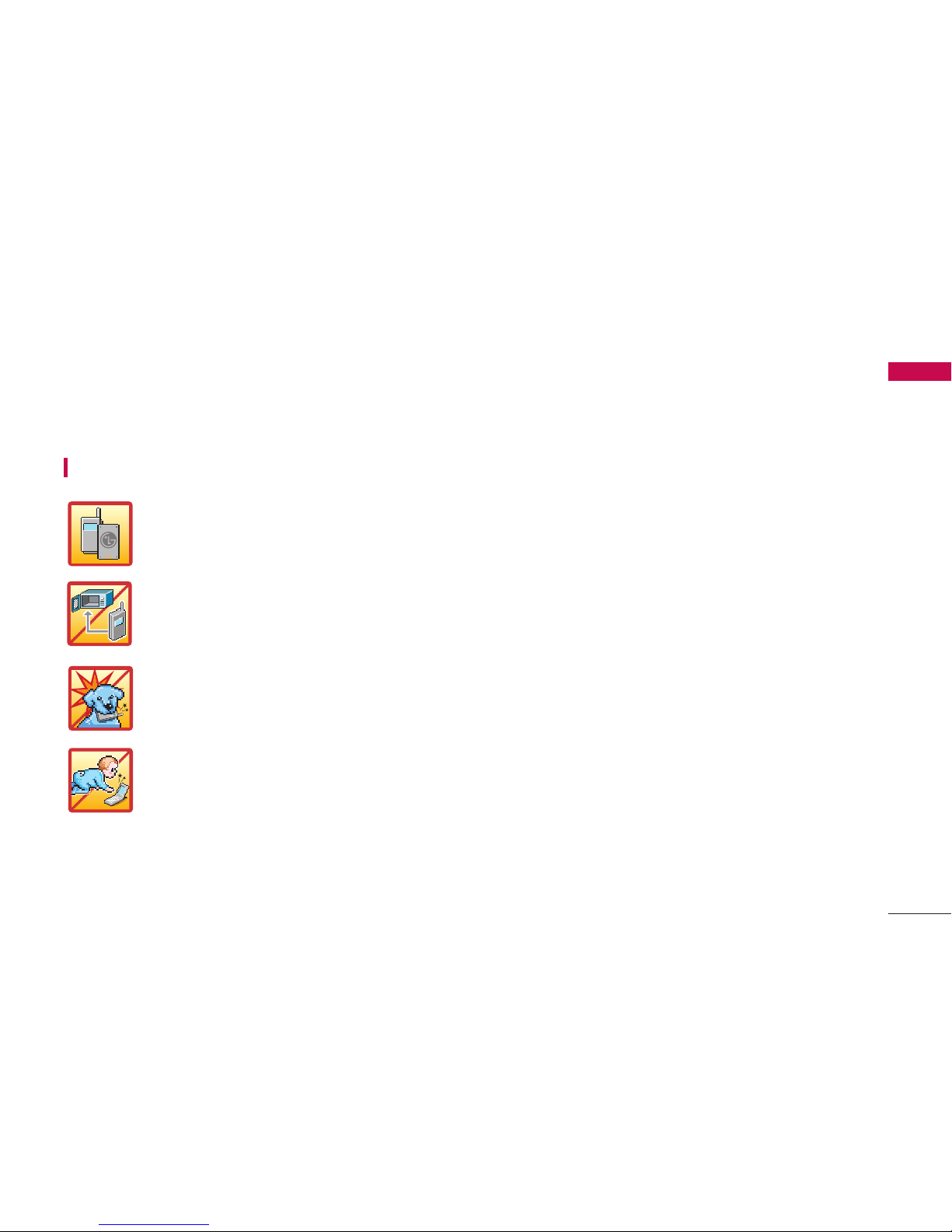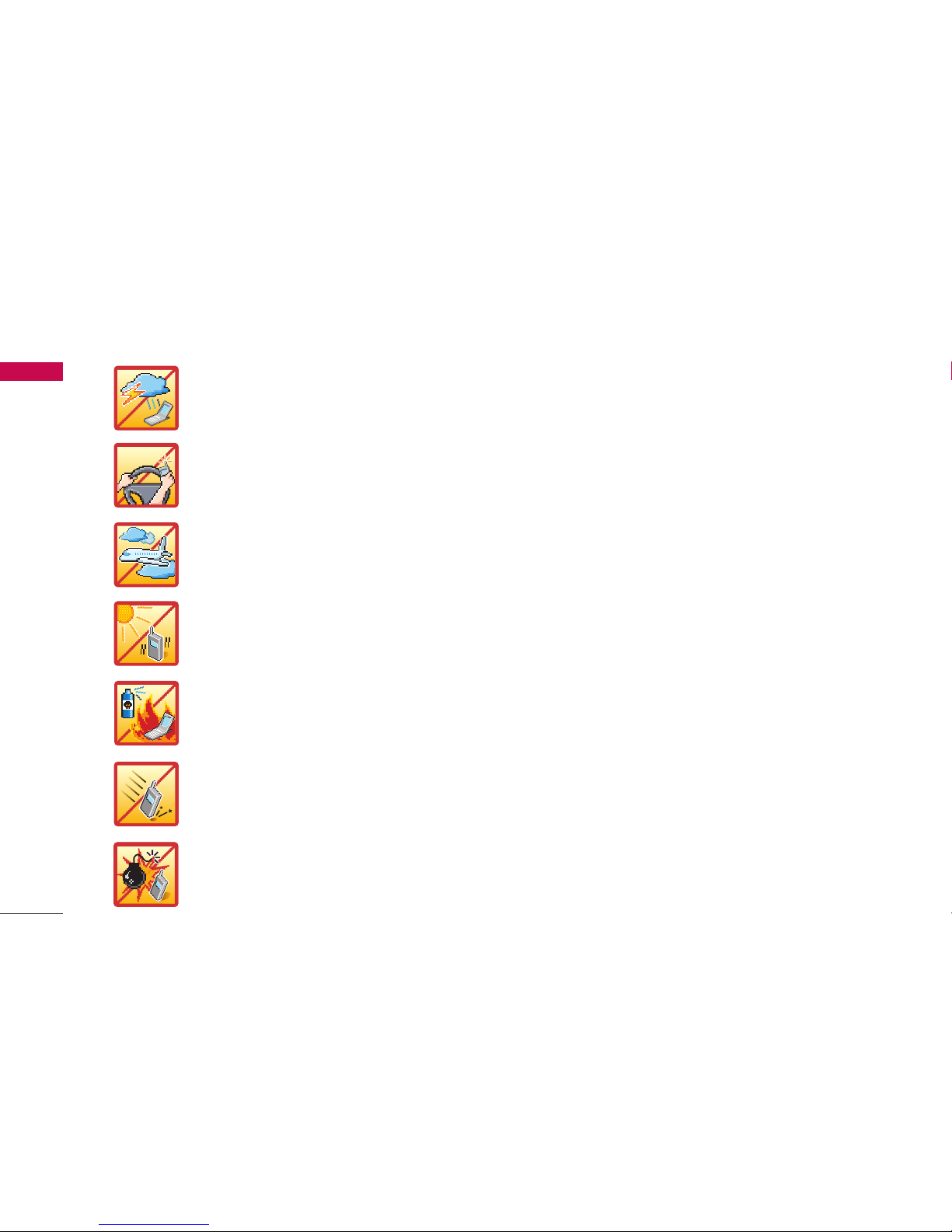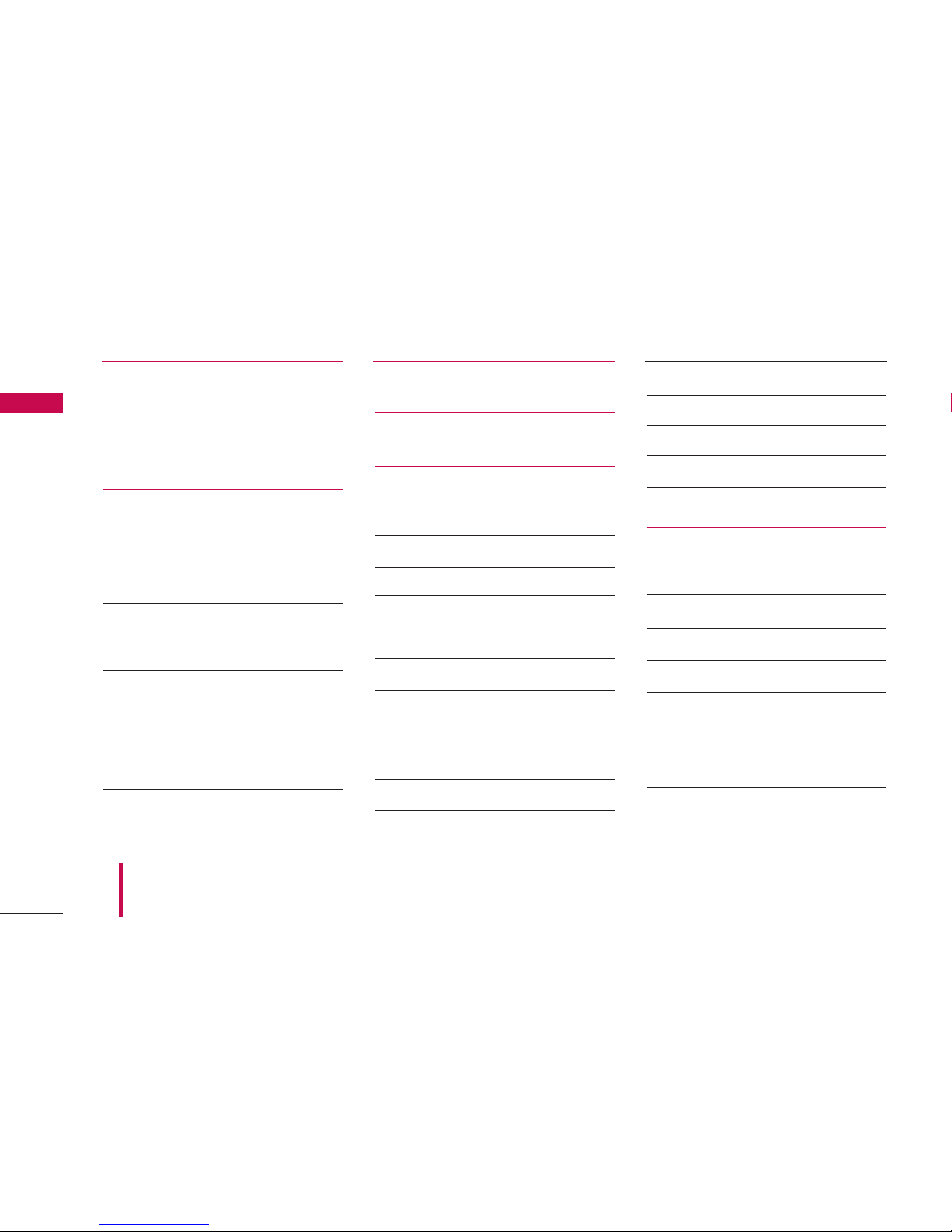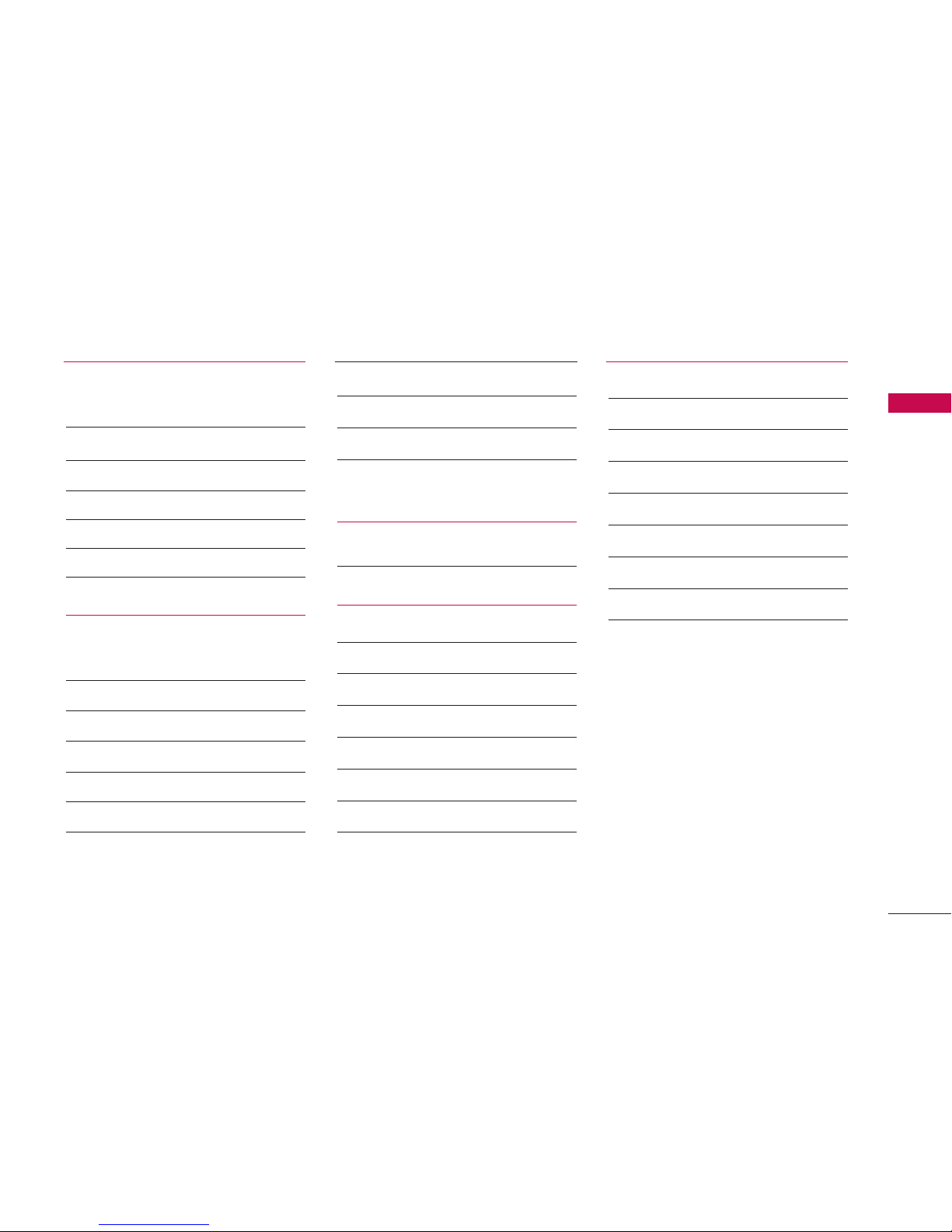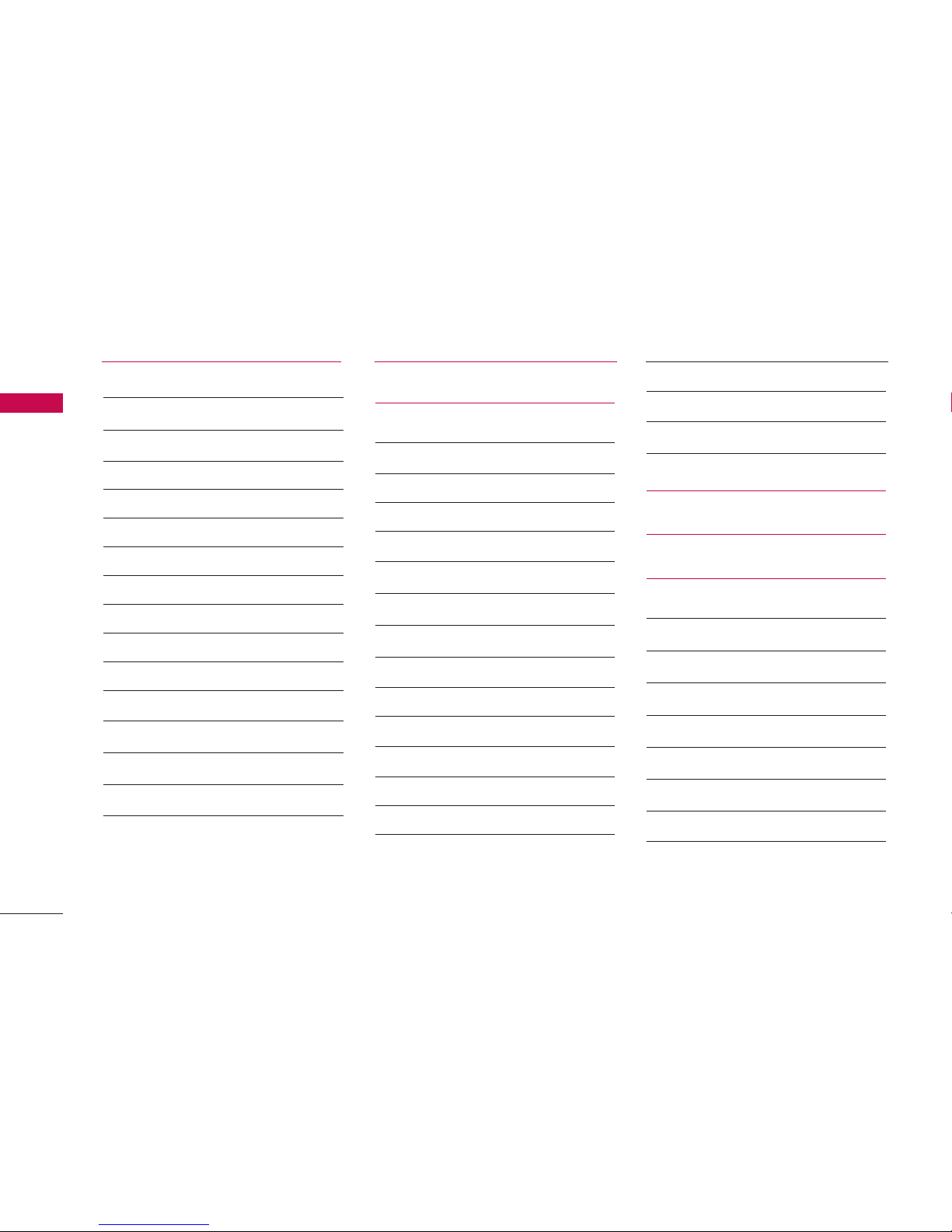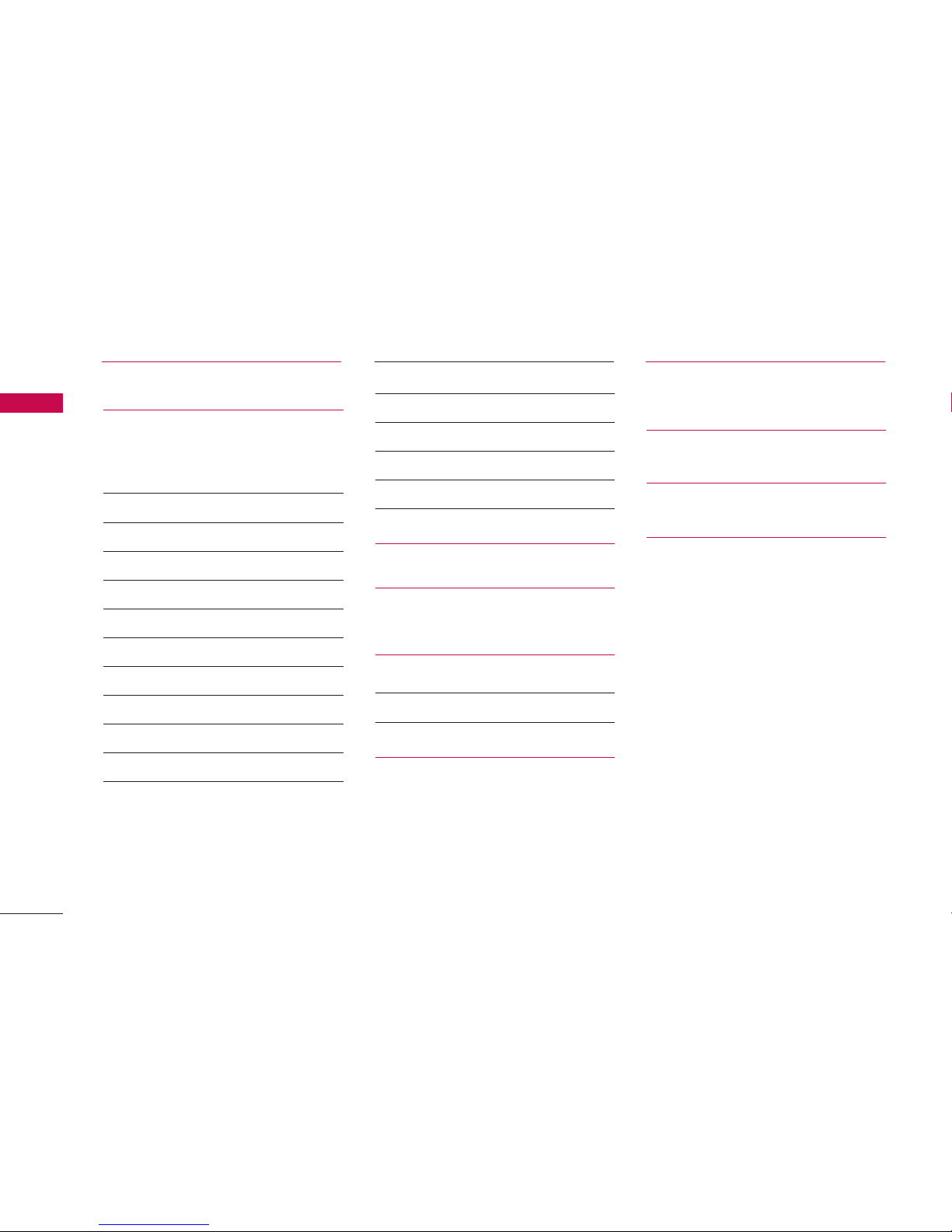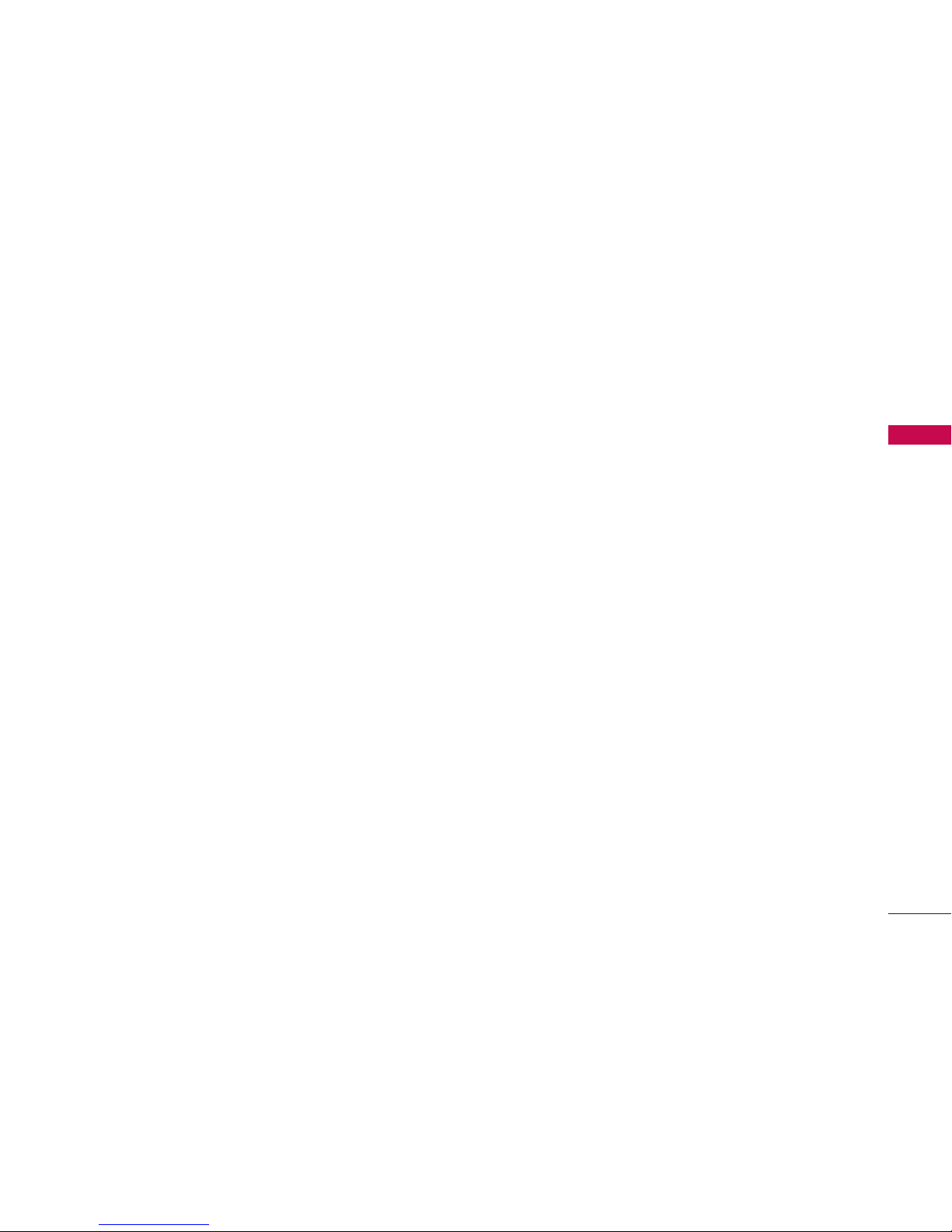WELCOME
Thank you for choosing the advanced and compact
LG 8100 cellular phone, designed to operate with the
latest digital mobile communication technology, Code
Division Multiple Access (CDMA). Along with the many
advanced features of the CDMA system, such as greatly
enhanced voice clarity, this phone offers:
1. Large, easy-to-read, 8-line backlit LCD with status
icons.
2. Paging, messaging, Voice Mail and Caller ID.
3. 27-key keypad.
4. Long battery standby and talk time.
5. Menu-driven interface with prompts for easy operation
and configuration.
6. Any Key Answer, Auto Answer, Auto Retry, One-Touch
Dial and speed dialing with 99 memory locations.
7. Bluetooth and Music & Media functionalities
8. Bilingual capabilities (English and French)
Important Information
This user’s guide provides important information on
the use and operation of your phone. Please read all
the information carefully prior to using the phone for
the best performance and to prevent any damage to
or misuse of the phone. Any unapproved changes or
modifications will void your warranty.
FCC Part 15 Class B Compliance
This device and its accessories comply with part 15
of FCC rules. Operation is subject to the following
two conditions: (1) This device and its accessories
may not cause harmful interference, and (2) this
device and its accessories must accept any
interference received, including interference that
causes undesired operation.
Industry Canada Compliance
This phone complies with Industry Canada RSS 133.
This phone complies with the Class B limits for radio
noise emissions as set out in the interference causing
standard entitled "Digital Apparatus" ICES-003 of
Industry Canada.
WELCOME
9