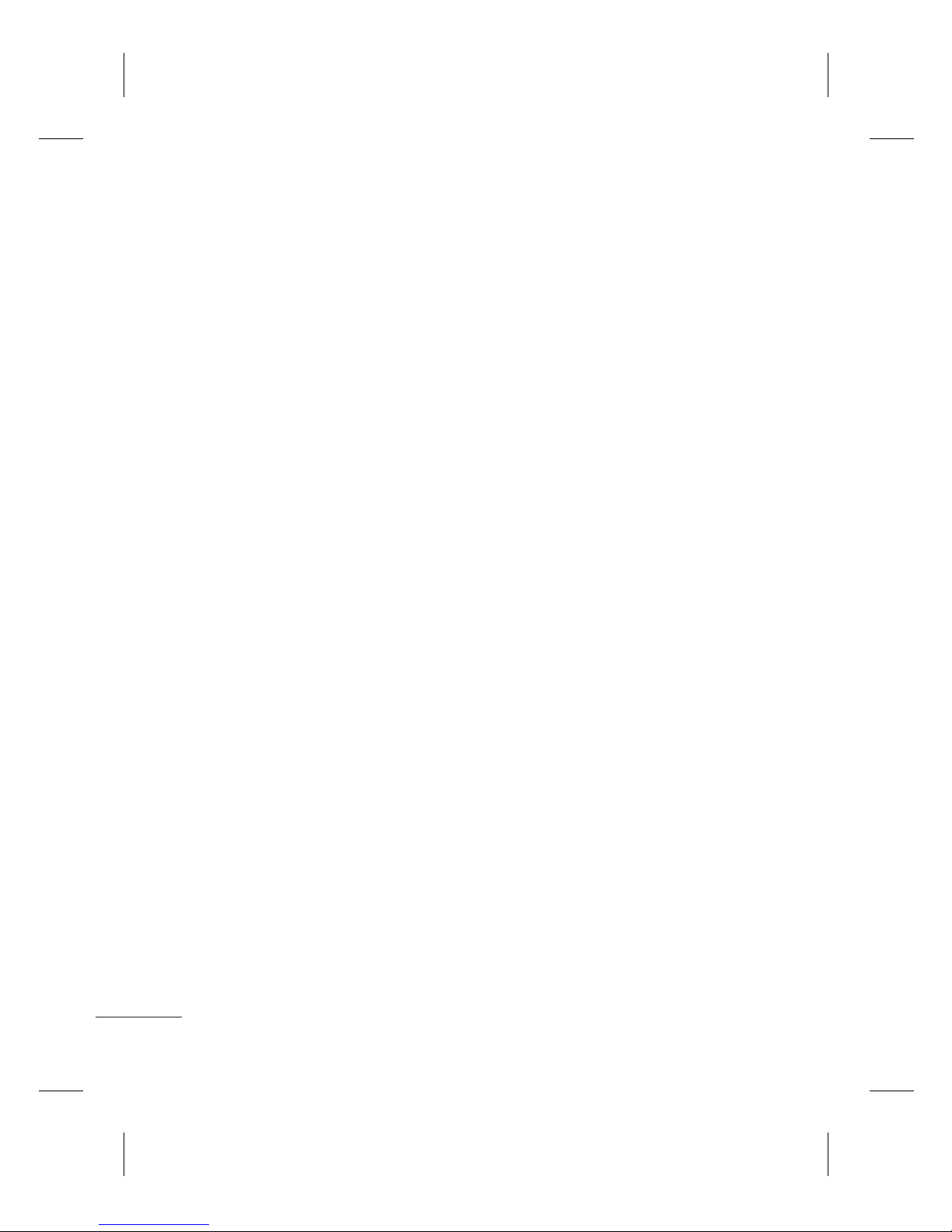8
Viewing your Call History
You can only check the log of
missed, received and dialed
calls if the network supports
Calling Line Identification
(CLI) within the service area.
Changing the call settings
You can set call-specific
functions. Press Menu, select
Settings and choose Call.
• Call divert - Choose whether
to divert your calls.
• Call barring - Select when
you would like calls to be
barred.
• Fixed dial numbers - Choose
a list of numbers that can be
called from your phone. You
will need your PIN2 code
from your operator. Only
numbers included in the
fixed dial list can be called
from your phone.
• Call waiting - Be alerted
when you have a call
waiting. This depends on
your network provider.
• Call reject - Set the rejected
call list.
• Send my number - Choose
whether your number will
be displayed when you call
someone. This depends on
your network provider.
• Auto redial - Choose On
or Off.
• Answer mode - Choose
whether to answer the
phone using Any key, Send
key only or Slide up.
• Free call timer - Choose
whether or not to display
the call time.
• Minute minder - Select On
to hear a tone every minute
during a call.
• BT answer mode - Set to
Hands-free or Handset.