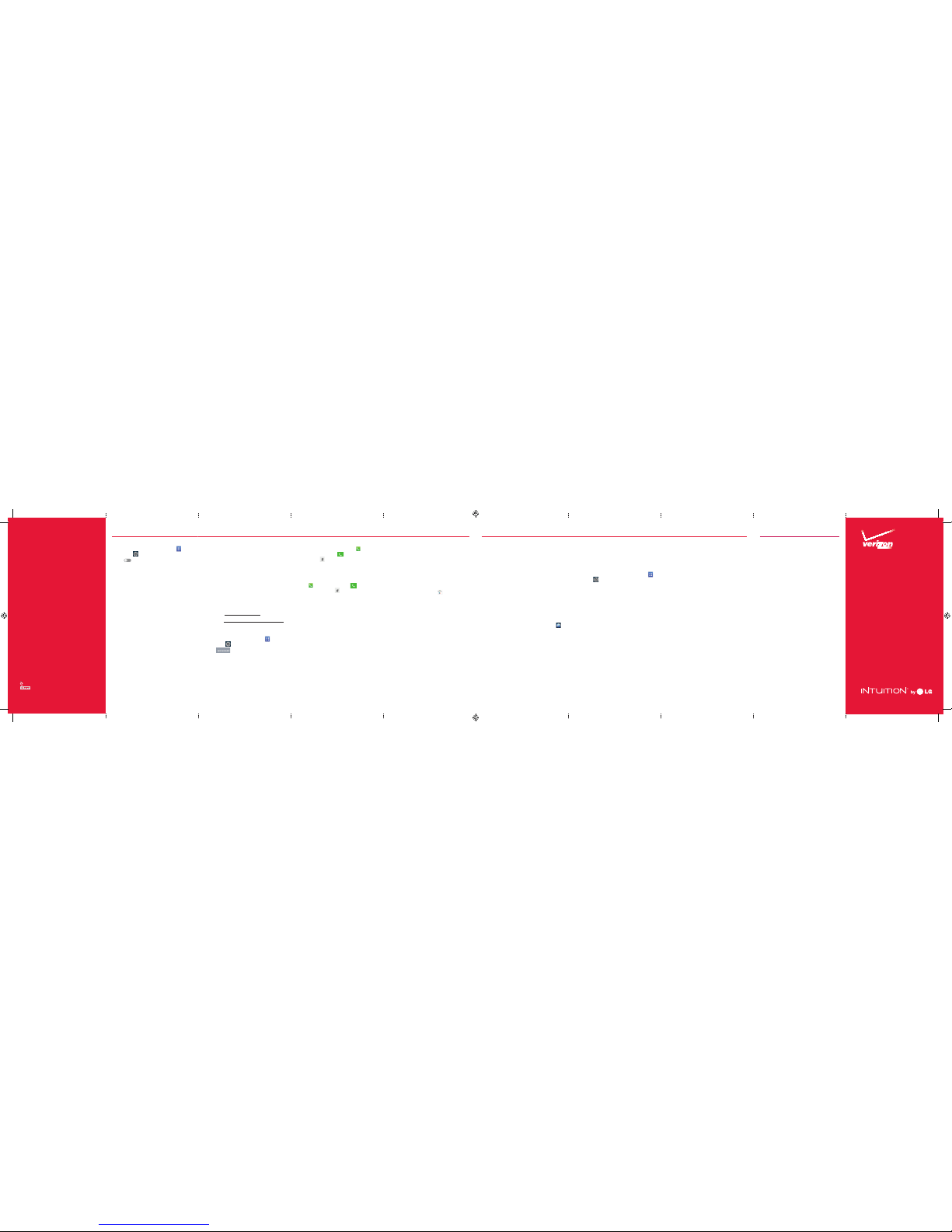Start
Here
YourWirele ss Device and Third Party S ervices
Verizon Wireless is the mobile carr ier associated with this
wireless device, but many ser vices and features of fered
through this wireless d evice are provided by or in conjunction
with third parties . Verizon Wireless is not responsible for
your use of this wireless device or a ny non-Verizon Wireless
applications, serv ices and products including a ny personal
information you choos e to use, submit or share with othe rs.
Specific third par ty terms and conditions, te rms of use,
and privacy policies shall appl y.Please revie w carefully all
applicable terms and condition s and policies prior to using
this wireless device and any asso ciated application, produc t
or service.
Hearing Aid Compatibilit y Information
This phone has been teste d and rated for use with hearing
aids for some of the wireless tech nologies that it uses.
However,t here may be some newer wireless tech nologies
used in this phone that h ave not been tested yet for use with
hearing aids. It is impor tant to try the dif ferent features of
this phone thoroug hly and in different loca tions, using your
hearing aid or cochlear impla nt, to determine if you hear
any interfering n oise. Consult your service prov ider or the
manufacture r of this phone for informat ion on hearing aid
compatibility. If you have question s about return or exchange
policies, consult your serv ice provider or phone retailer.
Media Store
Findapps for entertainment, travel,
productivity,navigation,ringbacktones,
ringtones, games, wallpaper and more. Go to
verizonwireless.com/mediastore.
Email
Check emailon the go with popular Internet-
based emailaccounts, including Yahoo!® Mail,
AOL® Mail,Gmail®,Windows Live® Hotmail®
andVerizon.net.
MobileWeb
Take theInternet on thego.You canreachthe
latestnews,get theweatherandfollow your
stocks.FromtheHomeScreen,tapBrowser .
Verizon SafeGuards
Family andSafety Apps & Services.Get
the most robust parentalcontrols. Go to
verizonwirelss.com/safeguards.
Playit up with music,ringtones, wallpapers,
appsand games. Keepup with Twitter™and
Facebook.For details and pricing, goto
verizonwireless.com.
Data chargesmay apply.
Installing Apps
Morethan hundredsof thousands of apps
availableto download from Google Play.
Fromthe Home Screen,tap to accessPlay
Store.
VerizonTones
Search, preview, purchase and manage
ringbacktones andringtones fromyour
favorite artists allin one place. Go to
verizonwireless.com/mediastore.
VerizonVideo
Watch full episodes ofyour favorite shows.
Get hundreds of TVshows, livesportsand
events.Go to verizonwireless.com/video.
Setting Up Your Google Account
Nowyour Gmail, Google contacts, andGoogle
calendareventscan all be loadedto your
phone automatically.
1. At the GoogleAccount setup screen, tap
Existing orNew.
2. Enter your username and passwordor any
other necessary information (ifcreating
an account).
3. TapSign in.
Record your Google account information.
Please keep thisdocument in a safeplace.
Username: @gmail.com
Password:
Setting Up Other Email Accounts
1. FromtheHomescreen,tapApps >
Settings >Accounts&sync.
2. Tap and select the desired
provider.
3. Enteryouremailaddressand passwordand
anyothernecessarylogincredentials.
Set Up Voice Mail
Fromthe Home screen,tap Phone .Dial
*86(*VM) andtap Call . If you heara
greeting,tap to interrupt, andfollowthe
setup tutorial.
Access Voice Mail
Fromyour phone - Fromthe Home screen, tap
Phone . Dial*86 and tapCall . Whenyou
hearthe greeting,tap to interrupt, follow
the prompts.
Fromany phone—Dialyour wireless number.
Whenyou hearthe greeting, tap #to interrupt
and followthe prompts.
NOTE:Voice mailboxes not set up within45 days will be
canceled.Yourvoice mailbox is not password protecteduntil
you createa password by following the setup tutorial.
Visual Voice Mail
View a list ofmessages without dialinginto
a mailbox.Listen orerase with thetap of a
button.
Apps & More Customer Information
Bluetooth®
1. From the Home screen,tap Apps >
Settings > Bluetooth.
2. Tap toturn the Bluetooth function
on or off. The button will turn blueto
indicate that Bluetoothis on. You will also
see the text ON.
3. TapSearch for devices to search for
and display informationabout nearby
Bluetooth devices.
4. Tap the name of the device you want to
pair with your phone.
NOTE: De pending on t he type of d evice you are p airing
with, y ou will be asked to e nter a passke y,c onfirm ma tching
passkey s, or the devic e will autom atically pai r.
Backup Assistant∞ Plus
Backup Assistant and Media Managerare
nowBackup Assistant Plus. Protect your
contactsand accessyour media when
youneed it on the go or at home. Goto
verizonwireless.com/baplus.
P/N: MBM63647801 Rev 1.0
G
This booklet is made from 60% post-consumer recycled paper.
Thisbookletis printedwithsoy ink.
©2012VerizonWireless. All Rights Reserved.
verizonwireless.com Printed in Korea
Location Based Services
Thisphone candetermine itslocation, which
is useful forservices suchas navigation,
shoppingand weather. Foryour safety,
it’s defaulted to onlyacquireyour location
whenyou dial911. To use Location Based
Services,from theHome screen tap Apps
> Settings > Location services.
Your wirelessdevice can determineits (and your) physical,
geographical location (“Location Information”)and can
associateLocation Informationwith other data. Additionally,
certain applications, servicesand programs are capableof
accessing,collecting, storingand using Location Information
and disclosingLocation Informationto others. You should
use cautionwhen determining whetheror not Location
Informationshould be made availableto others and you should
reviewany applicable third partypolicies before providing
access.To limit potential unauthorizedaccess to your Location
Information,VerizonWireless offers variousmechanisms
and settingsto manage access to locationdata. By enabling
locationsettings you are permittingthird party access to
LocationInformation through software, widgets or peripheral
componentsyou choose to download,add or attach to your
wirelessdevice or through webaccess, messaging capabilities
or other meansand you are authorizingVerizonWireless
to collect,use and disclose your Location Informationas
appropriateto provide you withany location services that
you enabled.
VZ Navigator®
Get premiumGPS voice navigations and3D
mapswith spoken real-time traffic alerts.
Findmovie times, eventinfo and gas stations.
Go to verizonwireless.com/navigator.
Global Travel Program
Voiceserviceavailable in more than220
countriesand dataavailable in more than
205 countries — including morethan 150
countrieswith 3G speed.This is theperfect
short-term solutionfor the occasional or
infrequent global traveler whentraveling
outside ofthe U.S. toGSM locations.For
moreinformation,go to verizonwireless.com/
globaltravel.