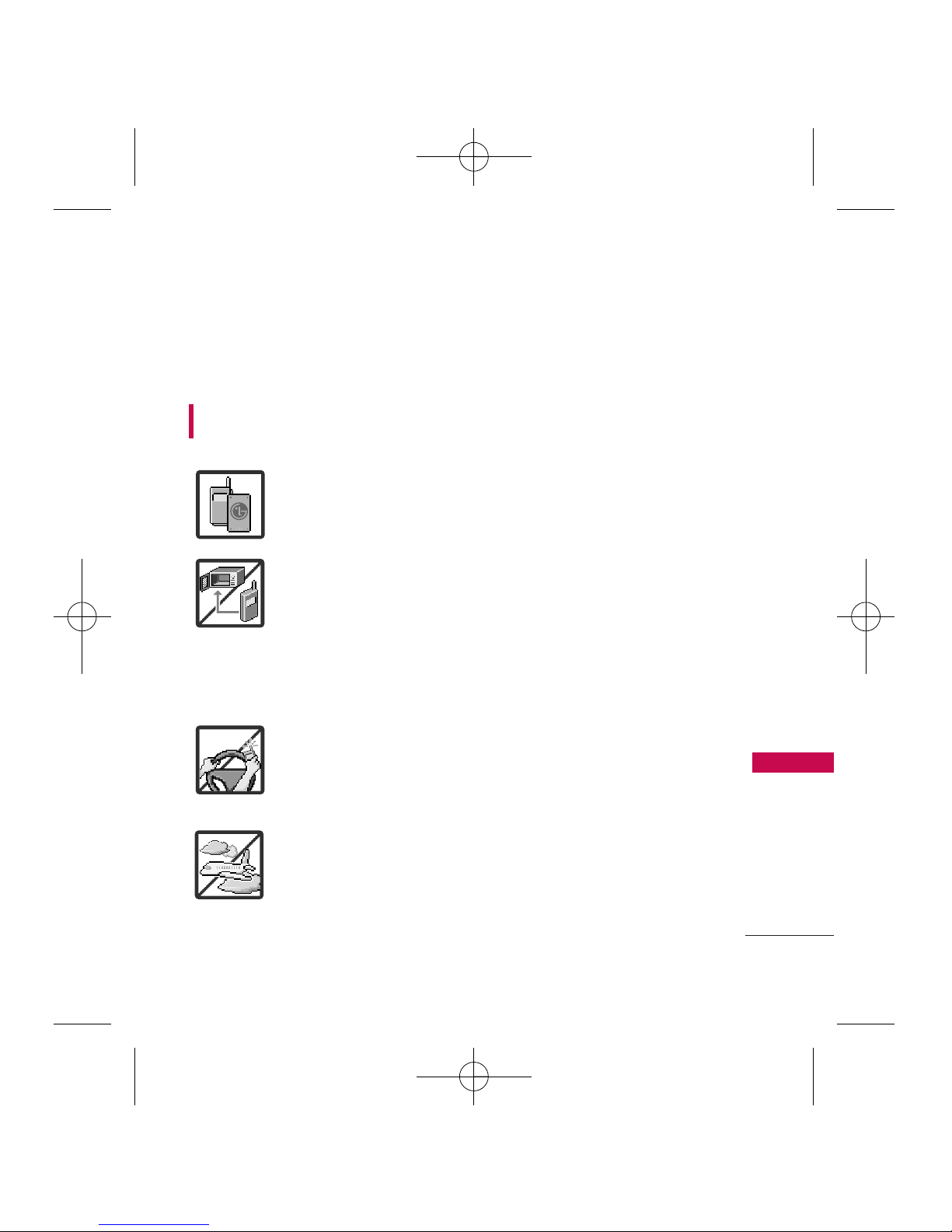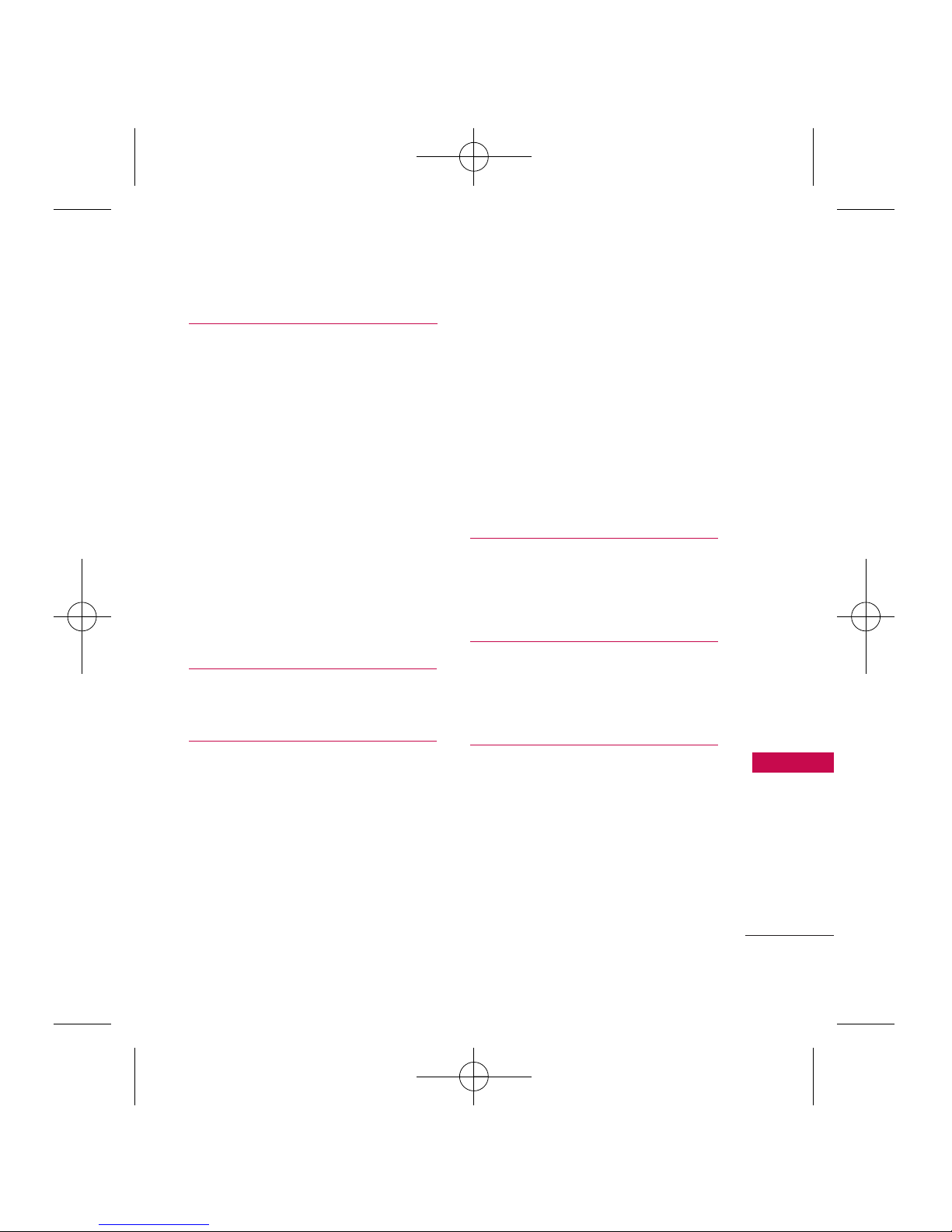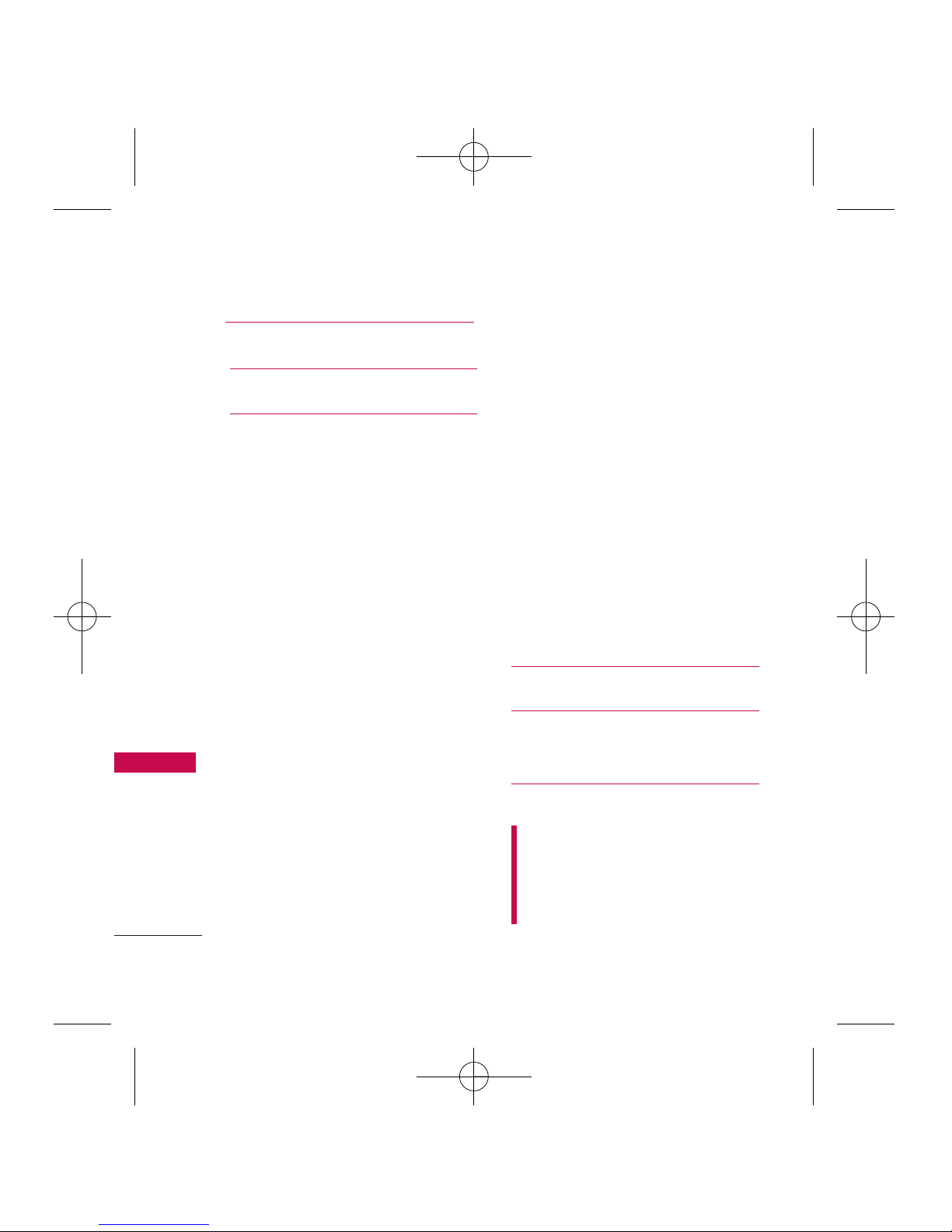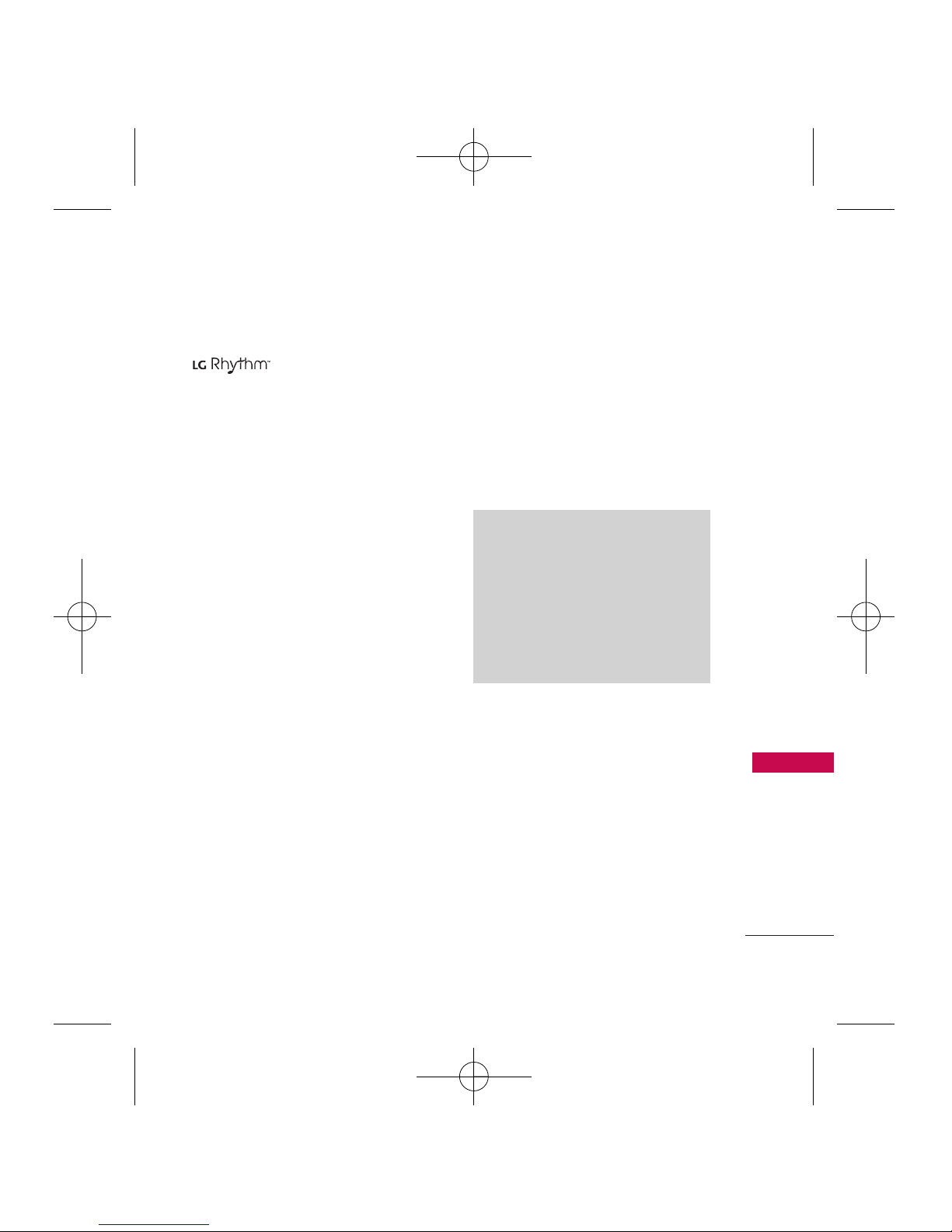Welcome
9
Welcome
Thank you for choosing the
cellular phone
designed to operate with the
latest digital mobile
communication technology,
Code Division Multiple Access
(CDMA). Along with the many
advanced features of the CDMA
system, such as greatly enhanced
voice clarity, this compact phone
offers:
Celltop capability.
Significantly enhanced voice
clarity.
Slim and sleek design with
internal antenna (Internal
antenna described as antenna
throughout this user guide).
Large, easy-to-read, 9-line
backlit LCD with status icons.
Paging, messaging, voice mail,
and caller ID.
25-key keypad.
Speakerphone feature.
Menu-driven interface with
prompts for easy operation and
configuration.
Any key answer, auto answer,
auto retry, one-touch and speed
dialing with 99 memory
locations.
Bilingual (English and Spanish)
capabilities.
Bluetooth®wireless technology.
Important Information
This user’s guide provides
important information on the use
and operation of your phone.
Please read all the information
carefully prior to using the
phone for the best performance
and to prevent any damage to or
misuse of the phone. Any
unapproved changes or
modifications will void your
warranty.
Note
The Bluetooth®word mark and
logos are owned by the Bluetooth
SIG, Inc. and any use of such marks
by LG Electronics is under license.
Other trademarks and trade names
are those of their respective owners.