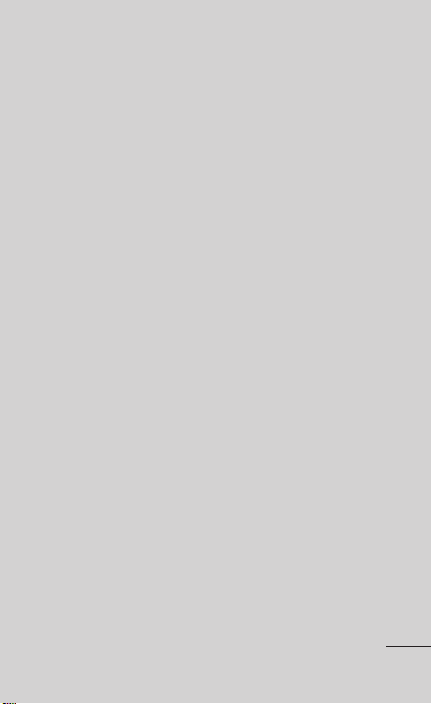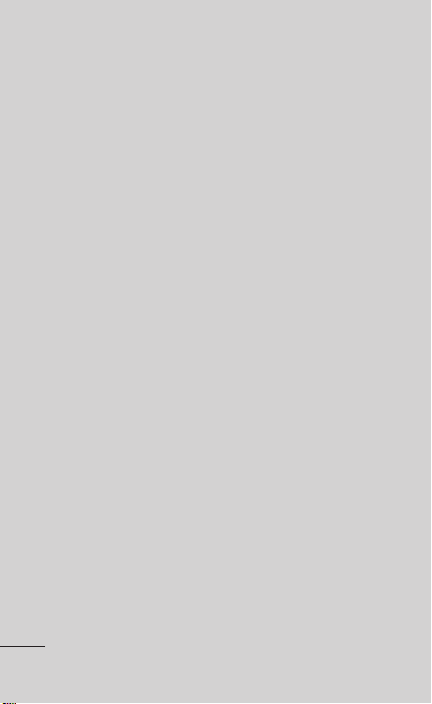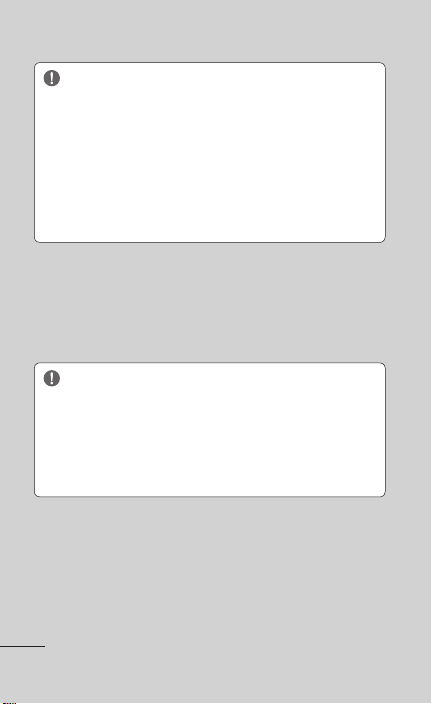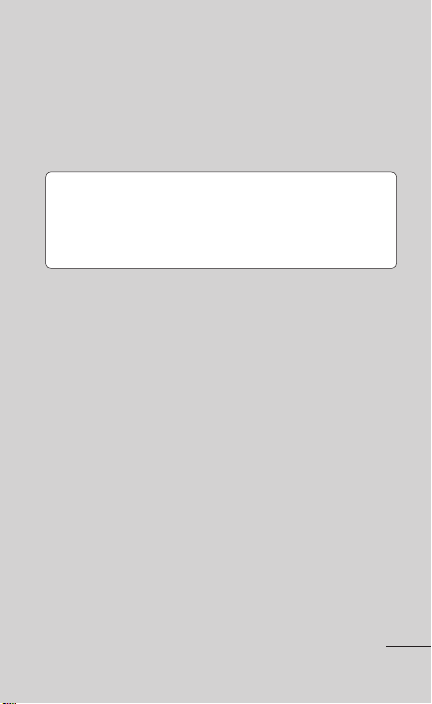Body-worn Operation
This device was tested for typical body-worn operations with the back of the phone kept 0.79
inches (2cm) from the body. To comply with FCC RF exposure requirements, a minimum
separation distance of 0.79 inches (2cm) must be maintained between the user’s body and the
back of the phone. Third-party belt-clips, holsters and similar accessories containing metallic
components should not be used. Body-worn accessories that cannot maintain 0.79 inch (2cm)
separation distance between the user’s body and the back of the phone, and have not been
tested for typical body-worn operations may not comply with FCC RF exposure limits and should be avoided.
FCC Part 15 Class B Compliance
This device and its accessories comply with part 15 of FCC rules. Operation is subject to the
following two conditions: (1) This device and its accessories may not cause harmful interference,
and (2) this device and its accessories must accept any interference received, including
interference that cause undesired operation.
Part 15.21 statement
Changes or Modifications that are not expre ssly approved by the manufa cturer could void the
user's authority to operate the equipment.
Part 15.105 statement
This equipment has been tested and found to comply with the limit s for a class B digital device,
pursuant to Part 15 of the FCC Rul es. These limits are de signed to pro vide reasonable
protection against harmful interference in a reside ntial installation. This equi pment generates
uses and can radiate radio frequency energy and, if not installed and used in accordance with
the instructions, may cause harmful interference to radio communications. However, there is
no guarantee that interference will not occur in a particular installation. If this equipment does
cause harmful interference or televisio n reception, which can b e determined by turning the
equipment off and on, the user is encouraged to try to correct the interference by one or more of
the following measures:
- Reorient or relocate the receiving antenna.
- Increase the separation between the equipment and receiver.
- Connect the equipment into an outlet on a circuit different from that to which the receiver is
connected.
- Consult the dealer or an experienced radio/TV technician for help.