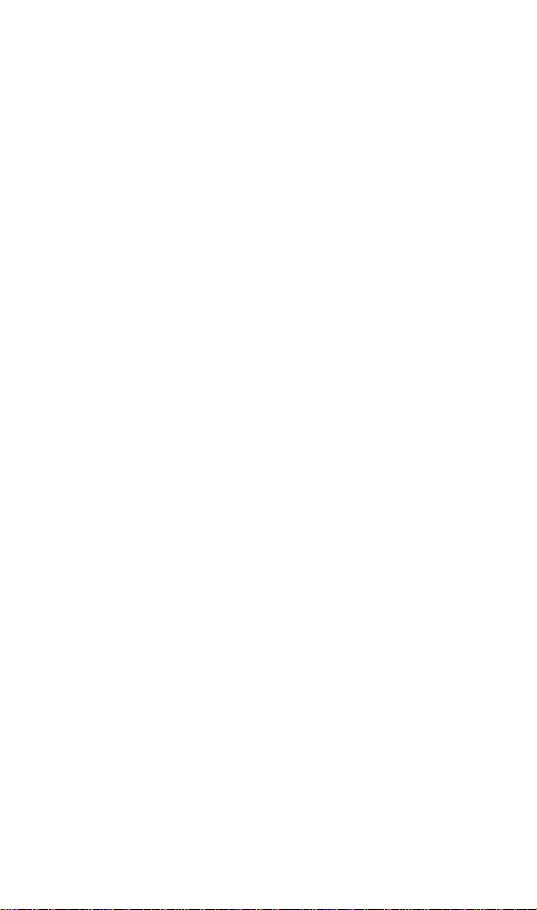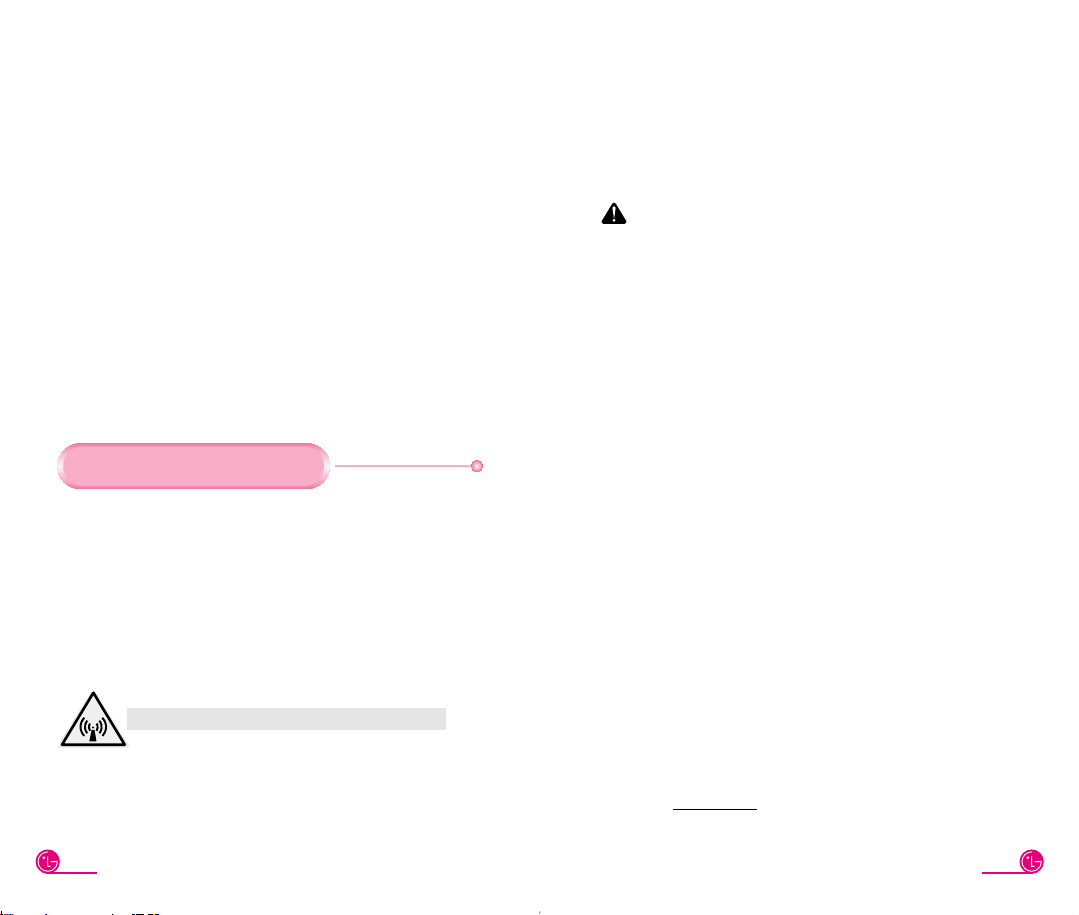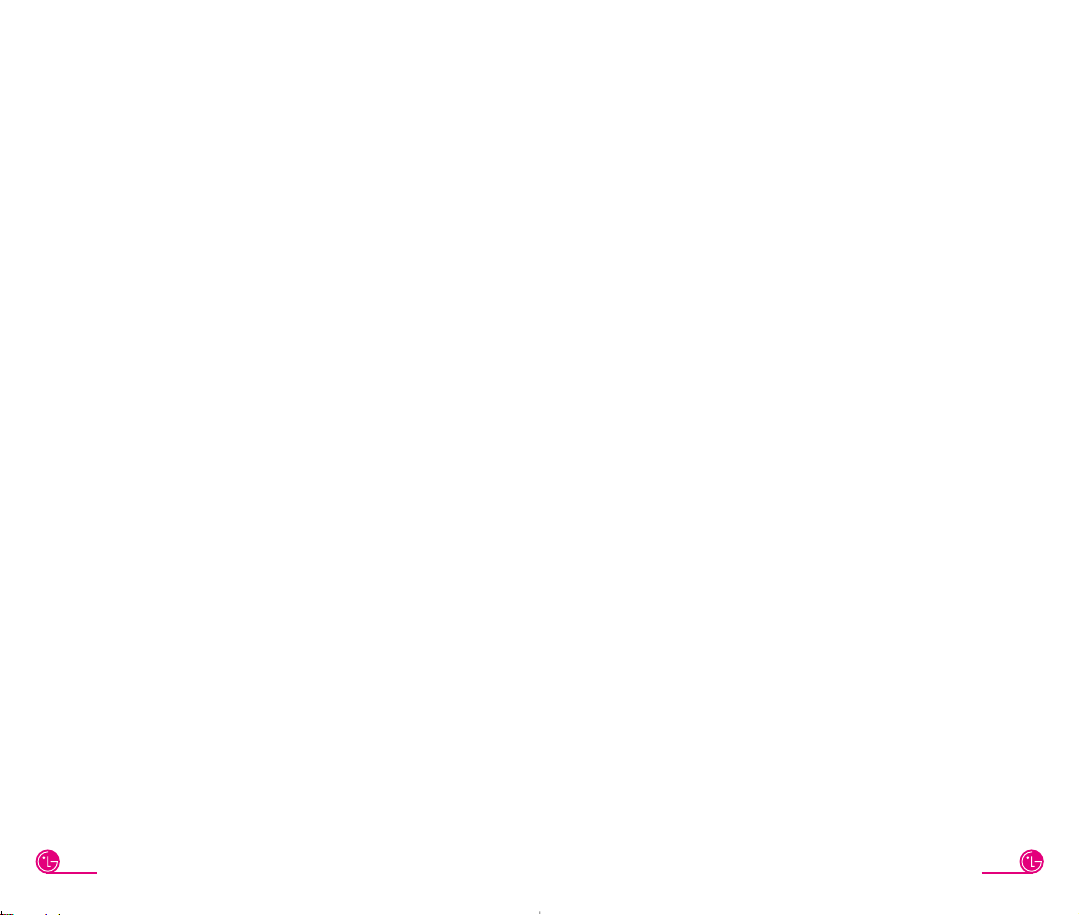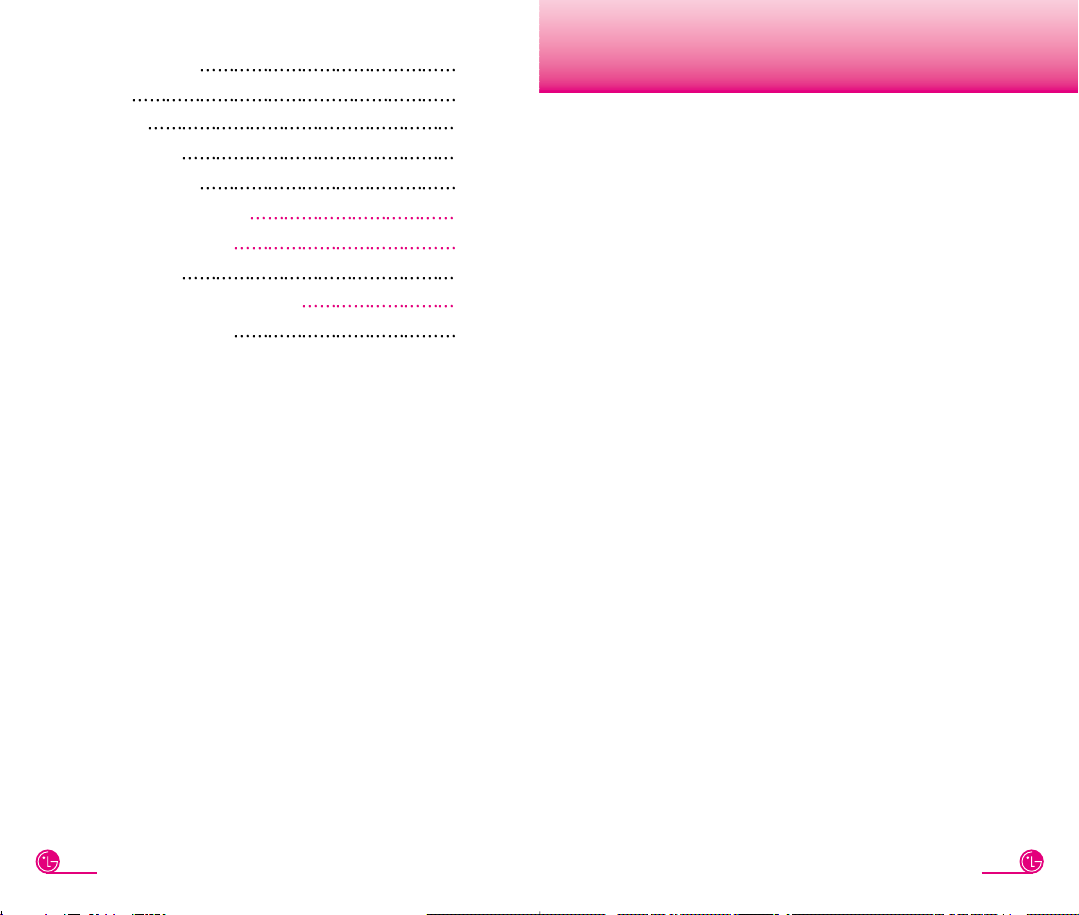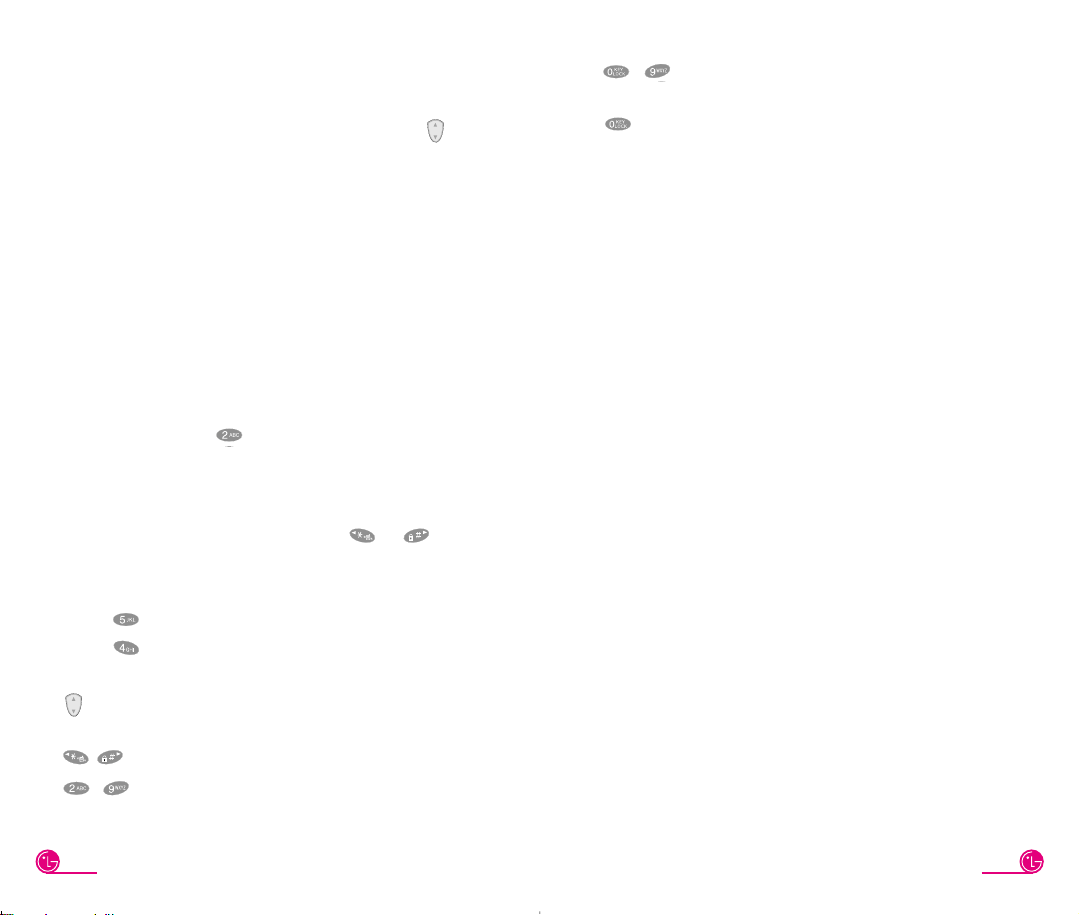3
Highlights
Congratulations on your purchase of the DM150
phone that has been designed to operate with the
latest digital mobile communication technology, code
division multiple access (CDMA). This CDMA digital
technology has greatly enhanced voice clarity and
can provide various types of advanced features.
●Large, easy-to-read, 5-line, backlight LCD with
status icons.
●Paging, Messaging, Voice mail and Caller ID.
●17-button keypad.
●Long battery stand-by and talk time.
●Menu-driven interface with user prompts for easy
operation and configuration.
●Call privacy inherent with CDMA encoding.
●“Any Key” answer, auto-redialing, one- touch and
speed dialing with 106 memory locations.
●Optional accessories for greater convenience and
enhanced functionality.
Introduction
(7) Damage resulting from use of non-LG approved accessories.
(8) All plastic surfaces and all other externally exposed parts that are
scratched or damaged due to normal customer use.
(9) Products operated outside published maximum ratings.
(10) Products used or obtained in a rental program.
(11) Consumables (such as fuses).
3. STATE LAW RIGHTS:
No other express warranty is applicable to this product. THE
DURATION OF ANY IMPLIED WARRANTIES, INCLUDING
THE IMPLIED WARRANTY OF MARKETABILITY, IS LIMITED
TO THE DURATION OF THE EXPRESS WARRANTY HEREIN.
LG INFOCOMM INC. SHALL NOT BE LIABLE FOR THE LOSS
OF THE USE OF THE PRODUCT, INCONVENIENCE, LOSS OR
ANY OTHER DAMAGES, DIRECT OR CONSEQUENTIAL,
ARISING OUT OF THE USE OF, OR INABILITY TO USE, THIS
PRODUCT OR FOR ANY BREACH OF ANY EXPRESS OR
IMPLIED WARRANTY, INCLUDING THE IMPLIED
WARRANTY OF MARKETABILITY APPLICABLE TO THIS
PRODUCT.
Some states do not allow the exclusive of limitation of incidental or
consequential damages or limitations on how long an implied
warranty lasts; so these limitations or exclusions may not apply to
you. This warranty gives you specific legal rights and you may also
have other rights which vary from state to state.
4. HOW TO GET WARRANTY SERVICE :
To obtain information regarding warranty service, please call the
following telephone number from anywhere in AUSTRALIA:
LG Electronics Australia Pty Ltd
23 Pike Street
Rydalmere NSW 2116
Locked Bag 9
Rydalmere Business Centre 1701
Tel. 1800-638-080 Fax. 02-9684-5533
DO NOT RETURN YOUR PRODUCT TO THE ABOVE
ADDRESS. If you have any questions regarding repairs to your
LGphone, please call our authorised service centre nearest you
and for the procedures for obtaining warranty claims.
Tel. 1800-898-898
Electronics Australia Pty Ltd.