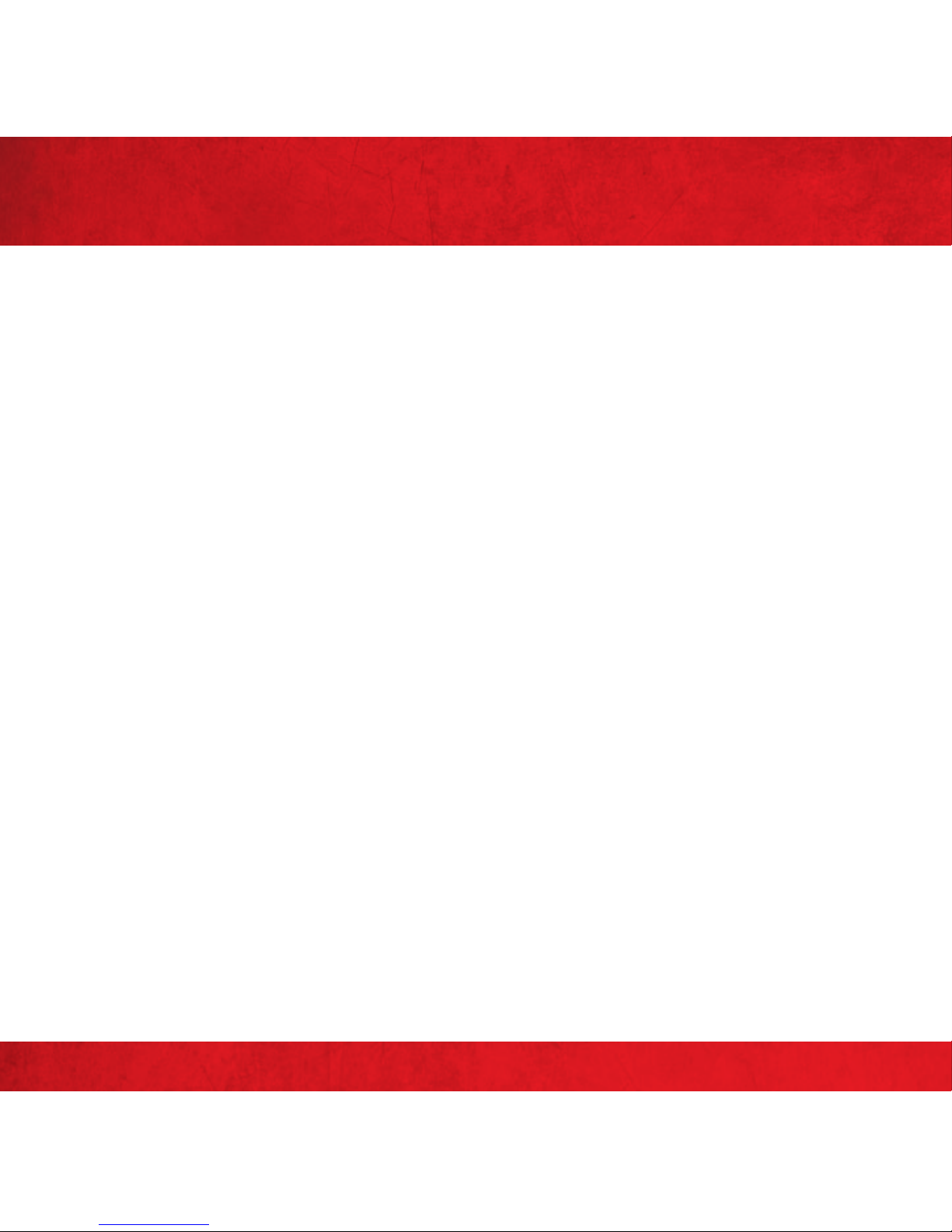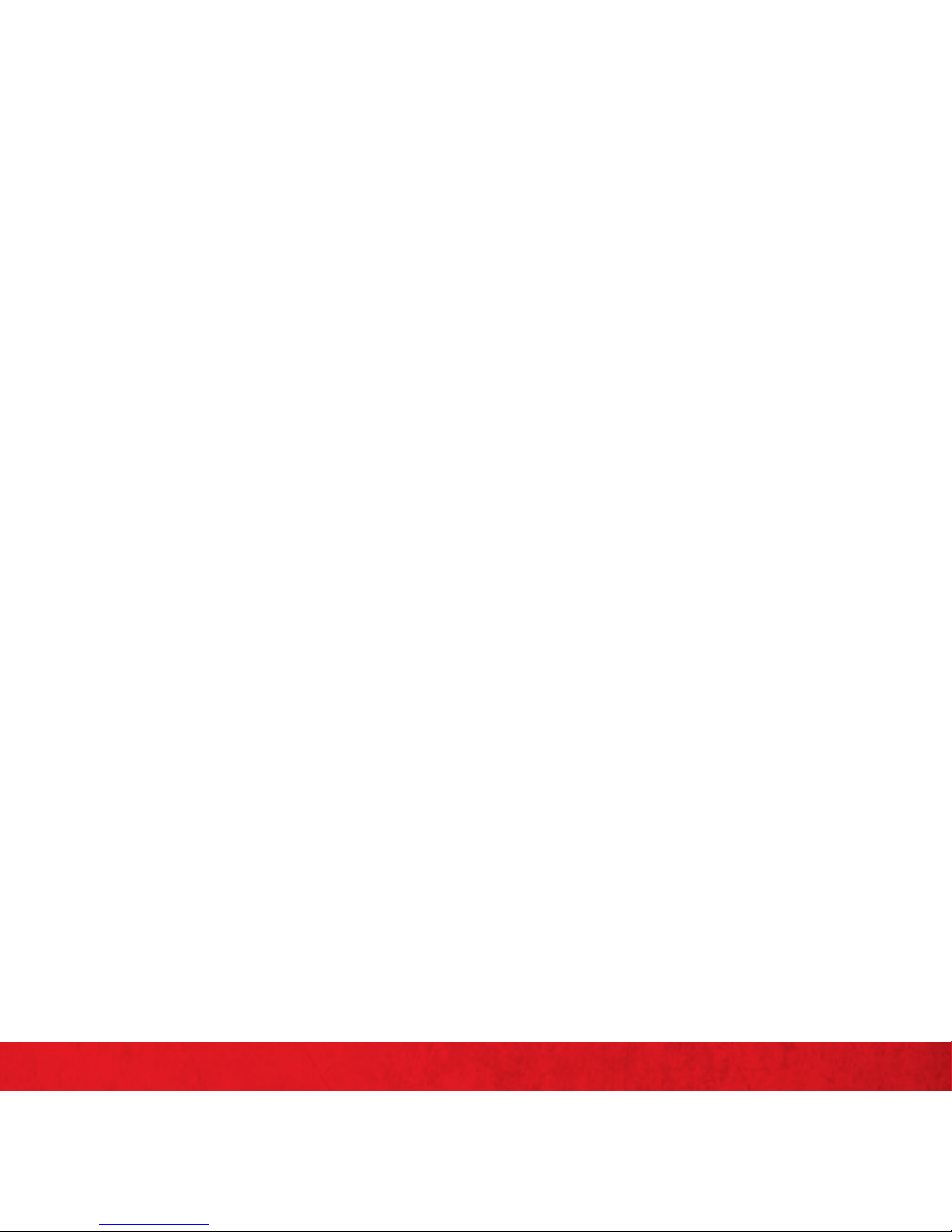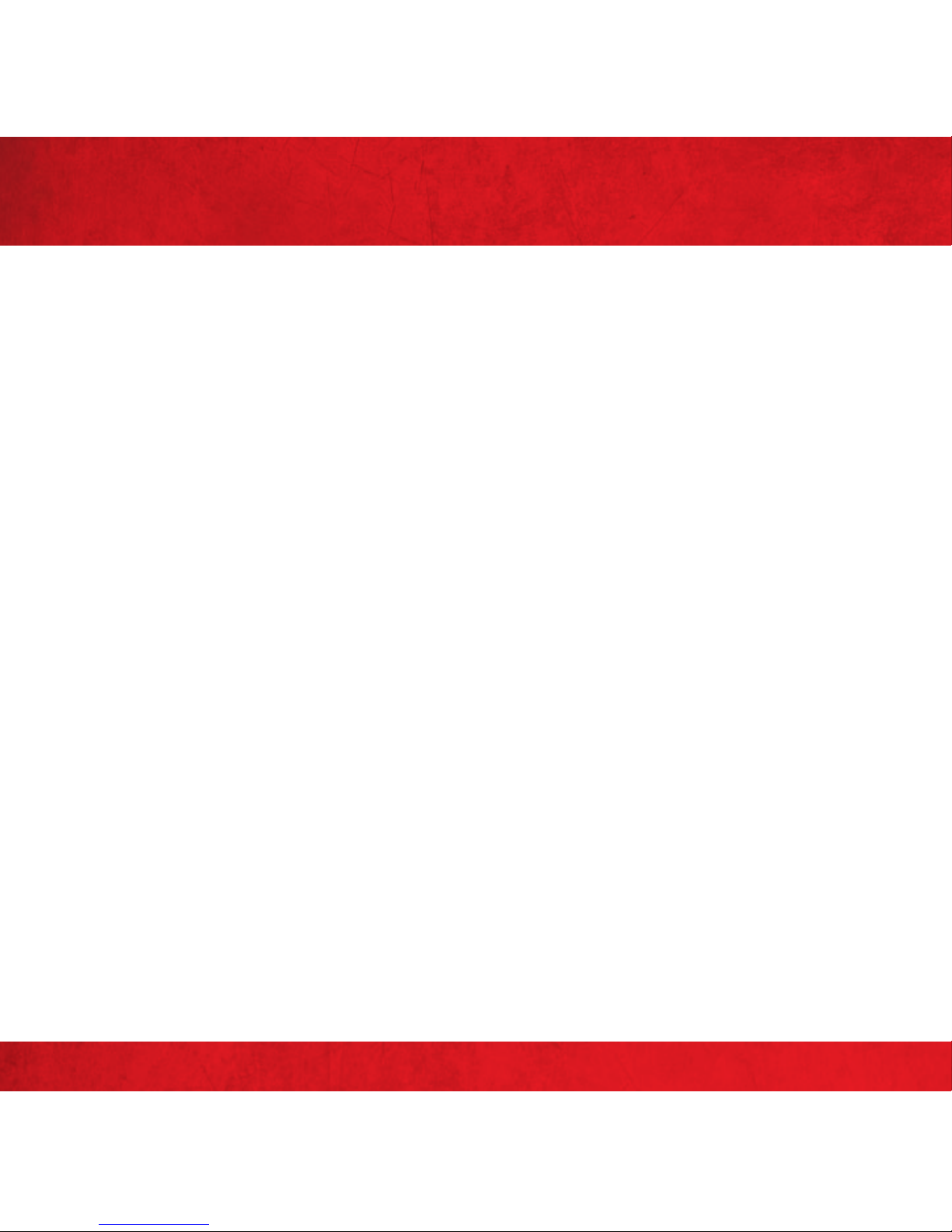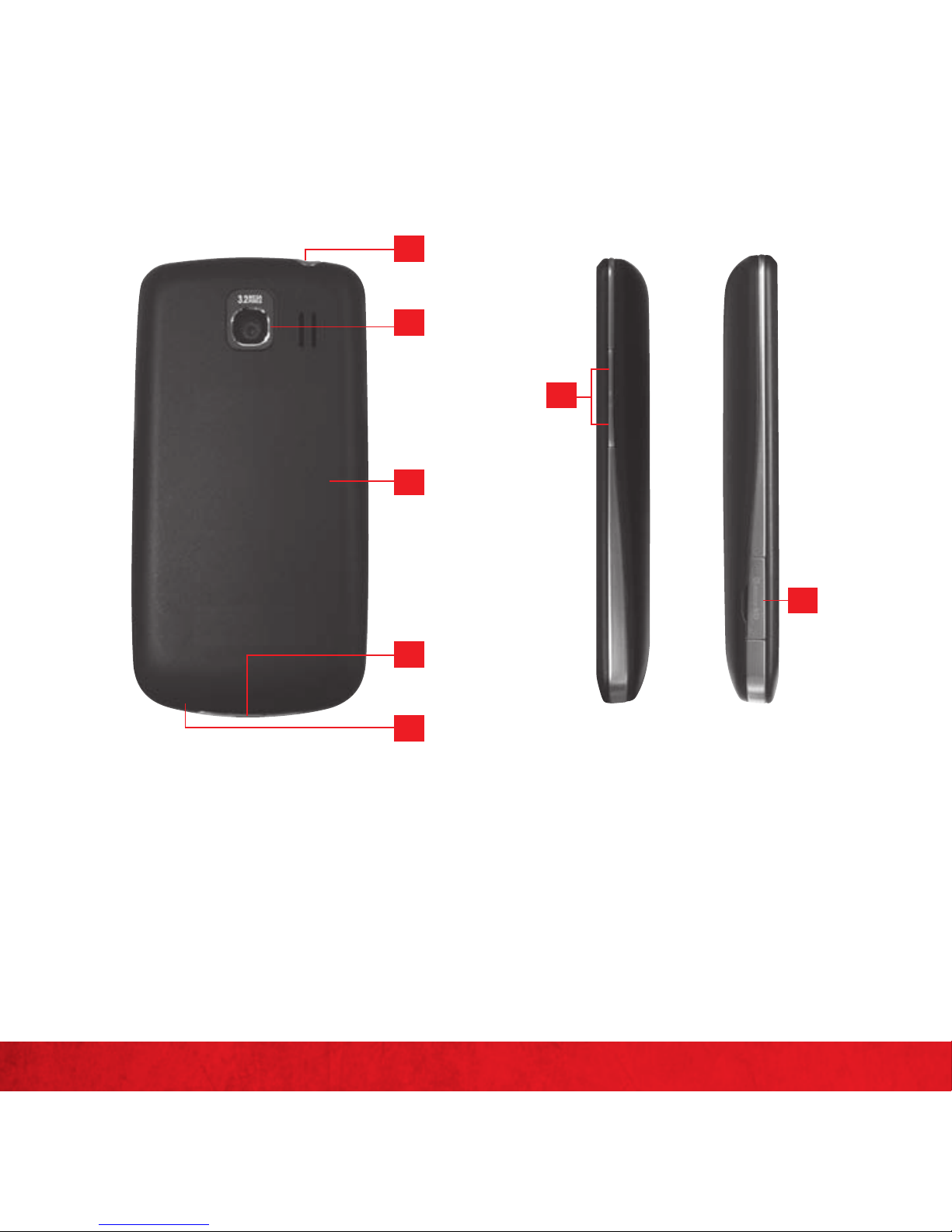3
IMPORTANT CUSTOMER INFORMATION
IMPORTANTCUSTOMERINFORMATION
Pleasebeadvisedthatmanyservicesandapplicationsofferedthroughthisunique
deviceareprovidedbyvariousdevice,operatingsystem,softwareandapplication
developers (e.g.,Google™,Motorola,Microsoft®,Palm®,ResearchInMotion®Limited).
If you use, link to or download such a service, or an application such as a non-Verizon
Wireless location-based GPS-type service, chat room, marketplace or social
networkonthisdevice,youshouldcarefullyreviewthe termsof suchserviceor
application.If youuseanyof thesenon-VerizonWirelessservicesor applications,
personalinformationyousubmitmaybe read, collected,orusedbytheserviceor
applicationproviderand/orotherusersofthoseforums.
Verizon Wireless is not responsible for your use of those applications or
information you choose to submit or share with others. Specific terms and
conditions, terms of use, and privacy policies apply to those applications and
services. Please review any and all terms and conditions applicable to those
applications and services carefully, including those related to any location-
based services for any particular privacy policies, risks or waivers. Your Verizon
Wireless customer agreement terms and conditions and certain other specially
identified terms govern your use of any Verizon Wireless products and services.